SQL Tutorial
SQL Introduction
Reference
Demo Database
Data source: northwindmysql.zip
Under Administration tab, click on Data Import/Restore
Under Import from Disk tab, select Import from Self-Contained File. Use the .. (browse button) to select the northwindmysql.sql file you extracted from the download in the first step.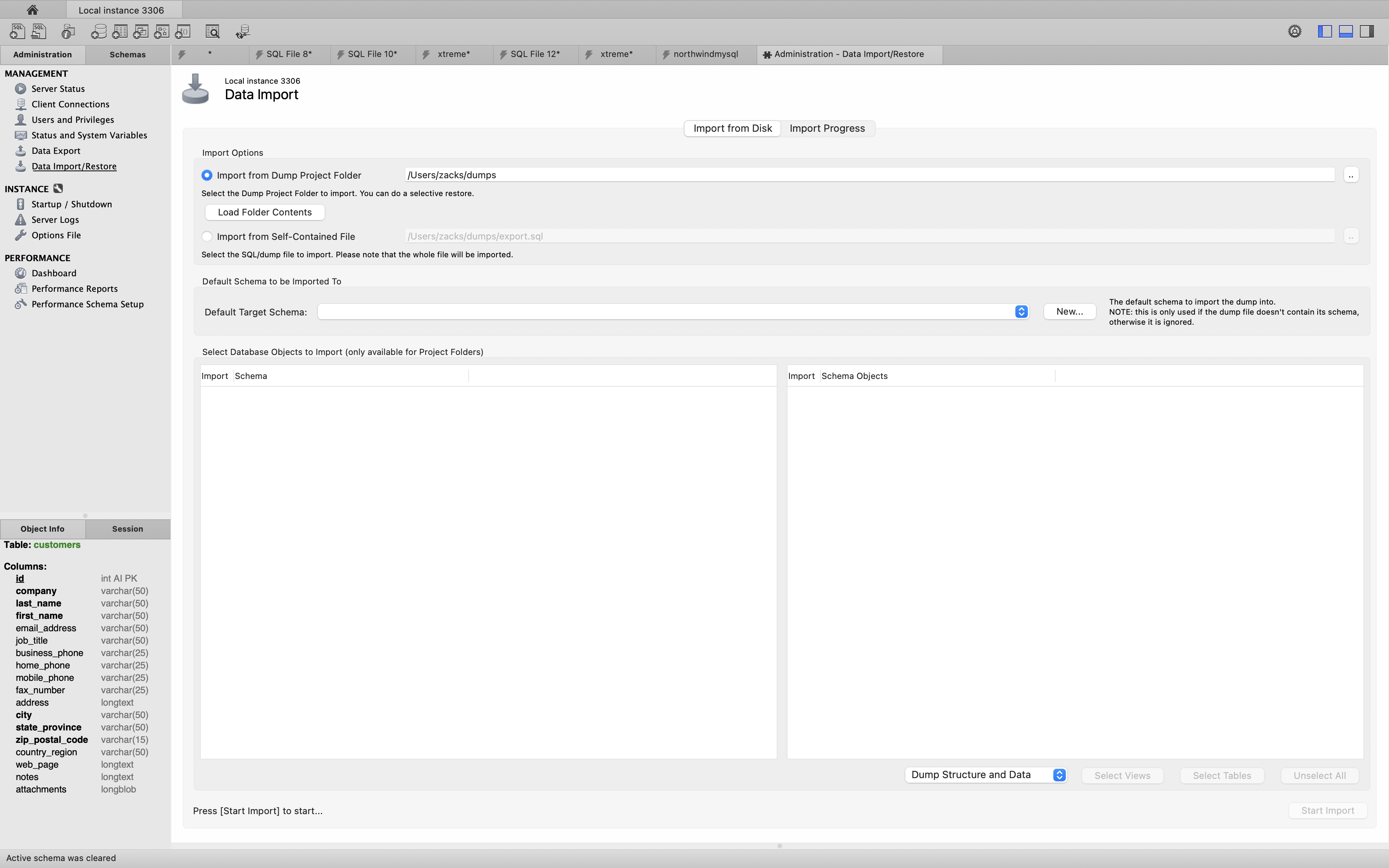
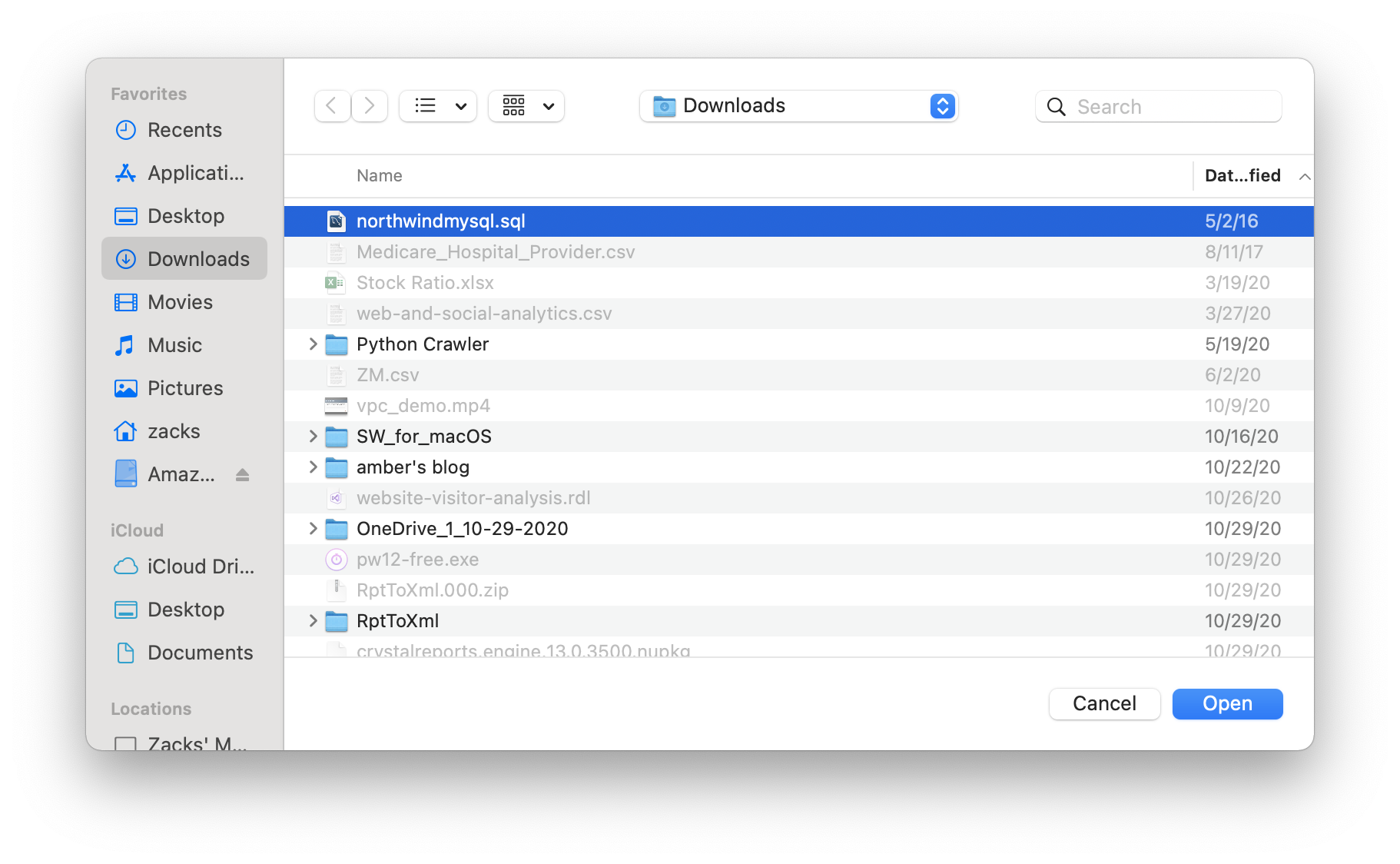
Select the Default Target Schema:. The northwindmysql.sql file does not have a target schema. Use the New button to create a new target schema named northwind.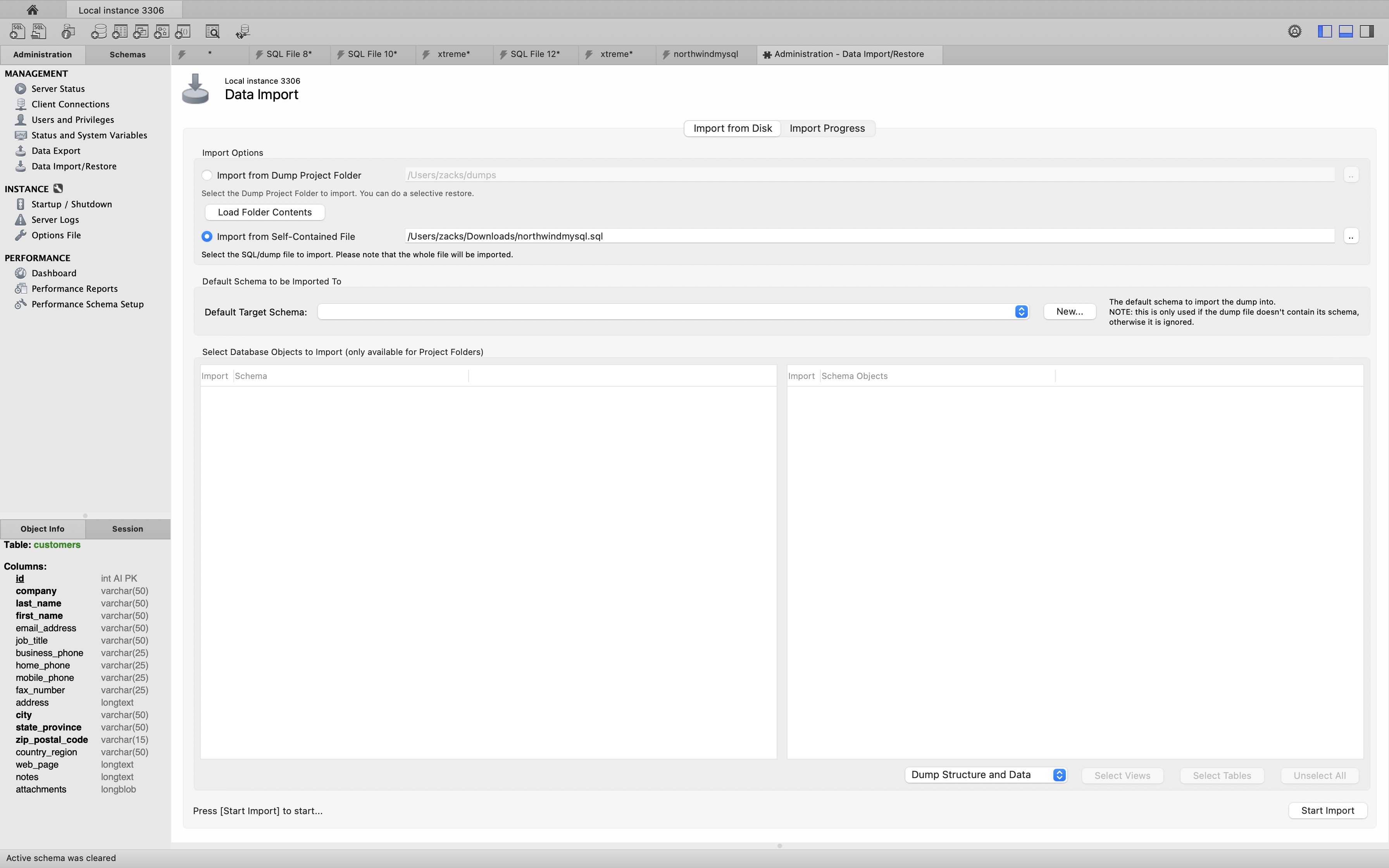
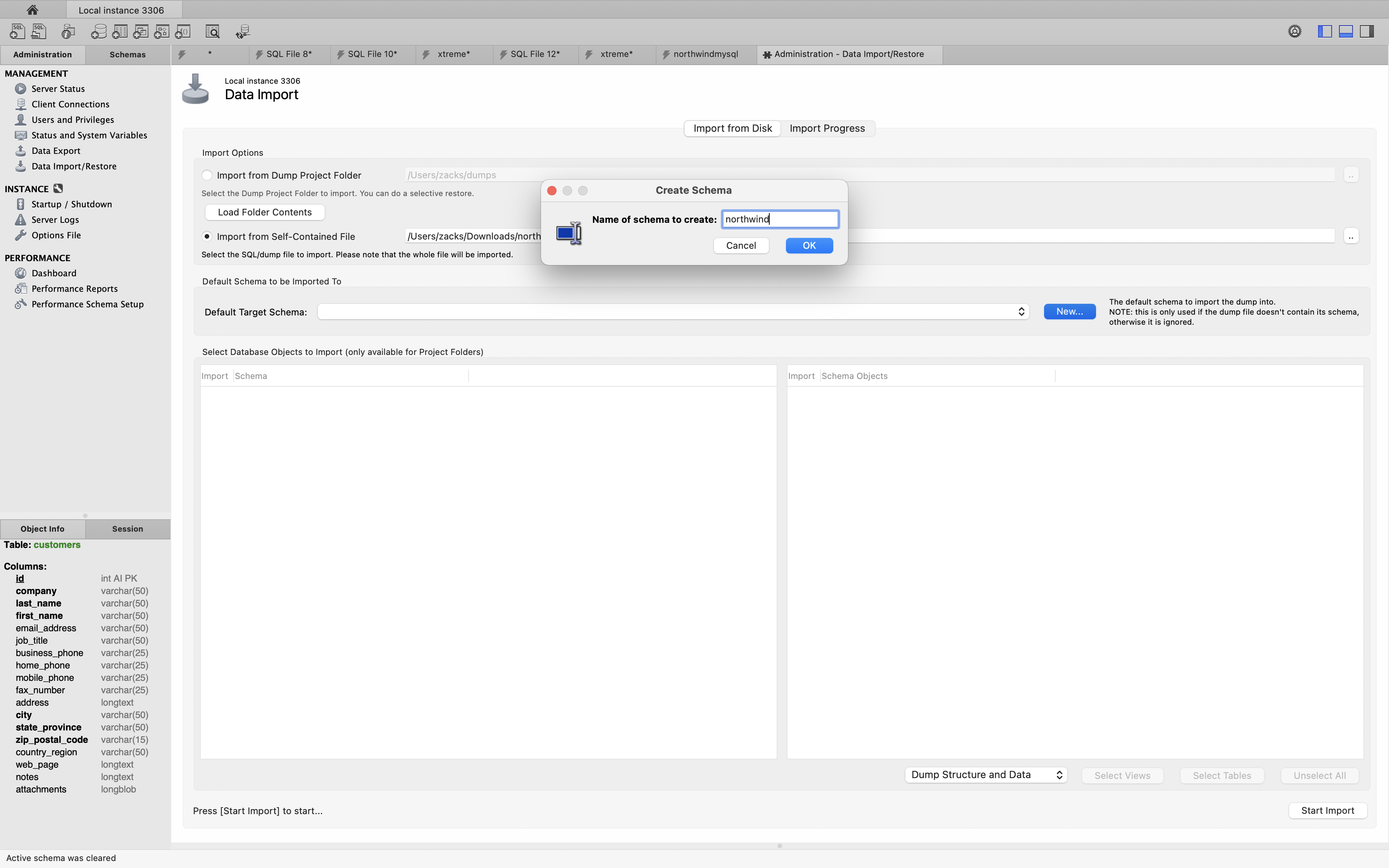
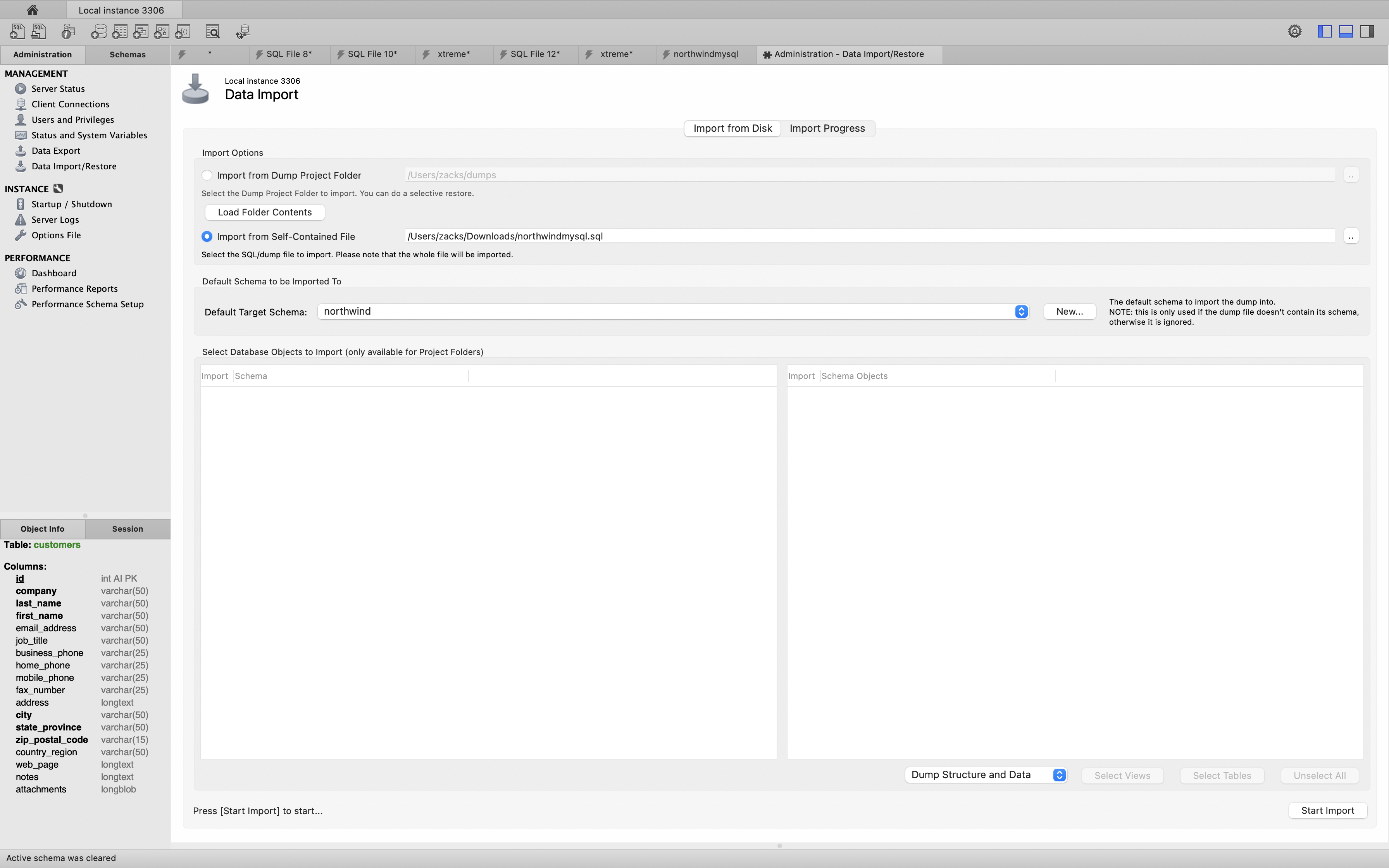
Click the Start Import button to import the Northwind database into the selected target schema. The Import Progress tab will display the progress of the import.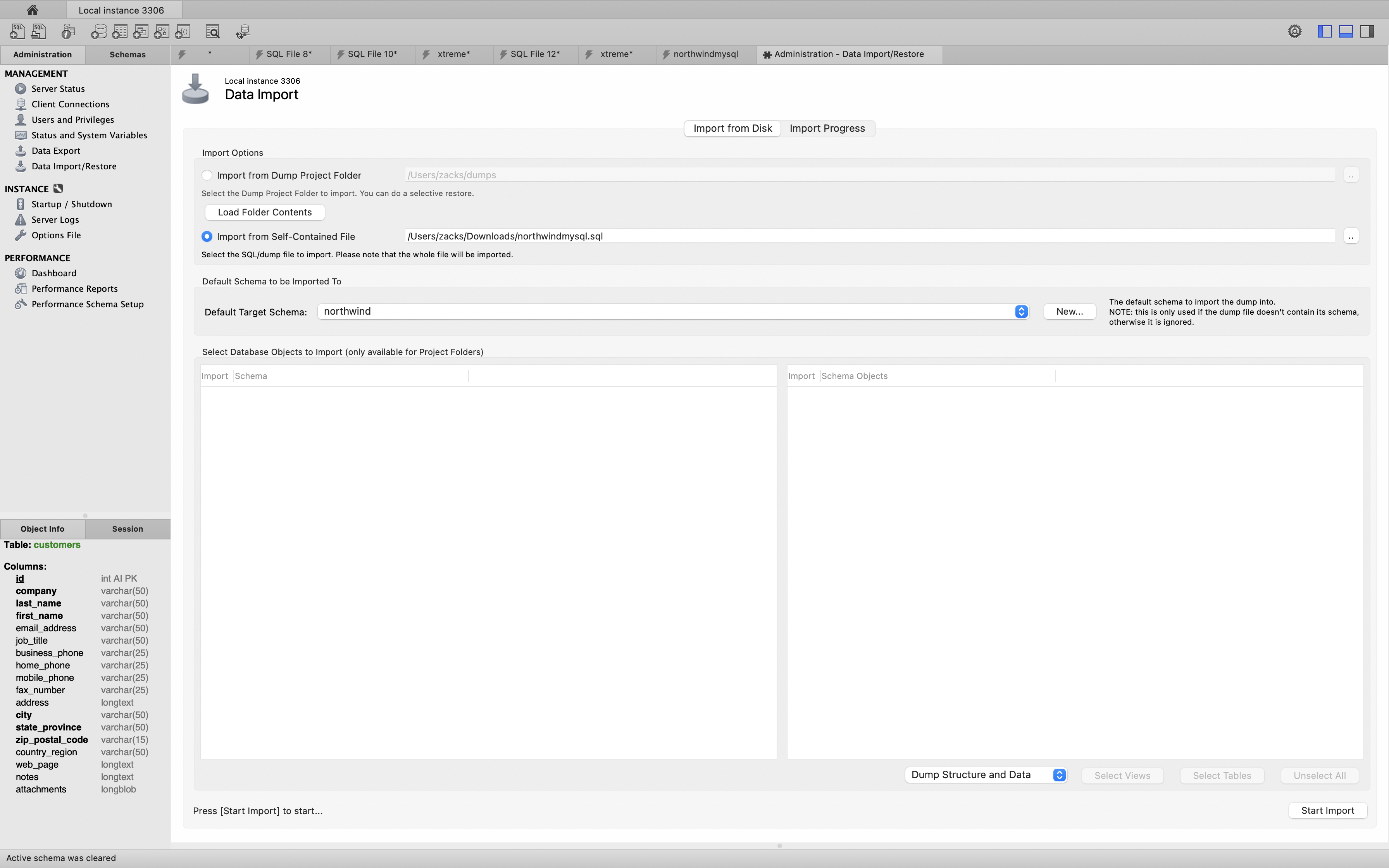
Under Schemas tab, you should now see a list of tables in the northwind schema. The Northwind database is now imported into MySQL.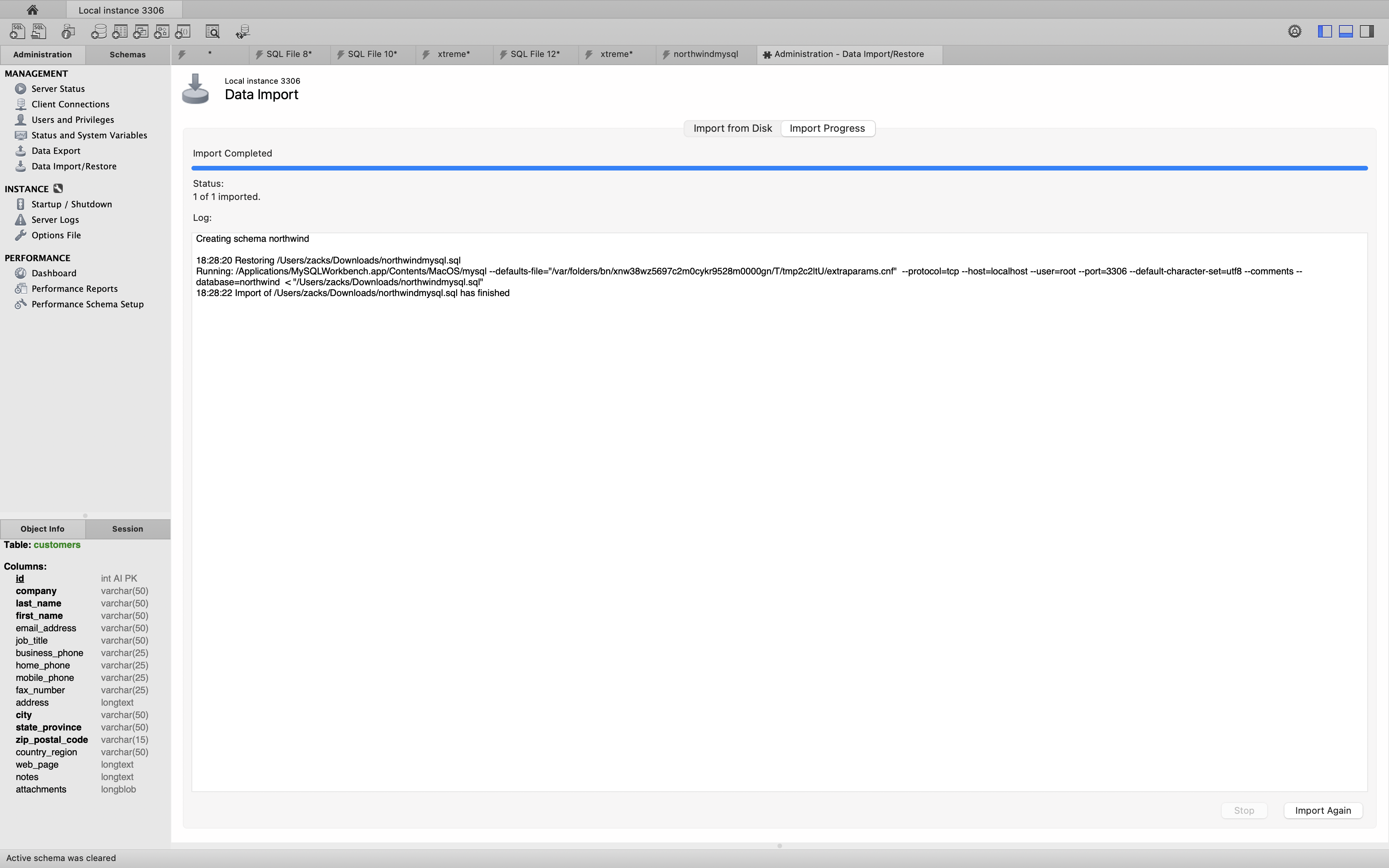
1 | USE northwind; |
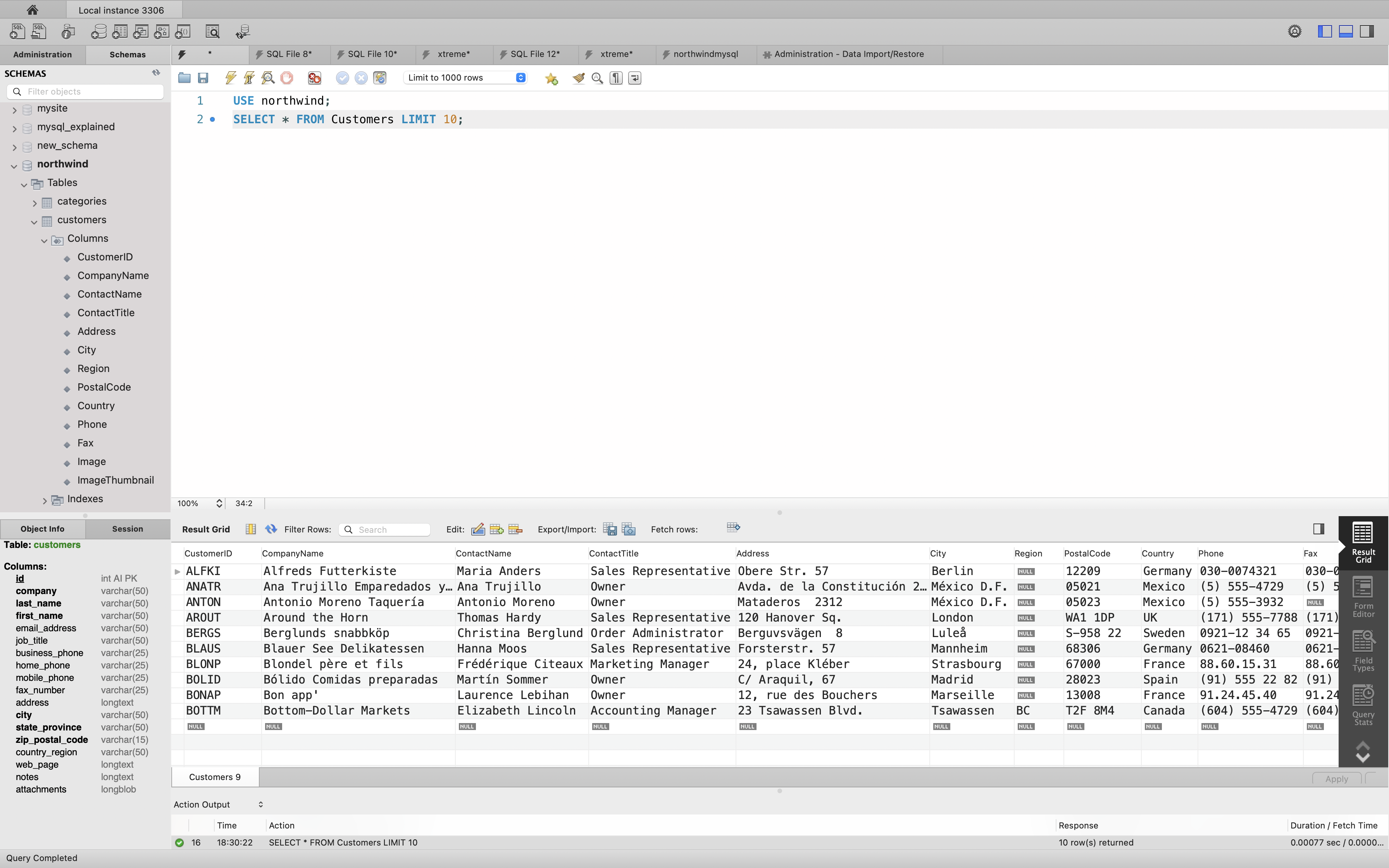
Rename column from CompanyName to CustomerName in table customers.
1 | ALTER TABLE customers |
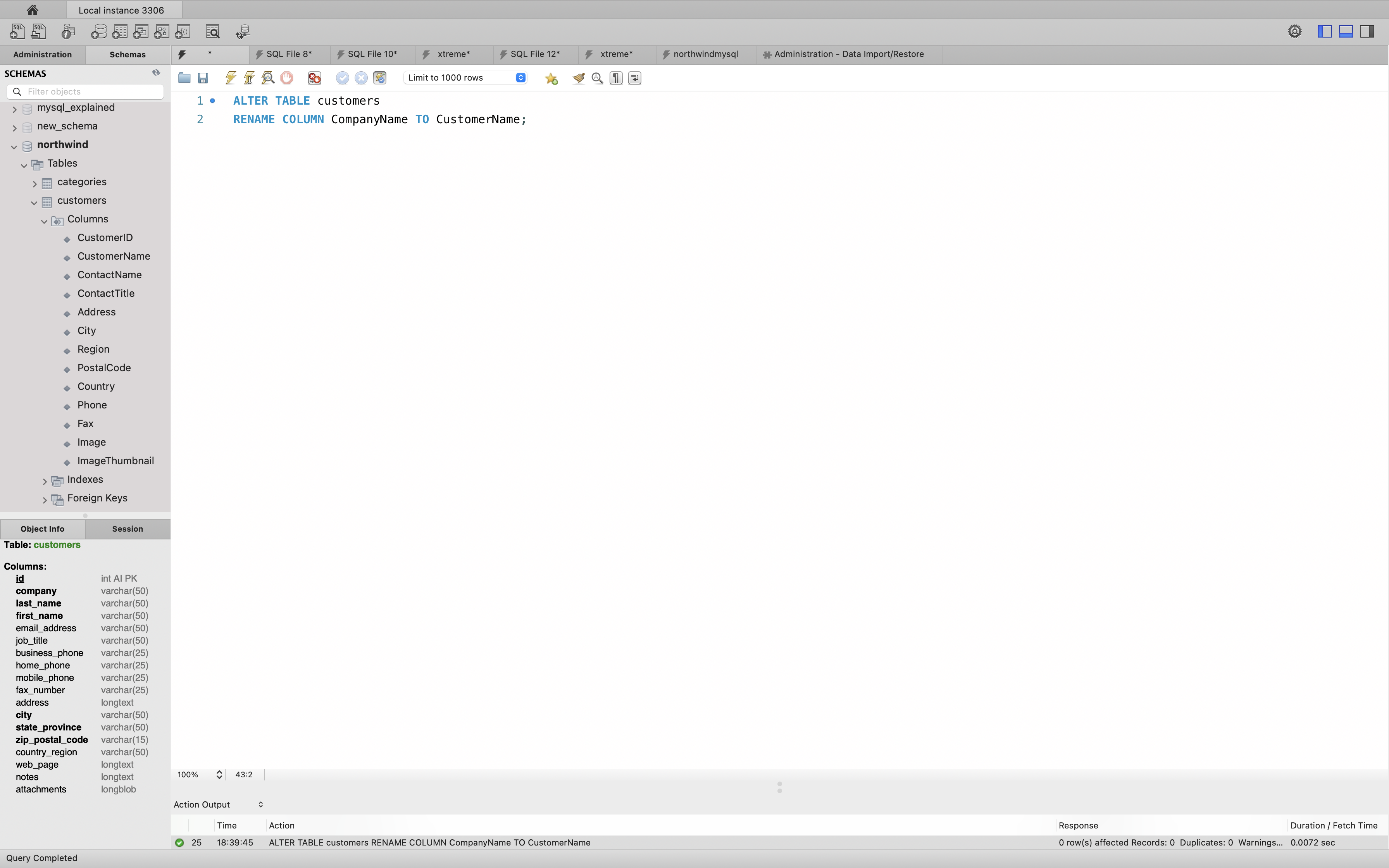
Rename column from UnitPrice to Price in table products.
1 | ALTER TABLE customers |
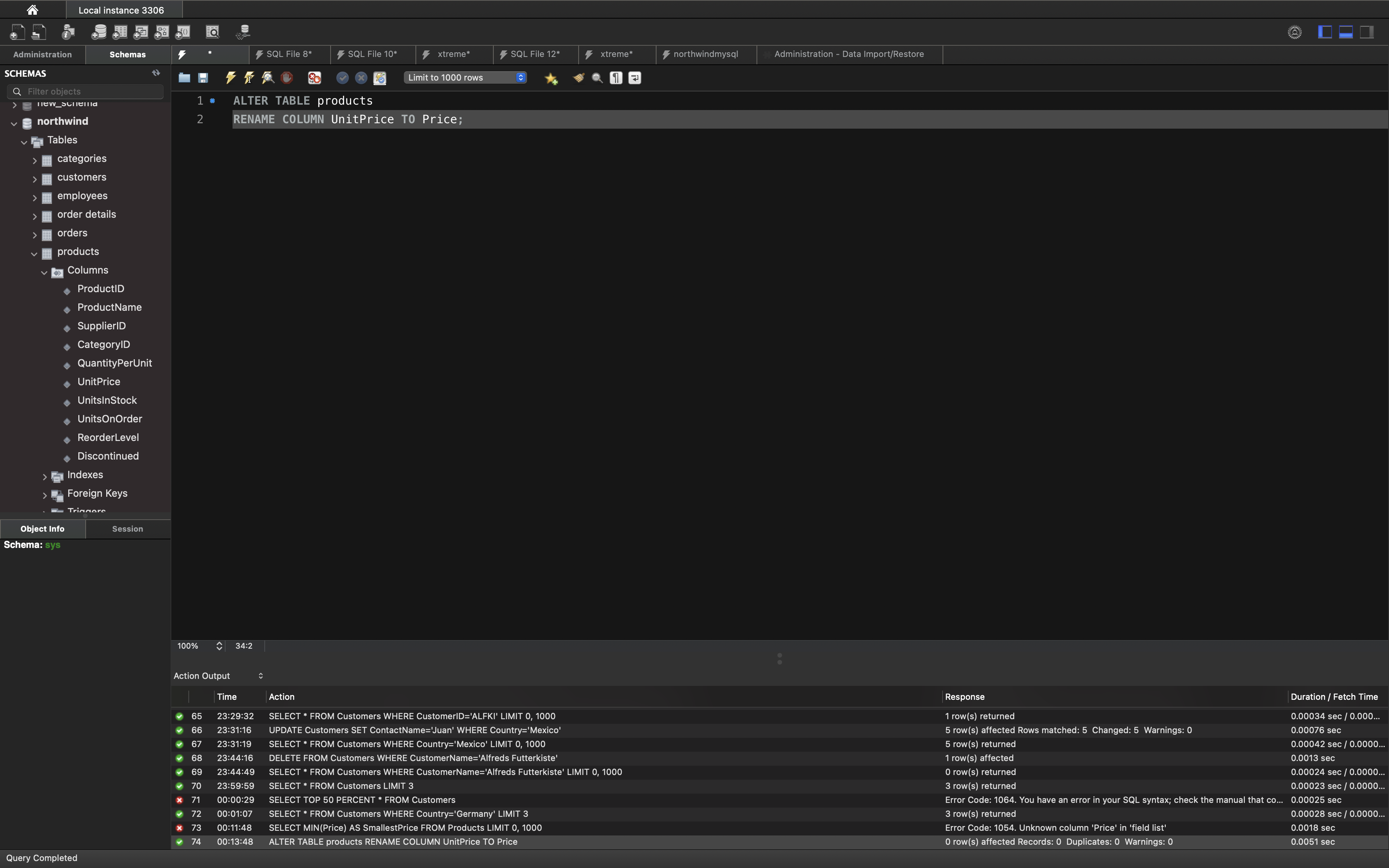
Rename table from order details to orderdetails.
1 | RENAME TABLE `order details` TO orderdetails; |
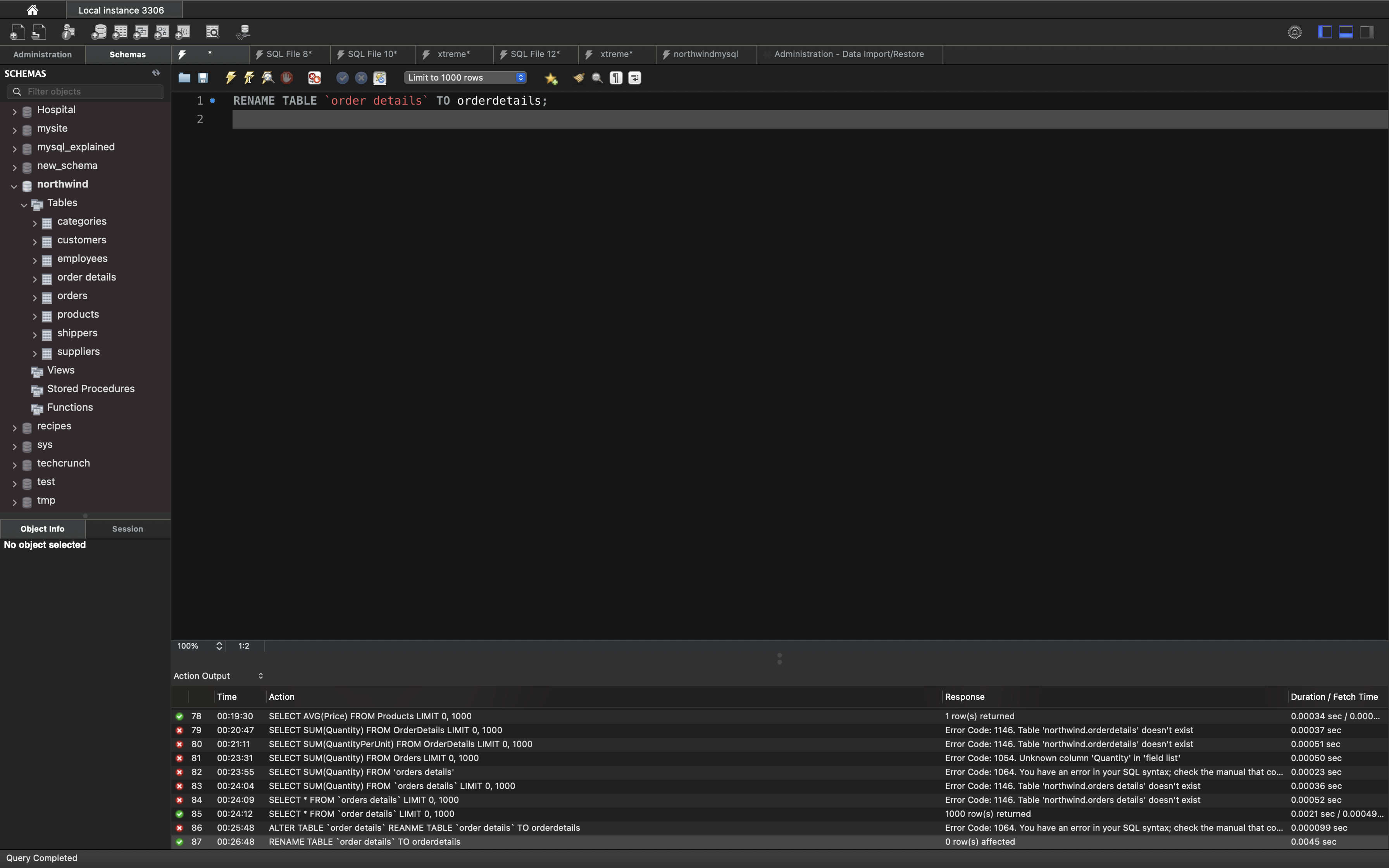
SQL Comments
Comments are used to explain sections of SQL statements, or to prevent execution of SQL statements.
Single Line Comments
Single line comments start with --.
Any text between -- and the end of the line will be ignored (will not be executed).
The following example uses a single-line comment as an explanation:
Example
1 | --Select all: |
The following example uses a single-line comment to ignore the end of a line:
Example
1 | SELECT * FROM Customers -- WHERE City='Berlin'; |
Example
1 | --SELECT * FROM Customers; |
Multi-line Comments
Multi-line comments start with /* and end with */.
Any text between /* and */ will be ignored.
The following example uses a multi-line comment as an explanation:
Example
1 | /*Select all the columns |
Example
1 | /*SELECT * FROM Customers; |
To ignore just a part of a statement, also use the /* */ comment.
The following example uses a comment to ignore part of a line:
Example
1 | SELECT CustomerName, /*City,*/ Country FROM Customers; |
Example
1 | SELECT * FROM Customers WHERE (CustomerName LIKE 'L%' |
SQL Statements
SQL SELECT Statements
SQL SELECT Statement
The SELECT statement is used to select data from a database.
The data returned is stored in a result table, called the result-set.
SELECT Syntax
1 | SELECT column1, column2, ... |
Here, column1, column2, … are the field names of the table you want to select data from. If you want to select all the fields available in the table, use the following syntax:
1 | SELECT * FROM table_name; |
Demo Database
Below is a selection from the “Customers” table in the Northwind sample database:
| CustomerID | CustomerName | ContactName | Address | City | PostalCode | Country |
|---|---|---|---|---|---|---|
| 1 |
Alfreds Futterkiste | Maria Anders | Obere Str. 57 | Berlin | 12209 | Germany |
| 2 | Ana Trujillo Emparedados y helados | Ana Trujillo | Avda. de la Constitución 2222 | México D.F. | 05021 | Mexico |
| 3 | Antonio Moreno Taquería | Antonio Moreno | Mataderos 2312 | México D.F. | 05023 | Mexico |
| 4 |
Around the Horn | Thomas Hardy | 120 Hanover Sq. | London | WA1 1DP | UK |
| 5 | Berglunds snabbköp | Christina Berglund | Berguvsvägen 8 | Luleå | S-958 22 | Sweden |
SELECT Column Example
The following SQL statement selects the CustomerName and City columns from the Customers table:
Example
1 | SELECT CustomerName, City FROM Customers; |
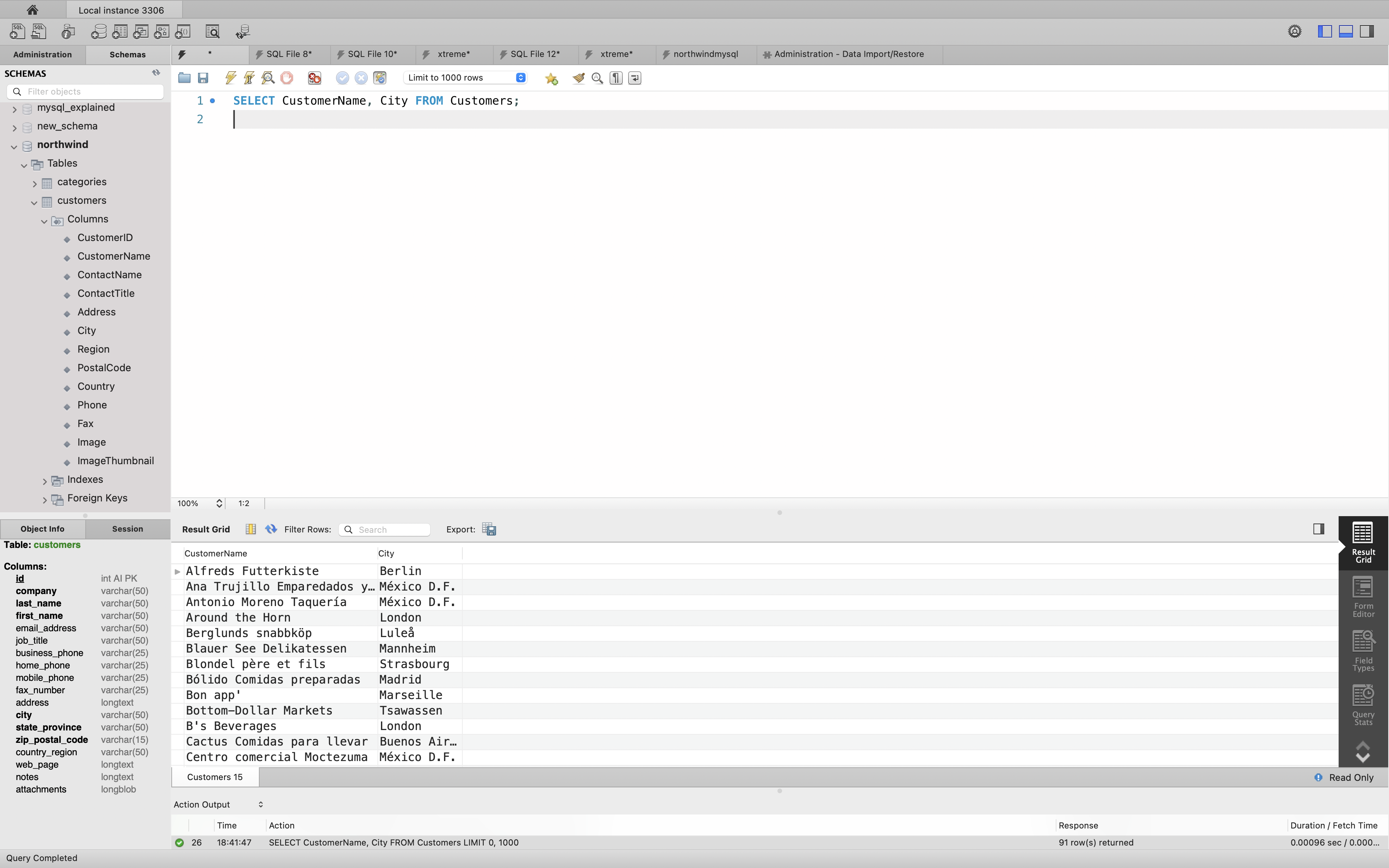
SQL SELECT DISTINCT Statement
The SELECT DISTINCT statement is used to return only distinct (different) values.
Inside a table, a column often contains many duplicate values; and sometimes you only want to list the different (distinct) values.
SELECT DISTINCT Syntax
1 | SELECT DISTINCT column1, column2, ... |
SELECT Example Without DISTINCT
The following SQL statement selects ALL (including the duplicates) values from the Country column in the Customers table:
Example
1 | SELECT Country FROM Customers; |
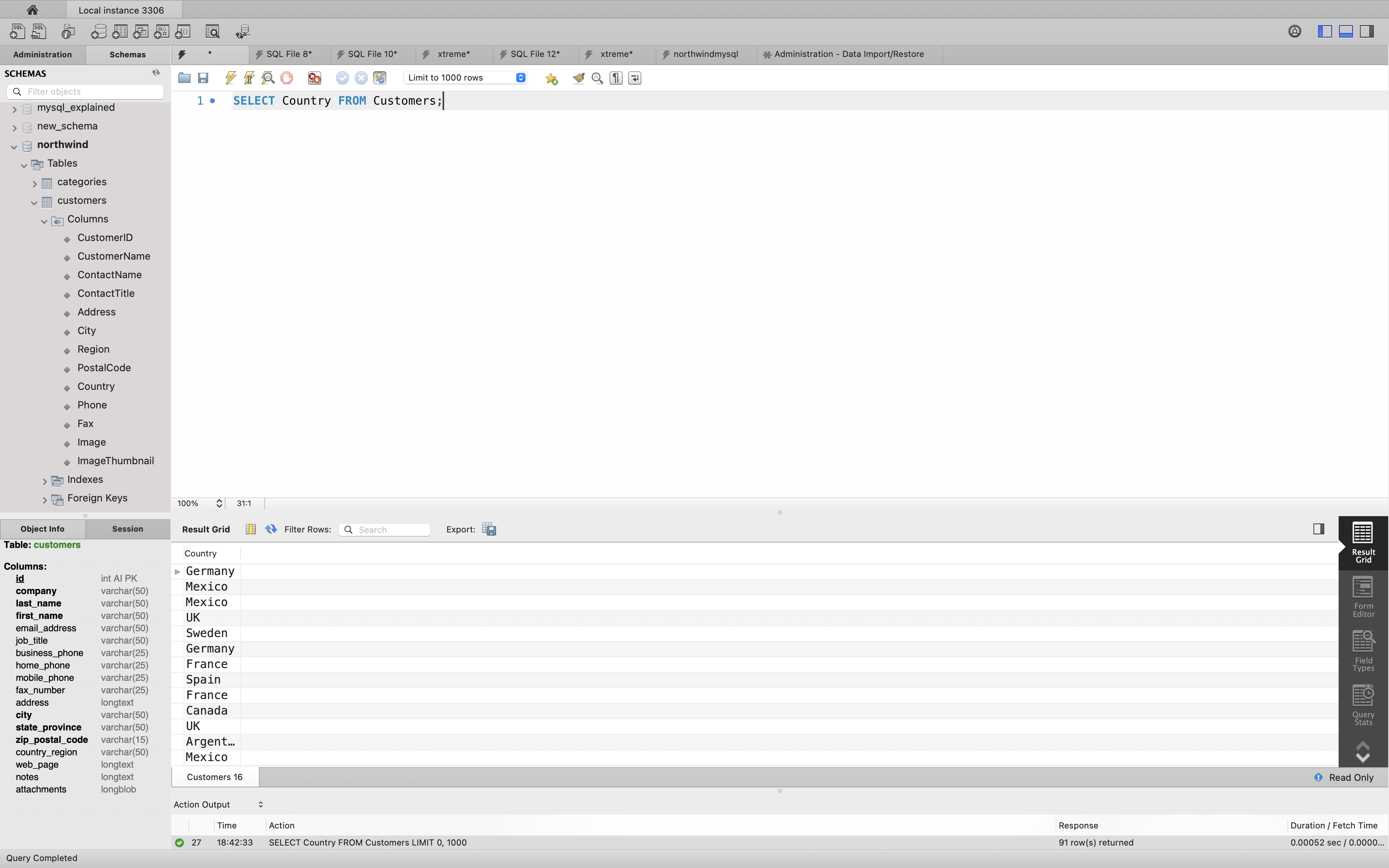
Now, let us use the DISTINCT keyword with the above SELECT statement and see the result.
SELECT DISTINCT Examples
The following SQL statement selects only the DISTINCT values from the Country column in the Customers table:
Example
1 | SELECT DISTINCT Country FROM Customers; |
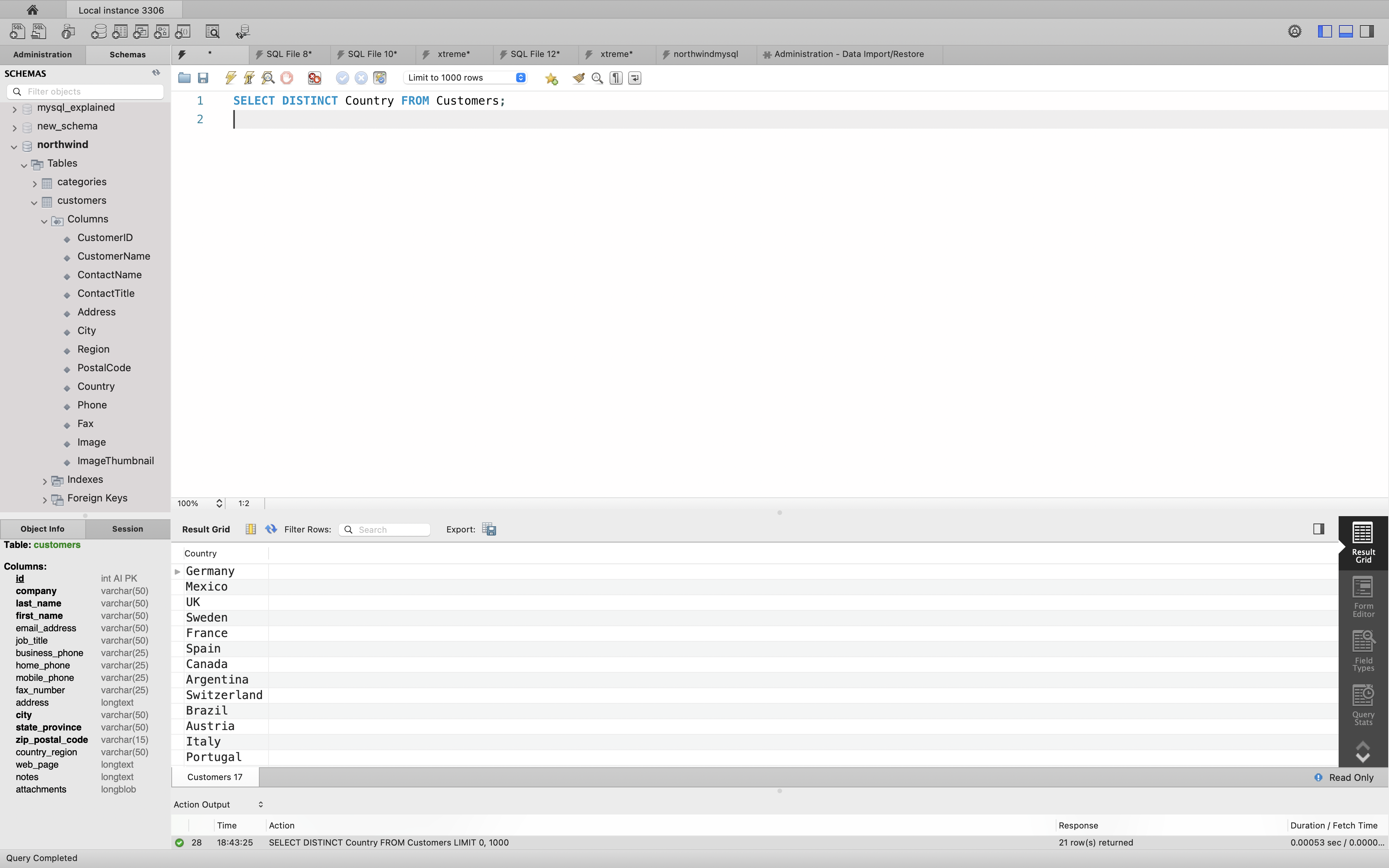
The following SQL statement lists the number of different (distinct) customer countries:
1 | SELECT COUNT(DISTINCT Country) FROM Customers; |
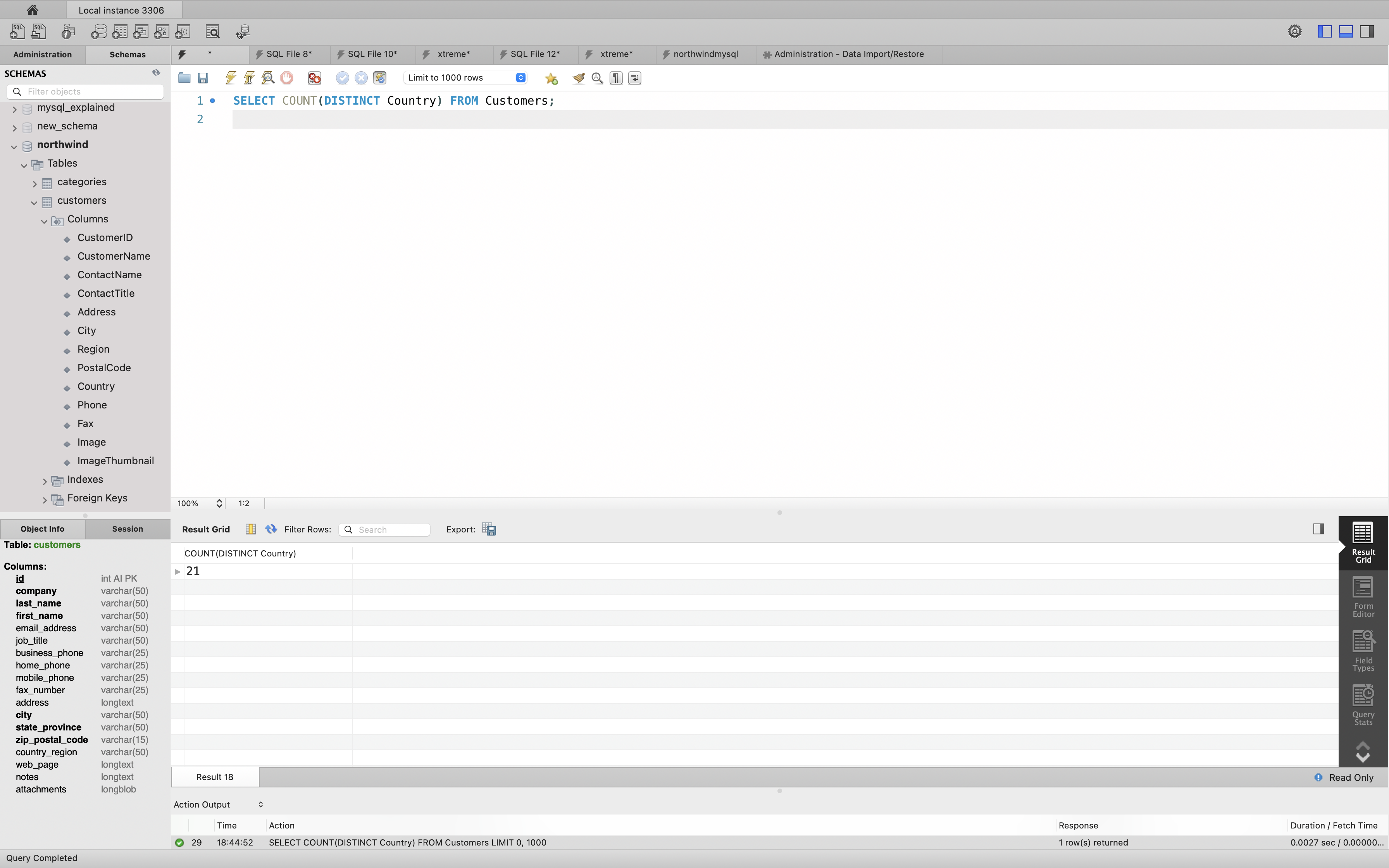
SQL WHERE Clause
The WHERE clause is used to filter records.
The WHERE clause is used to extract only those records that fulfill a specified condition.
WHERE Syntax
1 | SELECT column1, column2, ... |
Note: The WHERE clause is not only used in SELECT statement, it is also used in UPDATE, DELETE statement, etc.!
WHERE Clause Example
The following SQL statement selects all the customers from the country Mexico, in the Customers table:
Example
1 | SELECT * FROM Customers |
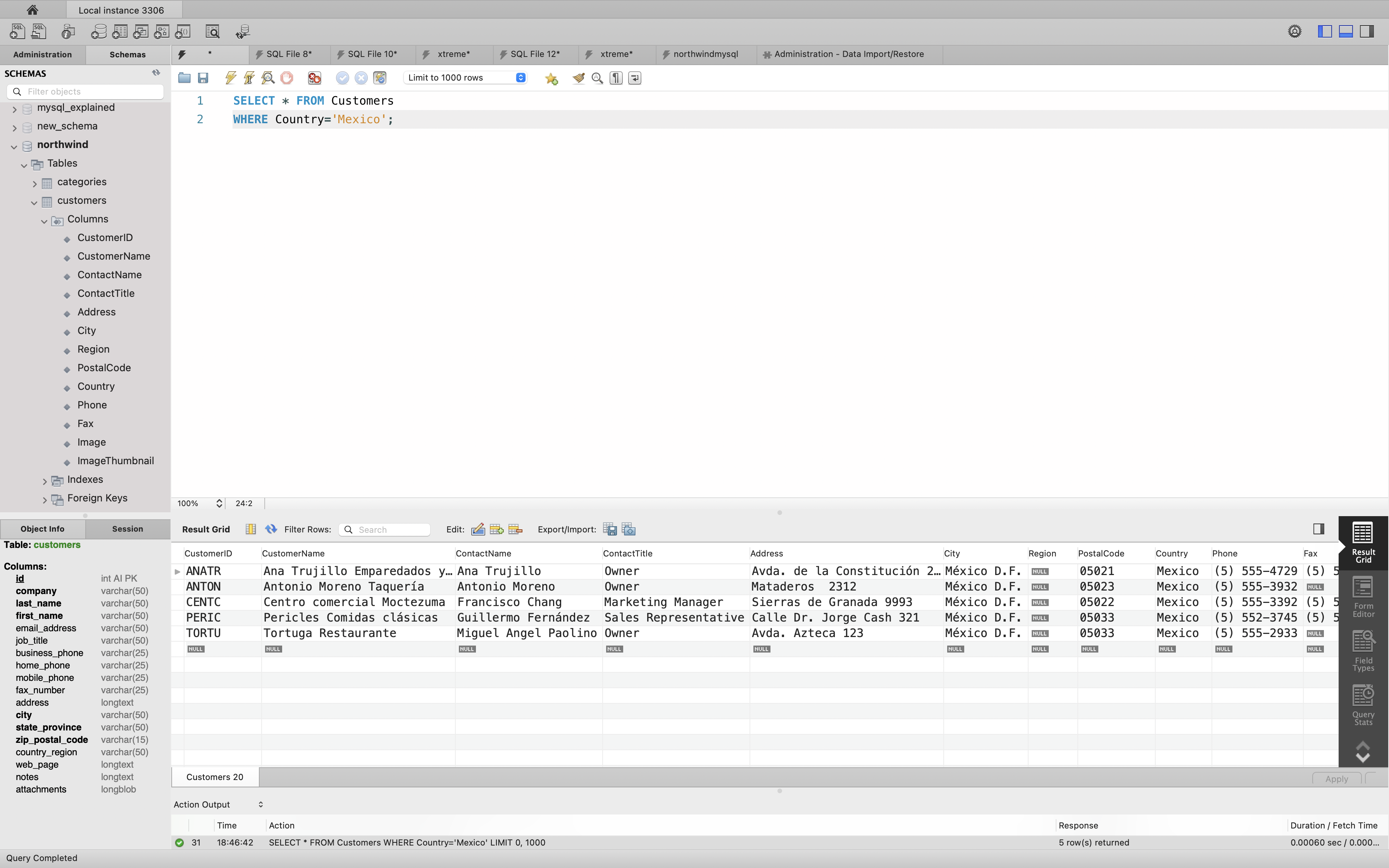
Text Fields vs. Numeric Fields
SQL requires single quotes around text values (most database systems will also allow double quotes).
However, numeric fields should not be enclosed in quotes:
1 | SELECT * FROM Customers |
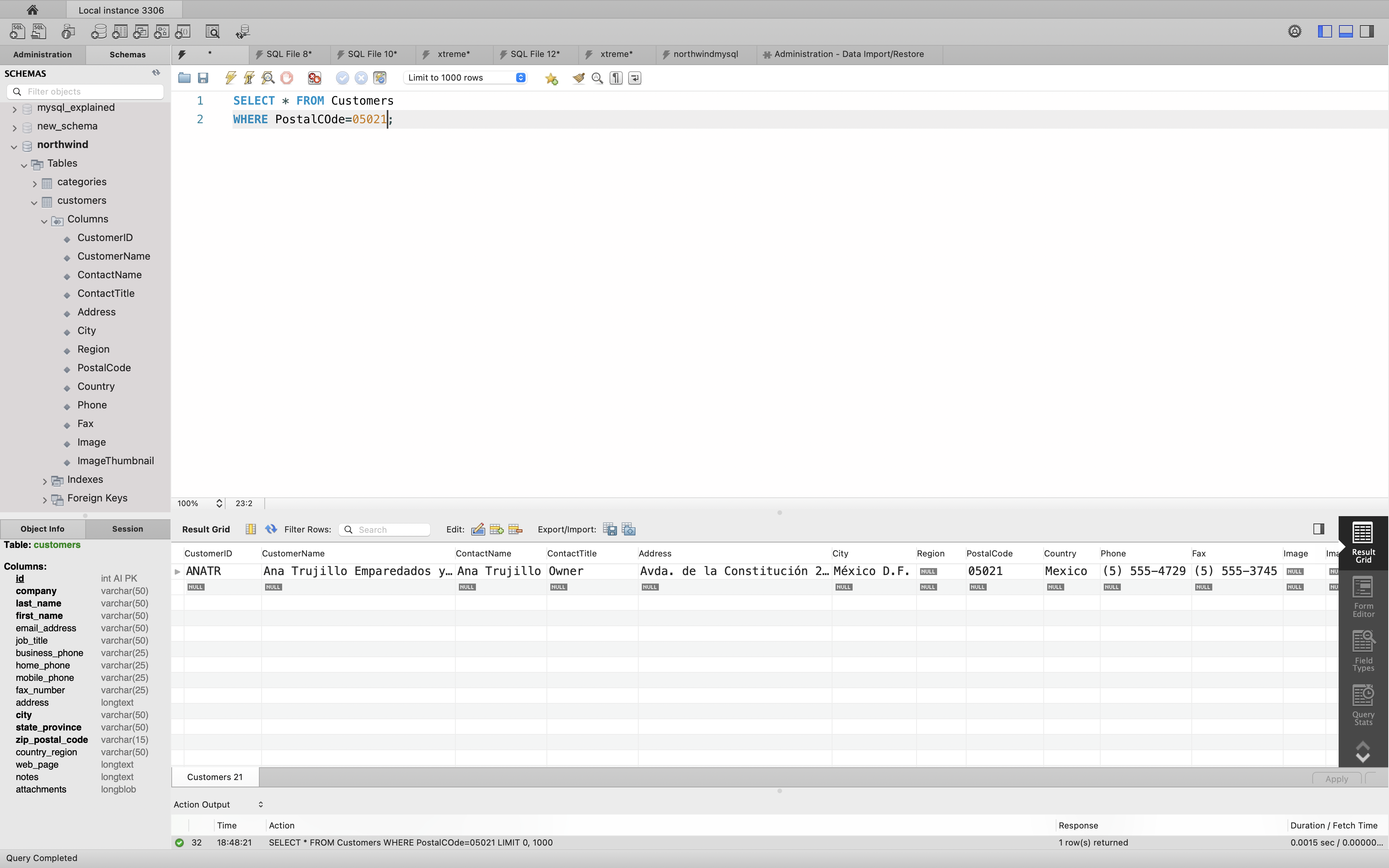
Operators in The WHERE Clause
The following operators can be used in the WHERE clause:
| Operator | Description |
|---|---|
| = | Equal |
| > | Greater than |
| < | Less than |
| >= | Greater than or equal |
| <= | Less than or equal |
| <> | Not equal. Note: In some versions of SQL this operator may be written as != |
| BETWEEN | Between a certain range |
| LIKE | Search for a pattern |
| IN | To specify multiple possible values for a column |
The SQL AND, OR and NOT Operators
The WHERE clause can be combined with AND, OR, and NOT operators.
The AND and OR operators are used to filter records based on more than one condition:
- The
ANDoperator displays a record if all the conditions separated byANDare TRUE. - The
ORoperator displays a record if any of the conditions separated byORis TRUE.
The NOT operator displays a record if the condition(s) is NOT TRUE.
AND Syntax
1 | SELECT column1, column2, ... |
OR Syntax
1 | SELECT column1, column2, ... |
NOT Syntax
1 | SELECT column1, column2, ... |
AND Example
The following SQL statement selects all fields from Customers where country is Germany AND city is Berlin:
Example
1 | SELECT * FROM Customers |
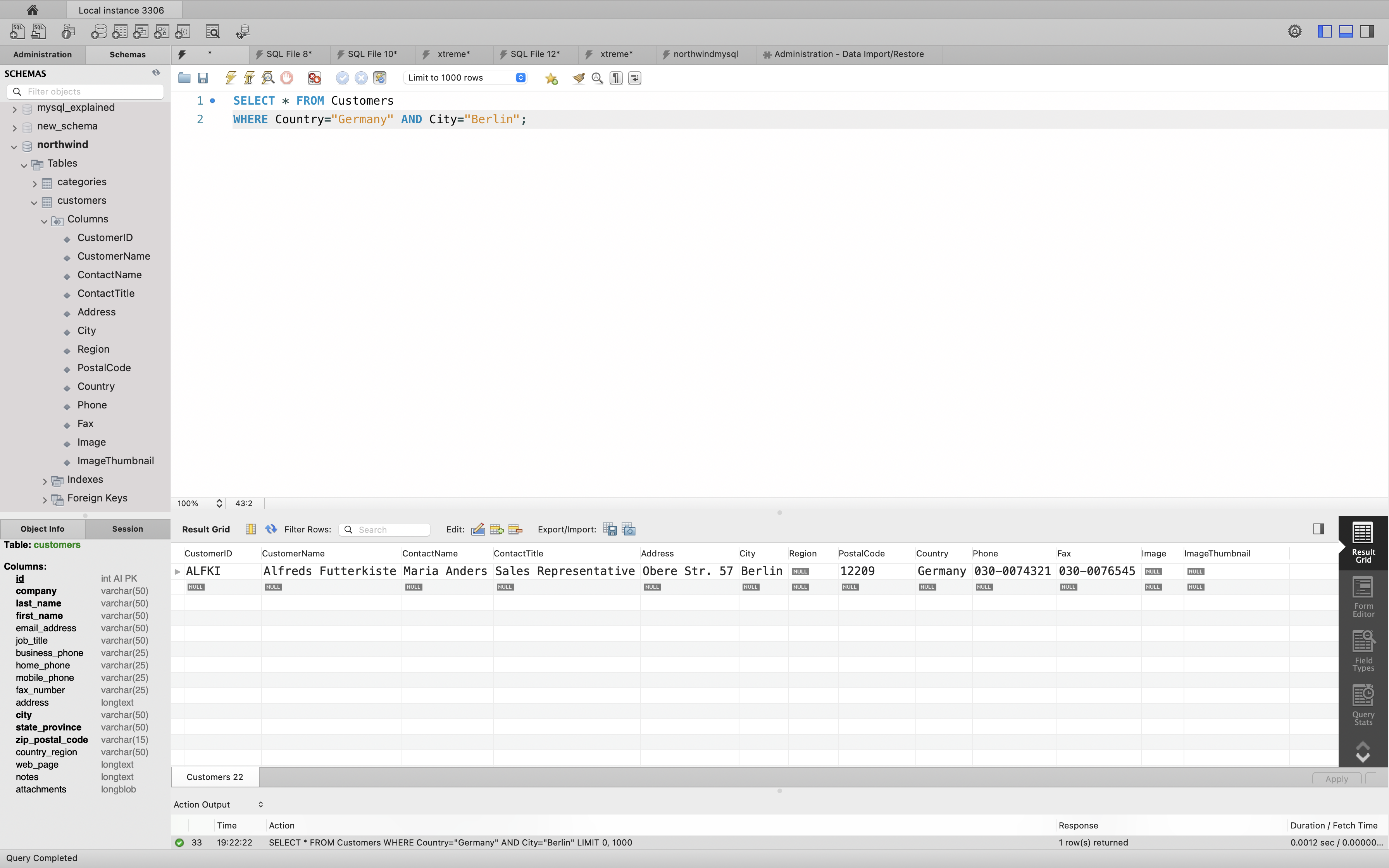
OR Example
The following SQL statement selects all fields from Customers where city is Berlin OR München:
Example
1 | SELECT * FROM Customers |
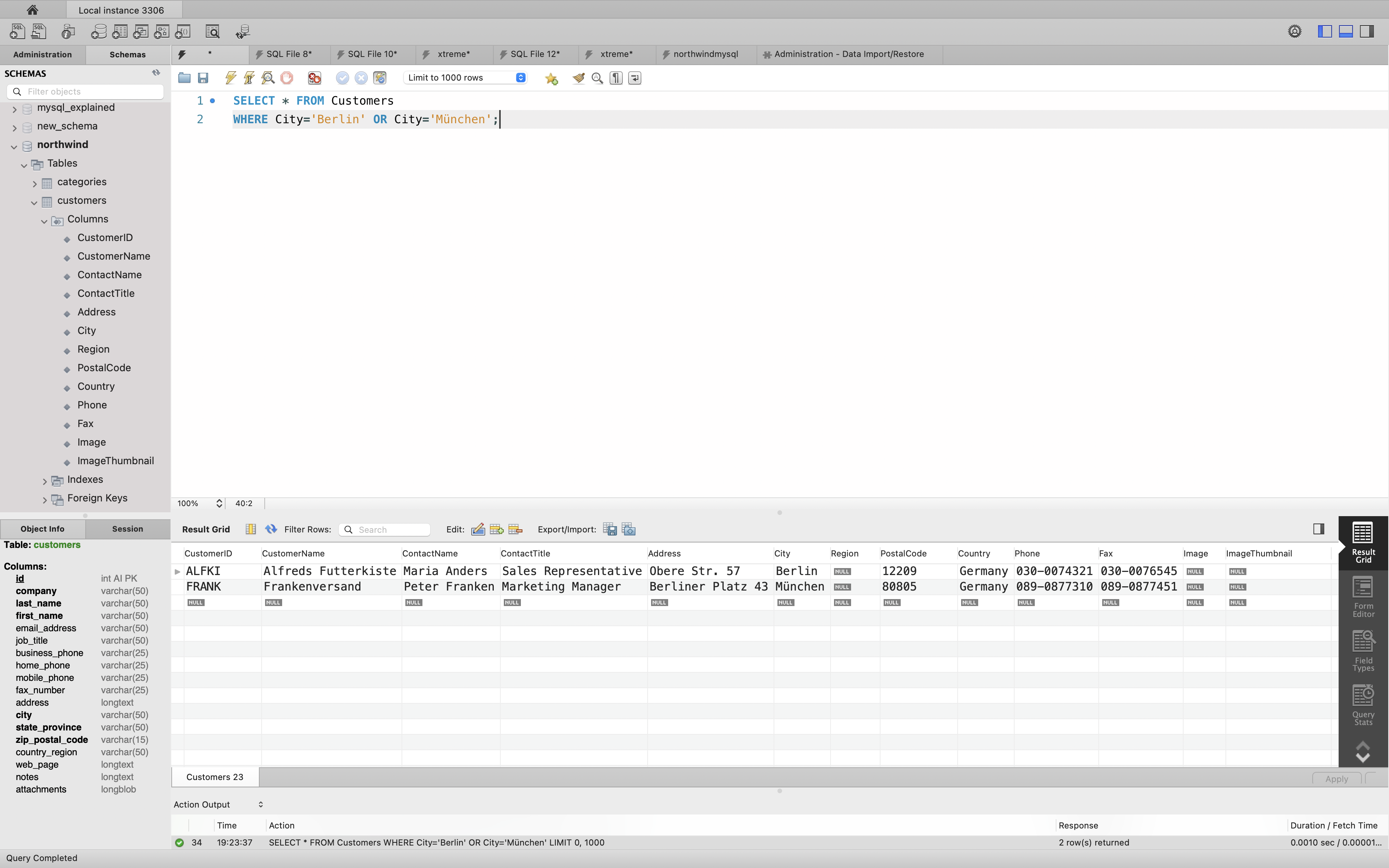
The following SQL statement selects all fields from “Customers” where country is “Germany” OR “Spain”:
Example
1 | SELECT * FROM Customers |
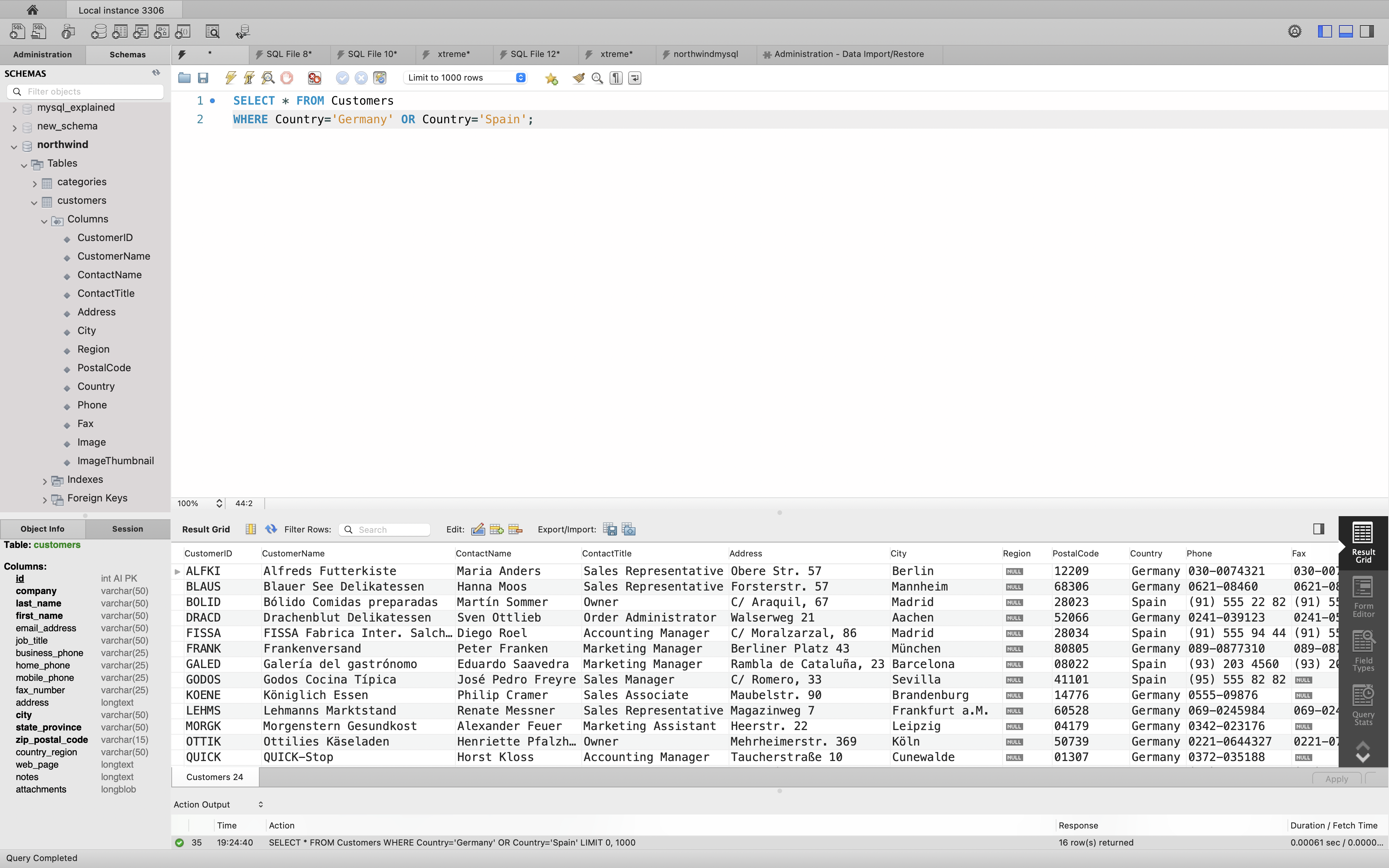
NOT Example
The following SQL statement selects all fields from “Customers” where country is NOT “Germany”:
Example
1 | SELECT * FROM Customers |
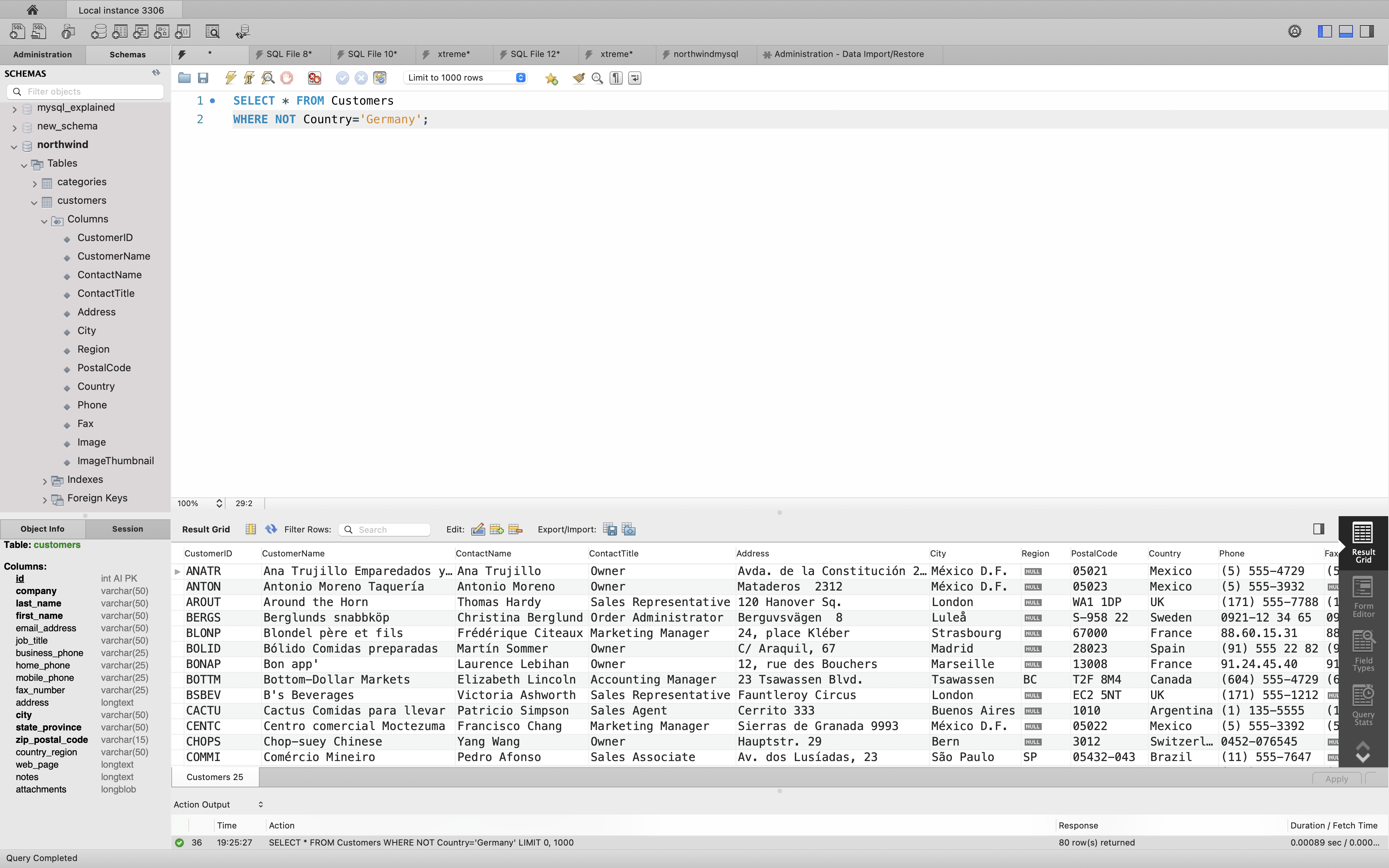
Combining AND, OR and NOT
You can also combine the AND, OR and NOT operators.
The following SQL statement selects all fields from “Customers” where country is “Germany” AND city must be “Berlin” OR “München” (use parenthesis to form complex expressions):
1 | SELECT * FROM Customers |
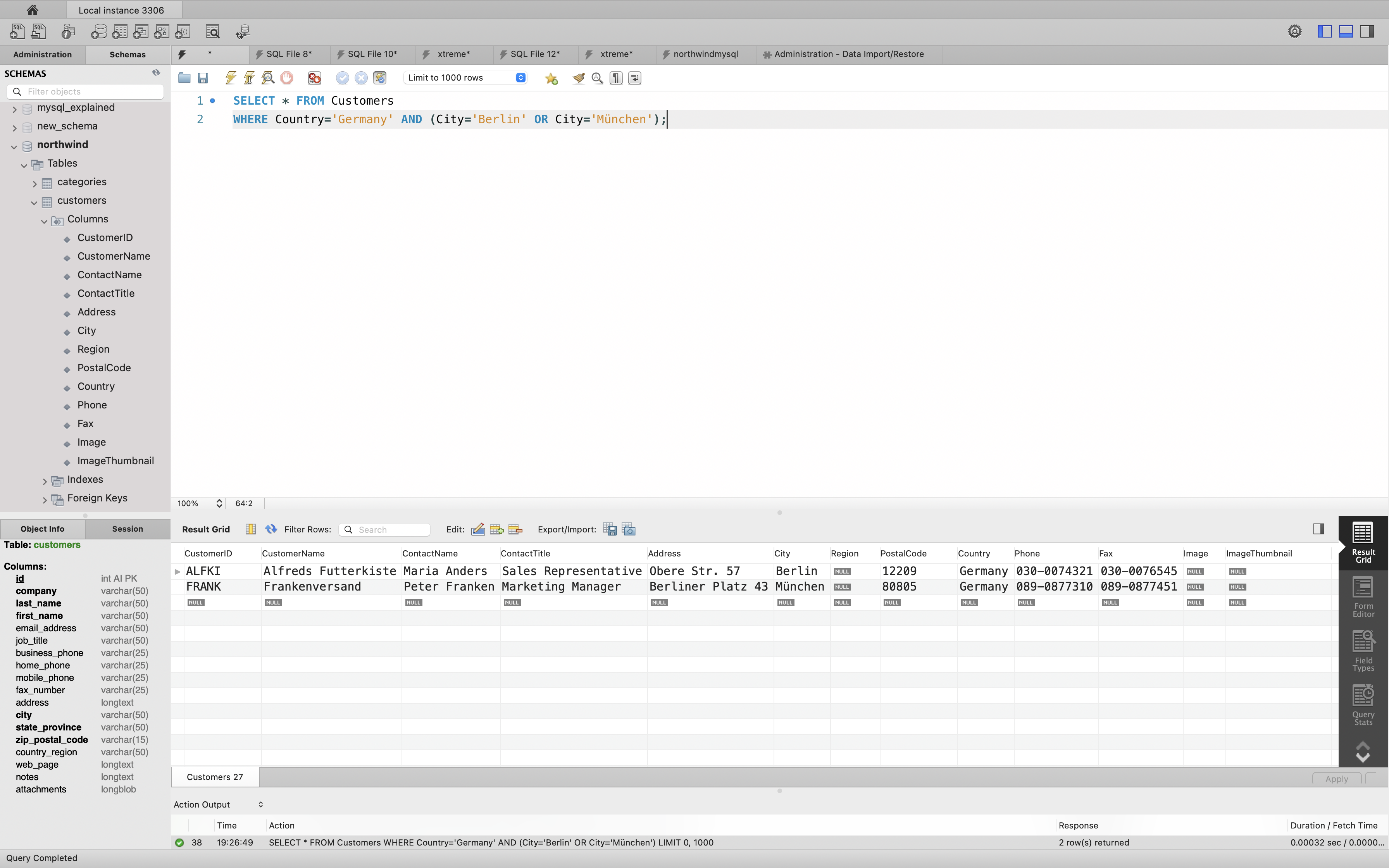
The following SQL statement selects all fields from “Customers” where country is NOT “Germany” and NOT “USA”:
1 | SELECT * FROM Customers |
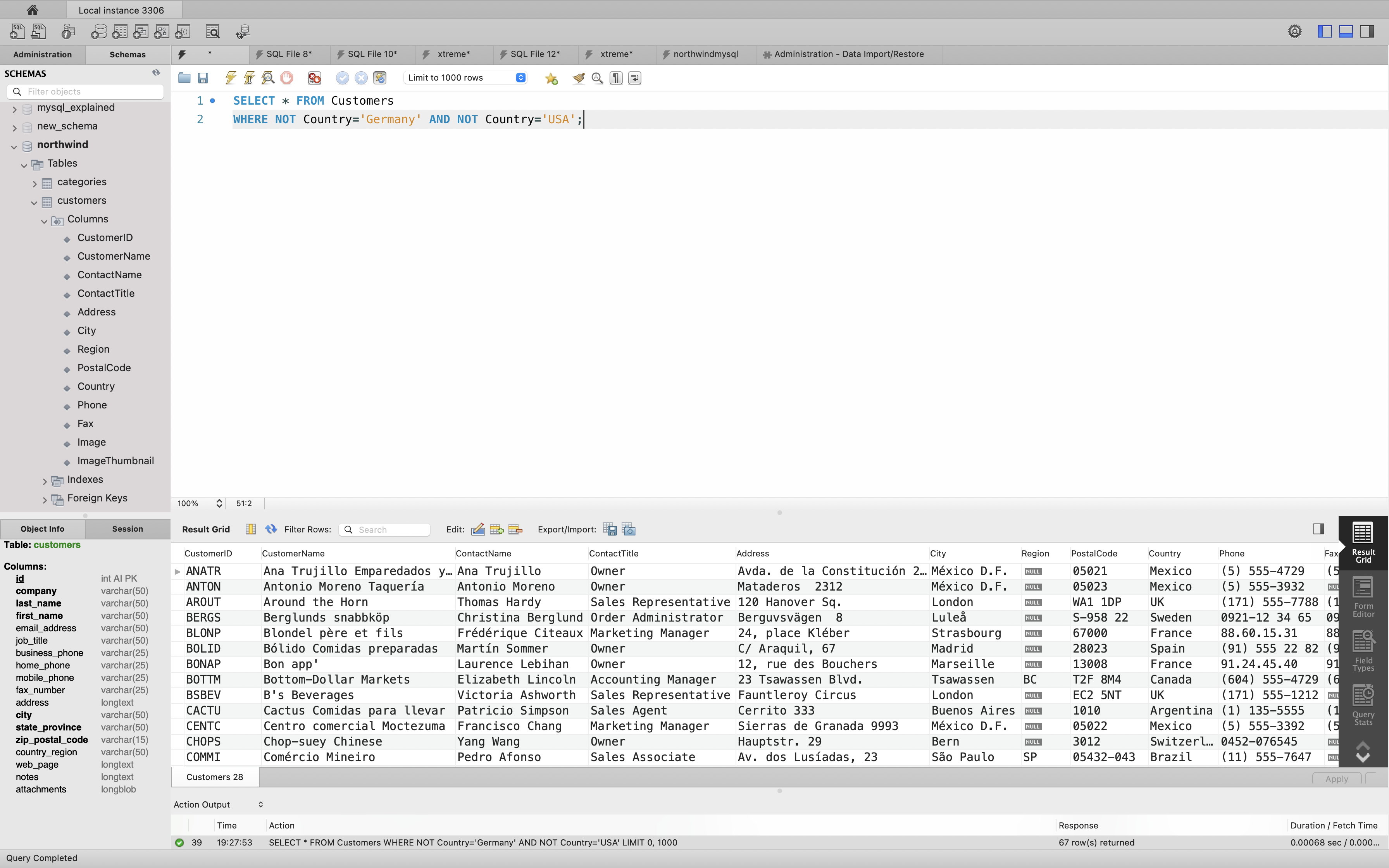
SQL ORDER BY Keyword
The ORDER BY keyword is used to sort the result-set in ascending or descending order.
The ORDER BY keyword sorts the records in ascending order by default. To sort the records in descending order, use the DESC keyword.
ORDER BY Syntax
1 | SELECT column1, column2, ... |
ORDER BY Example
The following SQL statement selects all customers from the “Customers” table, sorted by the “Country” column:
1 | SELECT * FROM Customers |
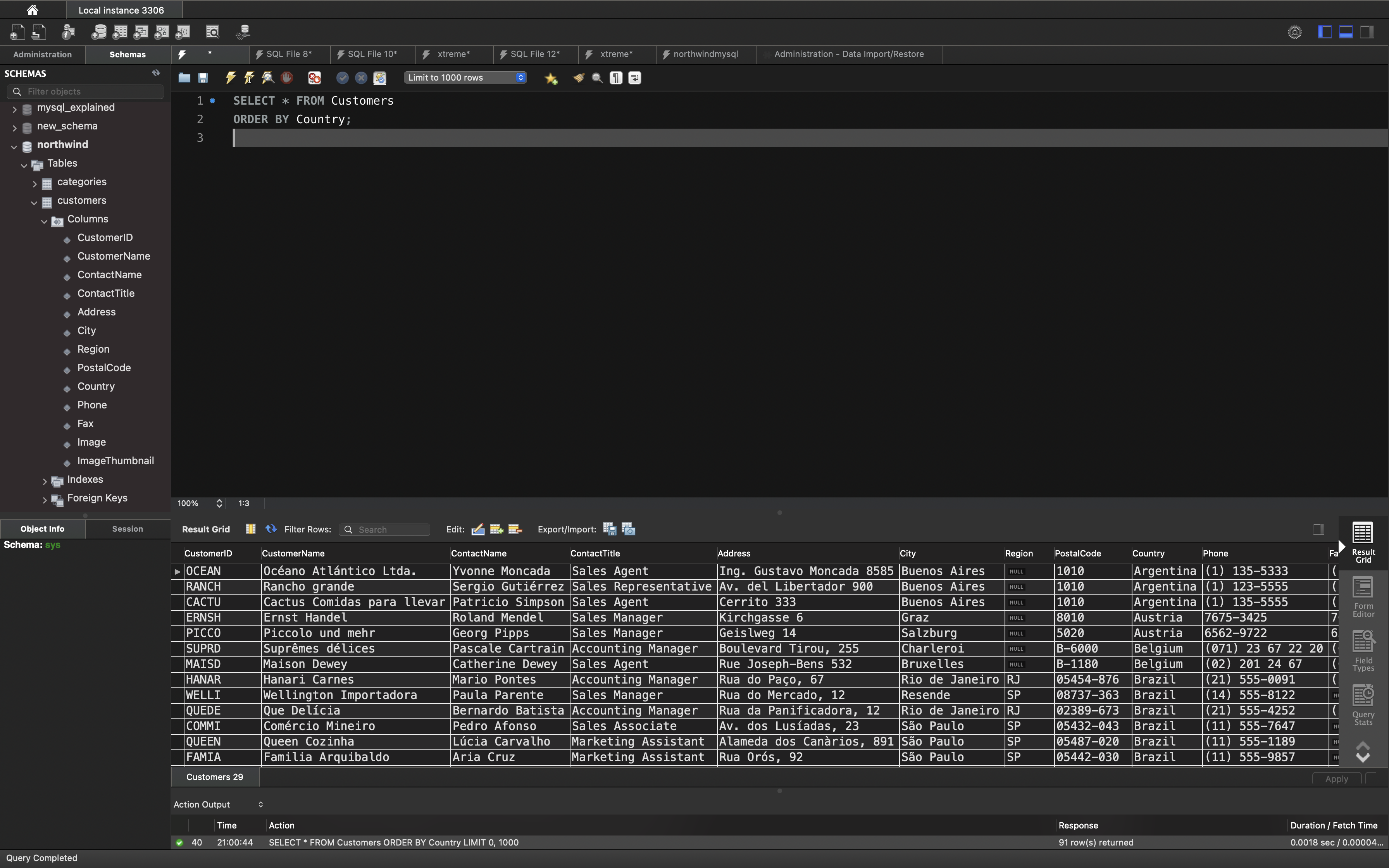
ORDER BY DESC Example
The following SQL statement selects all customers from the “Customers” table, sorted DESCENDING by the “Country” column:
1 | SELECT * FROM Customers |
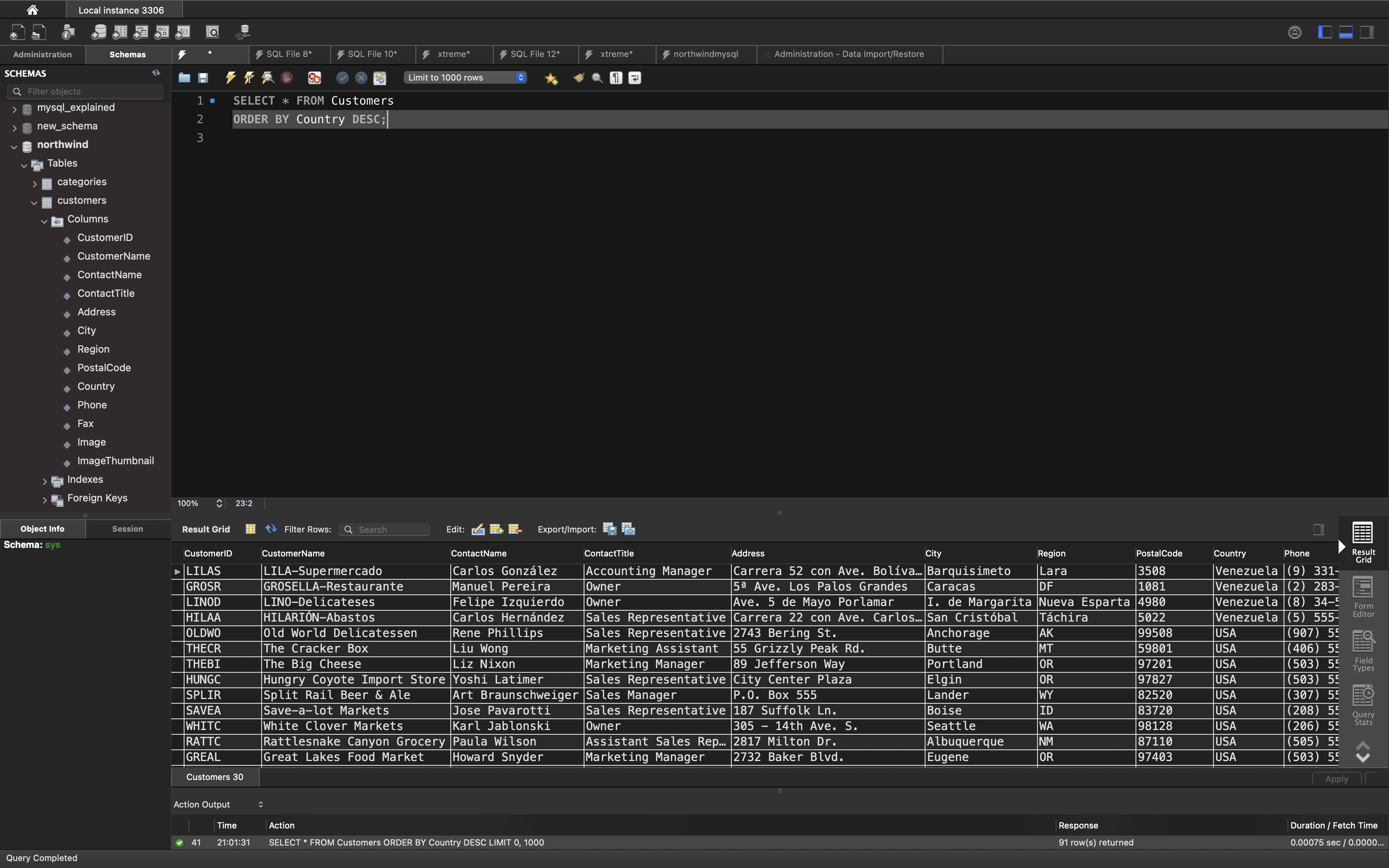
ORDER BY Several Columns Example
The following SQL statement selects all customers from the “Customers” table, sorted by the “Country” and the “CustomerName” column. This means that it orders by Country, but if some rows have the same Country, it orders them by CustomerName:
Example
1 | SELECT * FROM Customers |
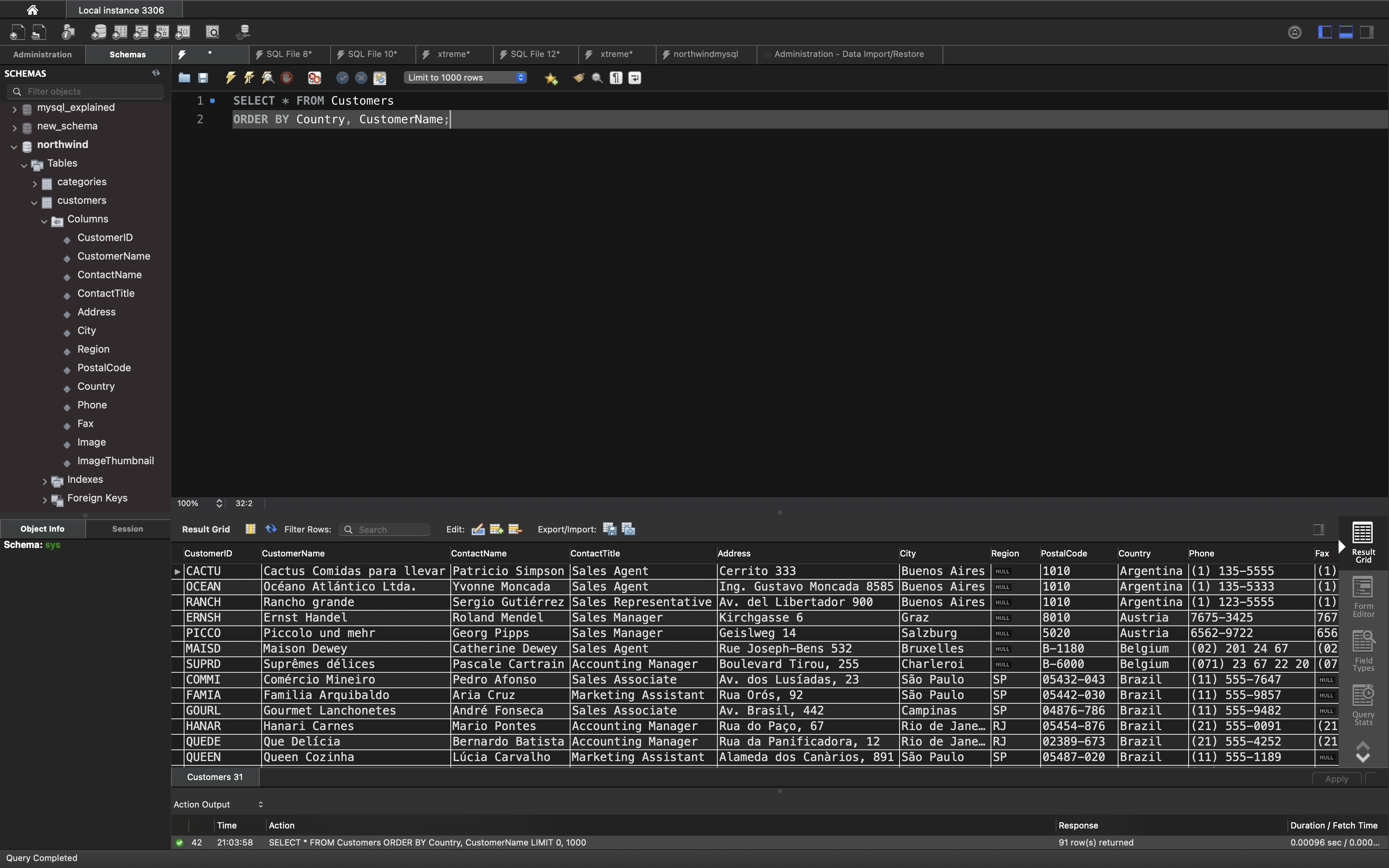
ORDER BY Several Columns Example 2
The following SQL statement selects all customers from the “Customers” table, sorted ascending by the “Country” and descending by the “CustomerName” column:
Example
1 | SELECT * FROM Customers |
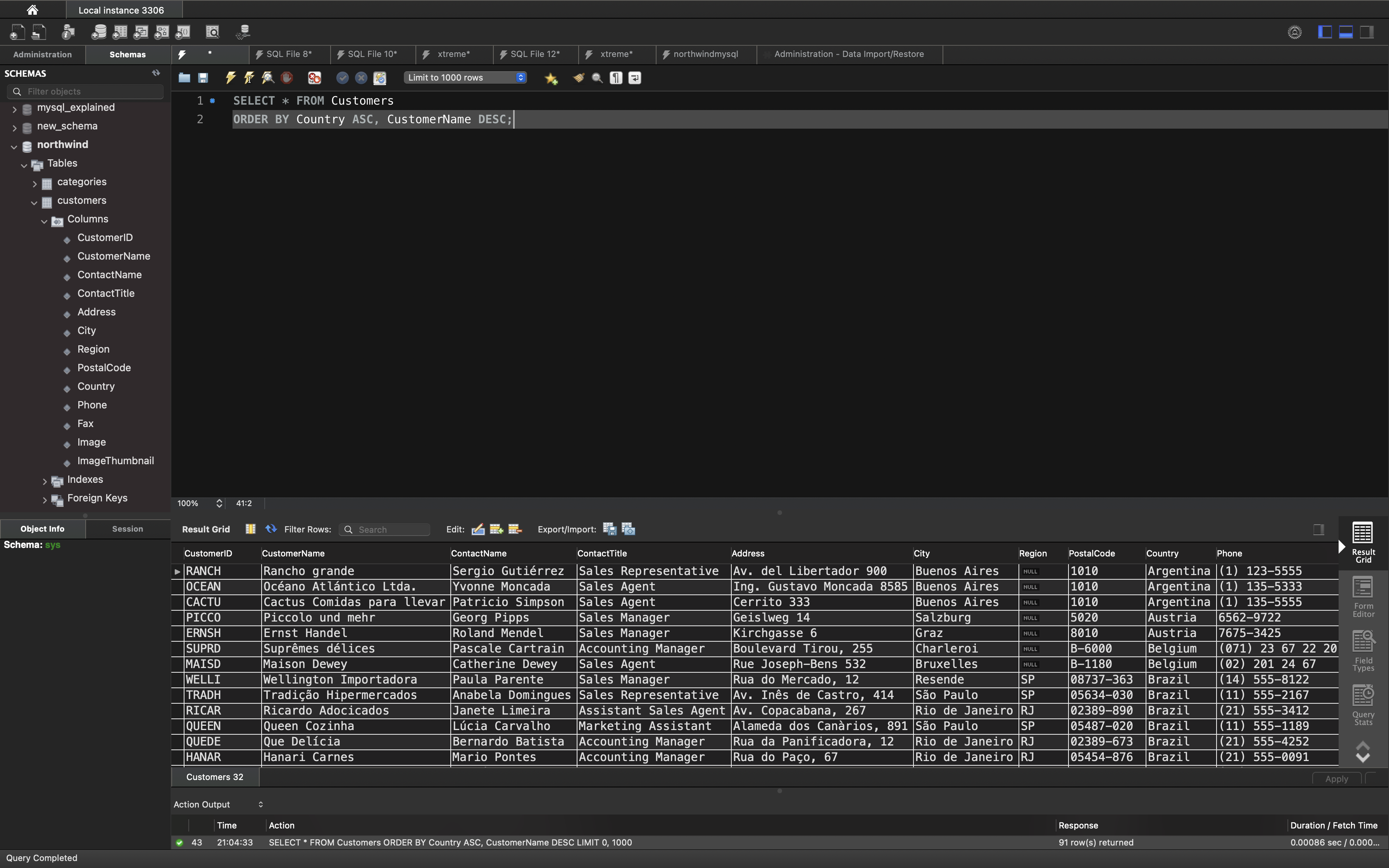
SQL TOP, LIMIT or ROWNUM Clause
The SELECT TOP clause is used to specify the number of records to return.
The SELECT TOP clause is useful on large tables with thousands of records. Returning a large number of records can impact performance.
Note: Not all database systems support the SELECT TOP clause. MySQL supports the LIMIT clause to select a limited number of records, while Oracle uses ROWNUM.
SQL Server / MS Access Syntax:
1 | SELECT TOP number|percent column_name(s) |
MySQL Syntax:
1 | SELECT column_name(s) |
The LIMIT clause can be used to constrain the number of rows returned by the SELECT statement. LIMIT takes one or two numeric arguments, which must both be nonnegative integer constants, with these exceptions:
- Within prepared statements, LIMIT parameters can be specified using ? placeholder markers.
- Within stored programs, LIMIT parameters can be specified using integer-valued routine parameters or local variables.
With two arguments, the first argument specifies the offset of the first row to return, and the second specifies the maximum number of rows to return. The offset of the initial row is 0 (not 1):
Oracle Syntax:
1 | SELECT column_name(s) |
SQL LIMIT Example
The following SQL statement selects the first three records from the “Customers” table (MySQL):
1 | SELECT * FROM Customers |
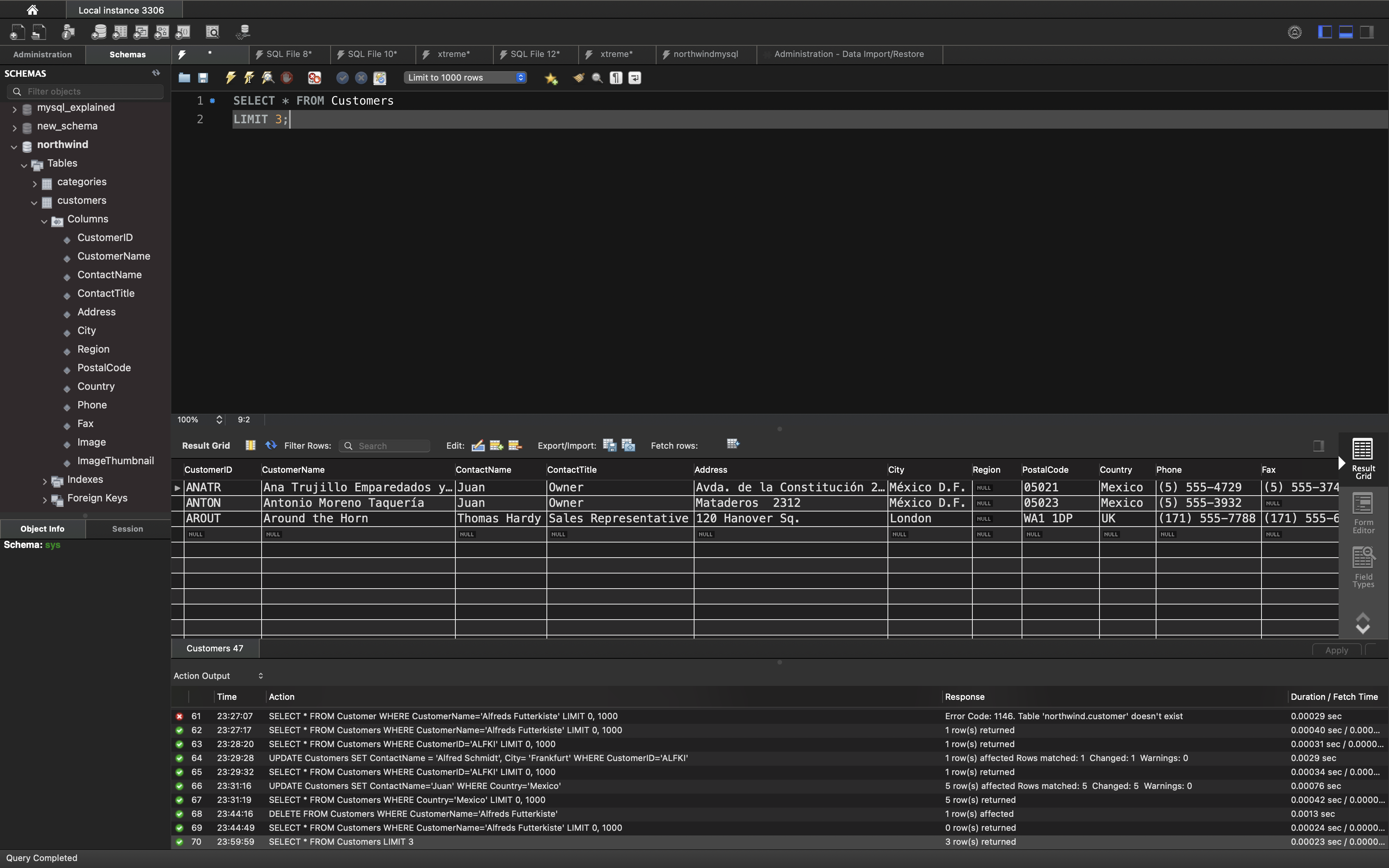
ADD a WHERE CLAUSE
The following SQL statement selects the first three records from the “Customers” table, where the country is “Germany” (for MySQL):
1 | SELECT * FROM Customers |
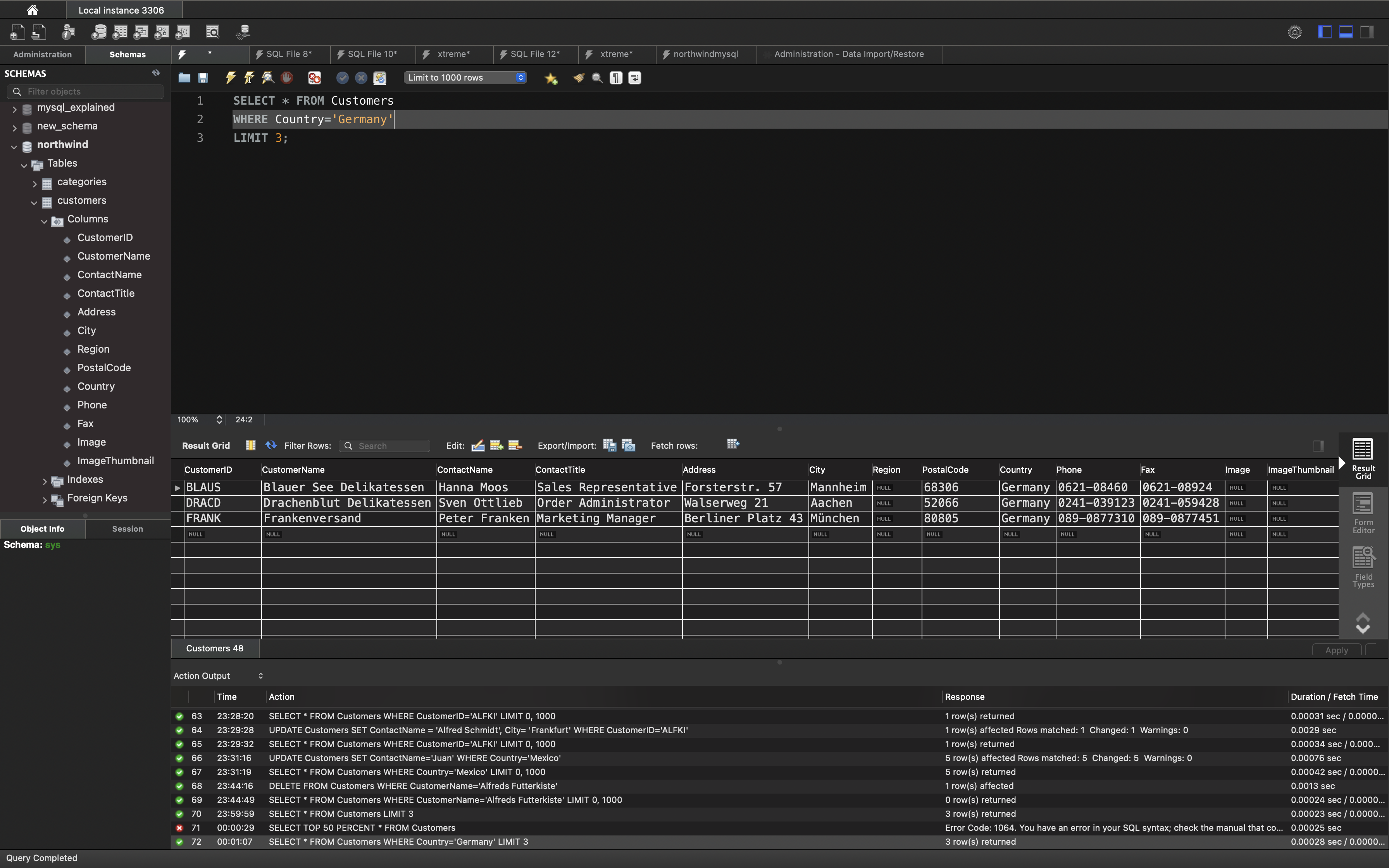
SQL Aggregate Functions
SQL Basic Aggregate Functions
The COUNT() function returns the number of rows that matches a specified criterion.
The AVG() function returns the average value of a numeric column.
The SUM() function returns the total sum of a numeric column.
The MIN() function returns the smallest value of the selected column.
The MAX() function returns the largest value of the selected column.
COUNT() Syntax
1 | SELECT COUNT(column_name) |
AVG() Syntax
1 | SELECT AVG(column_name) |
SUM() Syntax
1 | SELECT SUM(column_name) |
MIN() Syntax
1 | SELECT MIN(column_name) |
MAX() Syntax
1 | SELECT MAX(column_name) |
COUNT() Example
The following SQL statement finds the number of products:
Example
1 | SELECT COUNT(ProductID) |
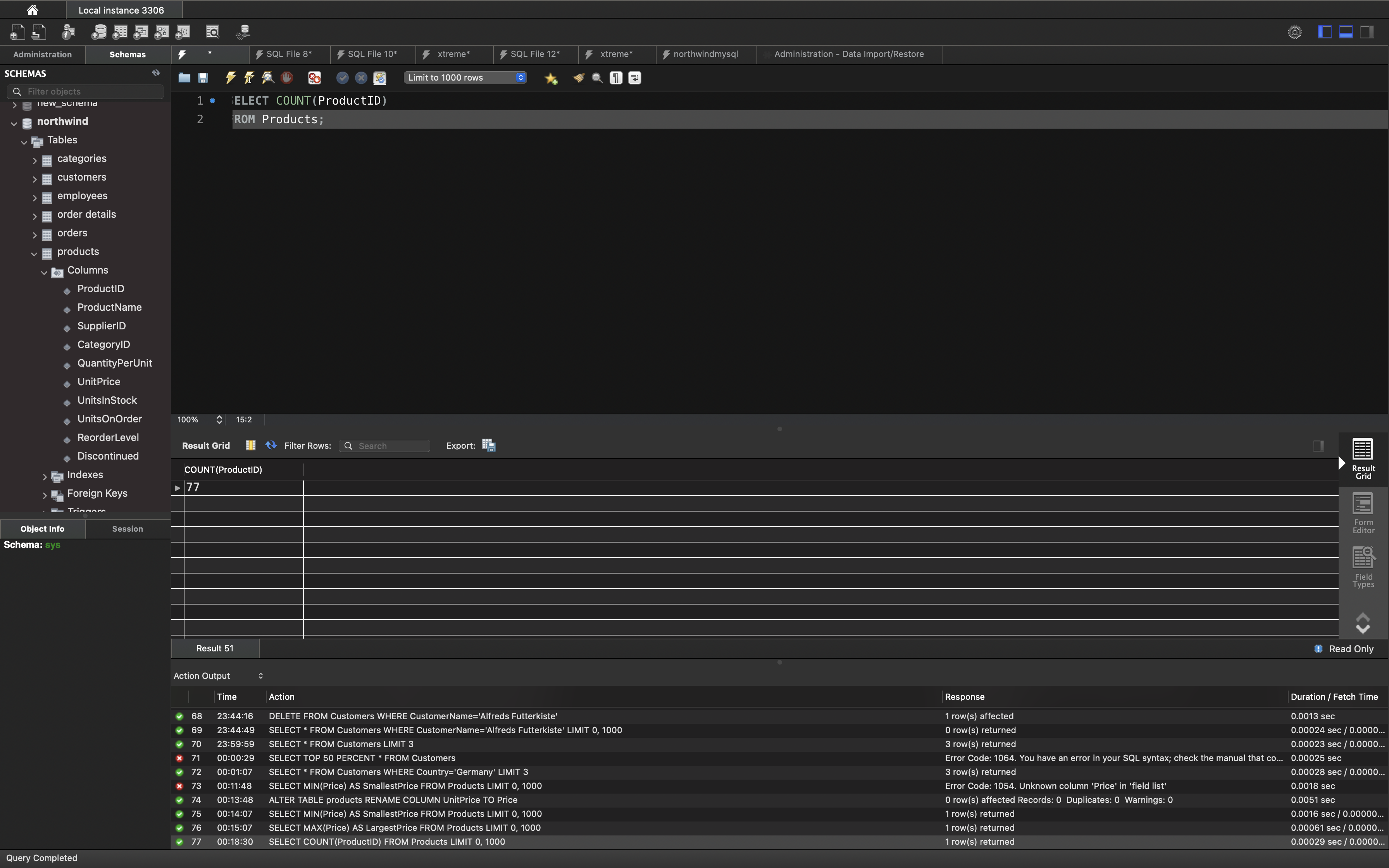
Note: NULL values are not counted.
AVG() Example
The following SQL statement finds the average price of all products:
Example
1 | SELECT AVG(Price) |
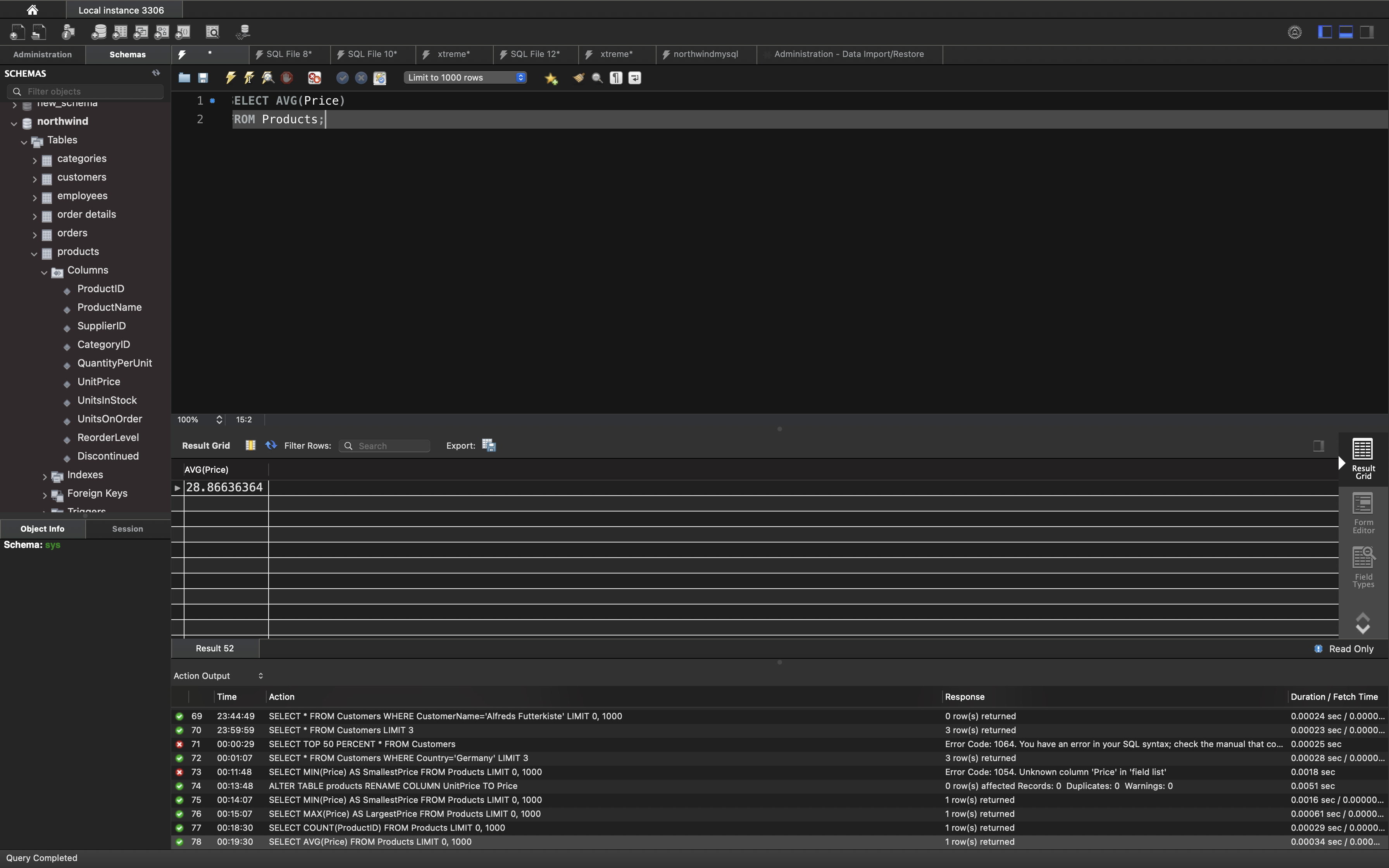
Note: NULL values are ignored.
SUM() Example
The following SQL statement finds the sum of the “Quantity” fields in the “OrderDetails” table:
Example
1 | SELECT SUM(Quantity) |
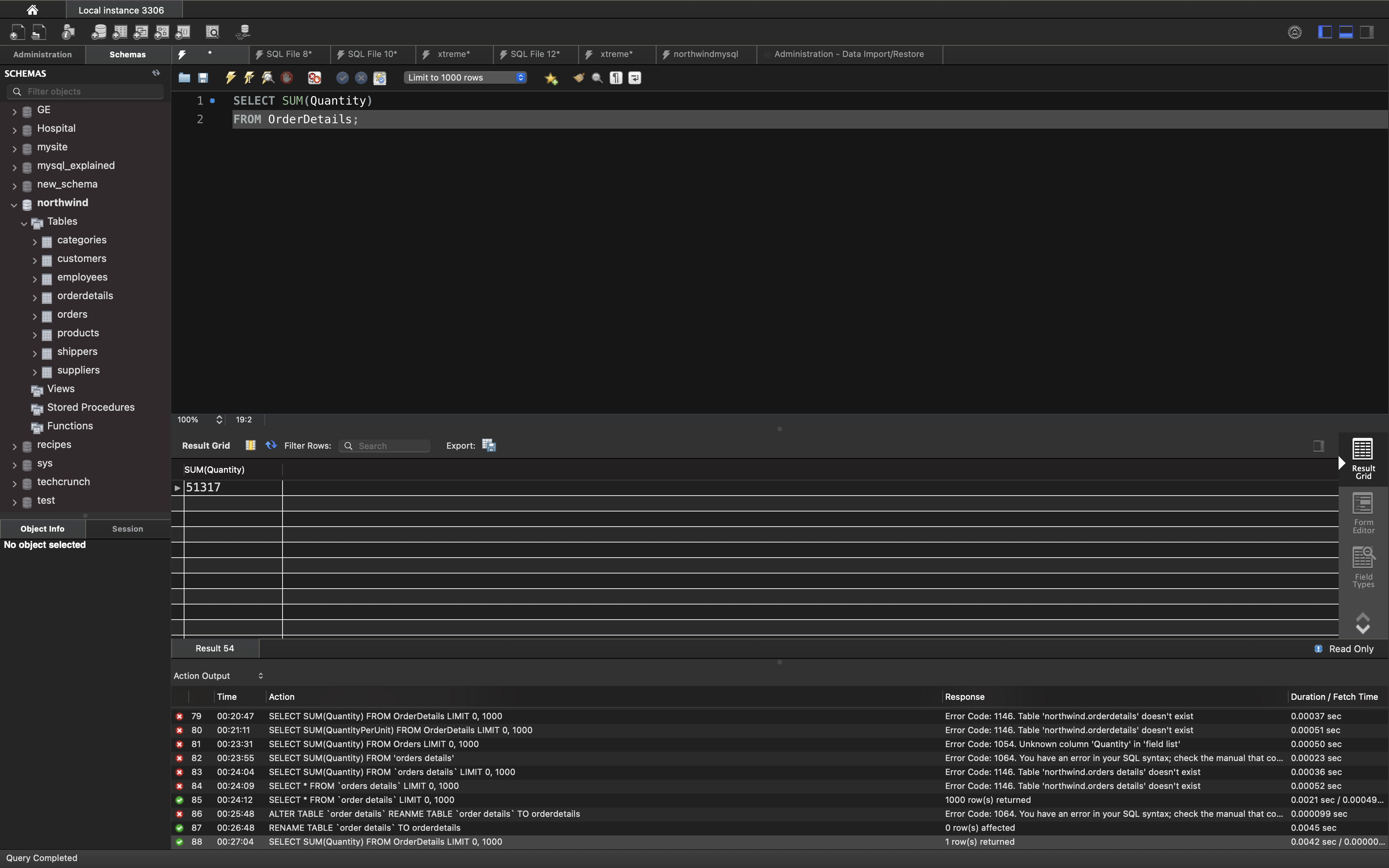
Note: NULL values are ignored.
MIN() Example
The following SQL statement finds the price of the cheapest product:
Example
1 | SELECT MIN(Price) AS SmallestPrice |
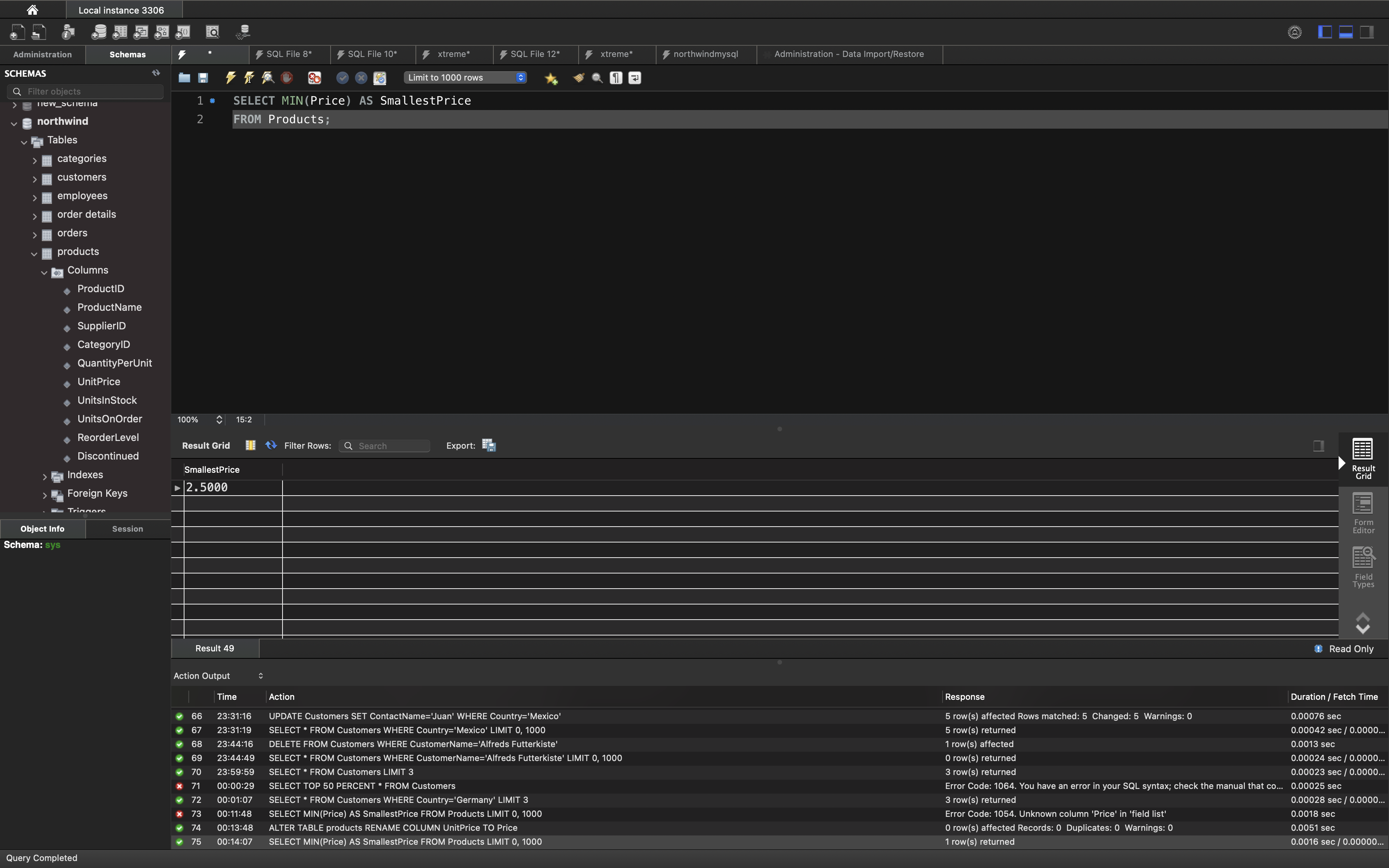
MAX() Example
The following SQL statement finds the price of the most expensive product:
Example
1 | SELECT MAX(Price) AS LargestPrice |
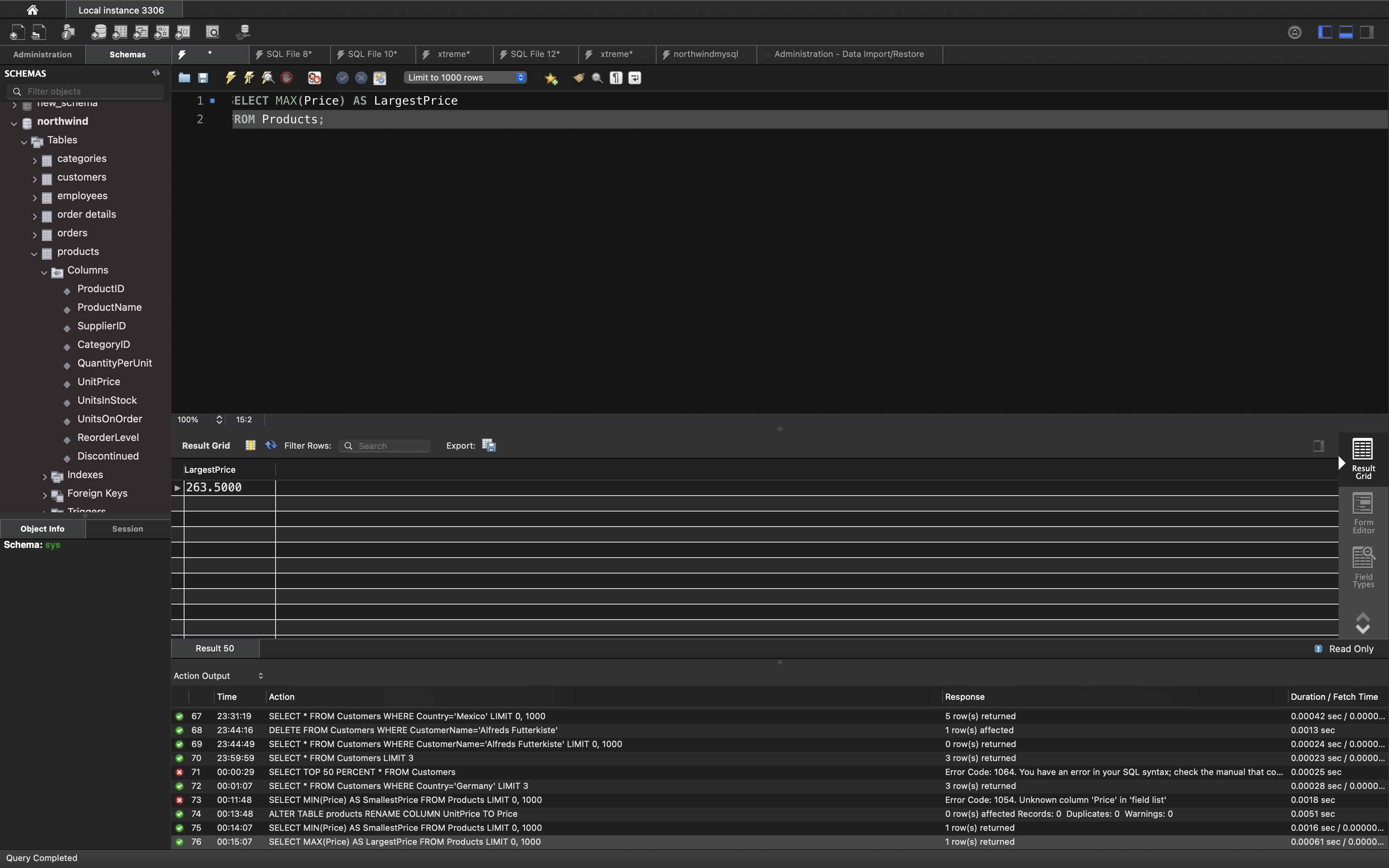
SQL HAVING Clause
The SQL HAVING Clause
The HAVING clause was added to SQL because the WHERE keyword could not be used with aggregate functions.
HAVING Syntax
1 | SELECT column_name(s) |
SQL HAVING Examples
The following SQL statement lists the number of customers in each country. Only include countries with more than 5 customers:
Example
1 | SELECT COUNT(CustomerID), Country |
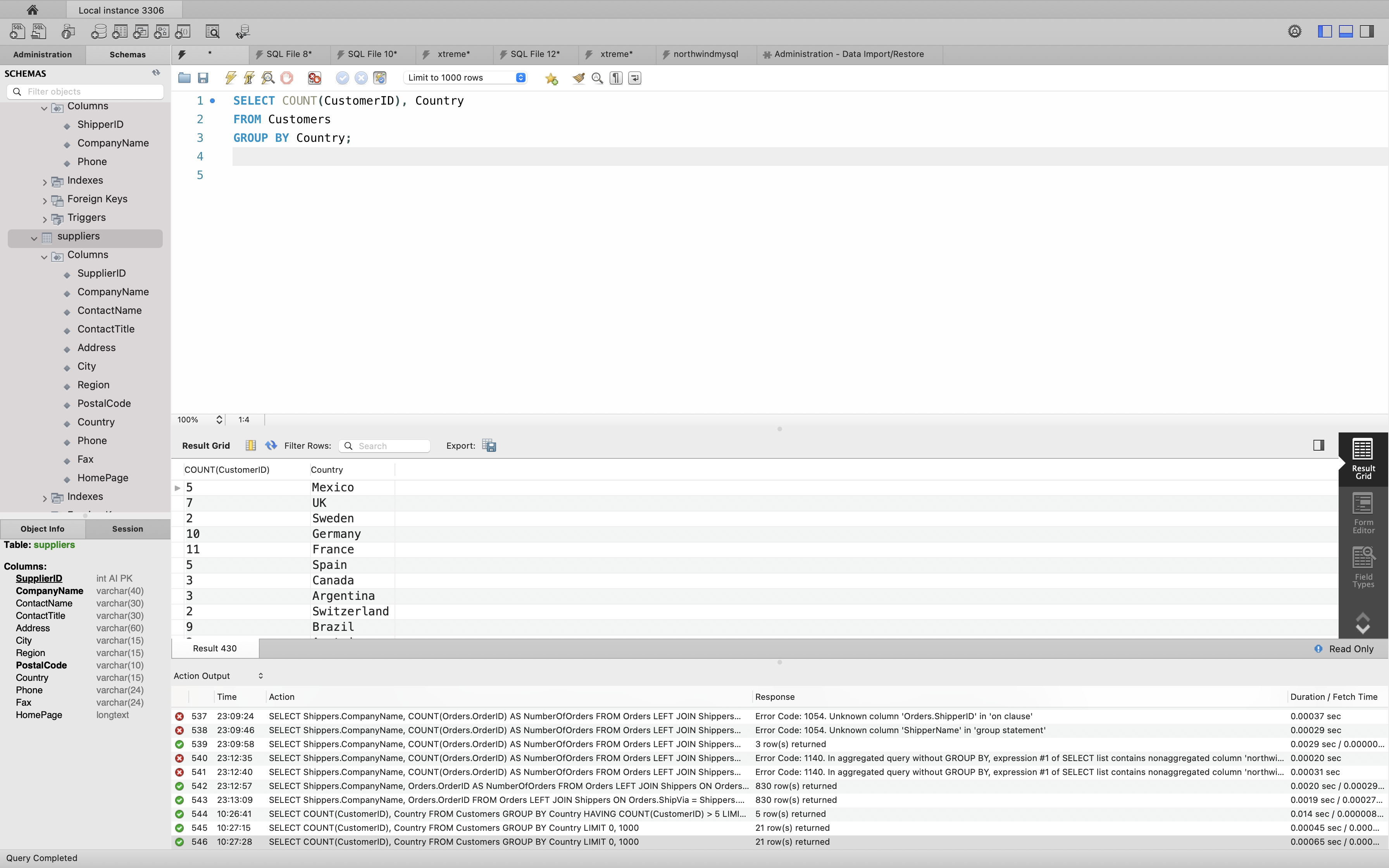
1 | SELECT COUNT(CustomerID), Country |
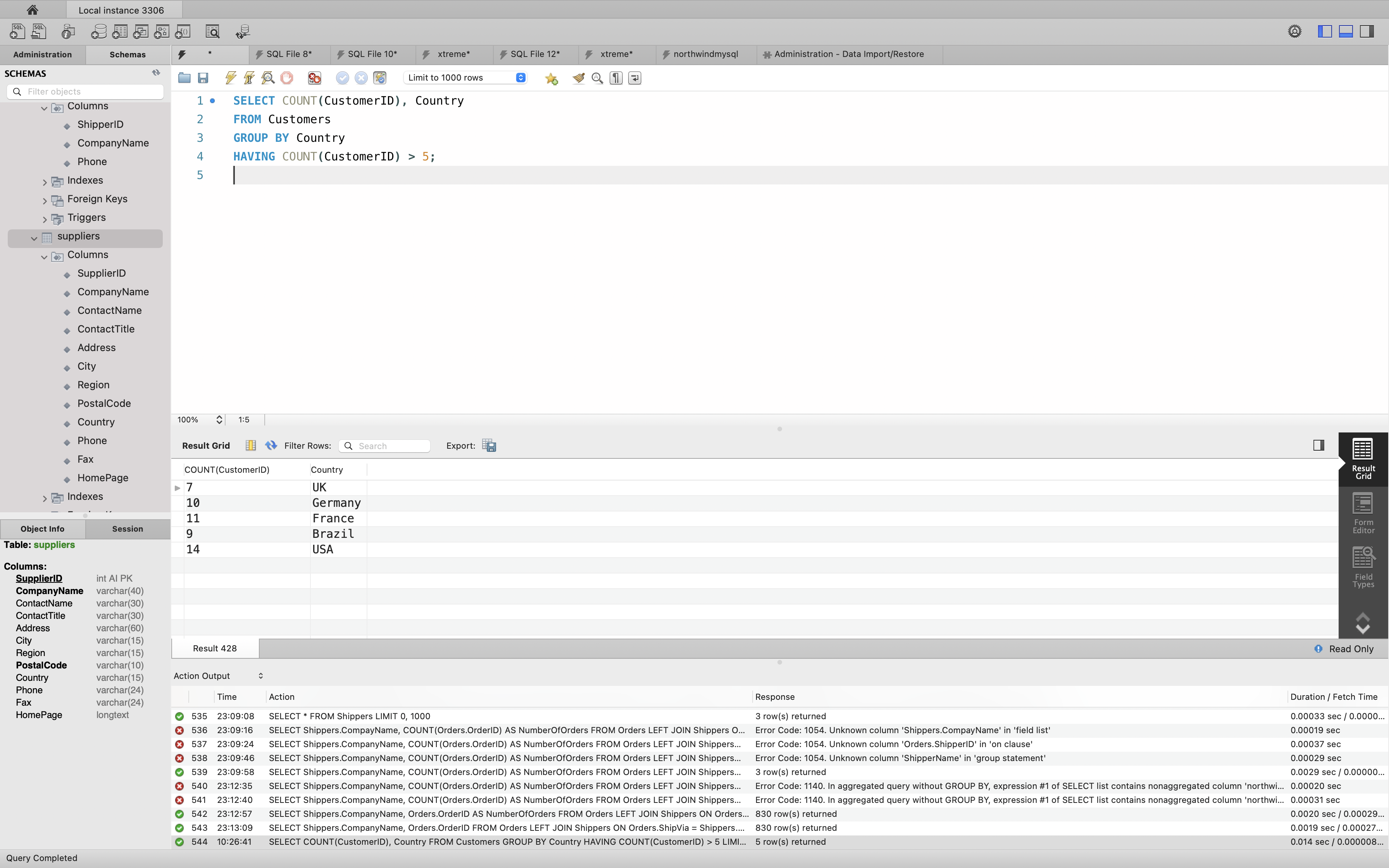
The following SQL statement lists the number of customers in each country, sorted high to low (Only include countries with more than 5 customers):
Example
1 | SELECT COUNT(CustomerID), Country |
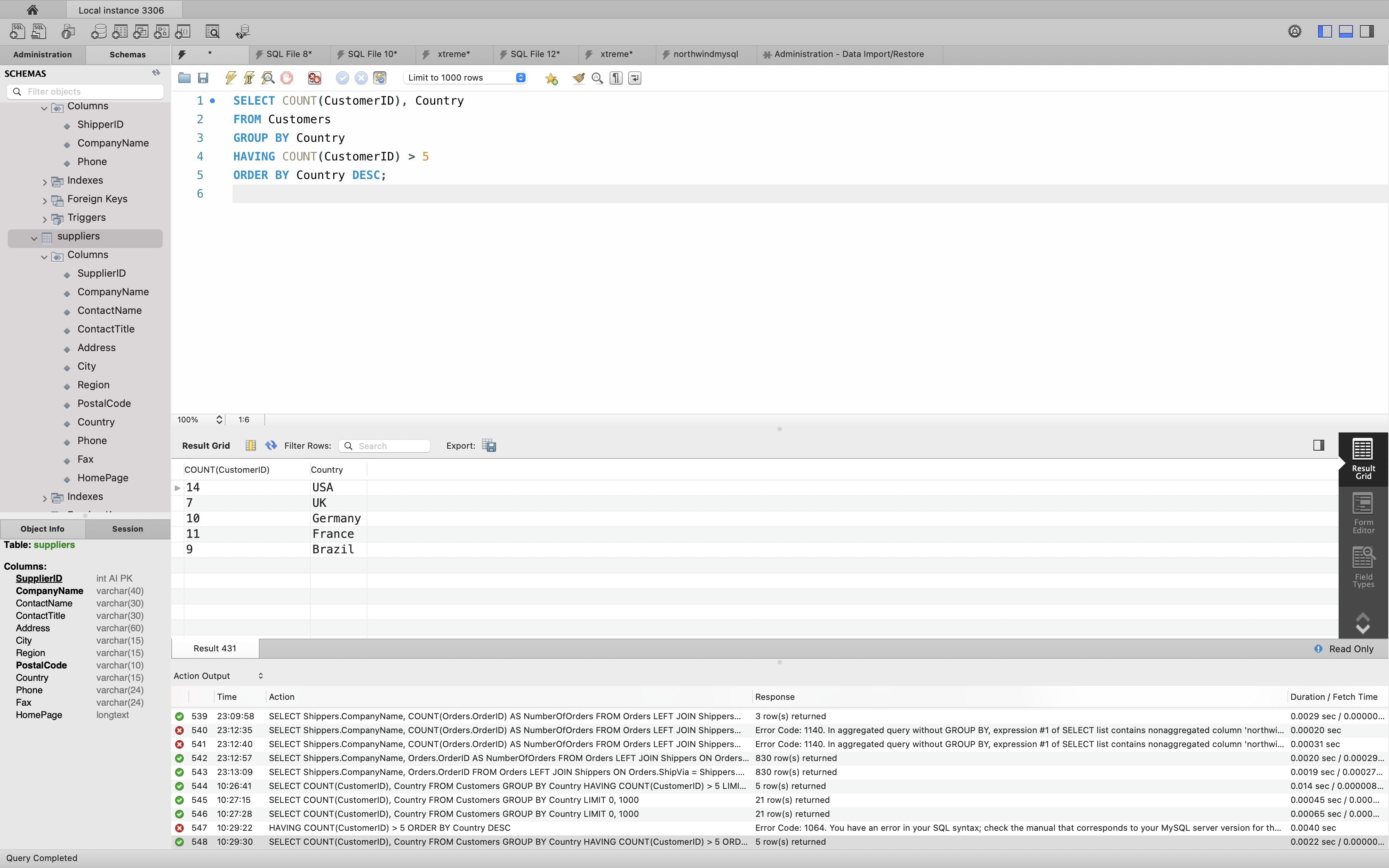
More HAVING Examples
The following SQL statement lists the employees that have registered more than 10 orders:
Example
1 | SELECT Employees.LastName, COUNT(Orders.OrderID) AS NumberOfOrders |
1 | SELECT Employees.LastName, COUNT(Orders.OrderID) AS NumberOfOrder |
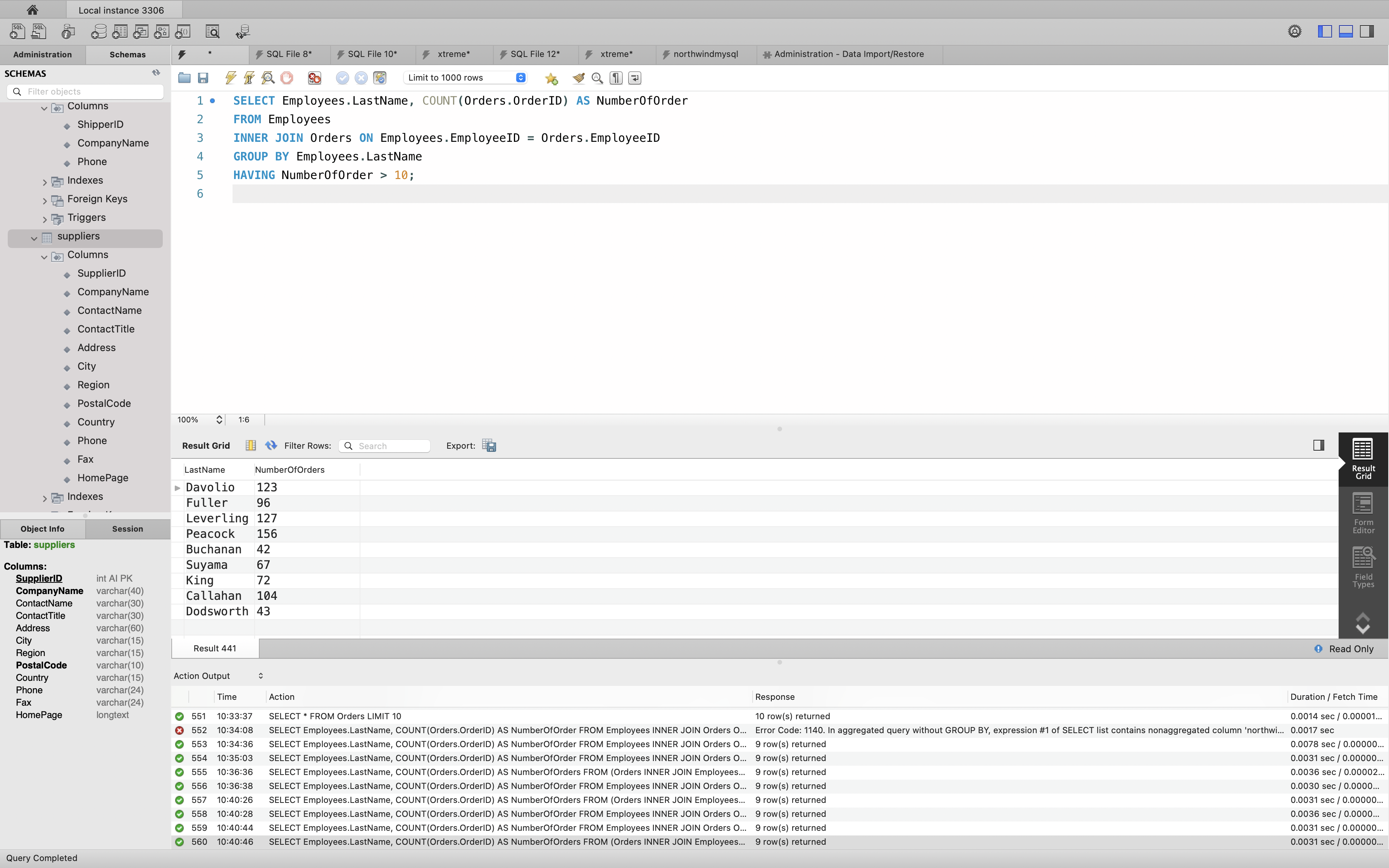
The following SQL statement lists if the employees “Davolio” or “Fuller” have registered more than 25 orders:
Example
1 | SELECT Employees.LastName, COUNT(Orders.OrderID) AS NumberOfOrder |
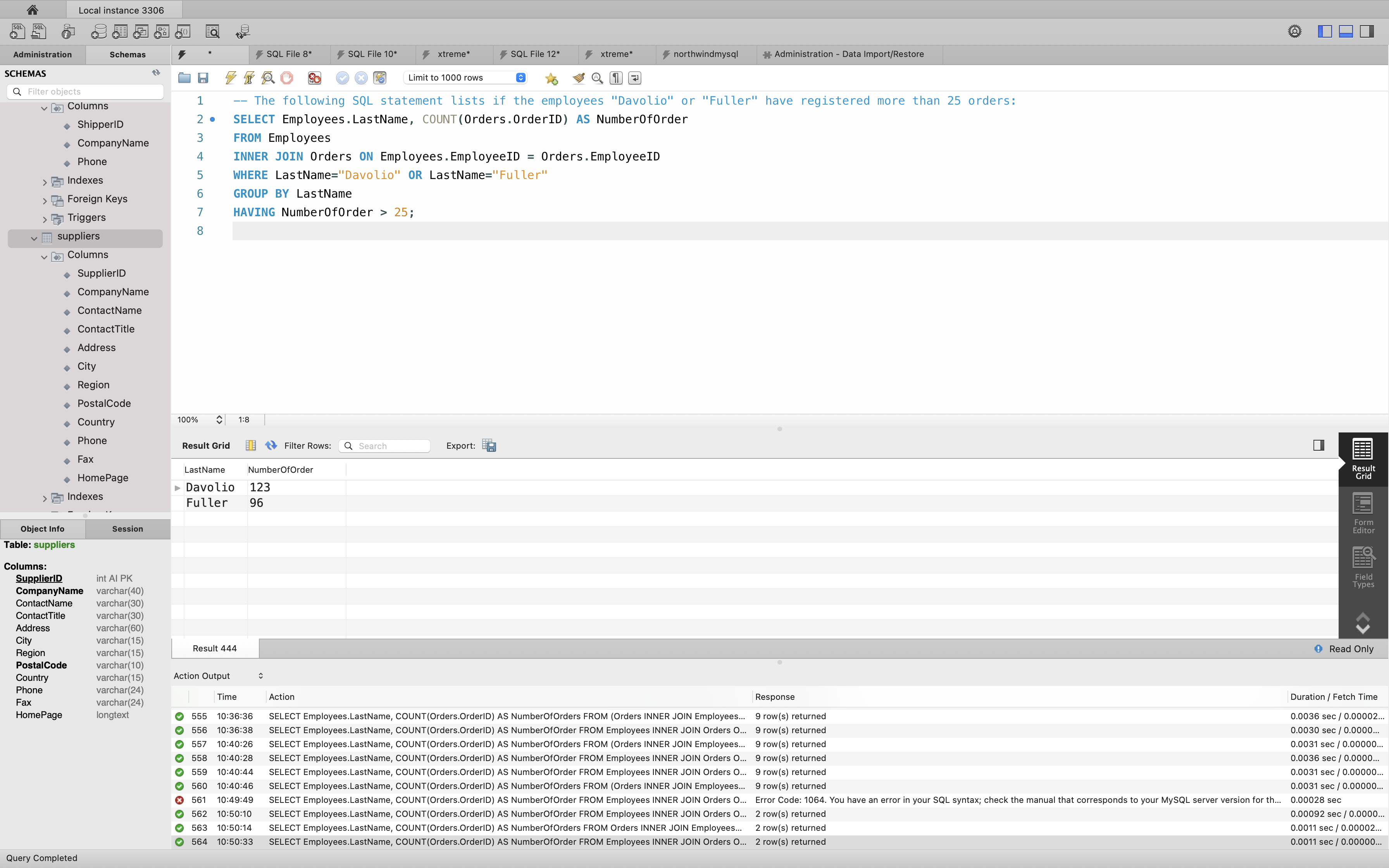
SQL LIKE Operator
The LIKE operator is used in a WHERE clause to search for a specified pattern in a column.
There are two wildcards often used in conjunction with the LIKE operator:
%: The percent sign represents zero, one, or multiple characters_: The underscore represents a single character
Note: MS Access uses an asterisk (*) instead of the percent sign (%), and a question mark (?) instead of the underscore (_).
The percent sign and the underscore can also be used in combinations!
LIKE Syntax
1 | SELECT column1, column2, ... |
Tip: You can also combine any number of conditions using AND or OR operators.
Here are some examples showing different LIKE operators with % and _ wildcards:
| LIKE Operator | Description |
|---|---|
| WHERE CustomerName LIKE 'a%' | Finds any values that start with "a" |
| WHERE CustomerName LIKE '%a' | Finds any values that end with "a" |
| WHERE CustomerName LIKE '%or%' | Finds any values that have "or" in any position |
| WHERE CustomerName LIKE '_r%' | Finds any values that have "r" in the second position |
| WHERE CustomerName LIKE 'a_%' | Finds any values that start with "a" and are at least 2 characters in length |
| WHERE CustomerName LIKE 'a__%' | Finds any values that start with "a" and are at least 3 characters in length |
| WHERE ContactName LIKE 'a%o' | Finds any values that start with "a" and ends with "o" |
SQL LIKE Examples
The following SQL statement selects all customers with a CustomerName starting with “a”:
Example
1 | SELECT * FROM Customers |
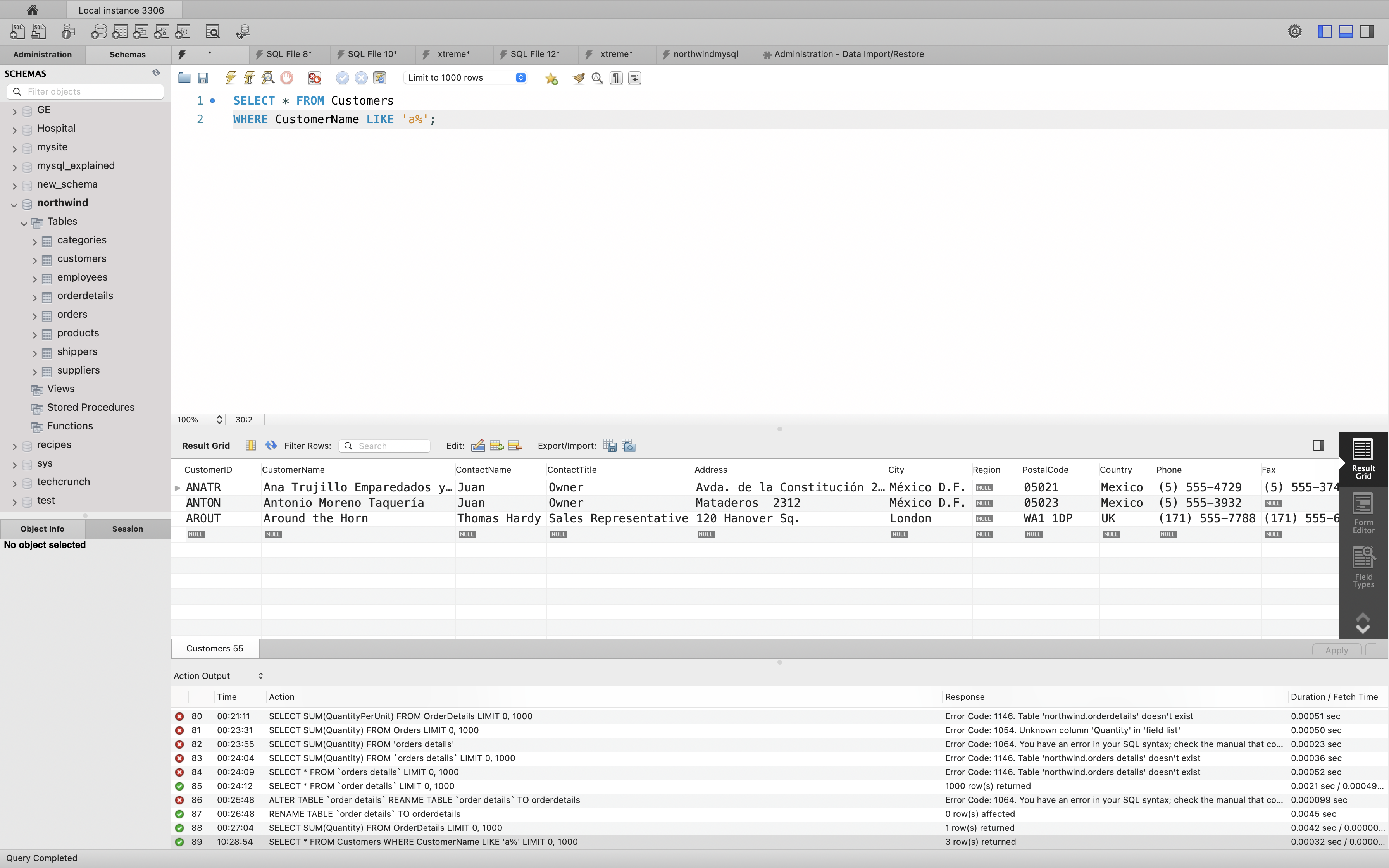
The following SQL statement selects all customers with a CustomerName ending with “a”:
Example
1 | SELECT * FROM Customers |
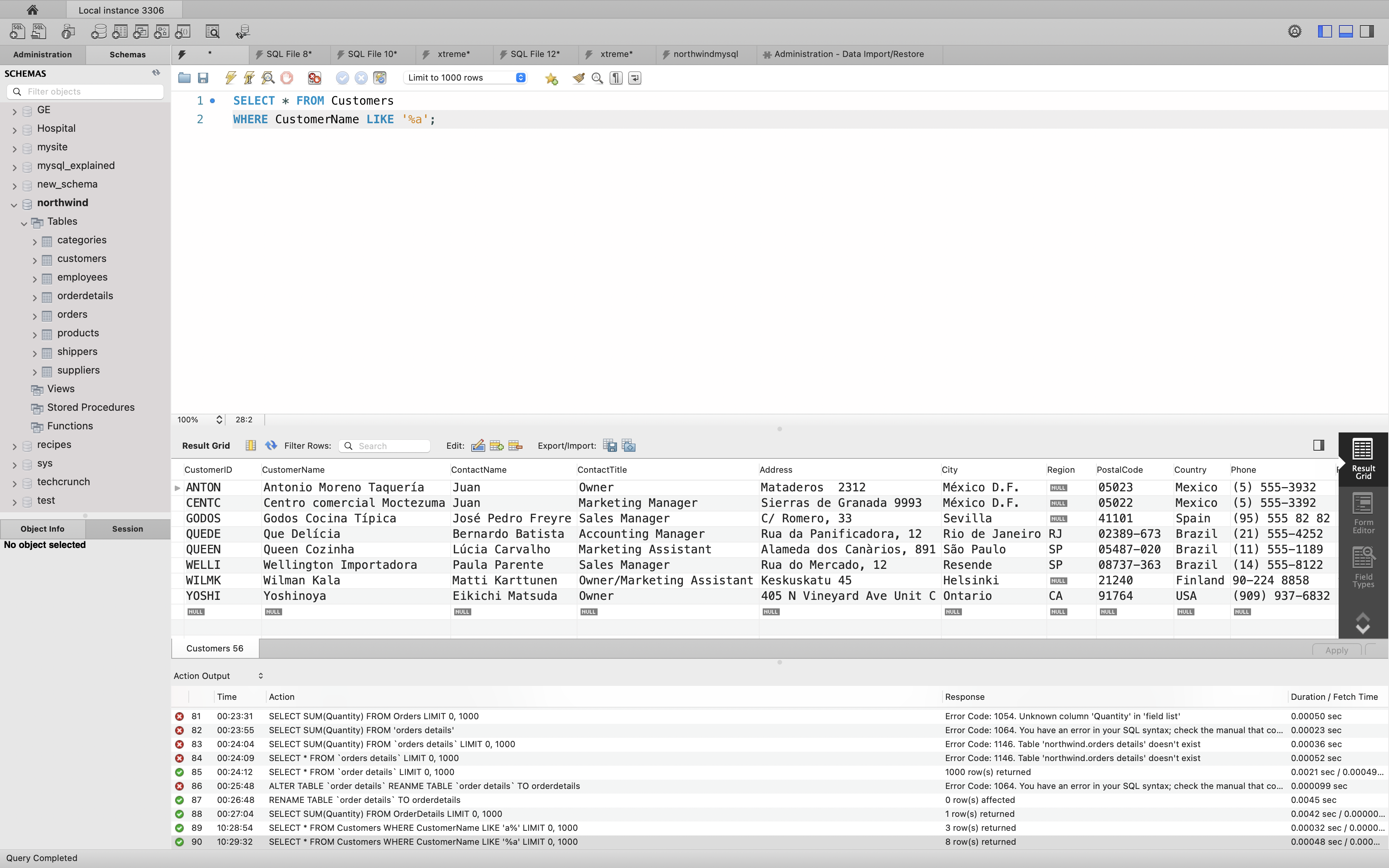
The following SQL statement selects all customers with a CustomerName that have “or” in any position:
Example
1 | SELECT * FROM Customers |
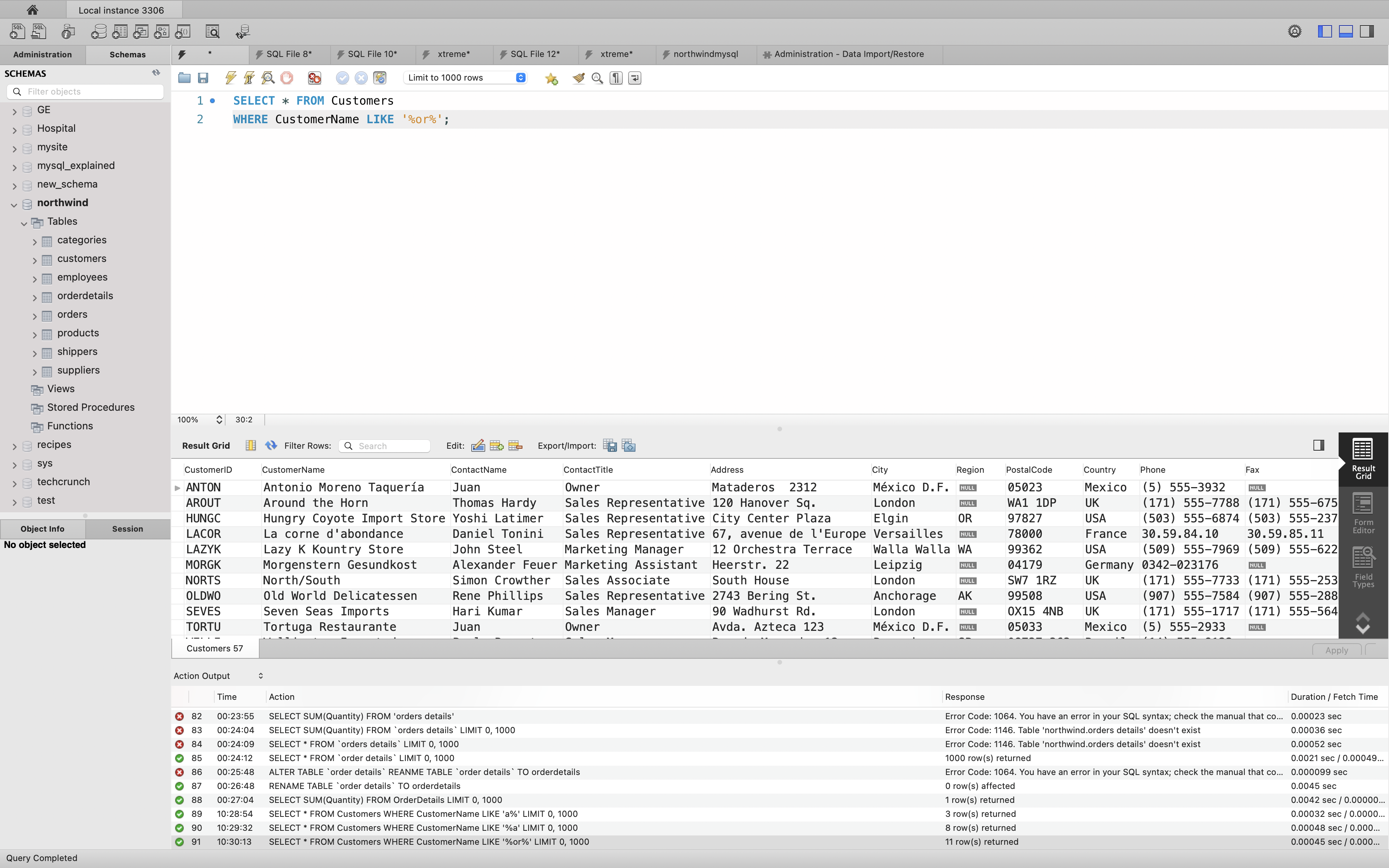
The following SQL statement selects all customers with a CustomerName that have “r” in the second position:
Example
1 | SELECT * FROM Customers |
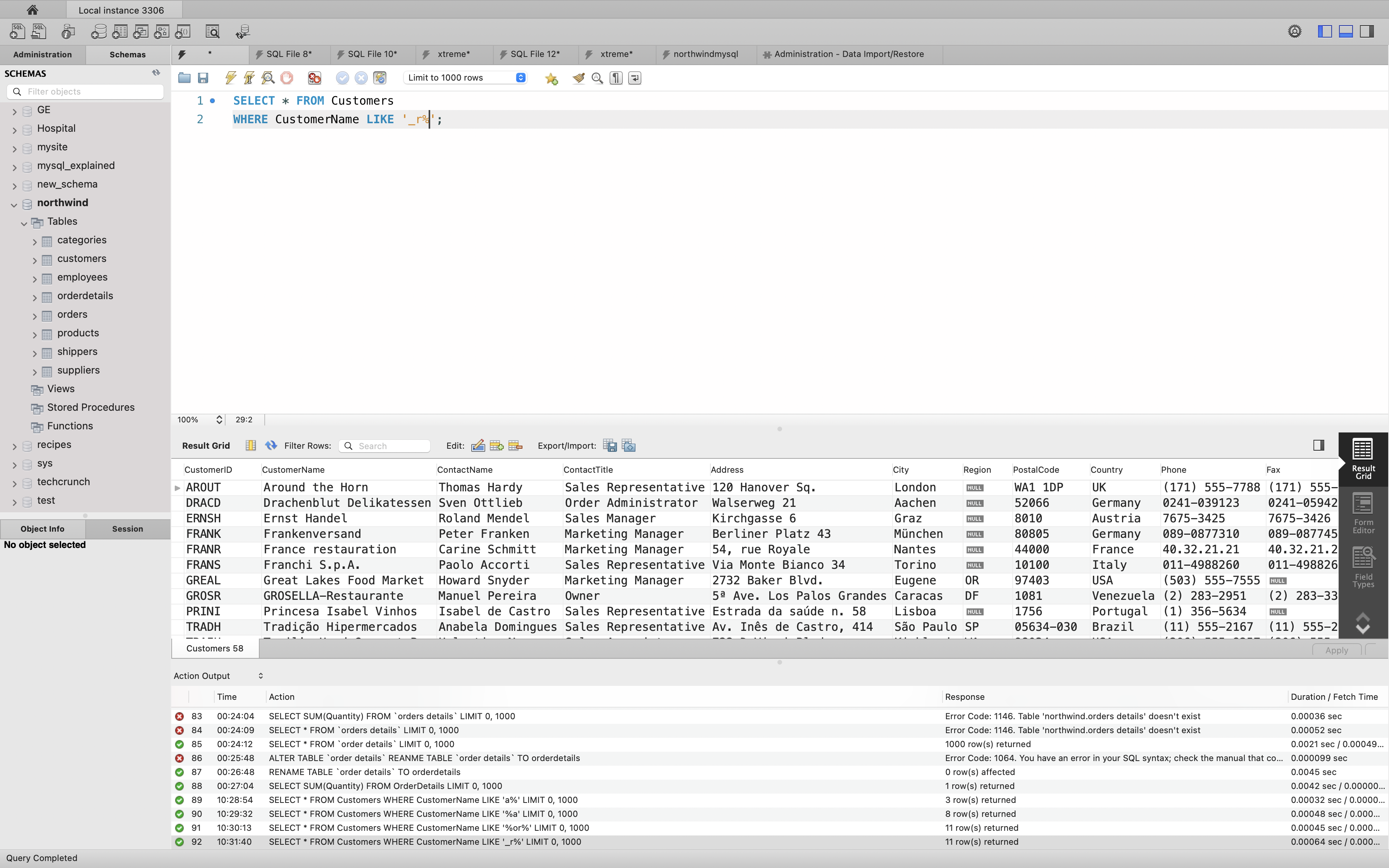
The following SQL statement selects all customers with a CustomerName that starts with “a” and are at least 3 characters in length:
Example
1 | SELECT * FROM Customers |
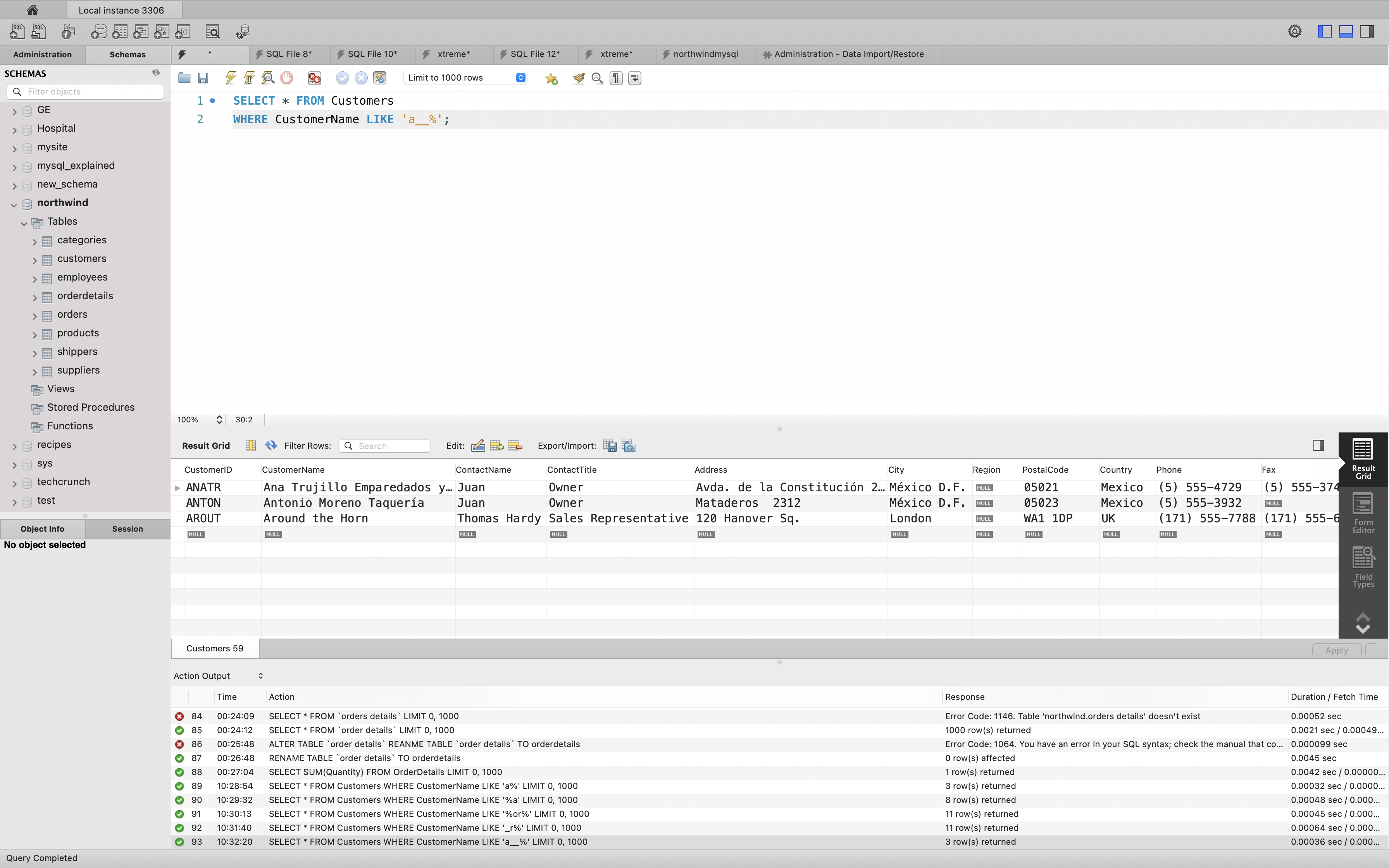
The following SQL statement selects all customers with a ContactName that starts with “a” and ends with “o”:
Example
1 | SELECT * FROM Customers |
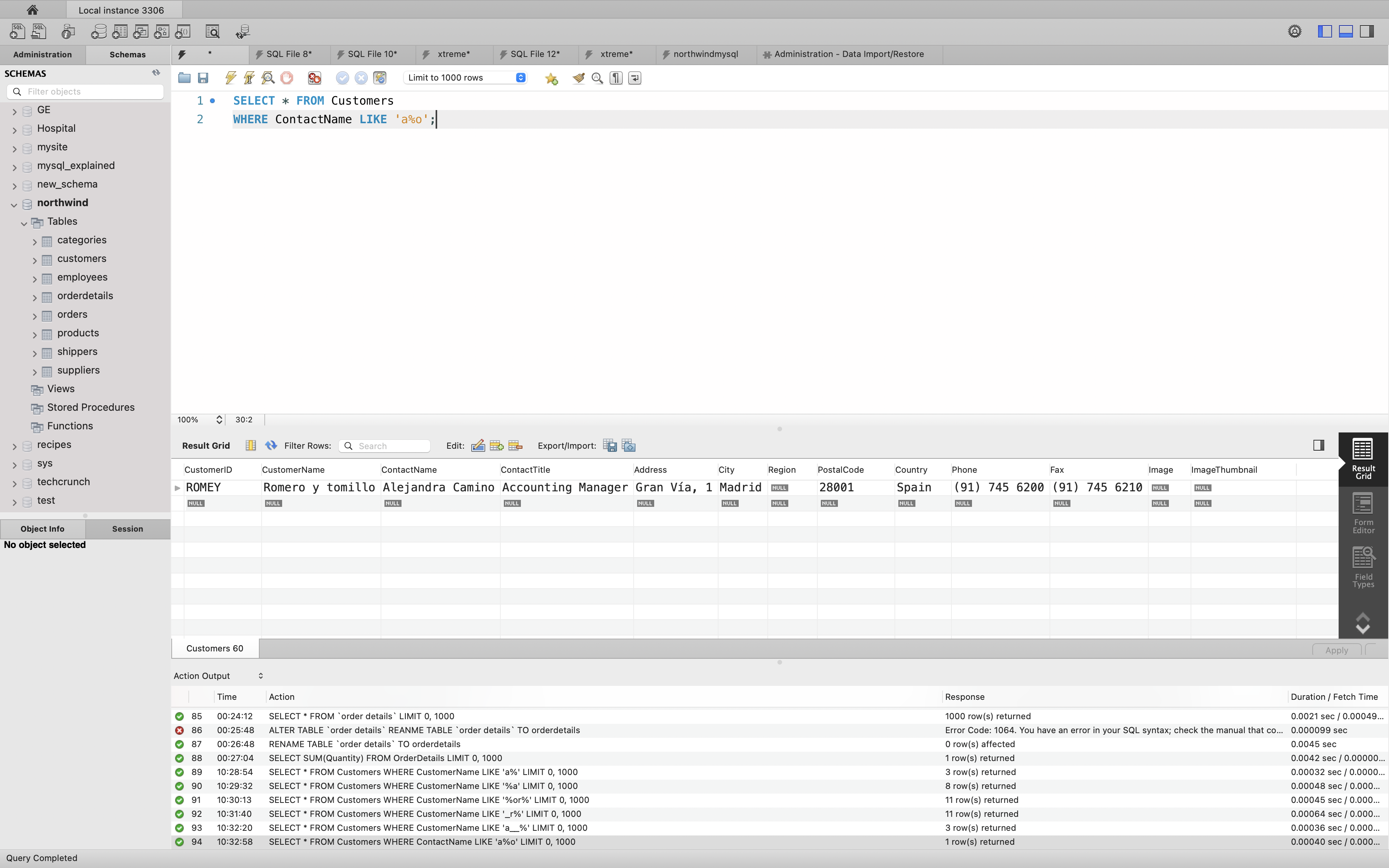
The following SQL statement selects all customers with a CustomerName that does NOT start with “a”:
Example
1 | SELECT * FROM Customers |
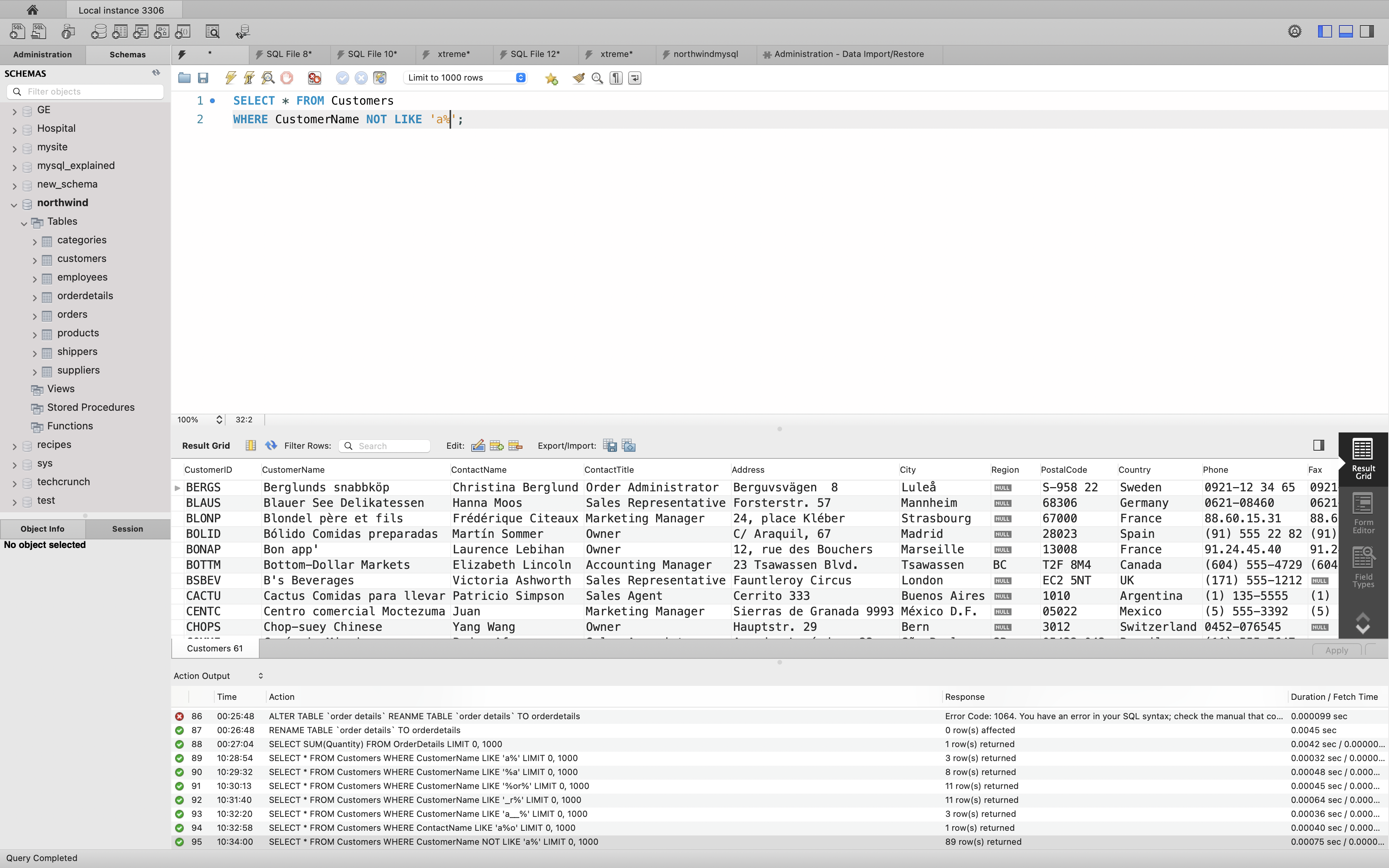
SQL Wildcards
A wildcard character is used to substitute one or more characters in a string.
Wildcard characters are used with the SQL LIKE operator. The LIKE operator is used in a WHERE clause to search for a specified pattern in a column.
Wildcard Characters in MS Access
| Symbol | Description | Example |
|---|---|---|
| * | Represents zero or more characters | bl* finds bl, black, blue, and blob |
| ? | Represents a single character | h?t finds hot, hat, and hit |
| [] | Represents any single character within the brackets | h[oa]t finds hot and hat, but not hit |
| ! | Represents any character not in the brackets | h[!oa]t finds hit, but not hot and hat |
| - | Represents a range of characters | c[a-b]t finds cat and cbt |
| # | Represents any single numeric character | 2#5 finds 205, 215, 225, 235, 245, 255, 265, 275, 285, and 295 |
Wildcard Characters in SQL Server
| Symbol | Description | Example |
|---|---|---|
| % | Represents zero or more characters | bl% finds bl, black, blue, and blob |
| _ | Represents a single character | h_t finds hot, hat, and hit |
| [] | Represents any single character within the brackets | h[oa]t finds hot and hat, but not hit |
| ^ | Represents any character not in the brackets | h[^oa]t finds hit, but not hot and hat |
| - | Represents a range of characters | c[a-b]t finds cat and cbt |
Examples
All the wildcards can also be used in combinations!
Here are some examples showing different LIKE operators with ‘%’ and ‘_’ wildcards
| LIKE Operator | Description |
|---|---|
| WHERE CustomerName LIKE 'a%' | Finds any values that starts with "a" |
| WHERE CustomerName LIKE '%a' | Finds any values that ends with "a" |
| WHERE CustomerName LIKE '%or%' | Finds any values that have "or" in any position |
| WHERE CustomerName LIKE '_r%' | Finds any values that have "r" in the second position |
| WHERE CustomerName LIKE 'a_%_%' | Finds any values that starts with "a" and are at least 3 characters in length |
| WHERE ContactName LIKE 'a%o' | Finds any values that starts with "a" and ends with "o" |
Using the % Wildcard
The following SQL statement selects all customers with a City starting with “ber”:
Example
1 | SELECT * FROM Customers |
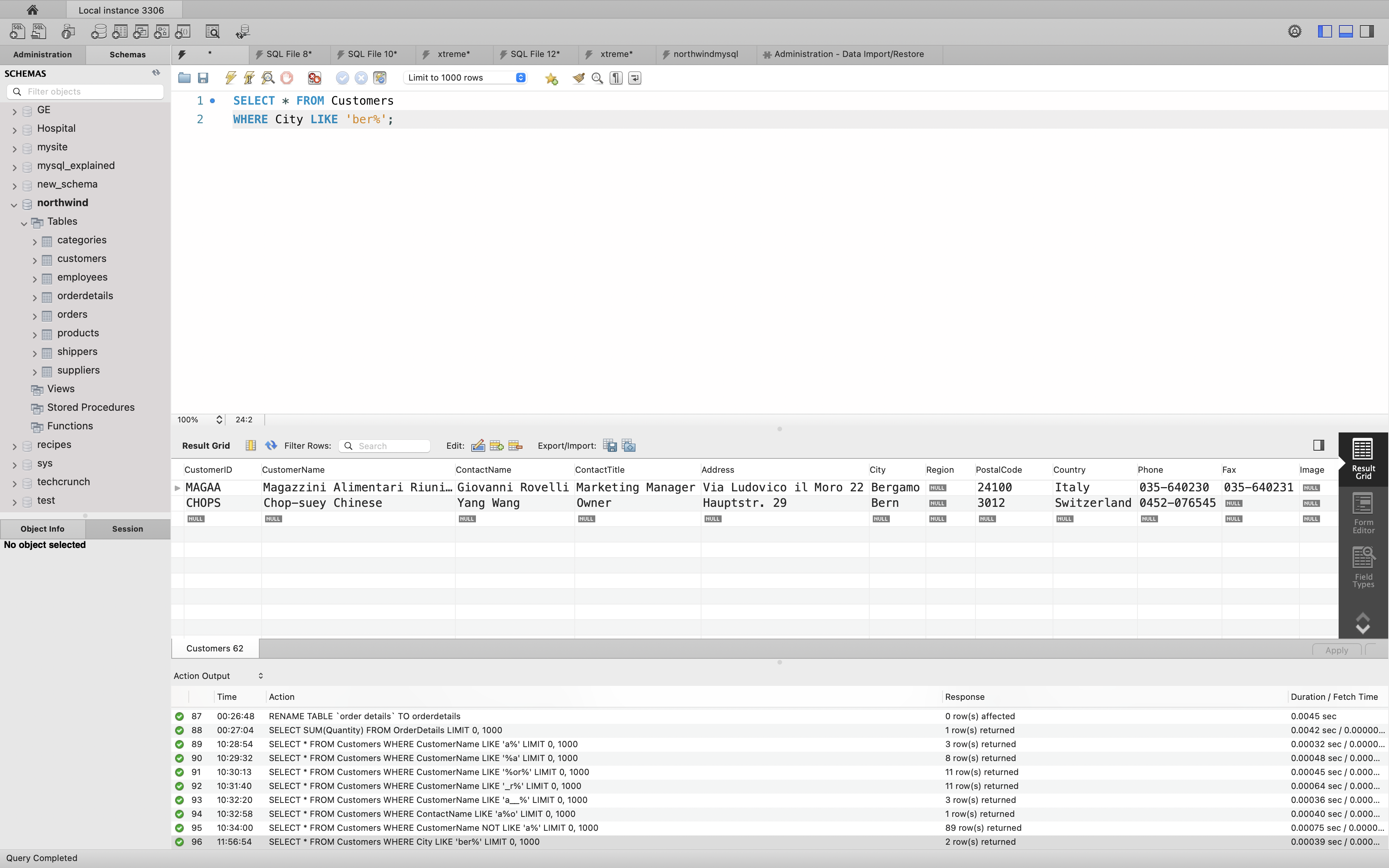
The following SQL statement selects all customers with a City containing the pattern “es”:
Example
1 | SELECT * FROM Customers |
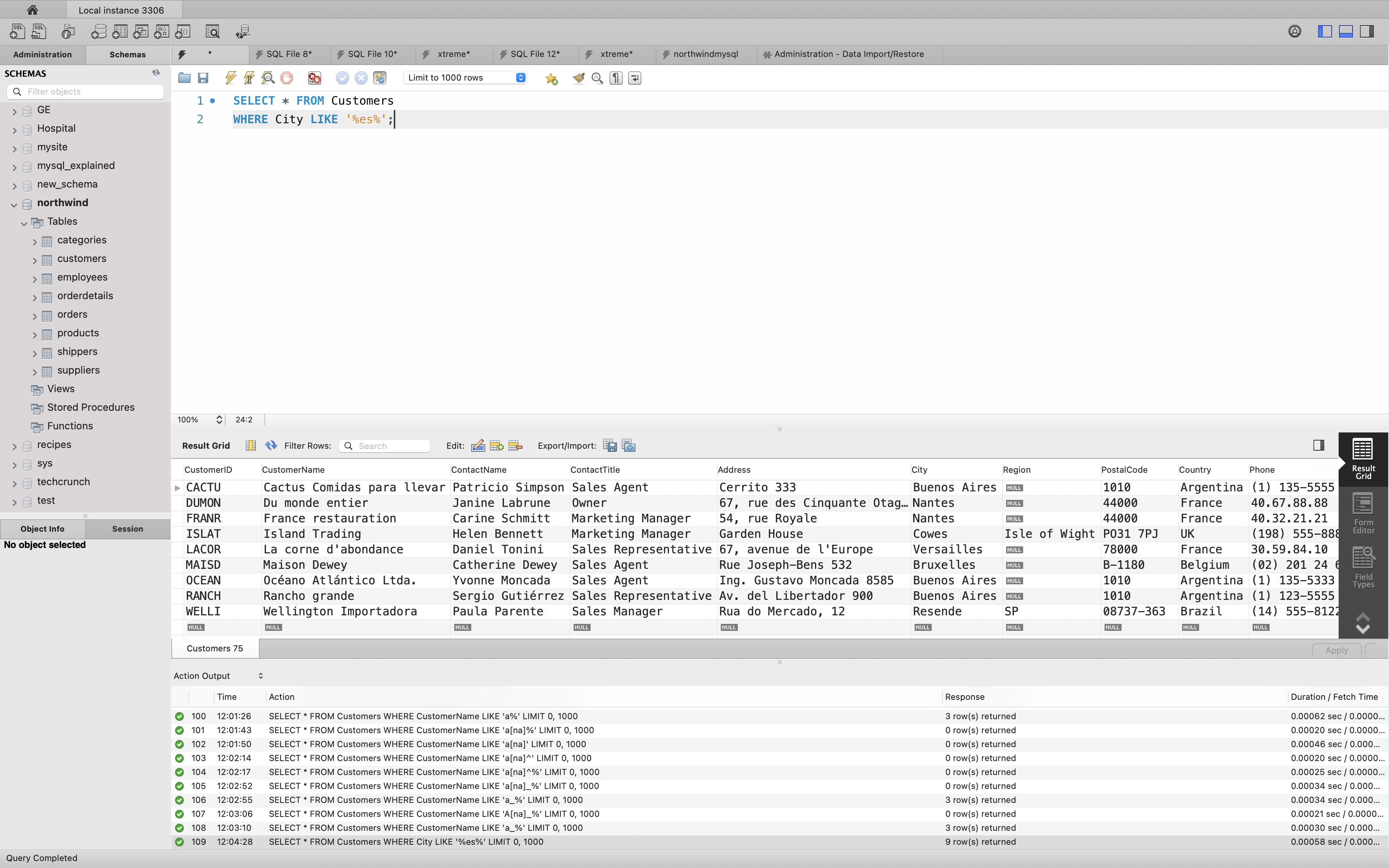
Using the _ Wildcard
The following SQL statement selects all customers with a City starting with any character, followed by “ondon”:
Example
1 | SELECT * FROM Customers |
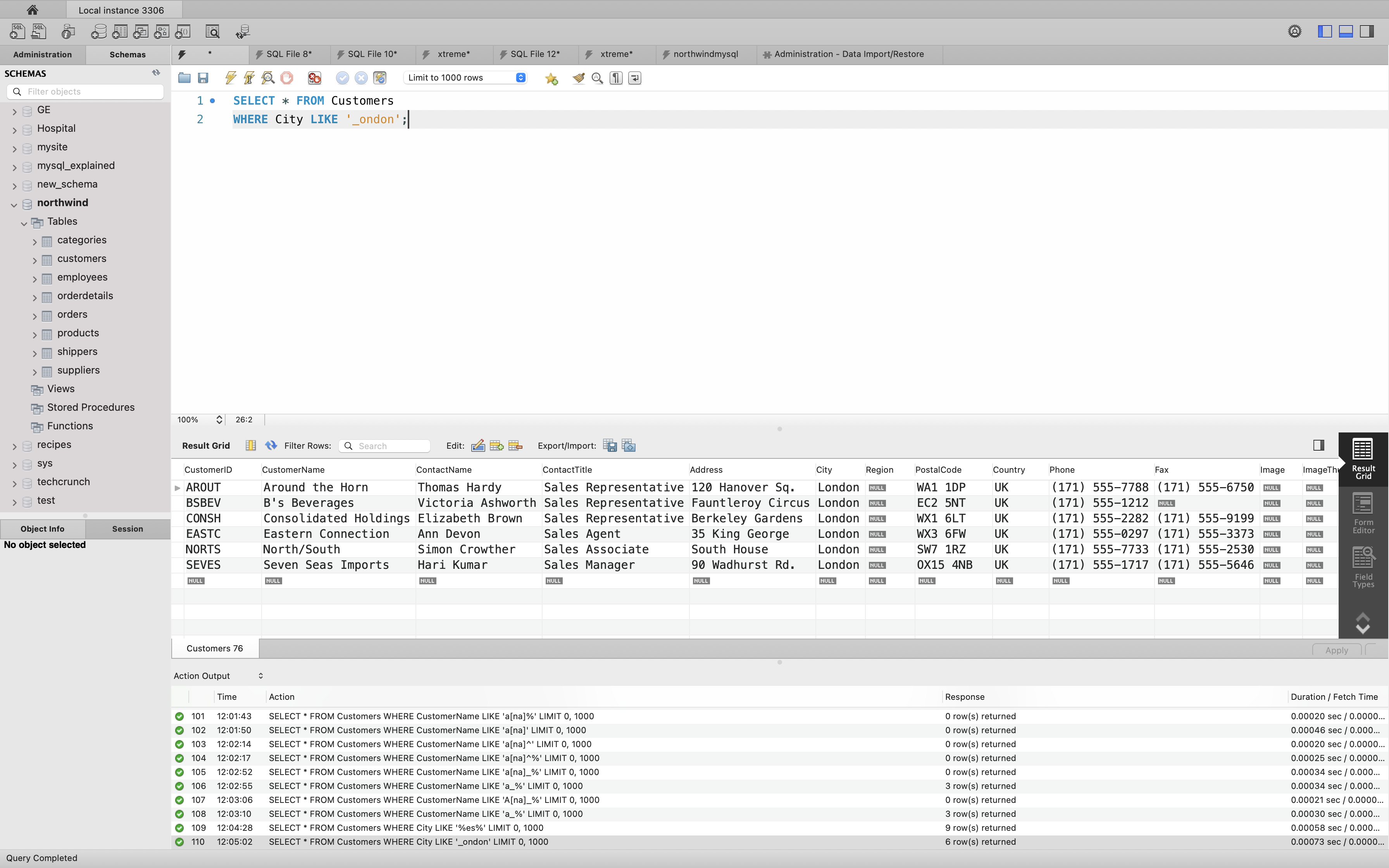
The following SQL statement selects all customers with a City starting with “L”, followed by any character, followed by “n”, followed by any character, followed by “on”:
Example
1 | SELECT * FROM Customers |
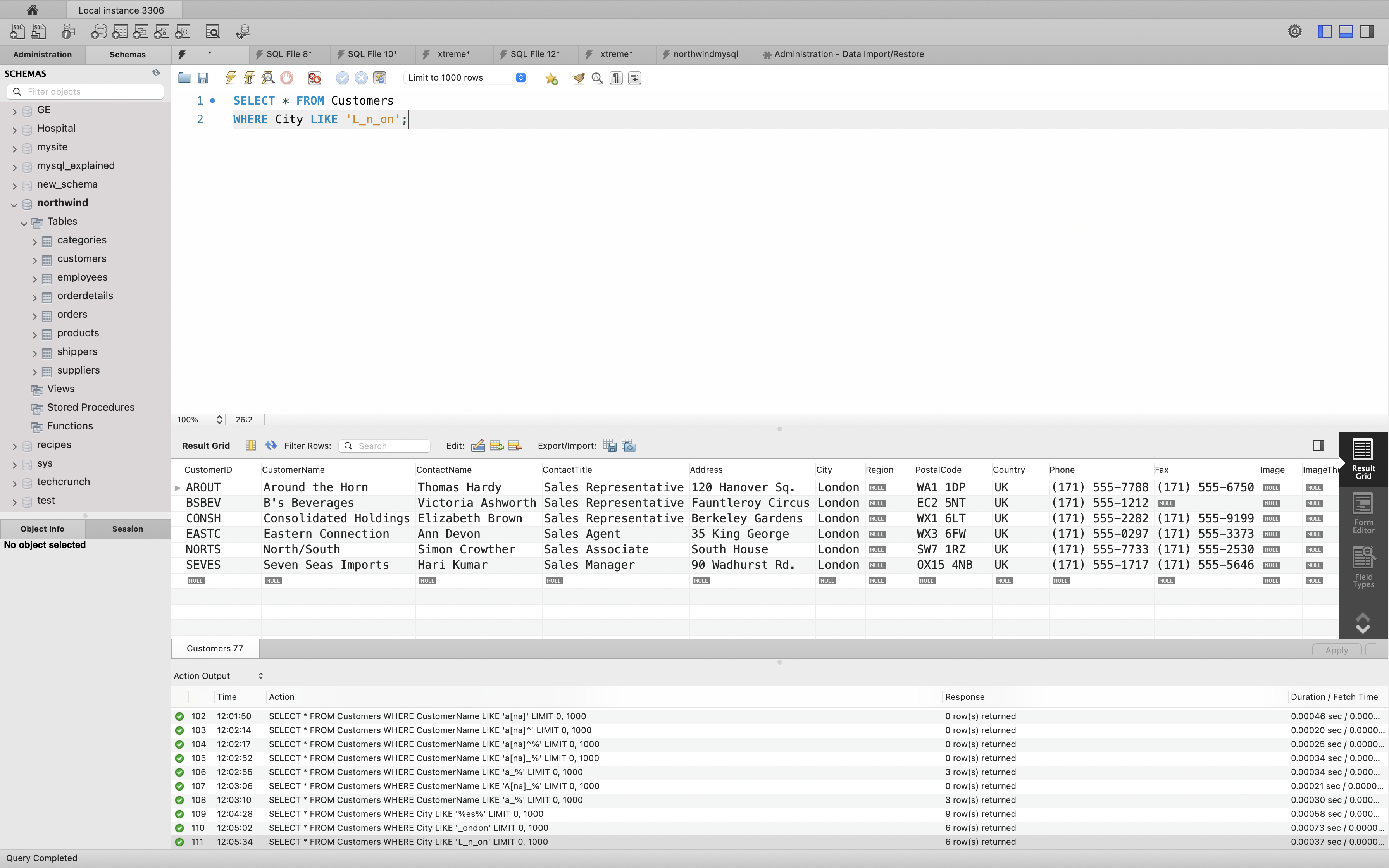
Using the [charlist] Wildcard
The following SQL statement selects all customers with a City starting with “b”, “s”, or “p”:
Example
1 | SELECT * FROM Customers |
The following SQL statement selects all customers with a City starting with “a”, “b”, or “c”:
Example
1 | SELECT * FROM Customers |
Using the [!charlist] Wildcard
The two following SQL statements select all customers with a City NOT starting with “b”, “s”, or “p”:
Example
1 | SELECT * FROM Customers |
Or:
Example
1 | SELECT * FROM Customers |
MySQL Regular Expressions
| Name | Description |
|---|---|
NOT REGEXP |
Negation of REGEXP |
REGEXP |
Whether string matches regular expression |
REGEXP_INSTR() |
Starting index of substring matching regular expression |
REGEXP_LIKE() |
Whether string matches regular expression |
REGEXP_REPLACE() |
Replace substrings matching regular expression |
REGEXP_SUBSTR() |
Return substring matching regular expression |
RLIKE |
Whether string matches regular expression |
Syntax
Metacharacters
Metacharacters are characters with a special meaning:
| Character | Description | Example |
|---|---|---|
[] |
A set of characters; Or a set for punctuations. | "[a-e]" |
\ |
Signals a special sequence(can also be used to escape special characters) | "\d" |
. |
Any character (except newline character) | "Pa..y" |
^ |
Starts with | "^The" |
$
| ||
* |
Zero or more occurrences | "isx*" |
+ |
One or more occurrences | "ine+" |
? |
Zero or one occurrence | "ab?" |
{} |
Exactly the specified number of occurrences | "om{2} -> omm"; "os{m, n}" |
| |
Either or | "Chi|Com" |
() |
Capture and group | "(ine)(se)*";"(ab|bc)" |
1 | -- Regular Expression |
Sets []
A set is a set of characters inside a pair of square brackets [] with a special meaning:
| Set | Description |
|---|---|
[arn] |
Returns a match where one of the specified characters (a, r, or n) are present |
[a-n] |
Returns a match for any lower case character, alphabetically between a and n |
[^arn] |
Returns a match for any character EXCEPT a, r, and n |
[0123] |
Returns a match where any of the specified digits (0, 1, 2, or 3) are present |
[0-9] |
Returns a match for any digit between 0 and 9 |
[0-5][0-9] |
Returns a match for any two-digit numbers from 00 and 59 |
[a-zA-Z] |
Returns a match for any character alphabetically between a and z, lower case OR upper case |
[+] |
In sets, +, *, ., |, (), $,{} has no special meaning, so [+] means: return a match for any + character in the string |
character_class
[:character_class:]
Within a bracket expression (written using [ and ]), [:character_class:] represents a character class that matches all characters belonging to that class. The following table lists the standard class names. These names stand for the character classes defined in the ctype(3) manual page. A particular locale may provide other class names. A character class may not be used as an endpoint of a range.
| Character Class Name | Meaning |
|---|---|
alnum |
Alphanumeric characters |
alpha |
Alphabetic characters |
blank |
Whitespace characters |
cntrl |
Control characters |
digit |
Digit characters |
graph |
Graphic characters |
lower |
Lowercase alphabetic characters |
print |
Graphic or space characters |
punct |
Punctuation characters |
space |
Space, tab, newline, and carriage return |
upper |
Uppercase alphabetic characters |
xdigit |
Hexadecimal digit characters |
1 | -- Regular Expression |
Examples
Starting with ^
LIKE: The following SQL statement selects all customers with a City starting with “ber”:
Example
1 | SELECT * FROM Customers |
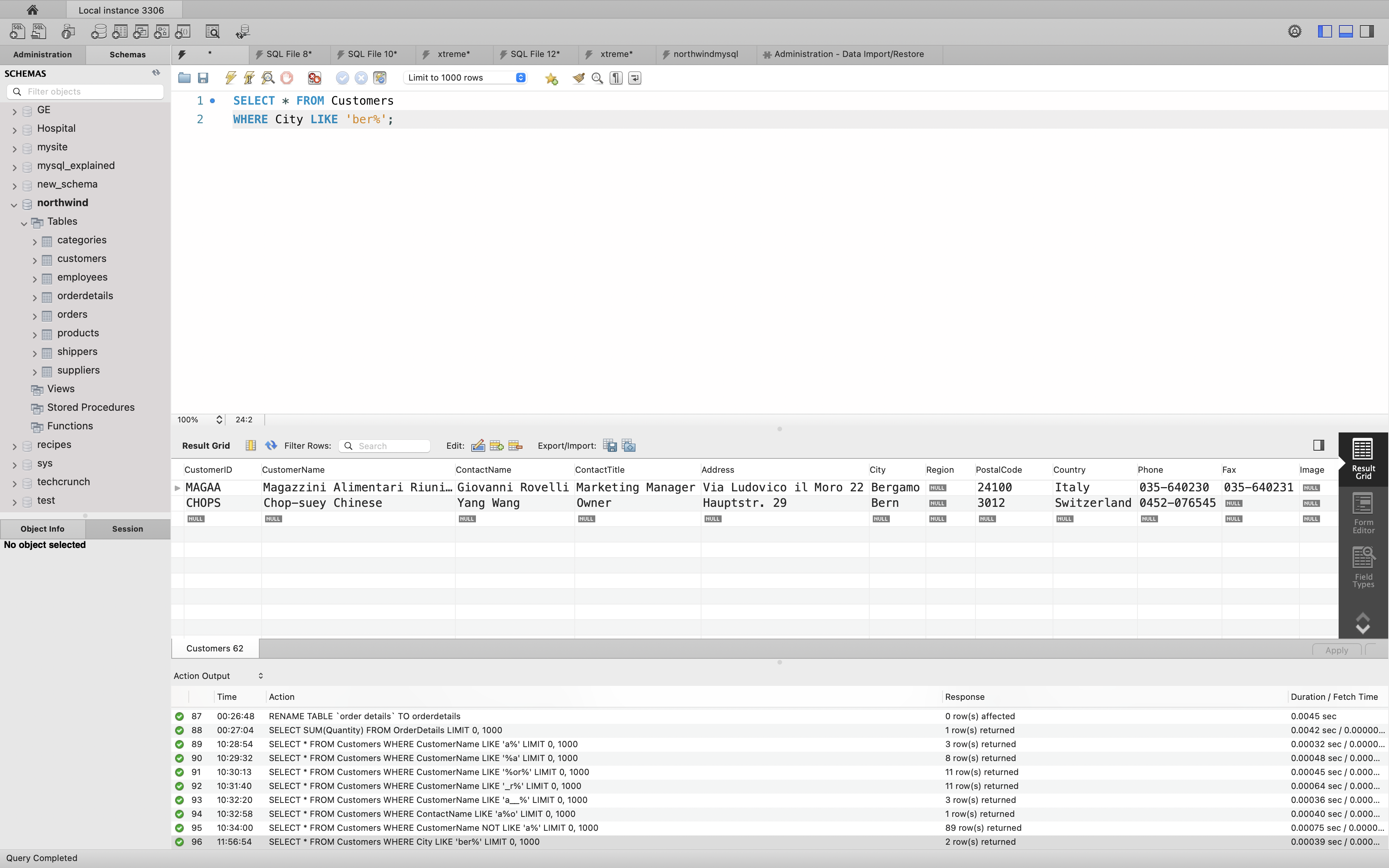
REGEXP: The following SQL statement selects all customers with a City starting with “ber”:
Example
1 | SELECT * FROM Customers |
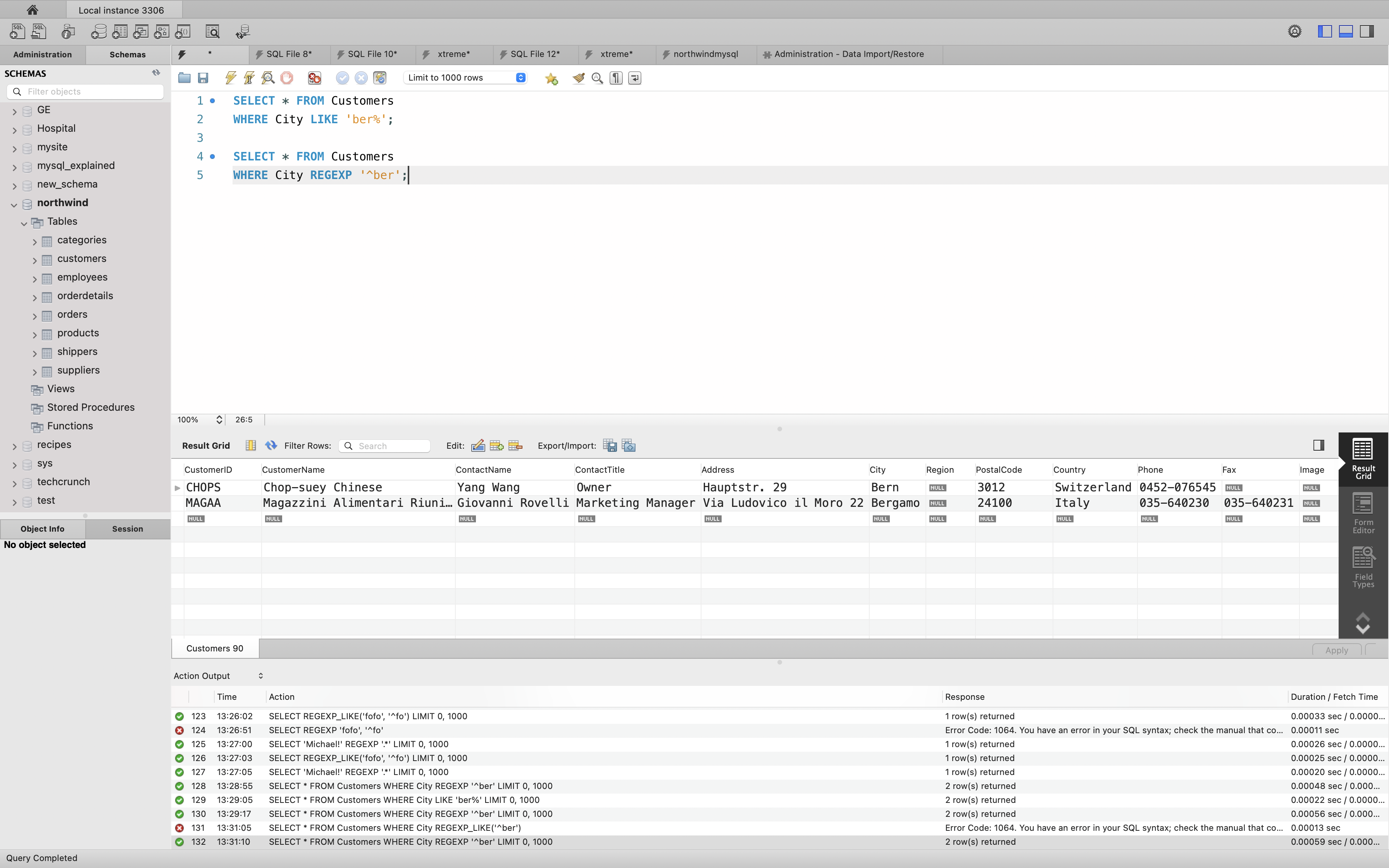
Contains ()
LIKE: The following SQL statement selects all customers with a City containing the pattern “es”:
Example
1 | SELECT * FROM Customers |
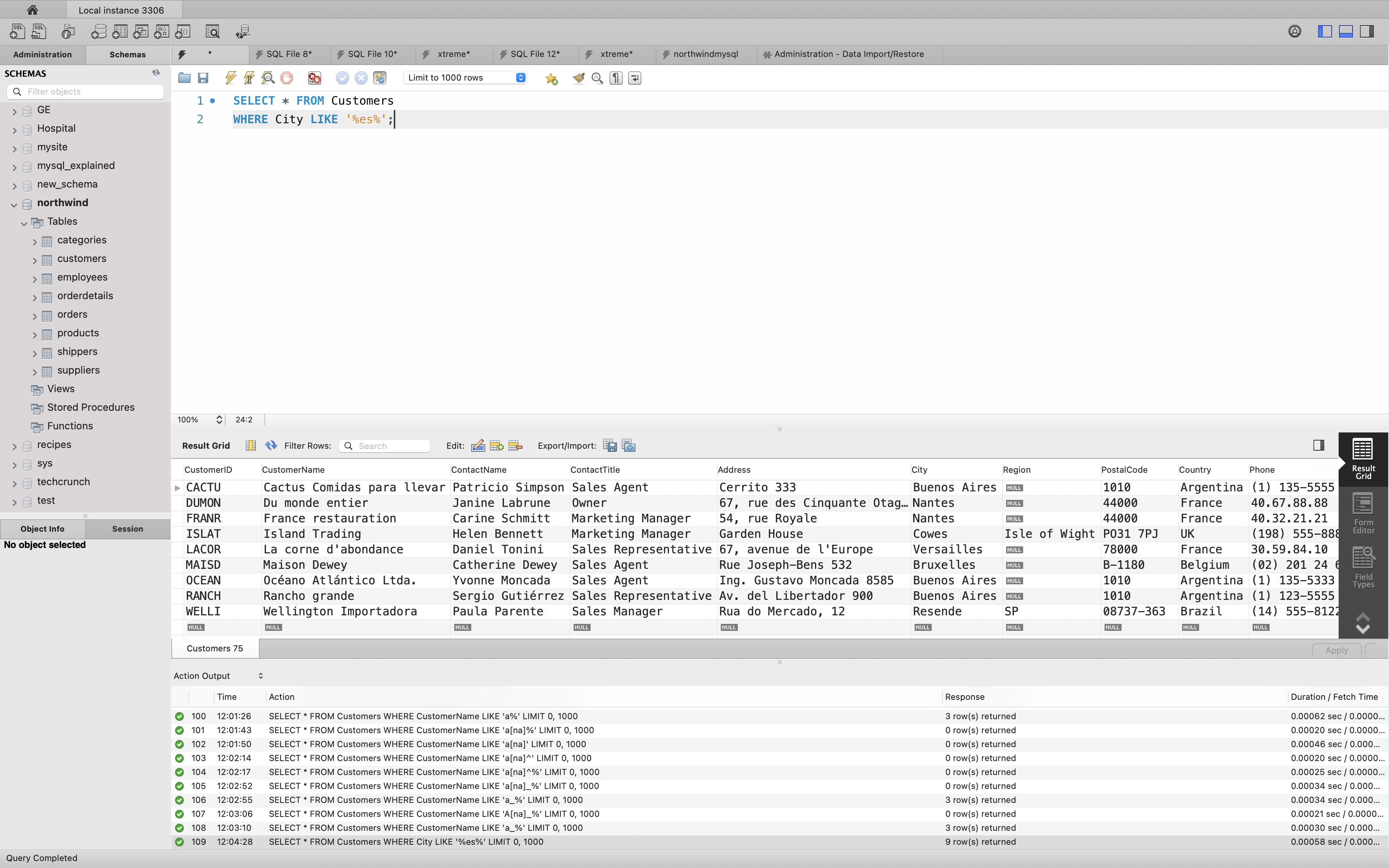
REGEX: The following SQL statement selects all customers with a City containing the pattern “es”:
Example
1 | SELECT * FROM Customers |
OR
1 | SELECT * FROM Customers |
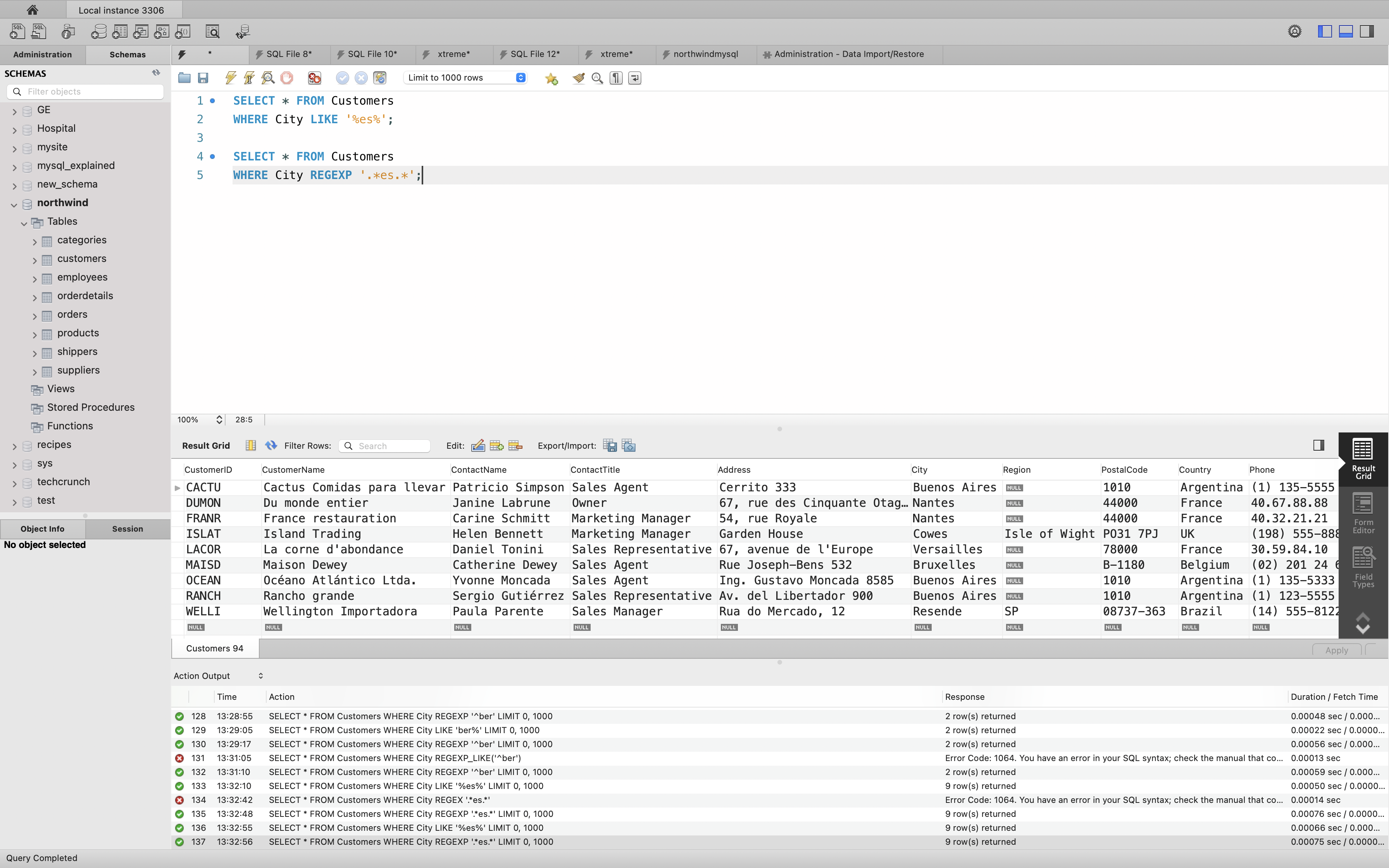
LIKE: The following SQL statement selects all customers with a City starting with “L”, followed by any character, followed by “n”, followed by any character, followed by “on”:
Example
1 | SELECT * FROM Customers |
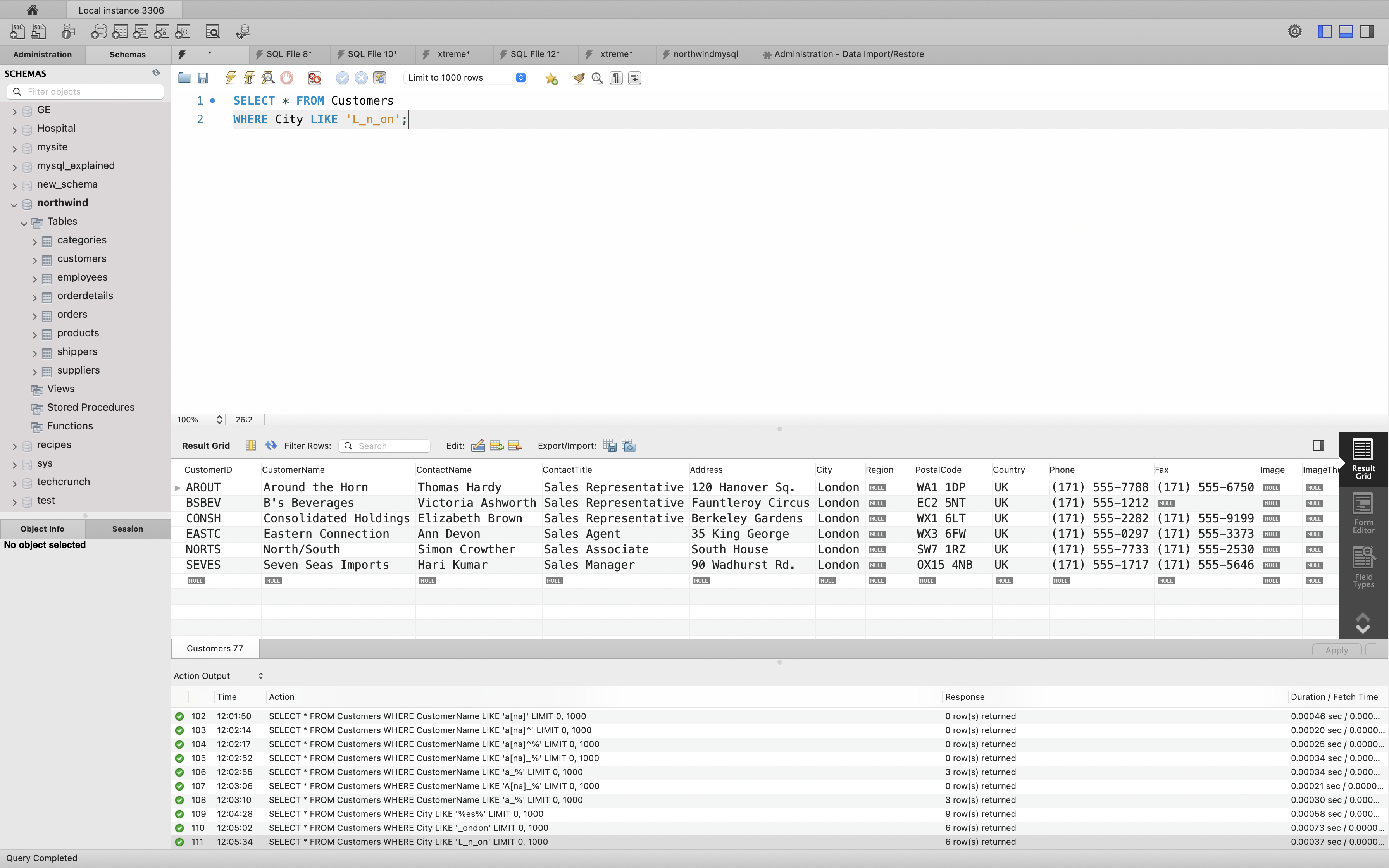
REGEXP: The following SQL statement selects all customers with a City starting with “L”, followed by any character, followed by “n”, followed by any character, followed by “on”:
Example
1 | SELECT * FROM Customers |
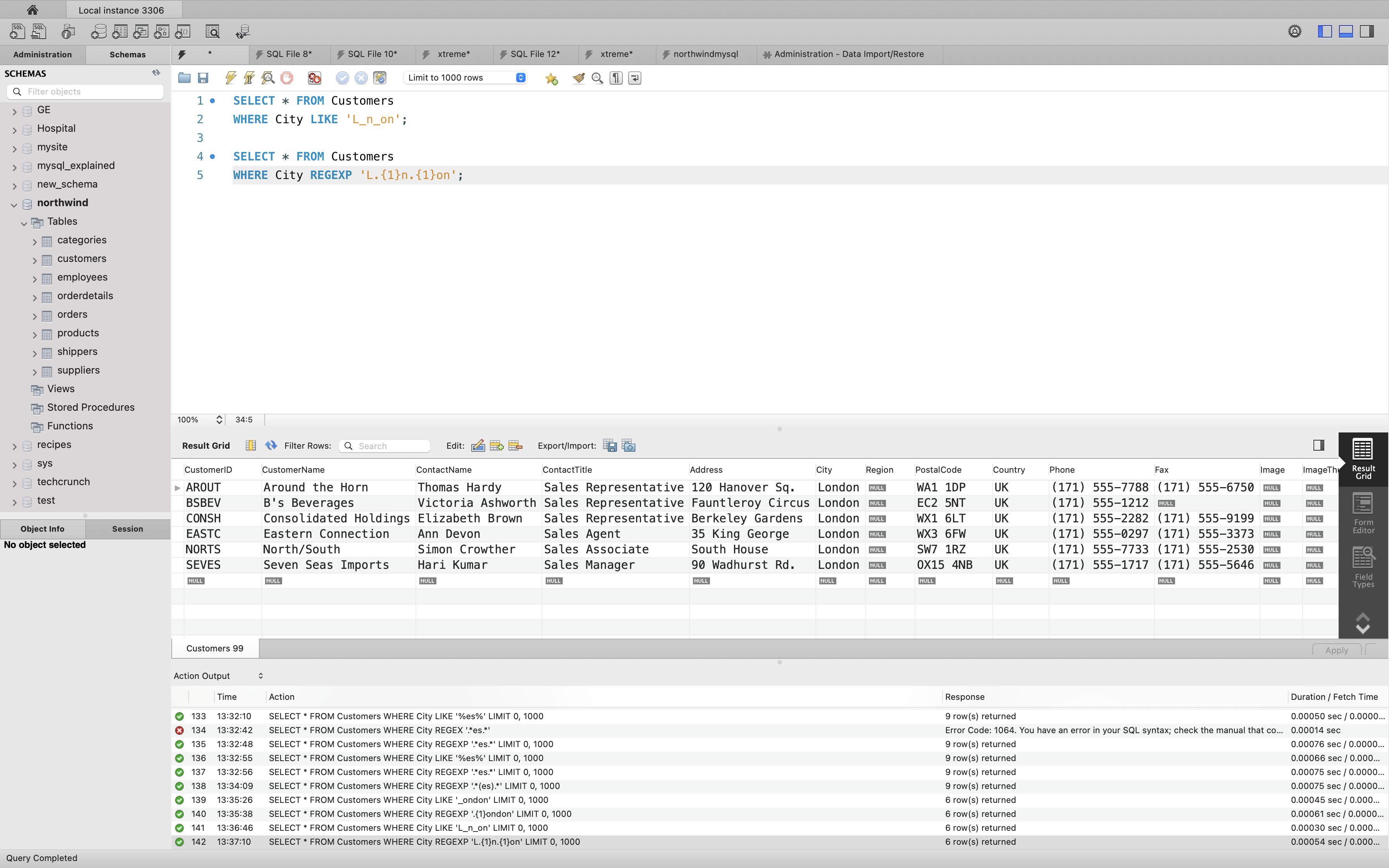
End with $
LIKE: The following SQL statement selects all customers with a City starting with any character, followed by “ondon”:
Example
1 | SELECT * FROM Customers |
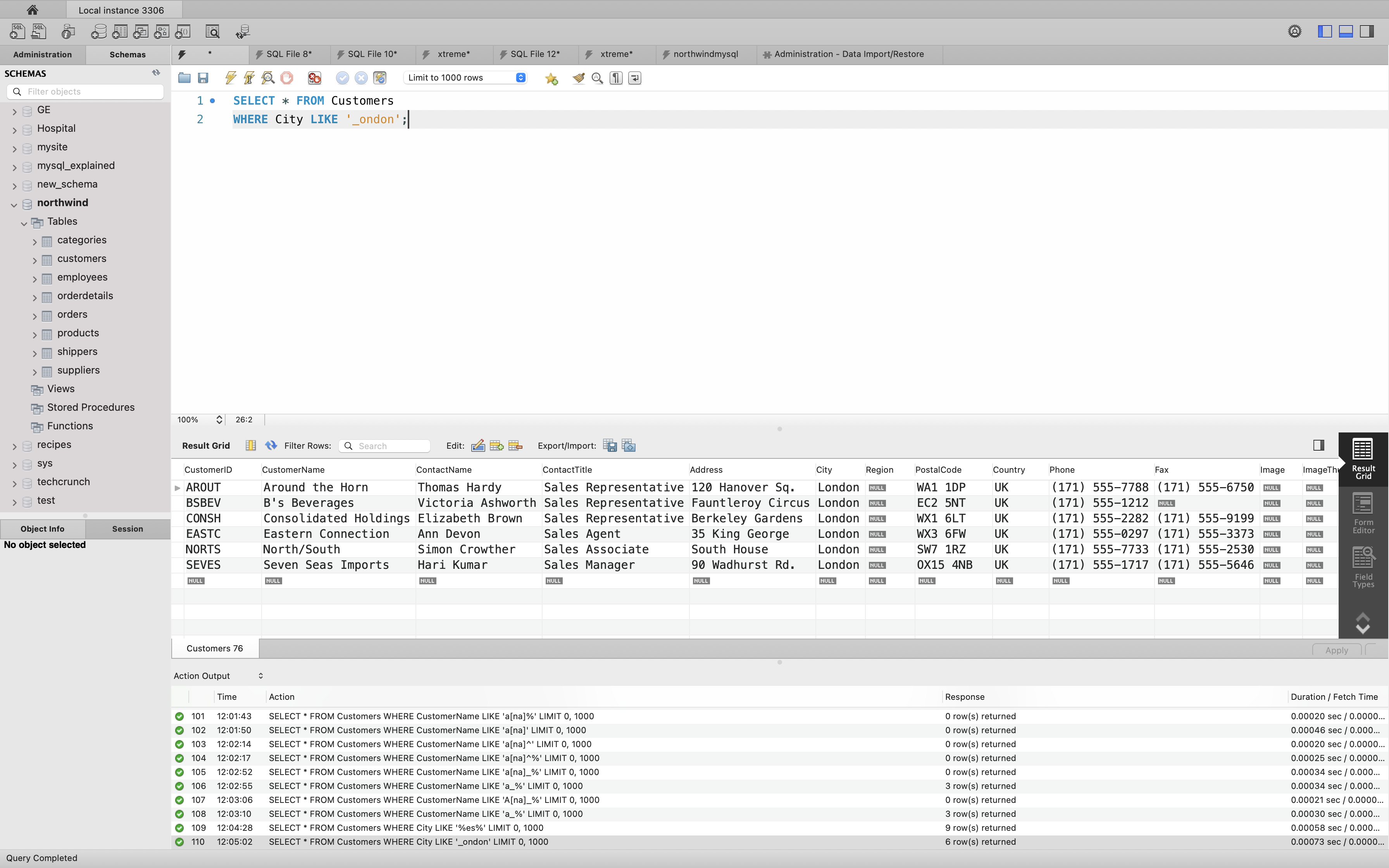
REGEXP: The following SQL statement selects all customers with a City starting with any character, followed by “ondon”:
Example
1 | SELECT * FROM Customers |
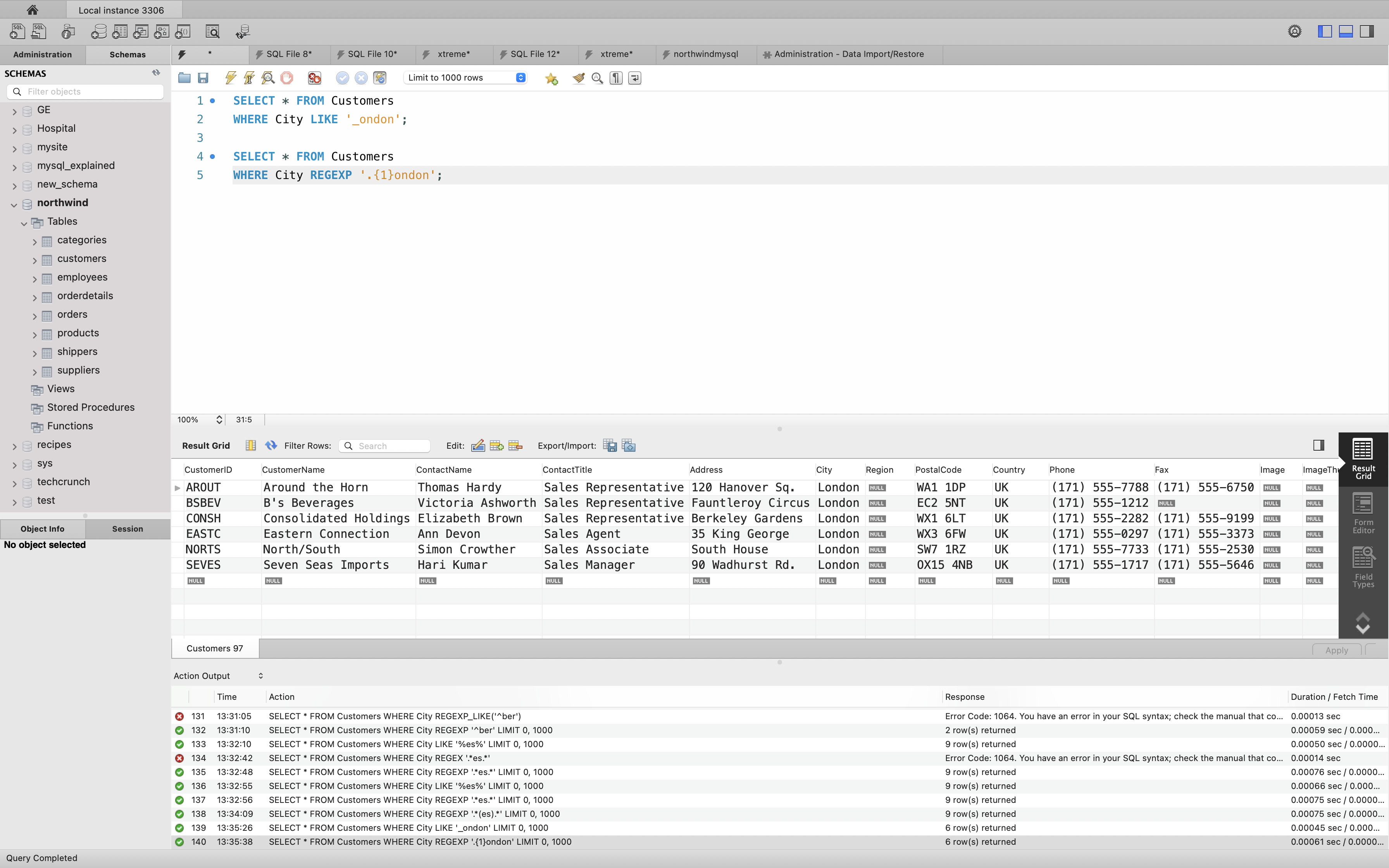
Match one of the symbol: REGEXP []
LIKE: The following SQL statement selects all customers with a City starting with “b”, “s”, or “p”:
Example
1 | SELECT * FROM Customers |
REGEXP: The following SQL statement selects all customers with a City starting with “b”, “s”, or “p”:
Example
1 | SELECT * FROM Customers |
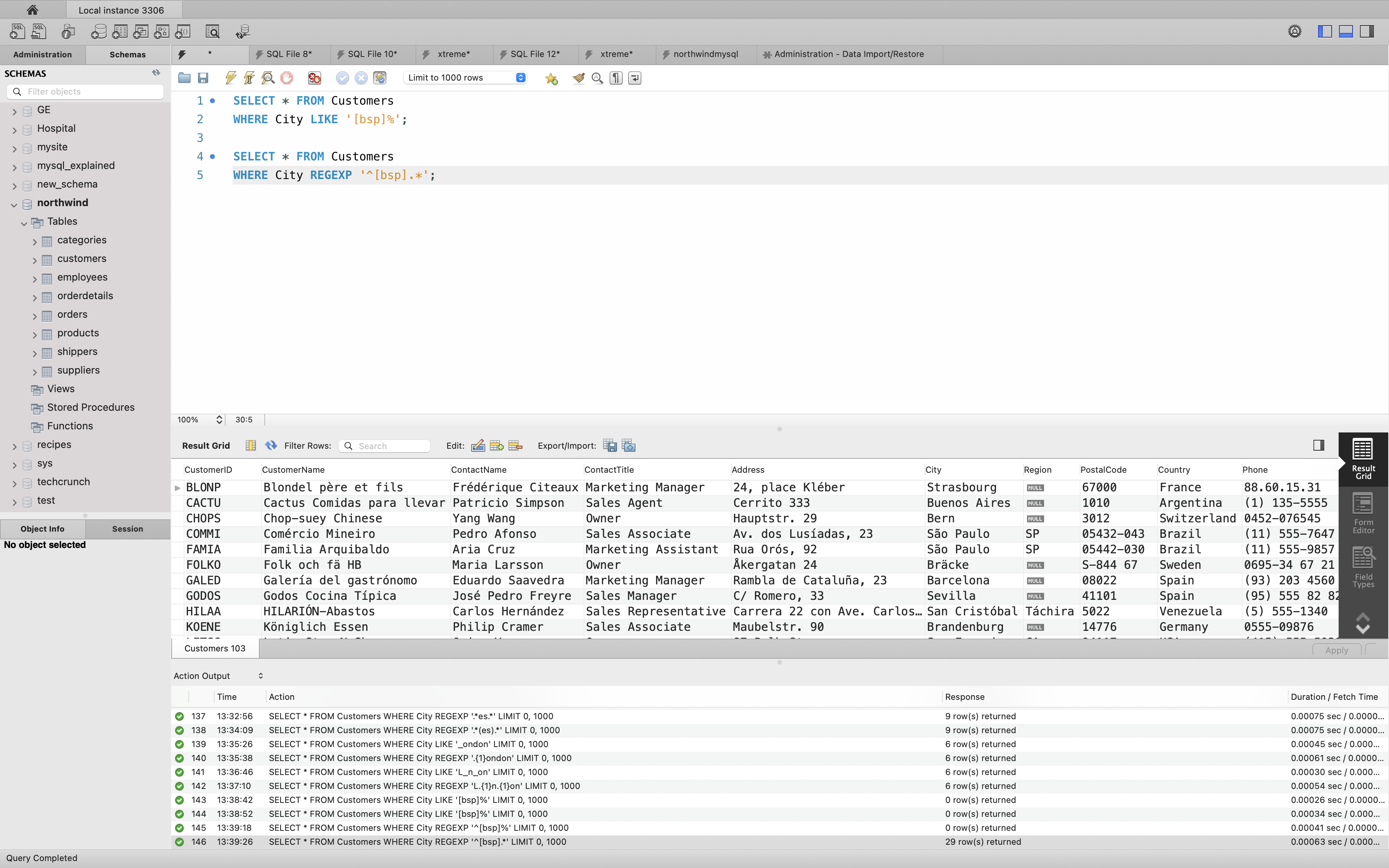
LIKE: The following SQL statement selects all customers with a City starting with “a”, “b”, or “c”:
Example
1 | SELECT * FROM Customers |
REGEXP: The following SQL statement selects all customers with a City starting with “a”, “b”, or “c”:
Example
1 | SELECT * FROM Customers |
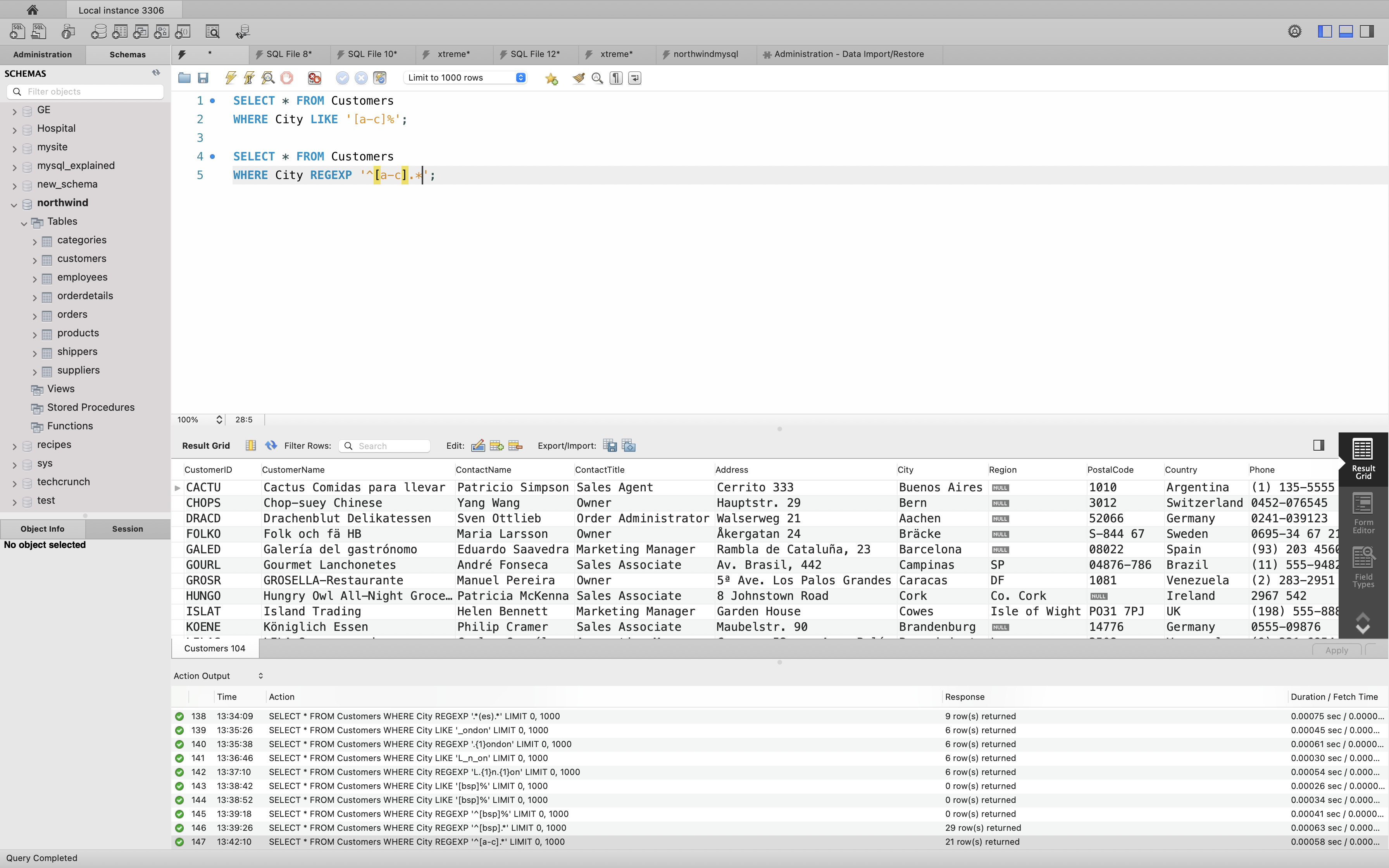
Inverse Match: NOT REGEXP
The two following SQL statements select all customers with a City NOT starting with “b”, “s”, or “p”:
Example
1 | SELECT * FROM Customers |
Example
1 | SELECT * FROM Customers |
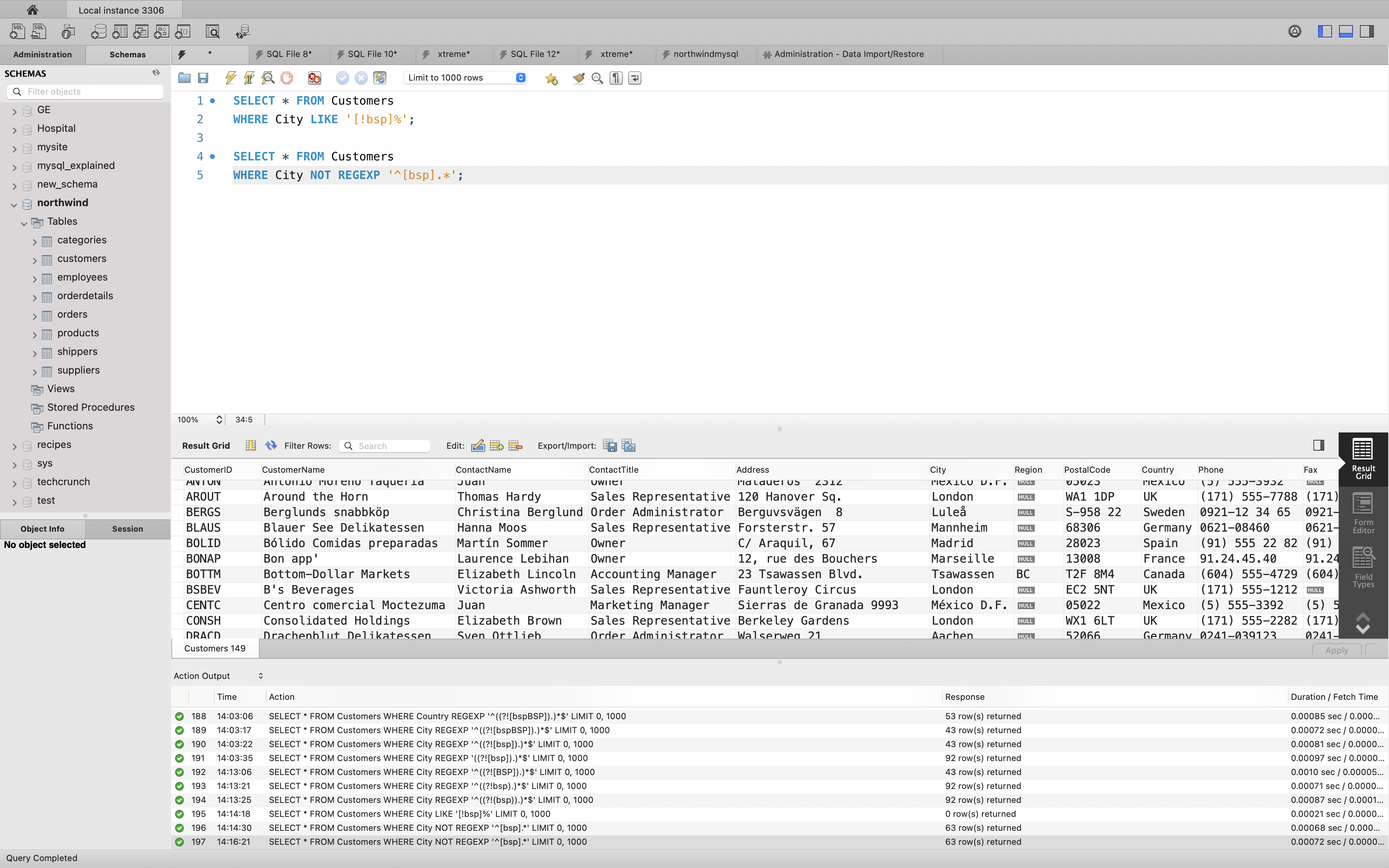
SQL IN Operator
The IN operator allows you to specify multiple values in a WHERE clause.
The IN operator is a shorthand for multiple OR conditions.
IN Syntax
1 | SELECT column_name(s) |
or:
1 | SELECT column_name(s) |
IN Operator Examples
The following SQL statement selects all customers that are located in “Germany”, “France” or “UK”:
Example
1 | SELECT * FROM Customers |
or
1 | SELECT * FROM Customers |
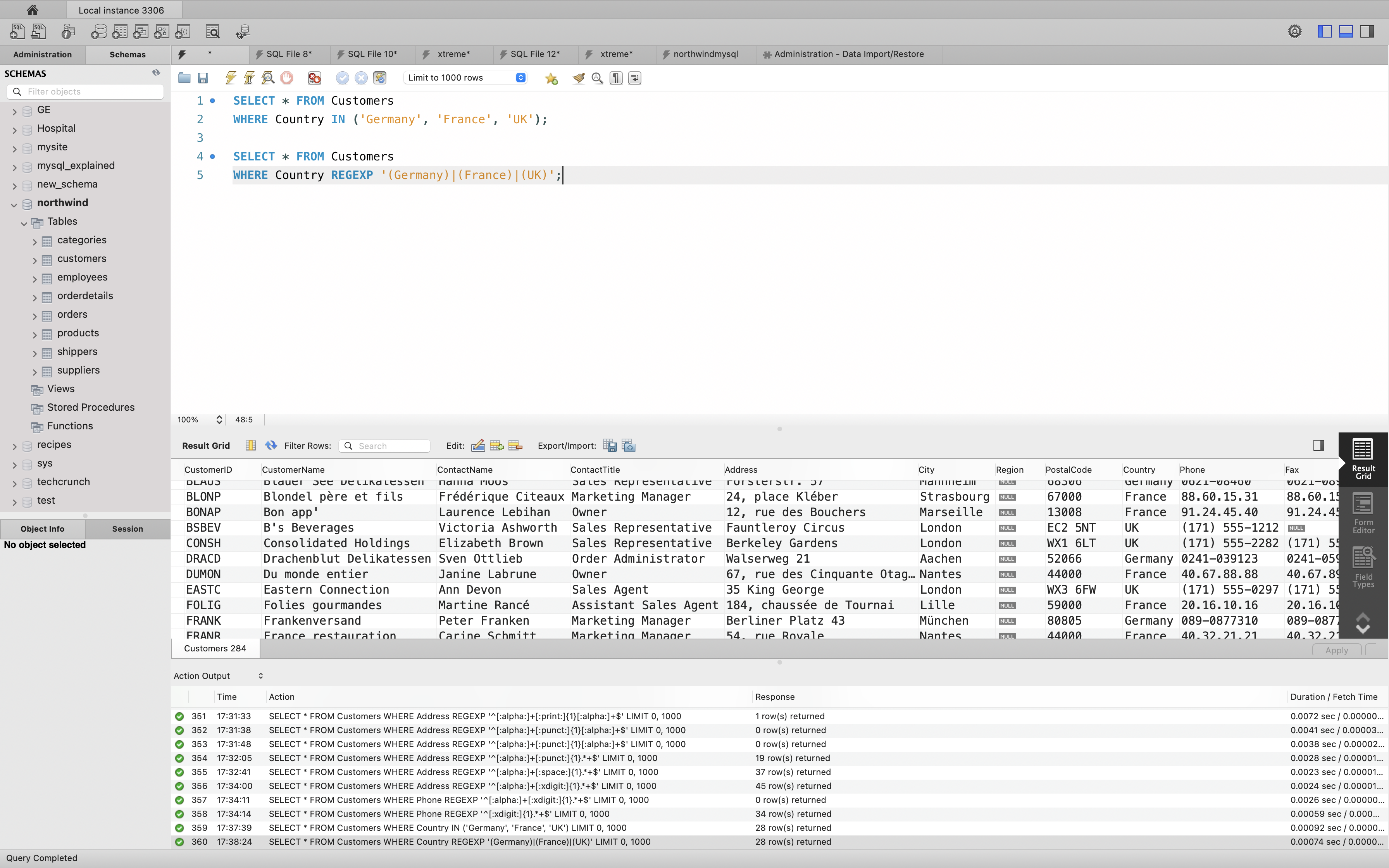
The following SQL statement selects all customers that are NOT located in “Germany”, “France” or “UK”:
Example
1 | SELECT * FROM Customers |
or
1 | SELECT * FROM Customers |
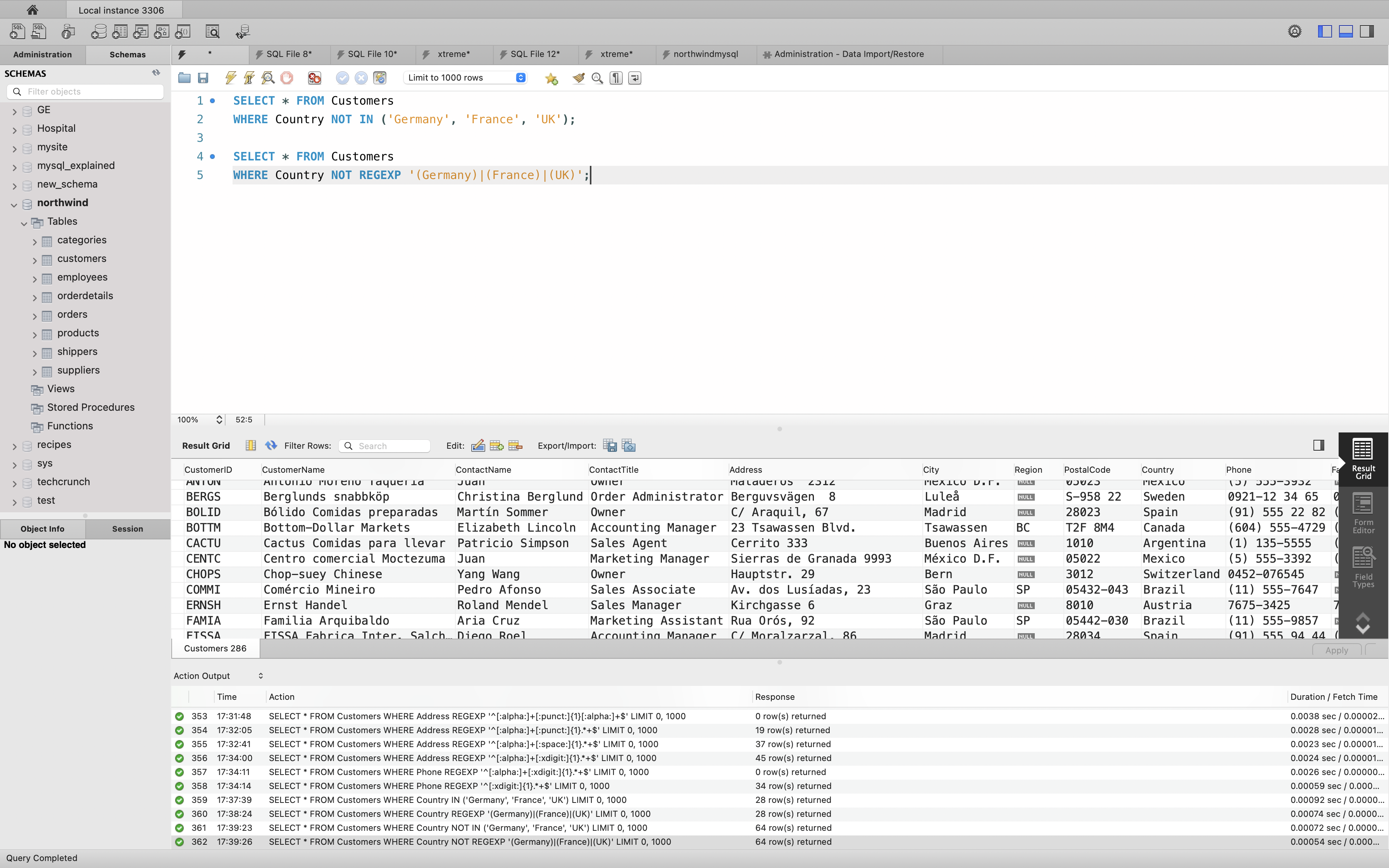
The following SQL statement selects all customers that are from the same countries as the suppliers:
Example
1 | SELECT * FROM Customers |
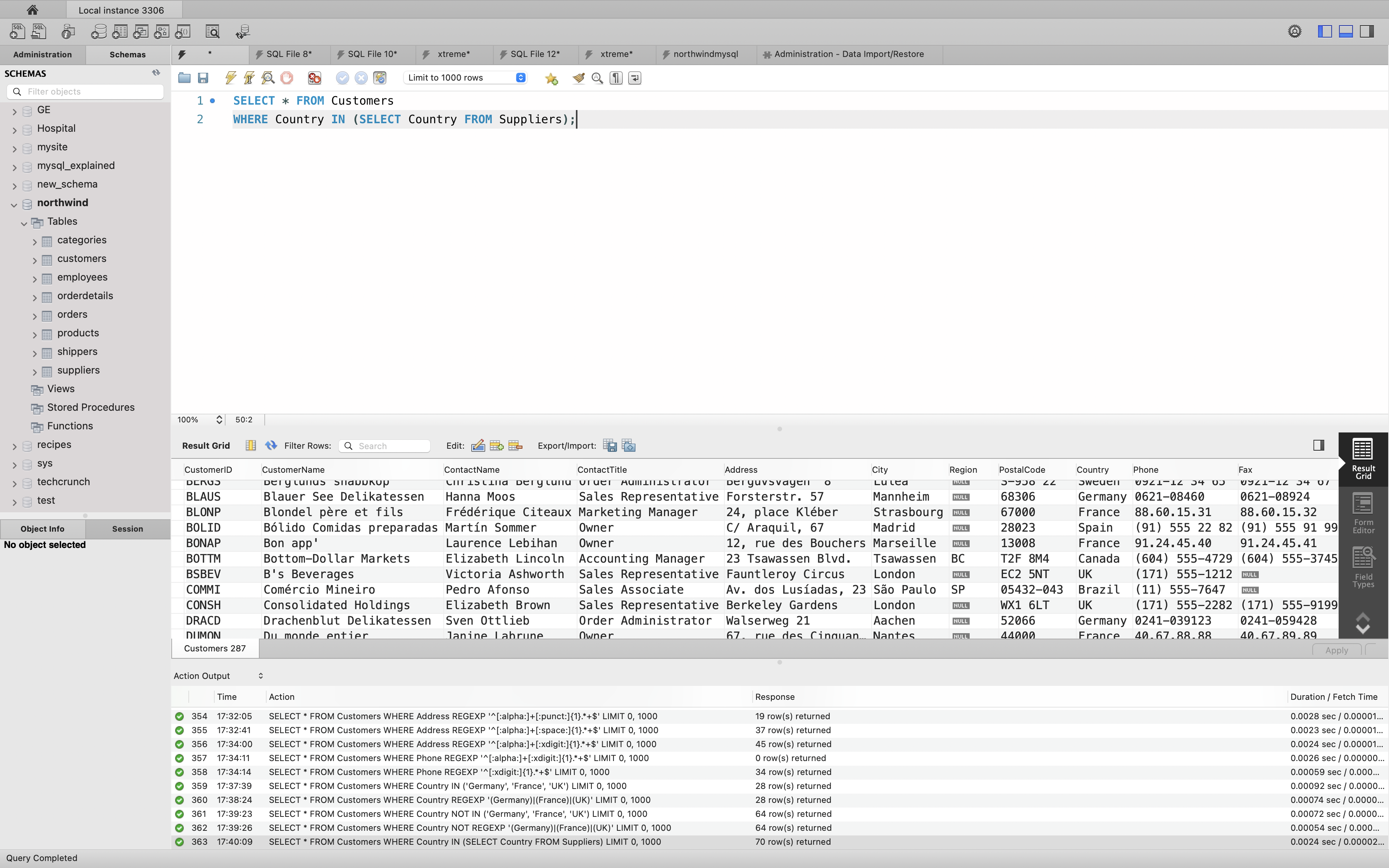
SQL BETWEEN Operator
The BETWEEN operator selects values within a given range. The values can be numbers, text, or dates.
The BETWEEN operator is inclusive: begin and end values are included.
BETWEEN Syntax
1 | SELECT column_name(s) |
BETWEEN Example
The following SQL statement selects all products with a price BETWEEN 10 and 20:
Example
1 | SELECT * FROM Products |
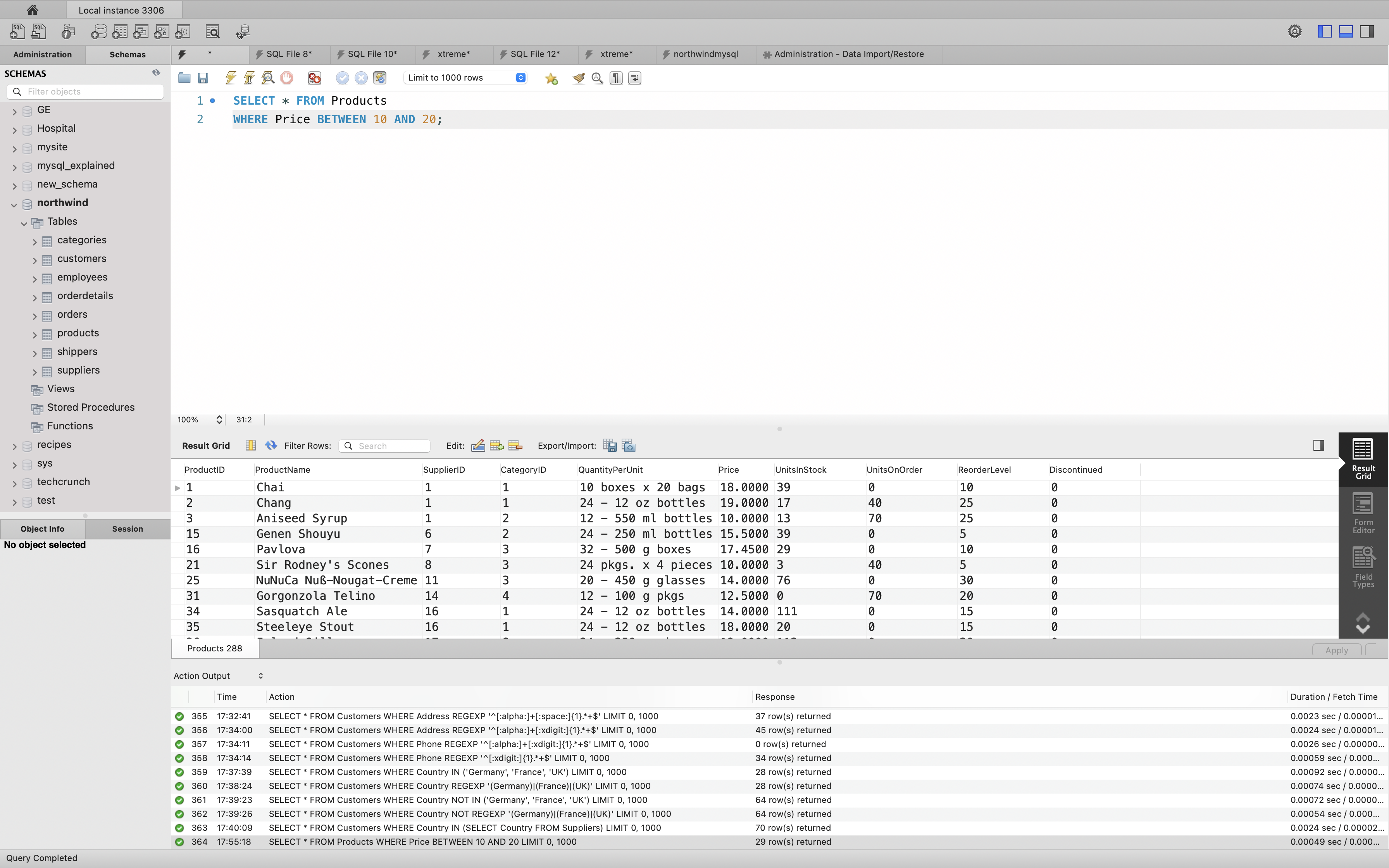
NOT BETWEEN Example
To display the products outside the range of the previous example, use NOT BETWEEN:
Example
1 | SELECT * FROM Products |
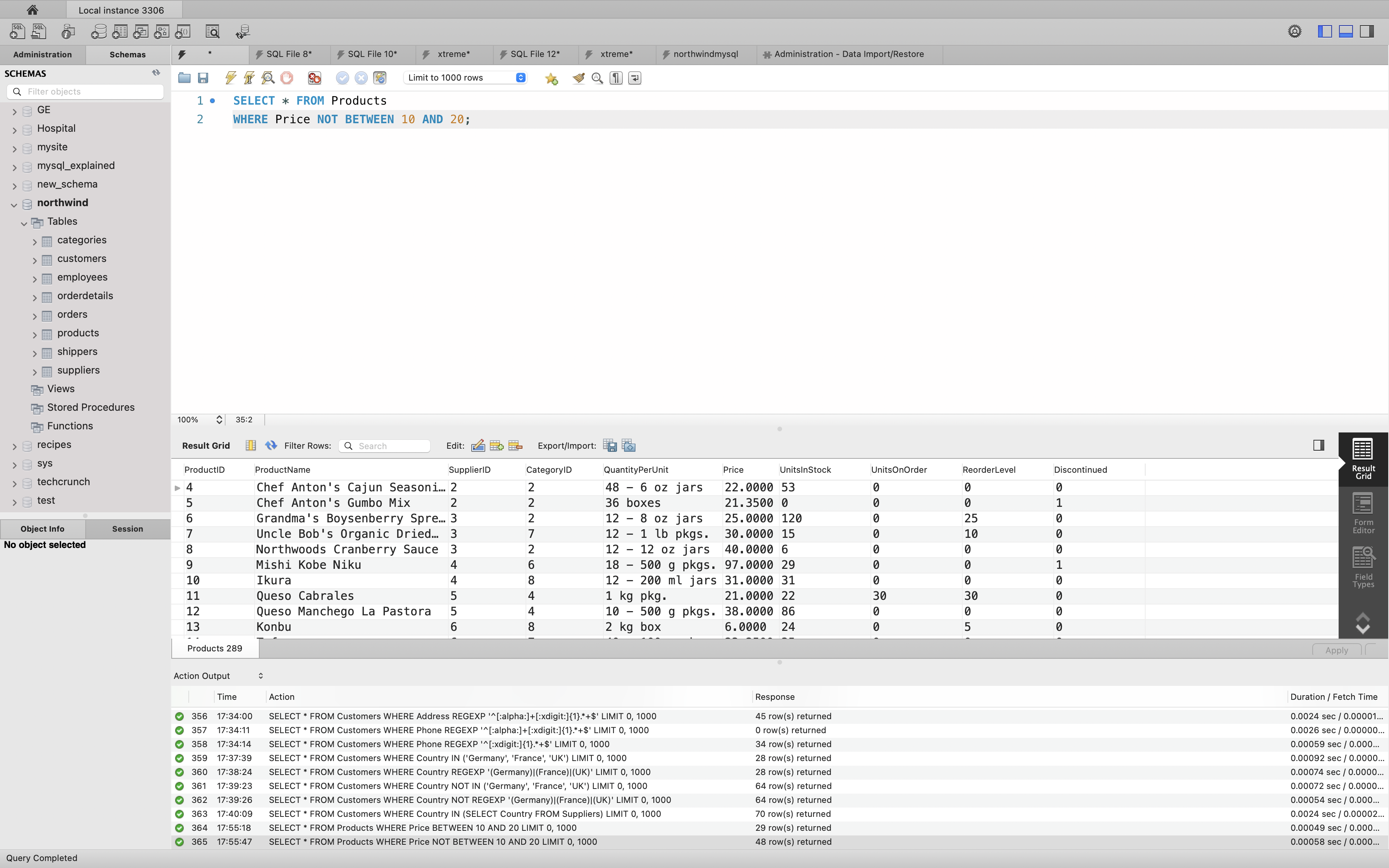
BETWEEN with IN Example
The following SQL statement selects all products with a price BETWEEN 10 and 20. In addition; do not show products with a CategoryID of 1,2, or 3:
Example
1 | SELECT * FROM Products |
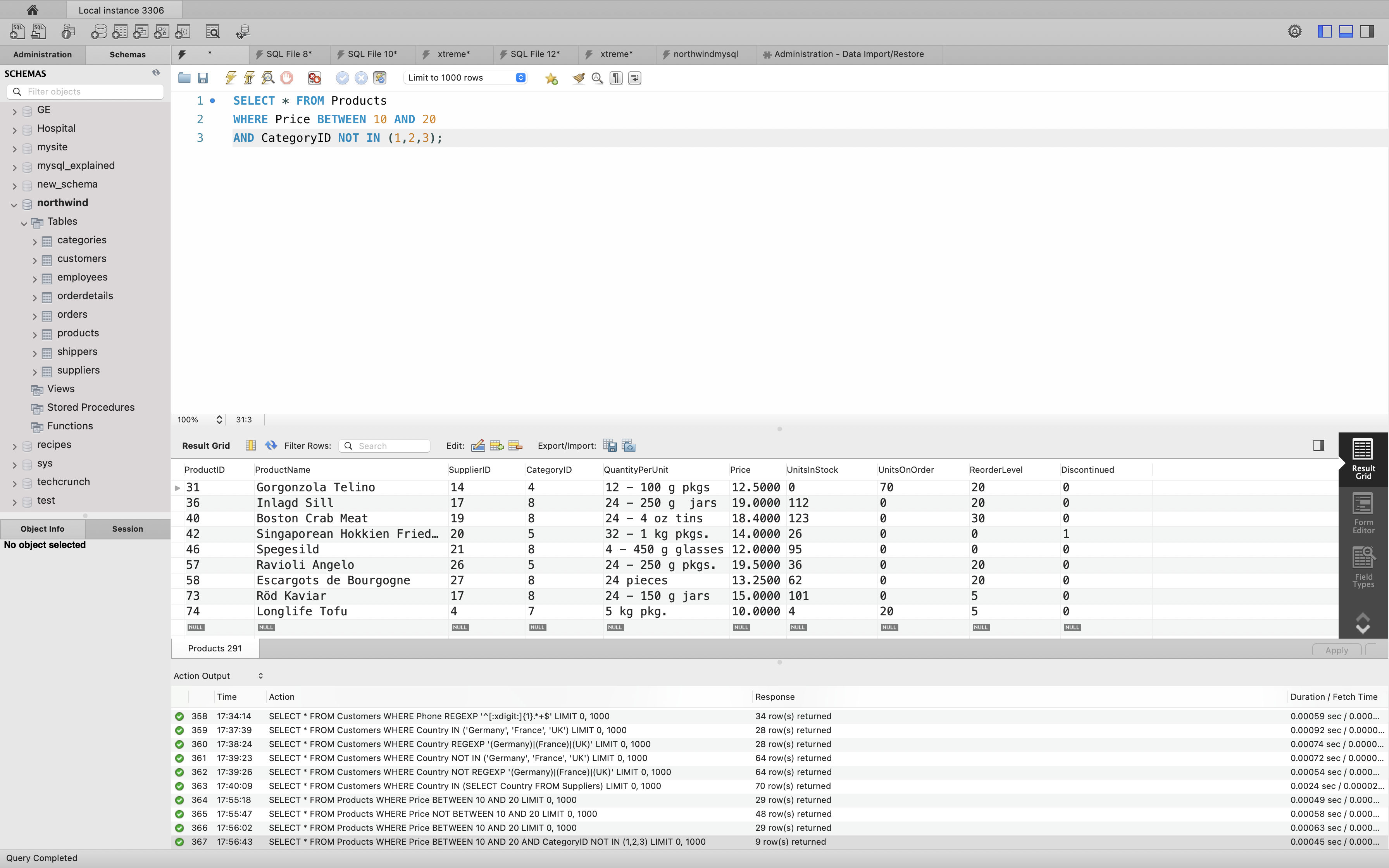
BETWEEN Text Values Example
The following SQL statement selects all products with a ProductName BETWEEN Carnarvon Tigers and Mozzarella di Giovanni:
Example
1 | SELECT * FROM Products |
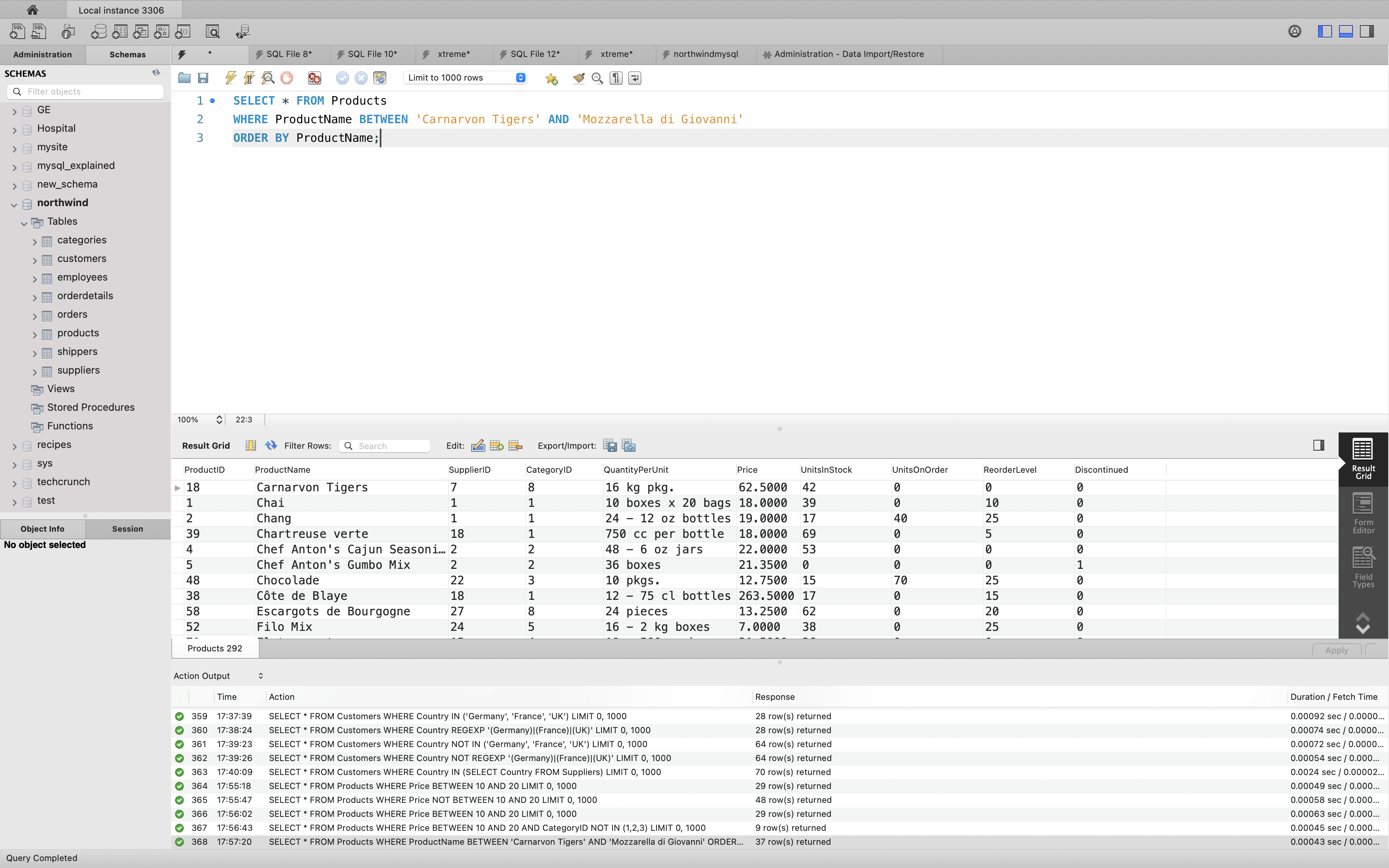
The following SQL statement selects all products with a ProductName BETWEEN Carnarvon Tigers and Chef Anton’s Cajun Seasoning:
Example
1 | SELECT * FROM Products |

NOT BETWEEN Text Values Example
The following SQL statement selects all products with a ProductName NOT BETWEEN Carnarvon Tigers and Mozzarella di Giovanni:
Example
1 | SELECT * FROM Products |
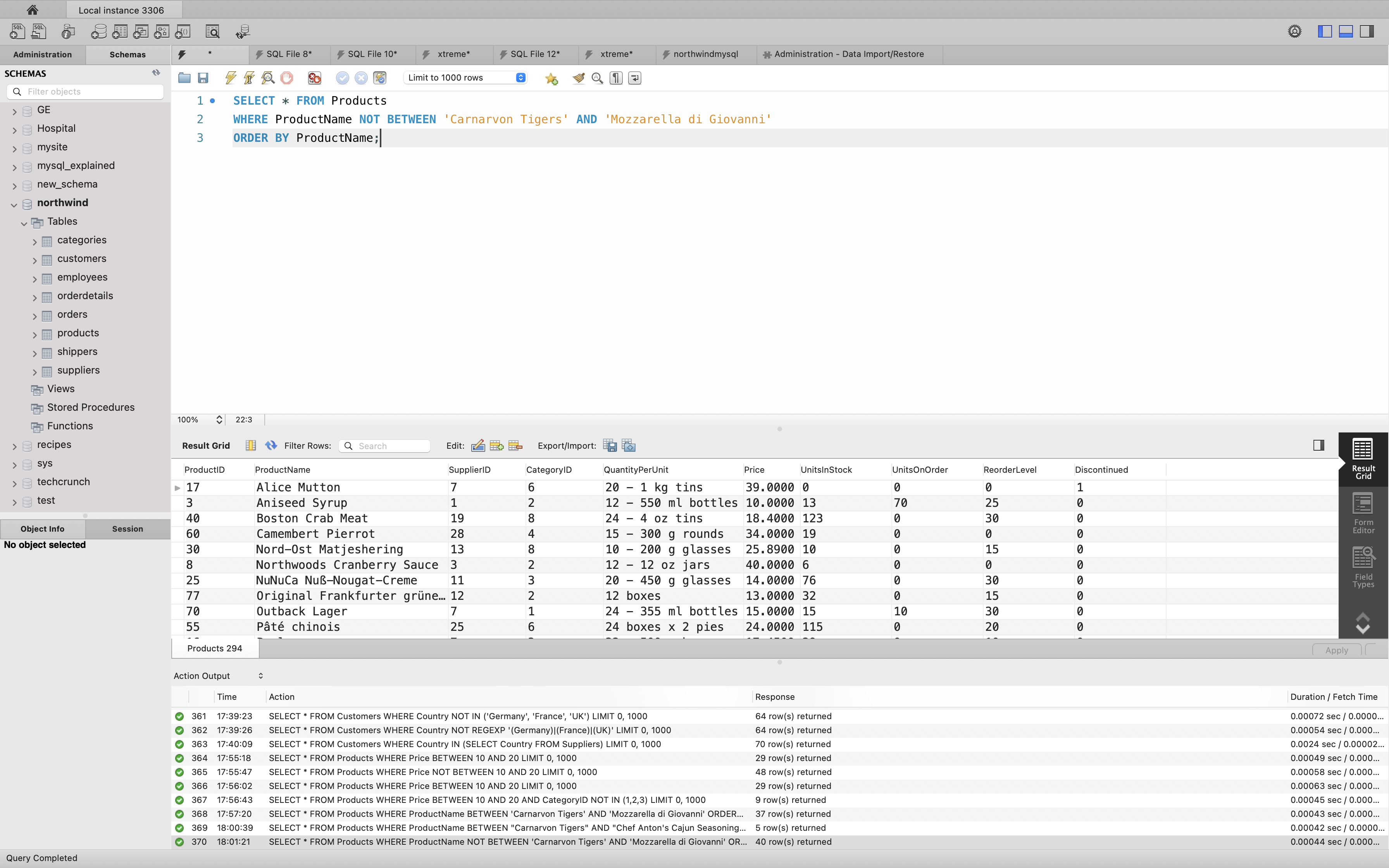
SQL Alias
SQL aliases are used to give a table, or a column in a table, a temporary name.
Aliases are often used to make column names more readable.
An alias only exists for the duration of the query.
Aliases can be useful when:
- There are more than one table involved in a query
- Functions are used in the query
- Column names are big or not very readable
- Two or more columns are combined together
Alias Column Syntax
1 | SELECT column_name AS alias_name |
Alias Table Syntax
1 | SELECT column_name(s) |
Alias for Columns Examples
The following SQL statement creates two aliases, one for the CustomerID column and one for the CustomerName column:
Example
1 | SELECT CustomerID AS ID, CustomerName AS Customer |
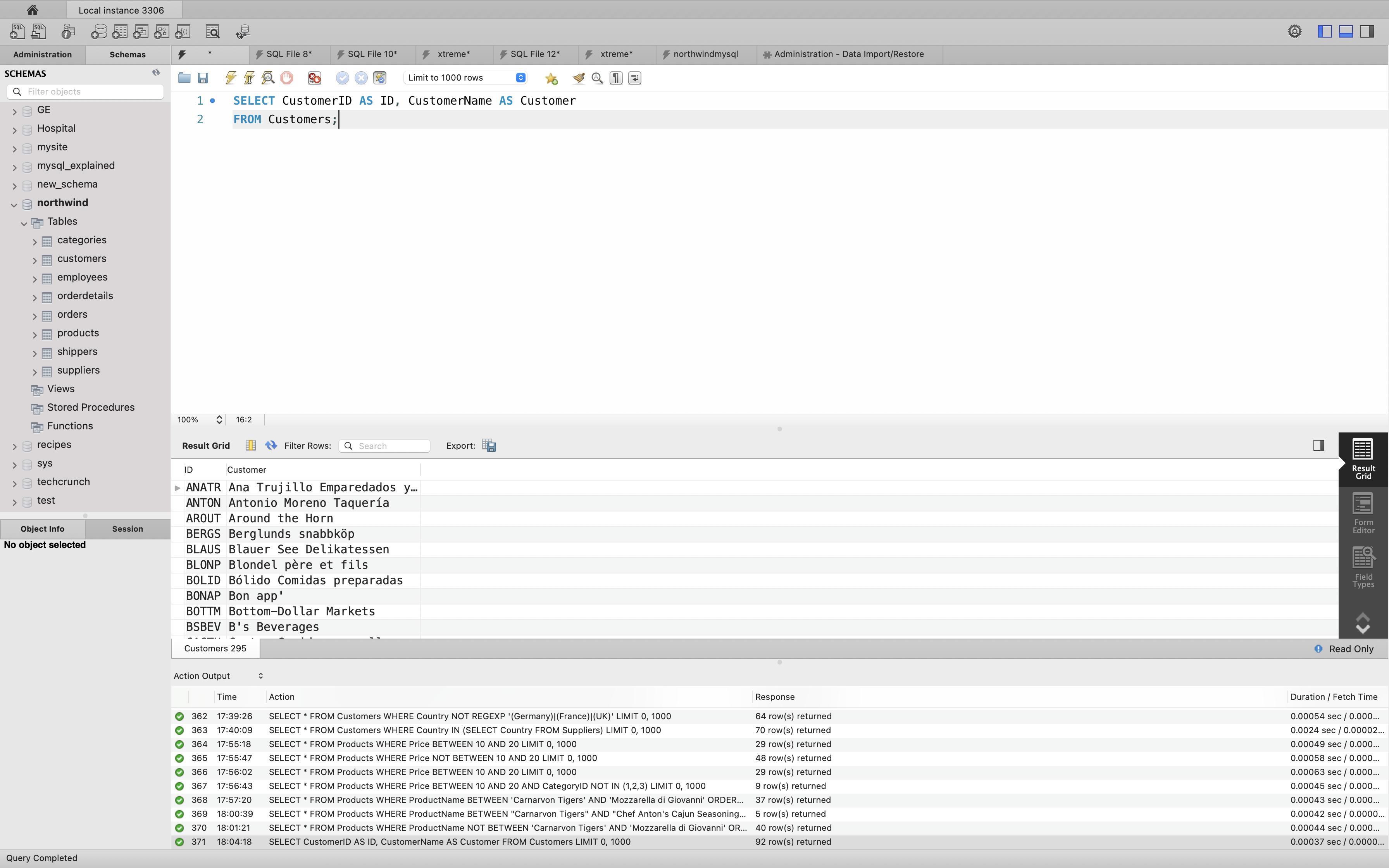
The following SQL statement creates two aliases, one for the CustomerName column and one for the ContactName column.
- For SQL Server: It requires double quotation marks or square brackets if the alias name contains spaces.
- For MySQL: It requires double quotation marks or backtick if the alias name contains spaces.
Example
1 | SELECT CustomerName AS Customer, ContactName AS [Contact Person] |
1 | SELECT CustomerName AS Customer, ContactName AS `Contact Person` |
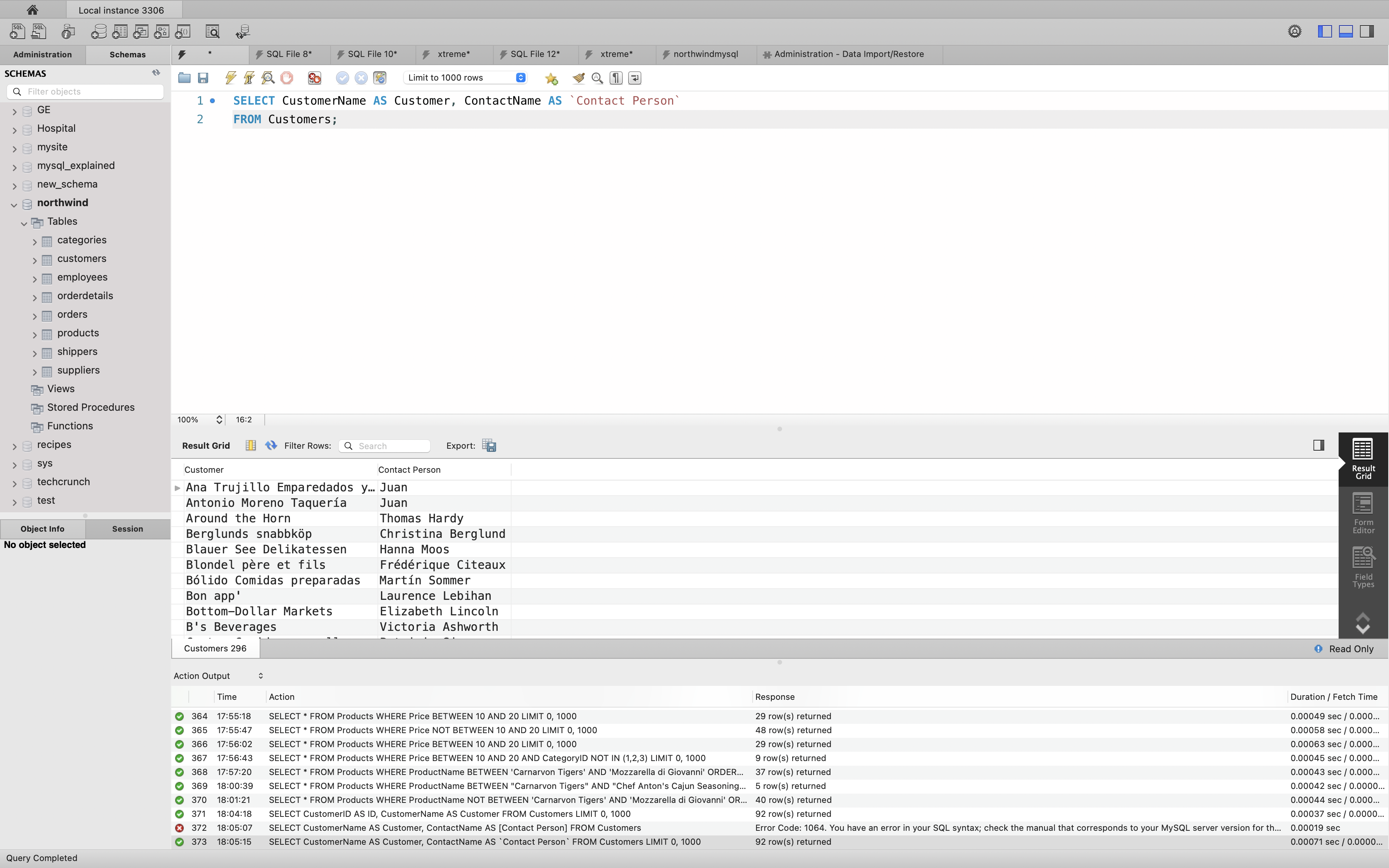
The following SQL statement creates an alias named “Address” that combine four columns (Address, PostalCode, City and Country):
Example
1 | SELECT CustomerName, Address + ', ' + PostalCode + ' ' + City + ', ' + Country AS Address |
Note: To get the SQL statement above to work in MySQL use the following:
1 | SELECT CustomerName, CONCAT(Address, ', ', PostalCode, ', ', City, ', ', Country) AS Address |
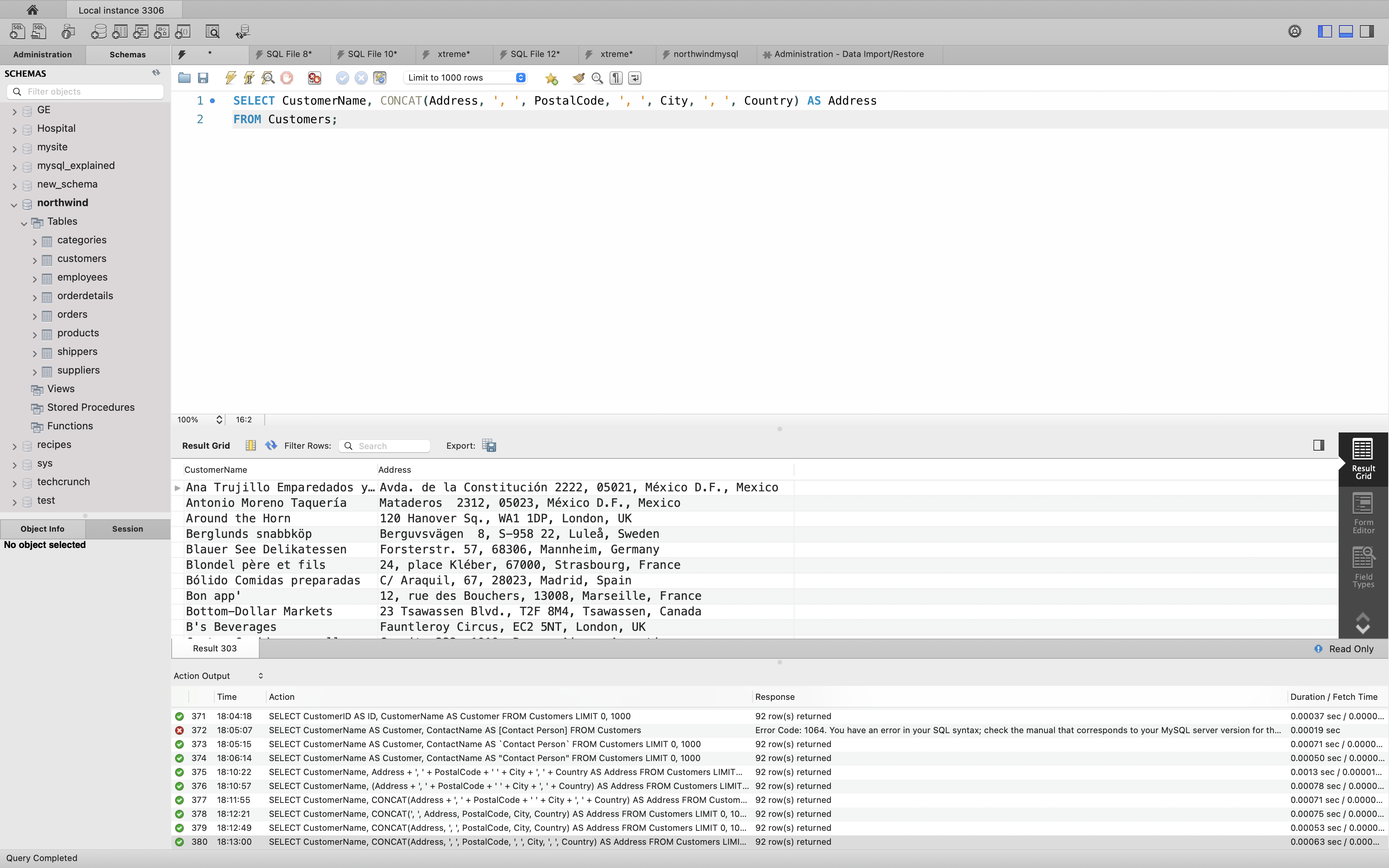
Alias for Tables Example
The following SQL statement selects all the orders from the customer with CustomerID=4 (Around the Horn). We use the “Customers” and “Orders” tables, and give them the table aliases of “c” and “o” respectively (Here we use aliases to make the SQL shorter):
Example
1 | SELECT o.OrderID, o.OrderDate, c.CustomerName |
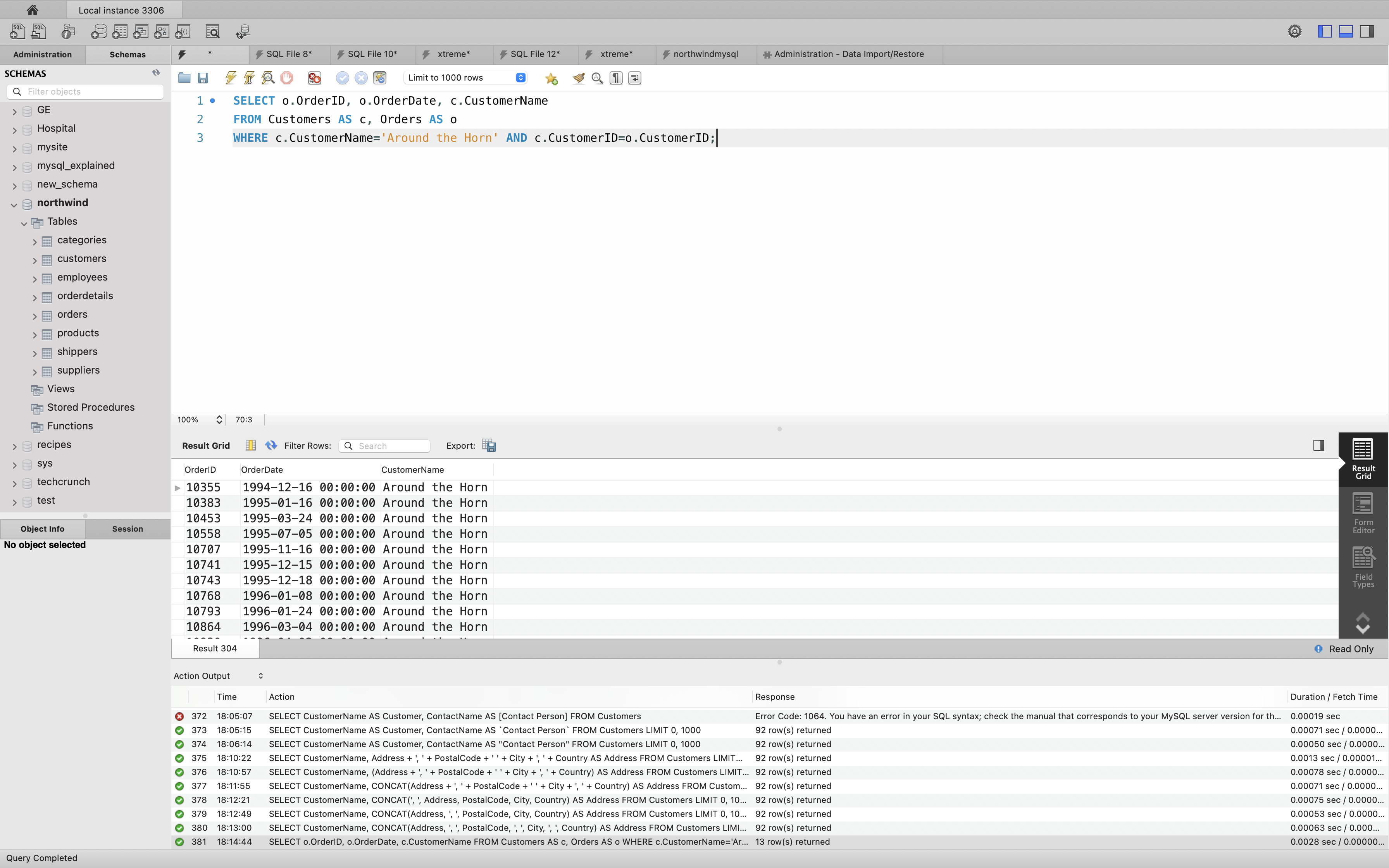
The following SQL statement is the same as above, but without aliases:
1 | SELECT Orders.OrderID, Orders.OrderDate, Customers.CustomerName |
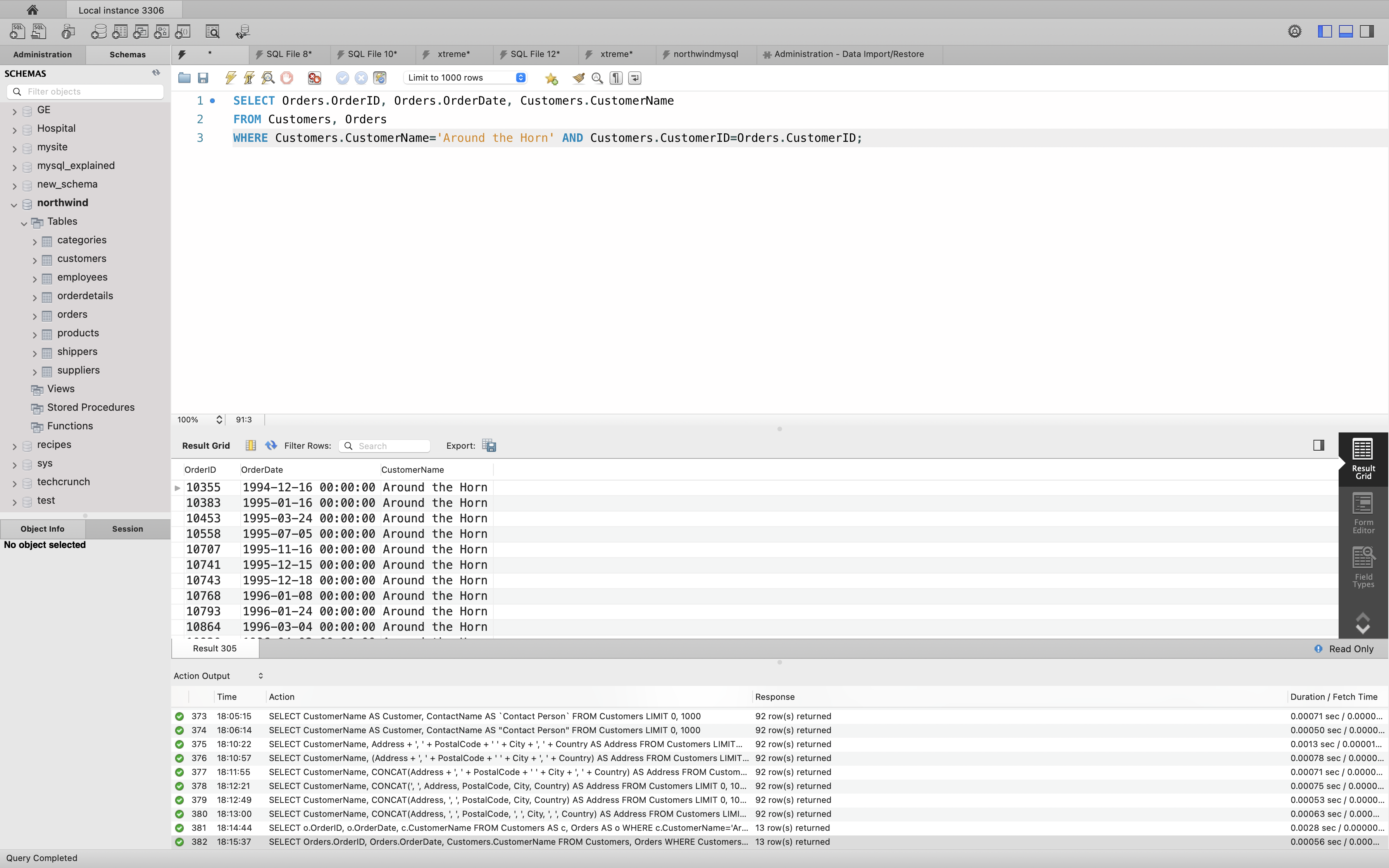
SQL Joins
A JOIN clause is used to combine rows from two or more tables, based on a related column between them.
Let’s look at a selection from the “Orders” table:
1 | SELECT * FROM Orders; |
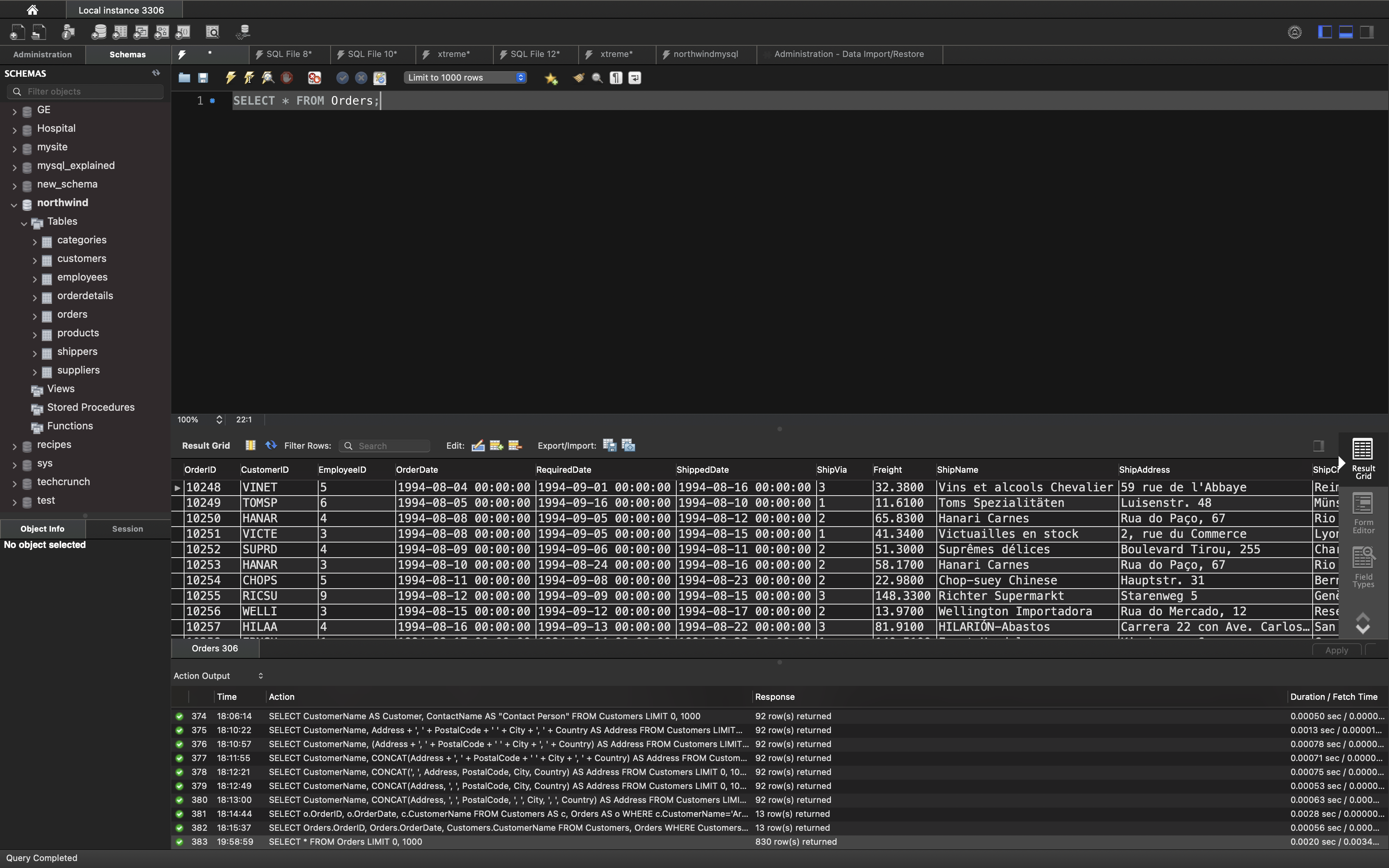
Then, look at a selection from the “Customers” table:
1 | SELECT * FROM Customers; |
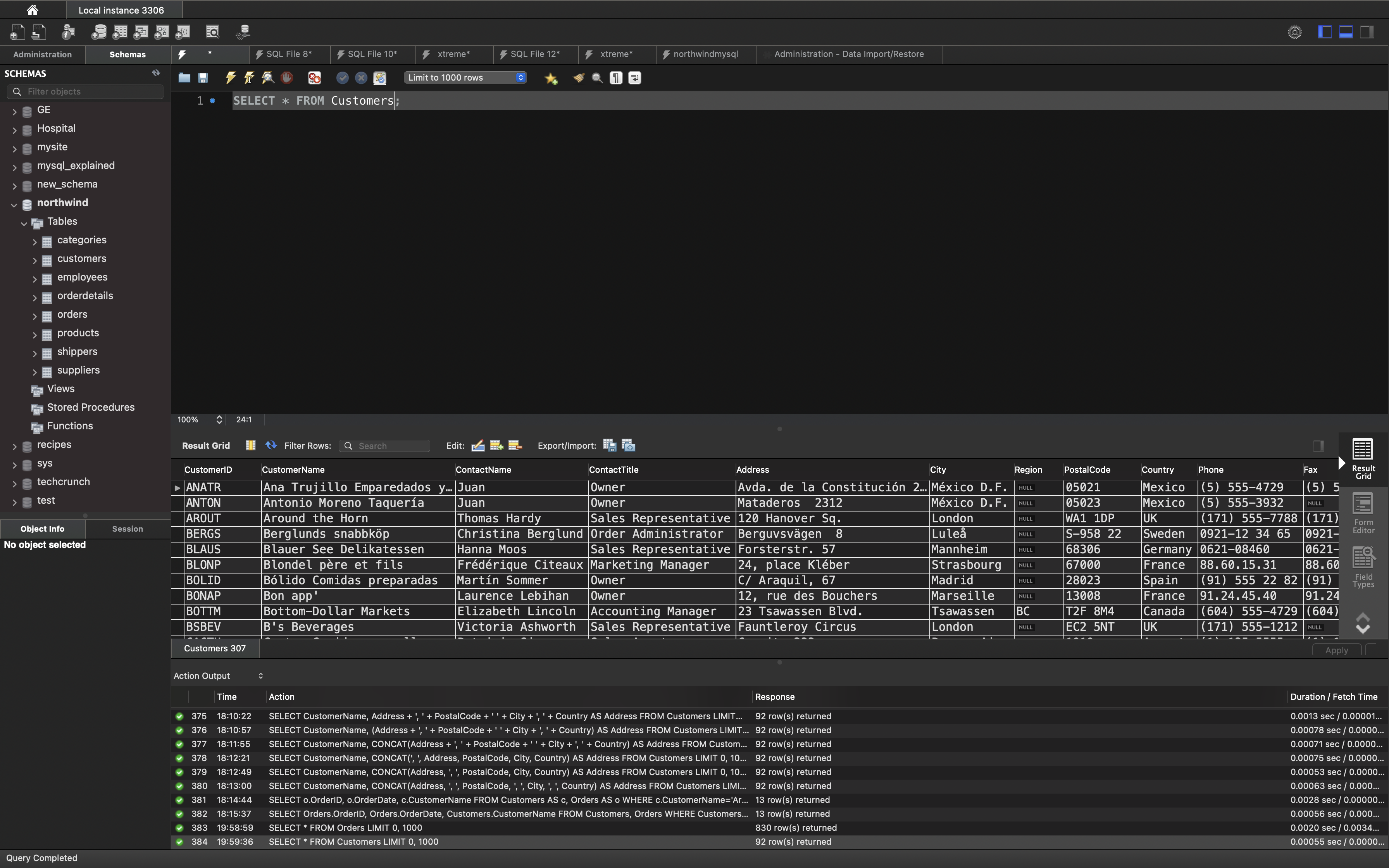
Notice that the “CustomerID” column in the “Orders” table refers to the “CustomerID” in the “Customers” table. The relationship between the two tables above is the “CustomerID” column.
Then, we can create the following SQL statement (that contains an INNER JOIN), that selects records that have matching values in both tables:
1 | SELECT Orders.OrderID, Customers.CustomerName, Orders.OrderDate |
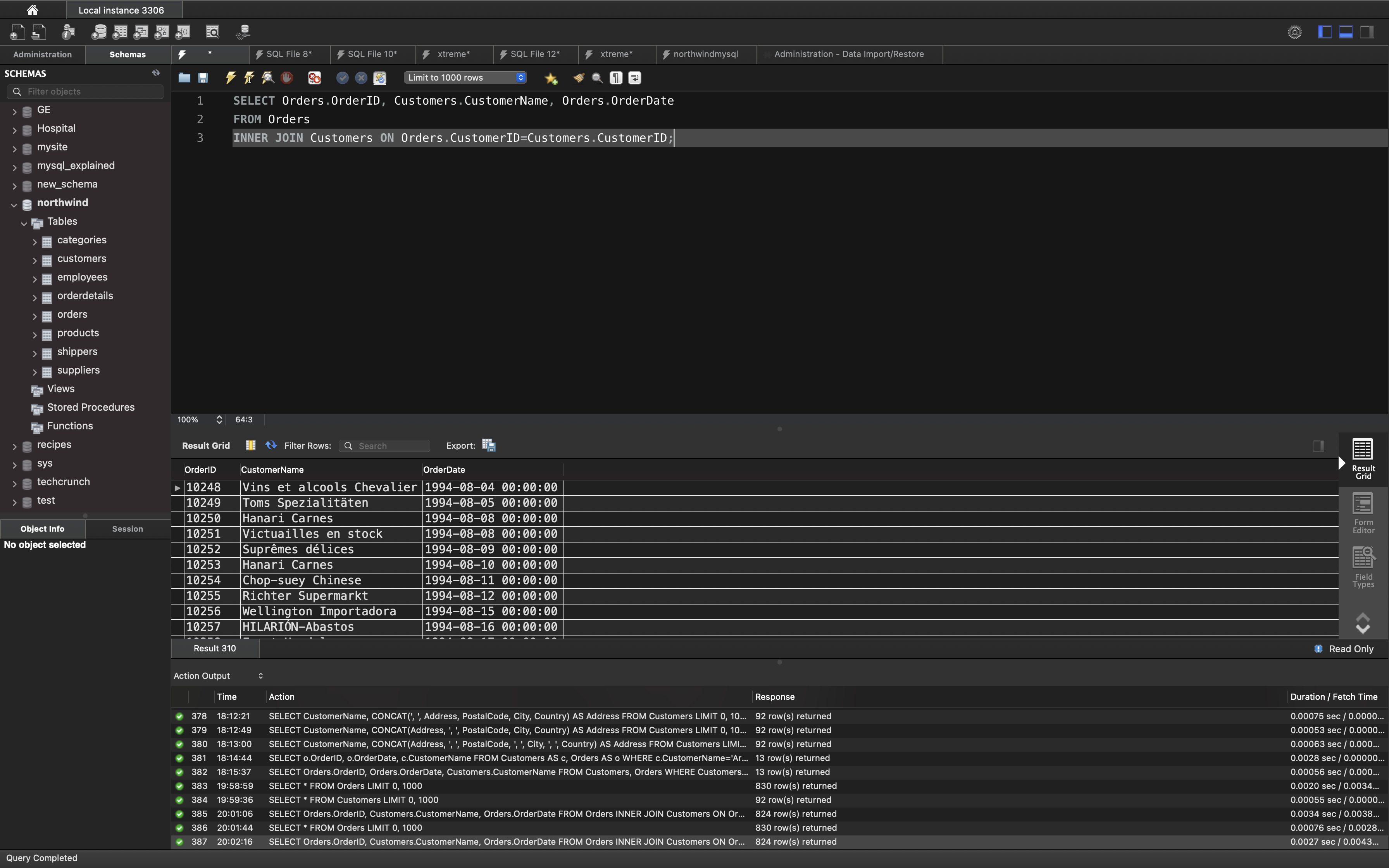
Different Types of SQL JOINs
Here are the different types of the JOINs in SQL:
- (INNER) JOIN: Returns records that have matching values in both tables
- LEFT (OUTER) JOIN: Returns all records from the left table, and the matched records from the right table
- RIGHT (OUTER) JOIN: Returns all records from the right table, and the matched records from the left table
- FULL (OUTER) JOIN: Returns all records when there is a match in either left or right table
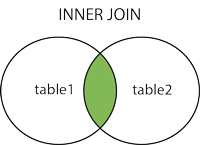
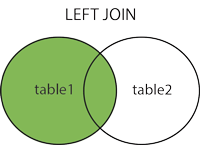
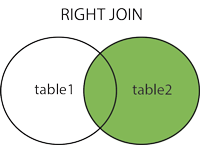
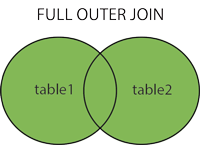
INNER JOIN
SQL INNER JOIN Keyword
The INNER JOIN keyword selects records that have matching values in both tables.
INNER JOIN Syntax
1 | SELECT column_name(s) |
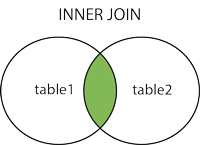
In this tutorial we will use the well-known Northwind sample database.
Below is a selection from the “Orders” table:
1 | SELECT * FROM Orders; |
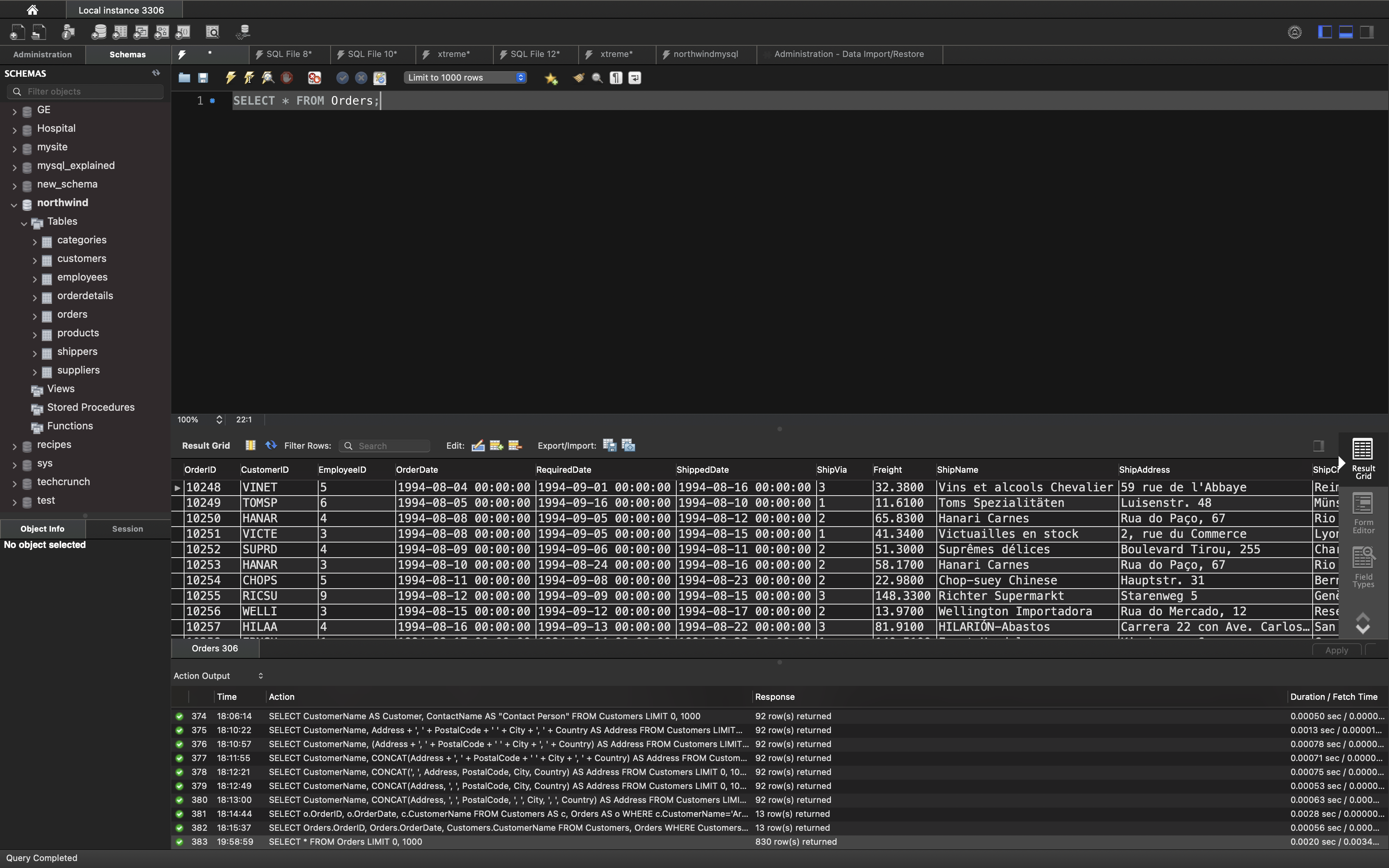
And a selection from the “Customers” table:
1 | SELECT * FROM Customers; |
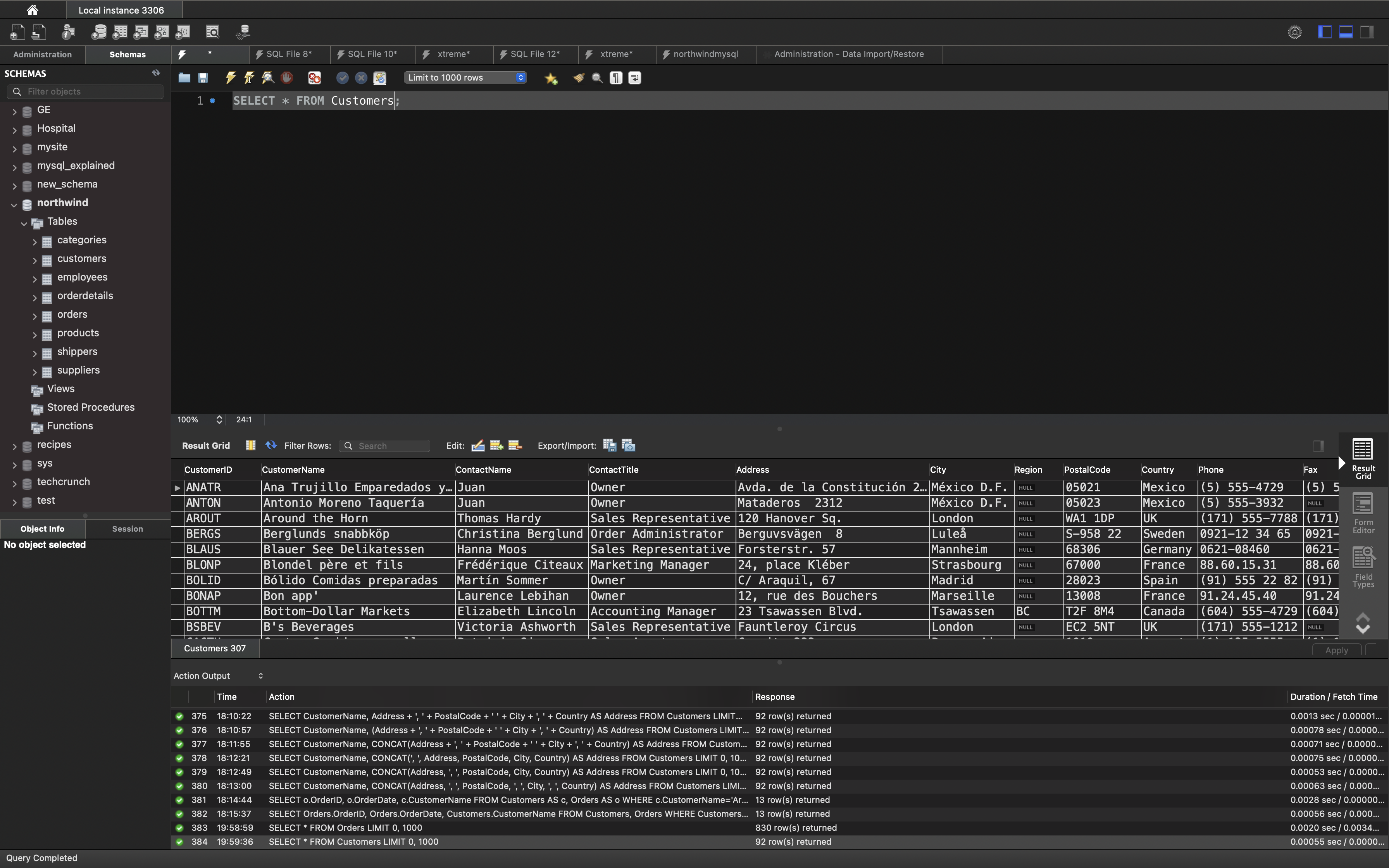
SQL INNER JOIN Example
The following SQL statement selects all orders with customer information:
Example
1 | SELECT Orders.OrderID, Customers.CustomerName |
Note: The INNER JOIN keyword selects all rows from both tables as long as there is a match between the columns. If there are records in the “Orders” table that do not have matches in “Customers”, these orders will not be shown!
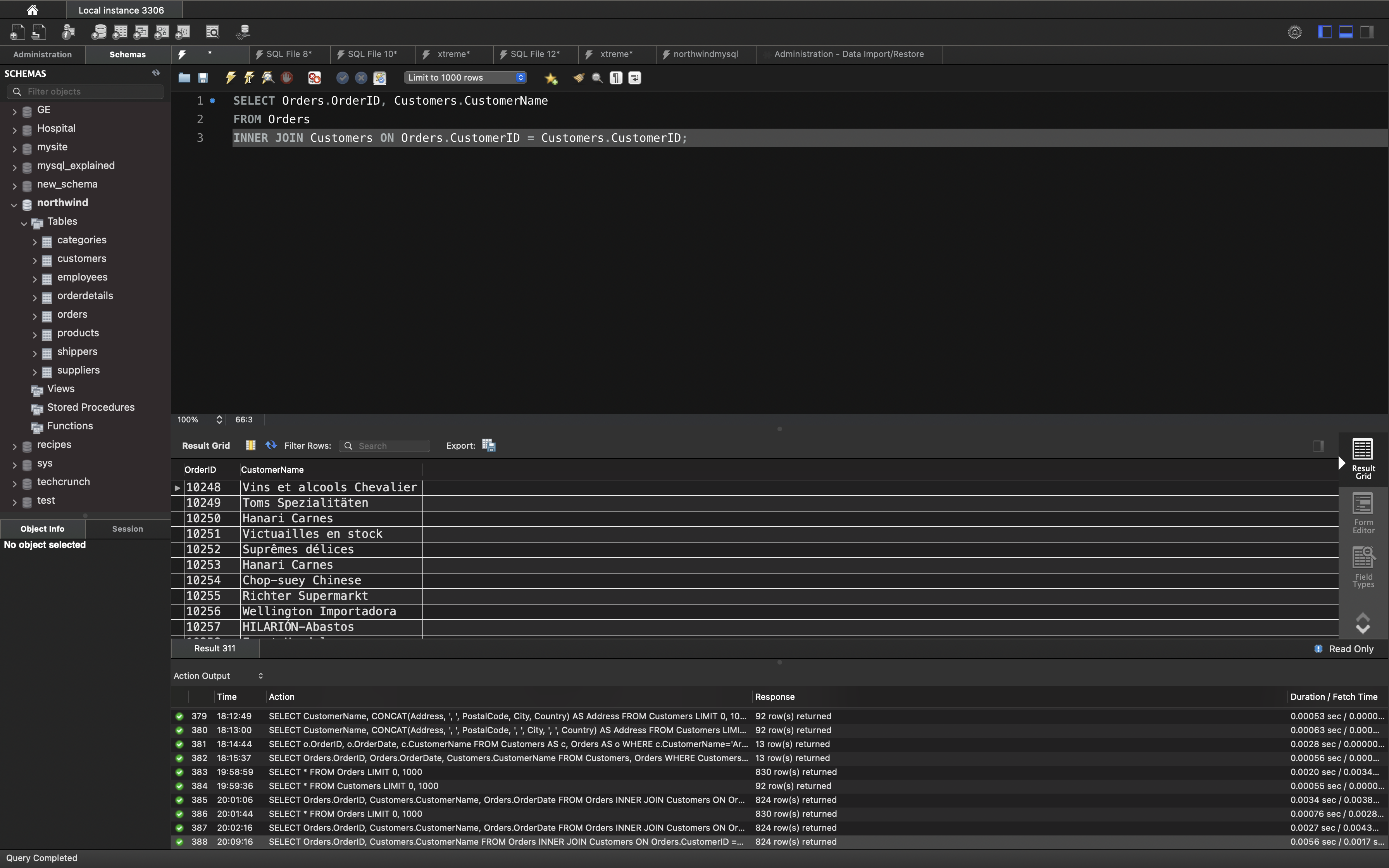
JOIN Three Tables
The following SQL statement selects all orders with customer and shipper information:
1 | SELECT Orders.OrderID, Customers.CustomerName, Shippers.ShipperID, Shippers.CompanyName AS 'Courier Company' |
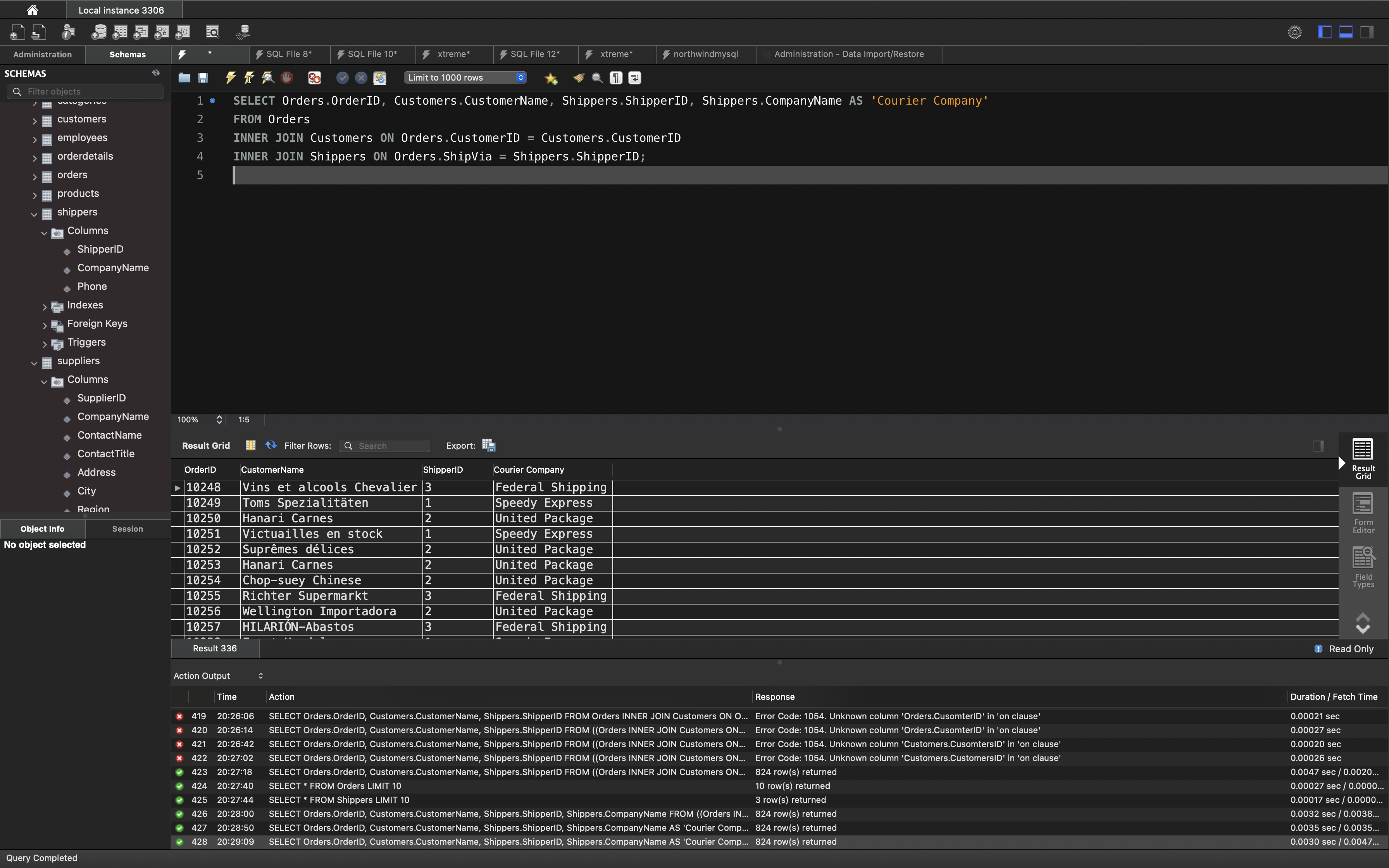
LEFT JOIN
SQL LEFT JOIN Keyword
The LEFT JOIN keyword returns all records from the left table (table1), and the matched records from the right table (table2). The result is NULL from the right side, if there is no match.
LEFT JOIN Syntax
1 | SELECT column_name(s) |
Note: In some databases LEFT JOIN is called LEFT OUTER JOIN.
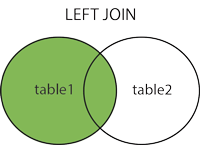
In this tutorial we will use the well-known Northwind sample database.
Below is a selection from the “Orders” table:
1 | SELECT * FROM Orders; |
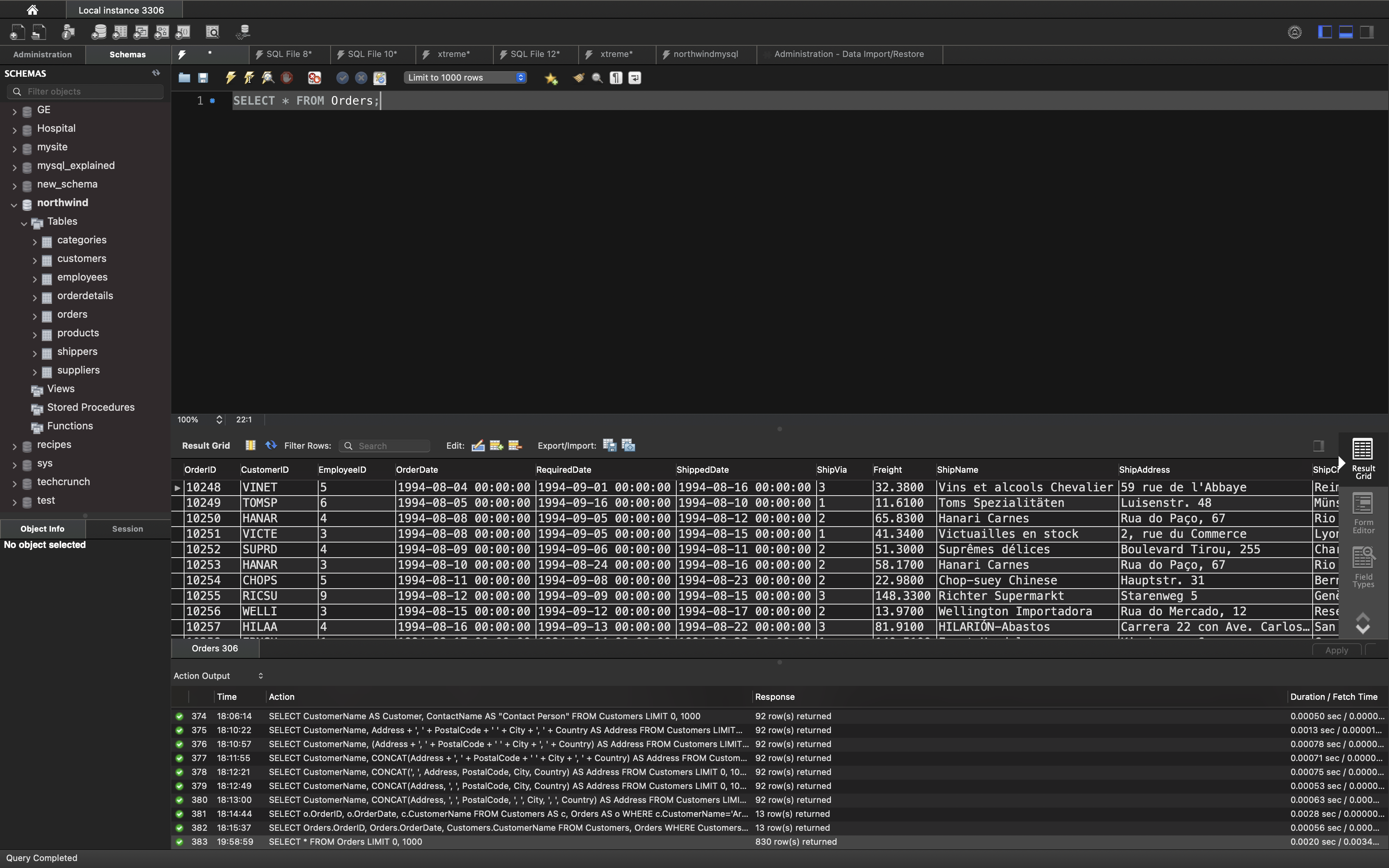
And a selection from the “Customers” table:
1 | SELECT * FROM Customers; |
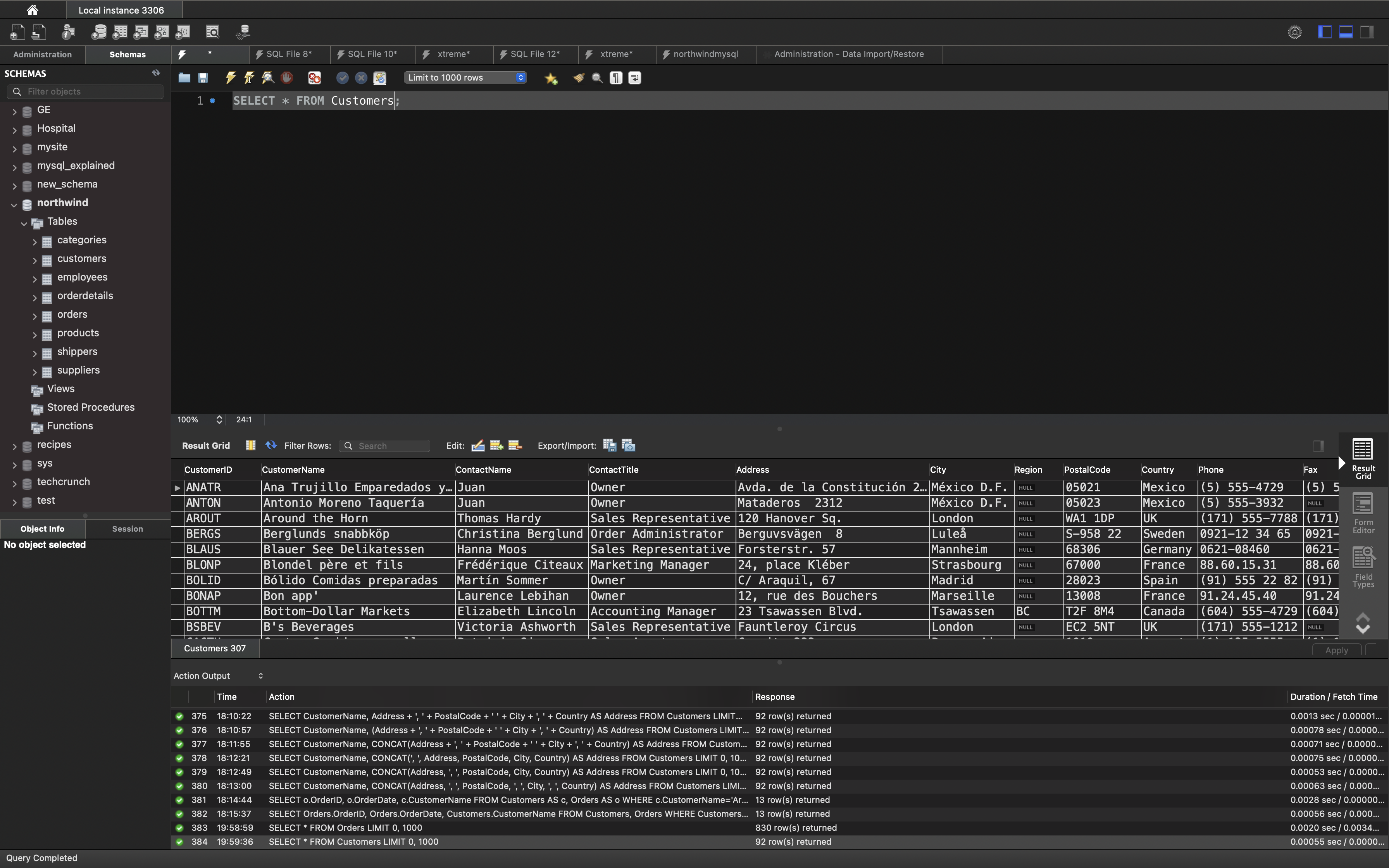
SQL LEFT JOIN Example
The following SQL statement will select all customers, and any orders they might have:
Example
1 | SELECT Customers.CustomerName, Orders.* |
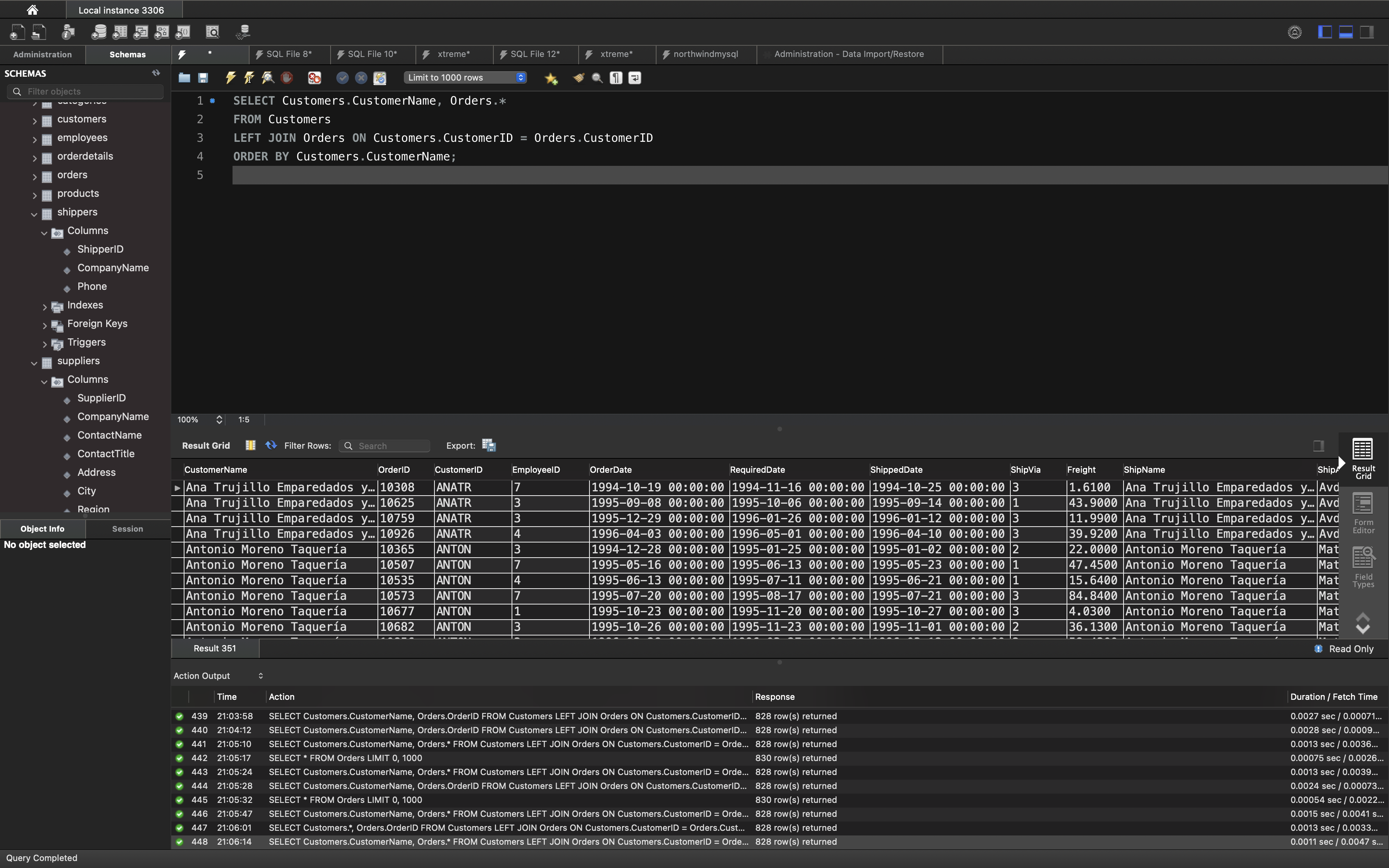
Note: The LEFT JOIN keyword returns all records from the left table (Customers), even if there are no matches in the right table (Orders).
RIGHT JOIN
SQL RIGHT JOIN Keyword
The RIGHT JOIN keyword returns all records from the right table (table2), and the matched records from the left table (table1). The result is NULL from the left side, when there is no match.
LEFT JOIN Syntax
1 | SELECT column_name(s) |
Note: In some databases RIGHT JOIN is called RIGHT OUTER JOIN.
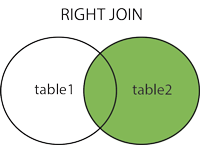
In this tutorial we will use the well-known Northwind sample database.
Below is a selection from the “Orders” table:
1 | SELECT * FROM Orders; |
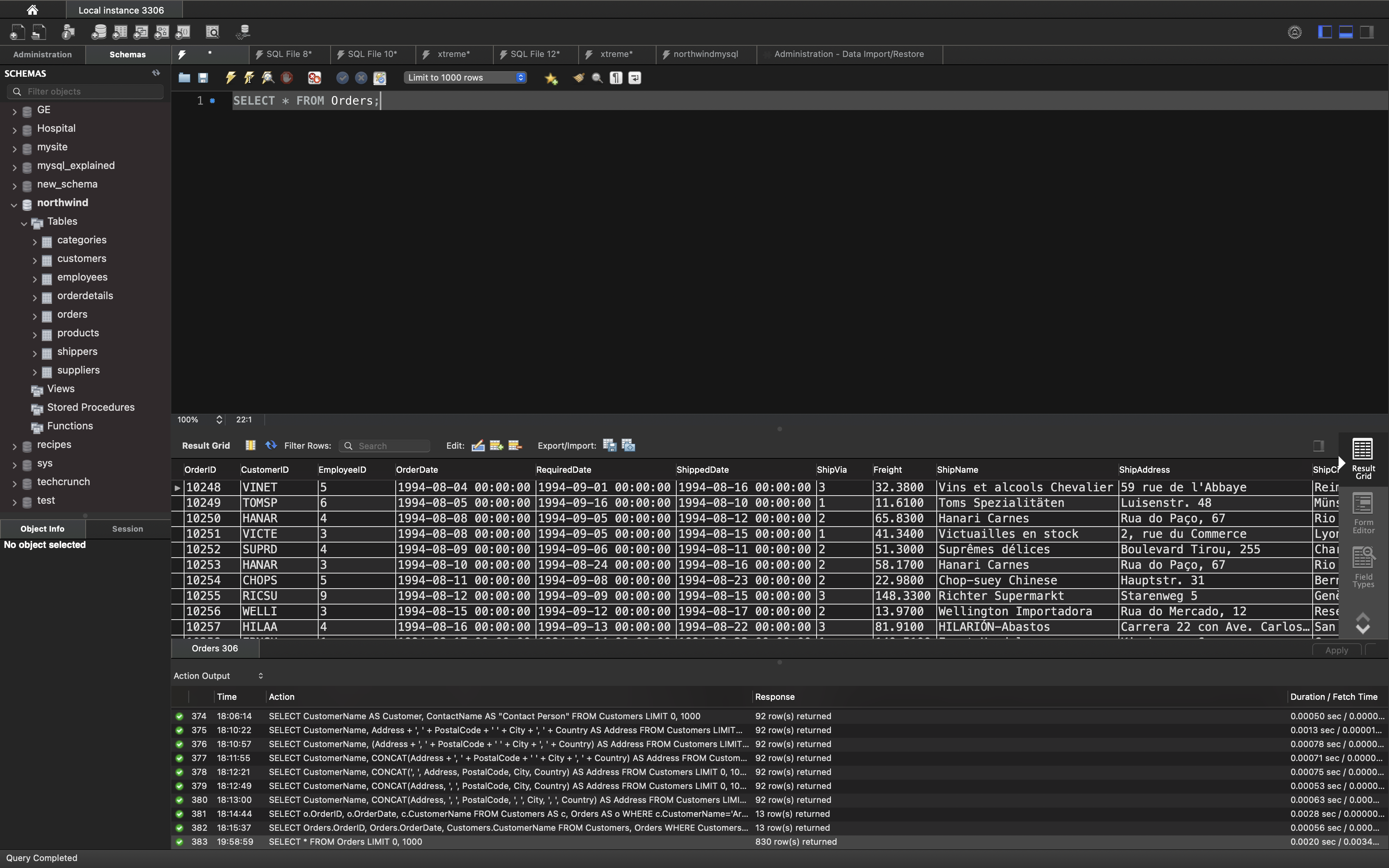
And a selection from the “Customers” table:
1 | SELECT * FROM Customers; |
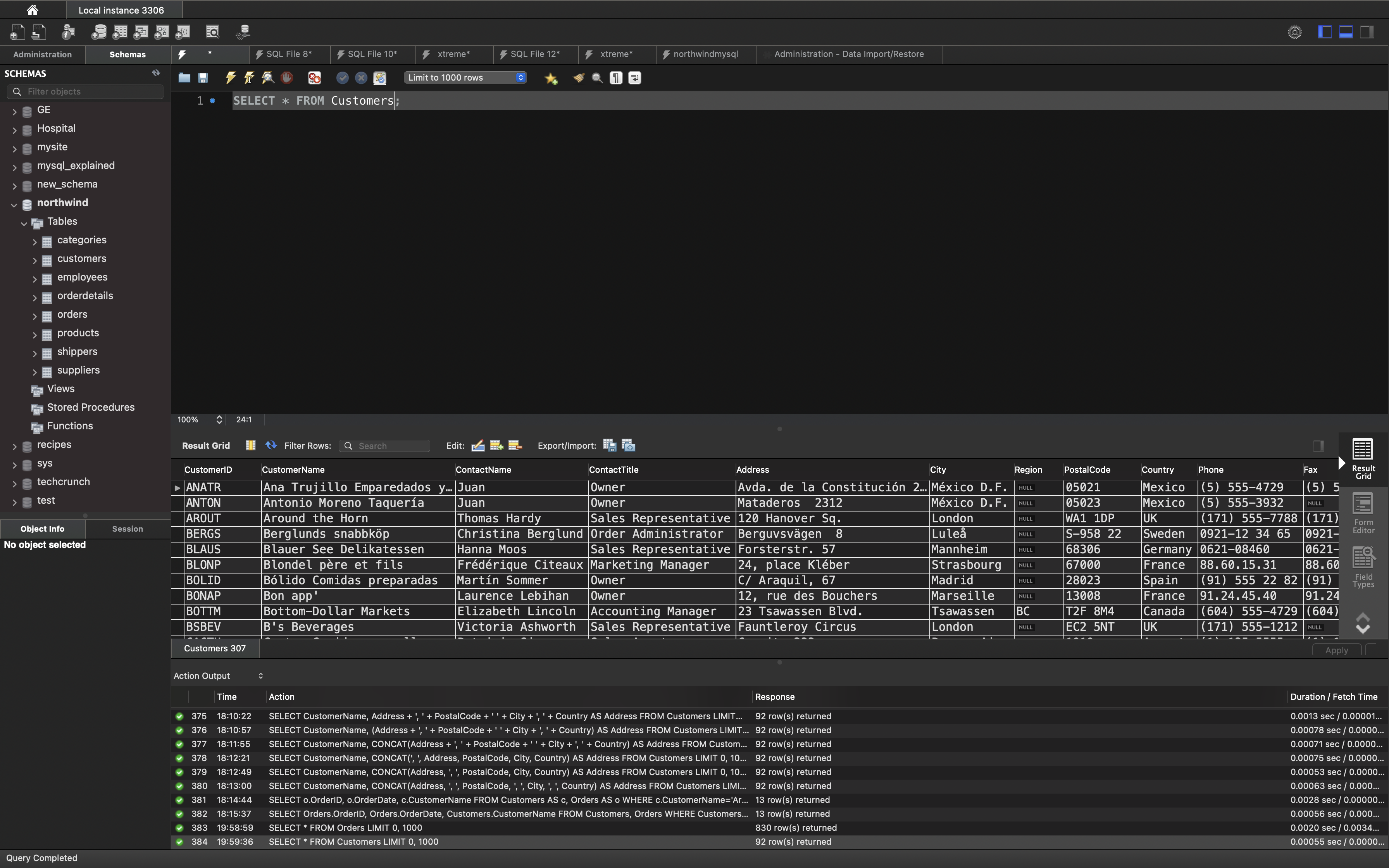
SQL RIGHT JOIN Example
The following SQL statement will return all employees, and any orders they might have placed:
Example
1 | SELECT Orders.OrderID, Employees.LastName, Employees.FirstName |
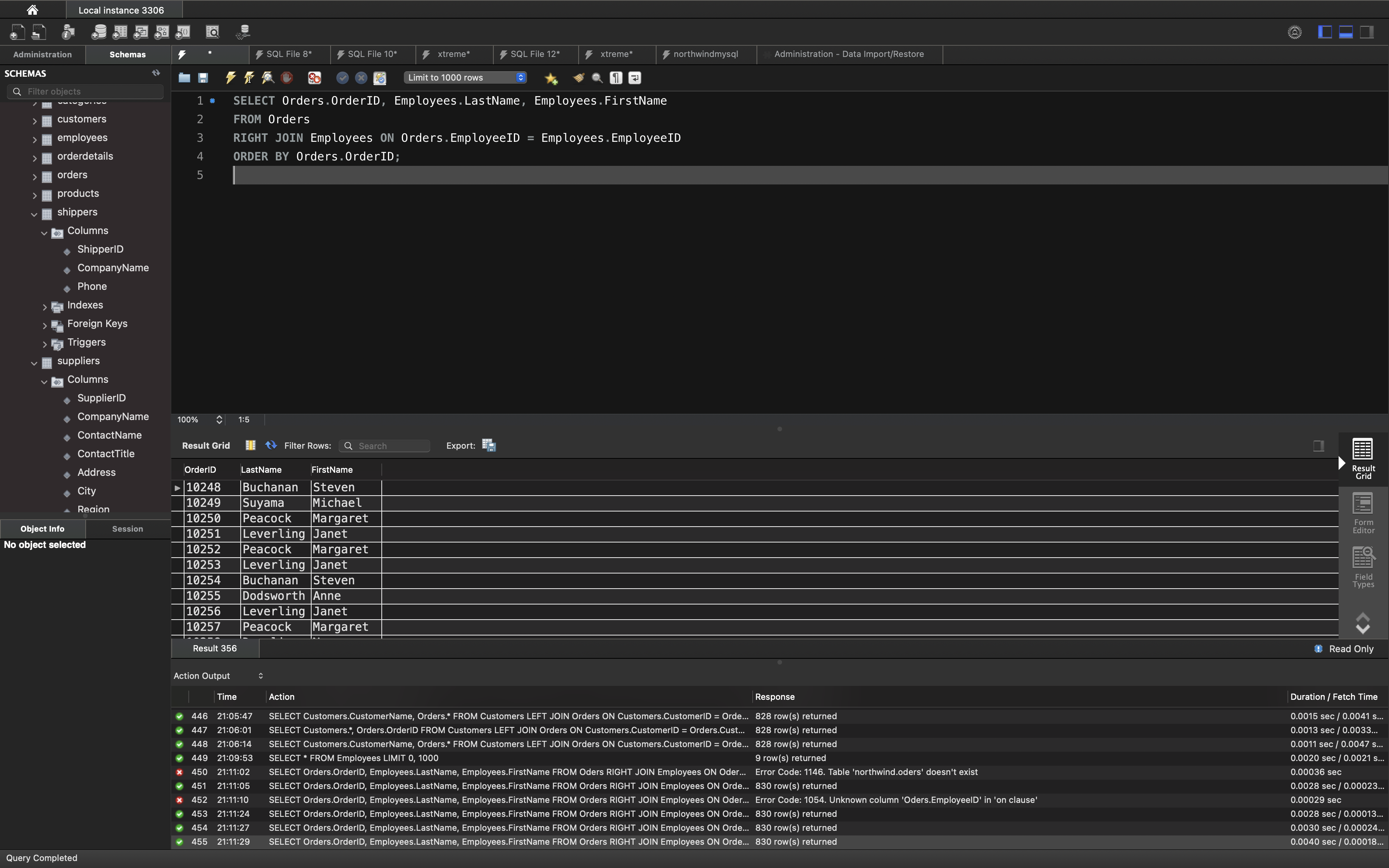
Note: The RIGHT JOIN keyword returns all records from the right table (Employees), even if there are no matches in the left table (Orders).
SQL FULL OUTER JOIN Keyword
The FULL OUTER JOIN keyword returns all records when there is a match in left (table1) or right (table2) table records.
Note: FULL OUTER JOIN can potentially return very large result-sets!
Tip: FULL OUTER JOIN and FULL JOIN are the same.
FULL OUTER JOIN Syntax
1 | SELECT column_name(s) |
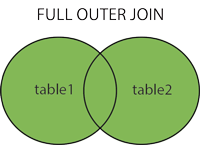
In this tutorial we will use the well-known Northwind sample database.
Below is a selection from the “Orders” table:
1 | SELECT * FROM Orders; |
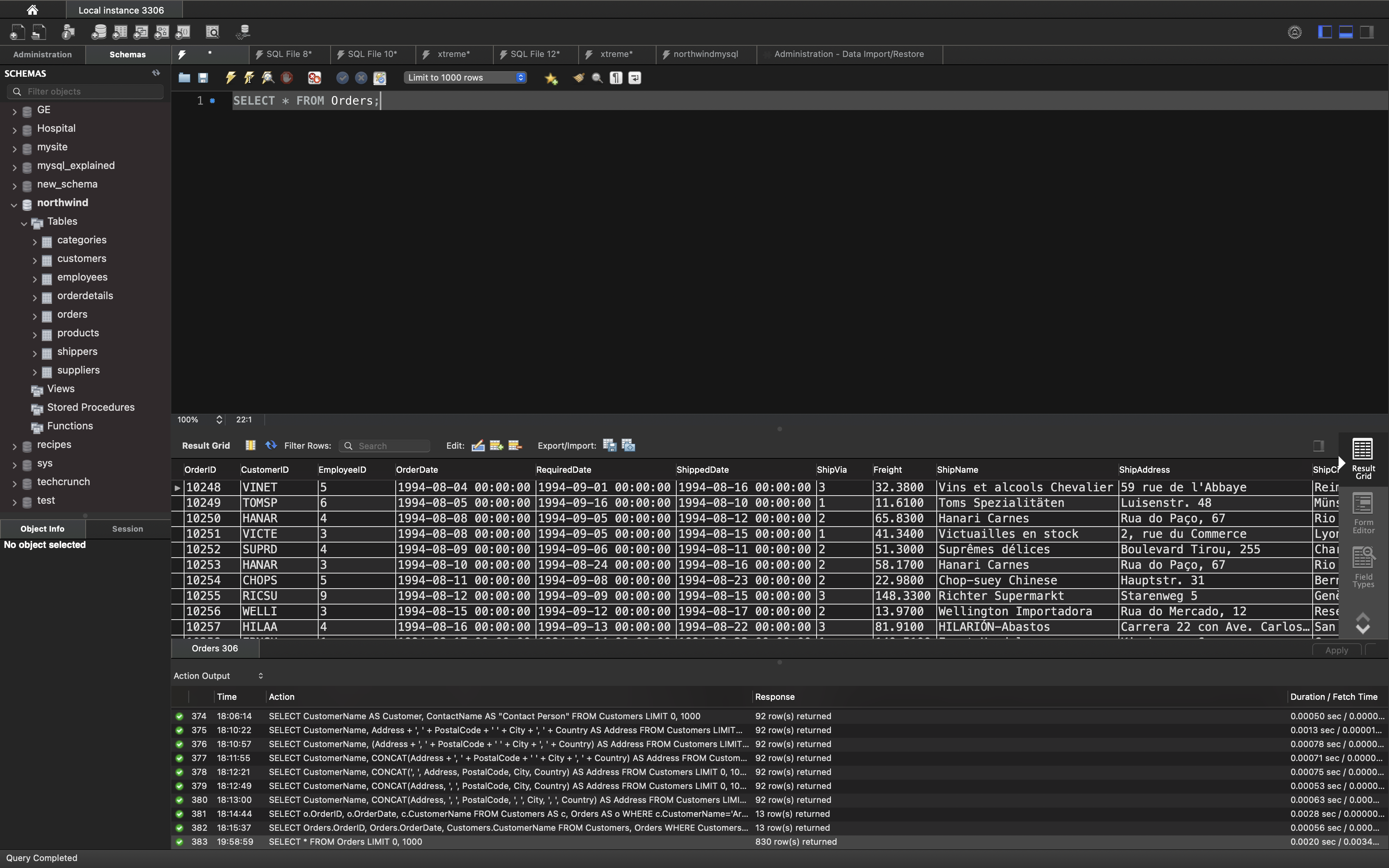
And a selection from the “Customers” table:
1 | SELECT * FROM Customers; |
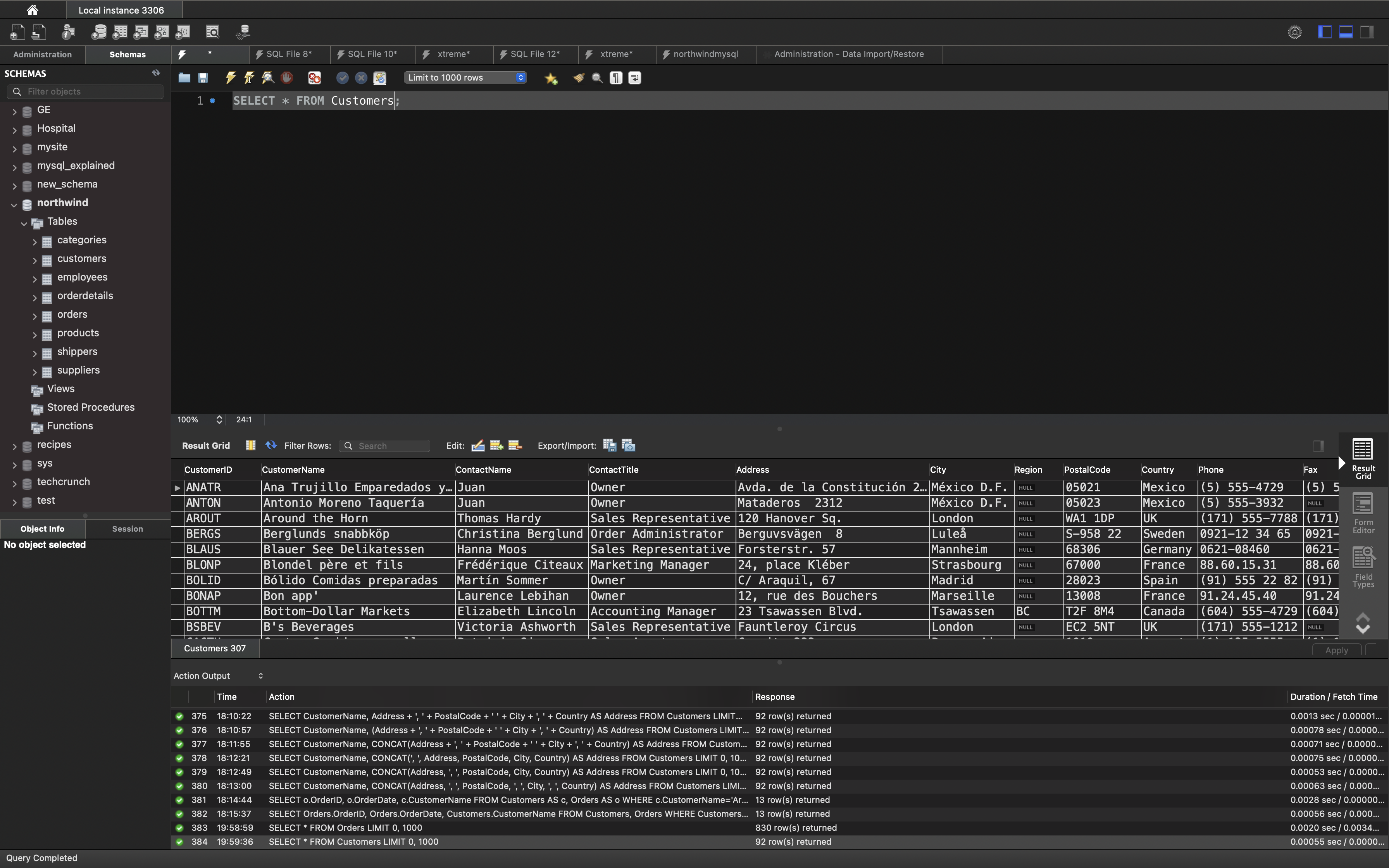
SQL FULL OUTER JOIN Example
The following SQL statement selects all customers, and all orders:
1 | SELECT Customers.CustomerName, Orders.OrderID |
MySQL does not support FULL OUTER JOIN.
Note: The FULL OUTER JOIN keyword returns all matching records from both tables whether the other table matches or not. So, if there are rows in “Customers” that do not have matches in “Orders”, or if there are rows in “Orders” that do not have matches in “Customers”, those rows will be listed as well.
SQL Self JOIN
A self JOIN is a regular join, but the table is joined with itself.
Self JOIN Syntax
1 | SELECT column_name(s) |
T1 and T2 are different table aliases for the same table.
In this tutorial we will use the well-known Northwind sample database.
Below is a selection from the “Customers” table:
1 | SELECT * FROM Customers; |
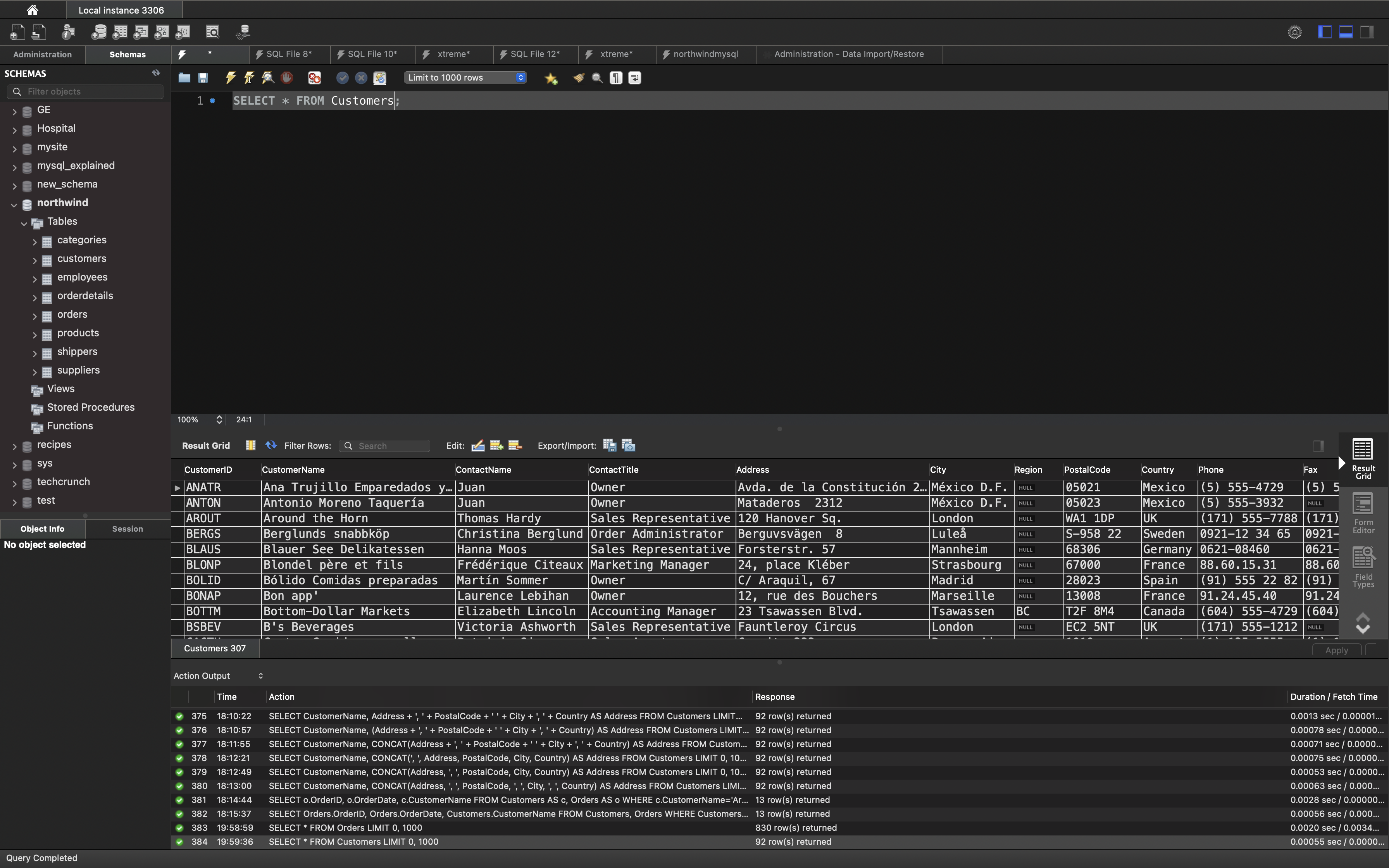
SQL Self JOIN Example
The following SQL statement matches customers that are from the same city:
Example
1 | SELECT A.CustomerName AS CustomerName1, B.CustomerName AS CustomerName2, A.City |
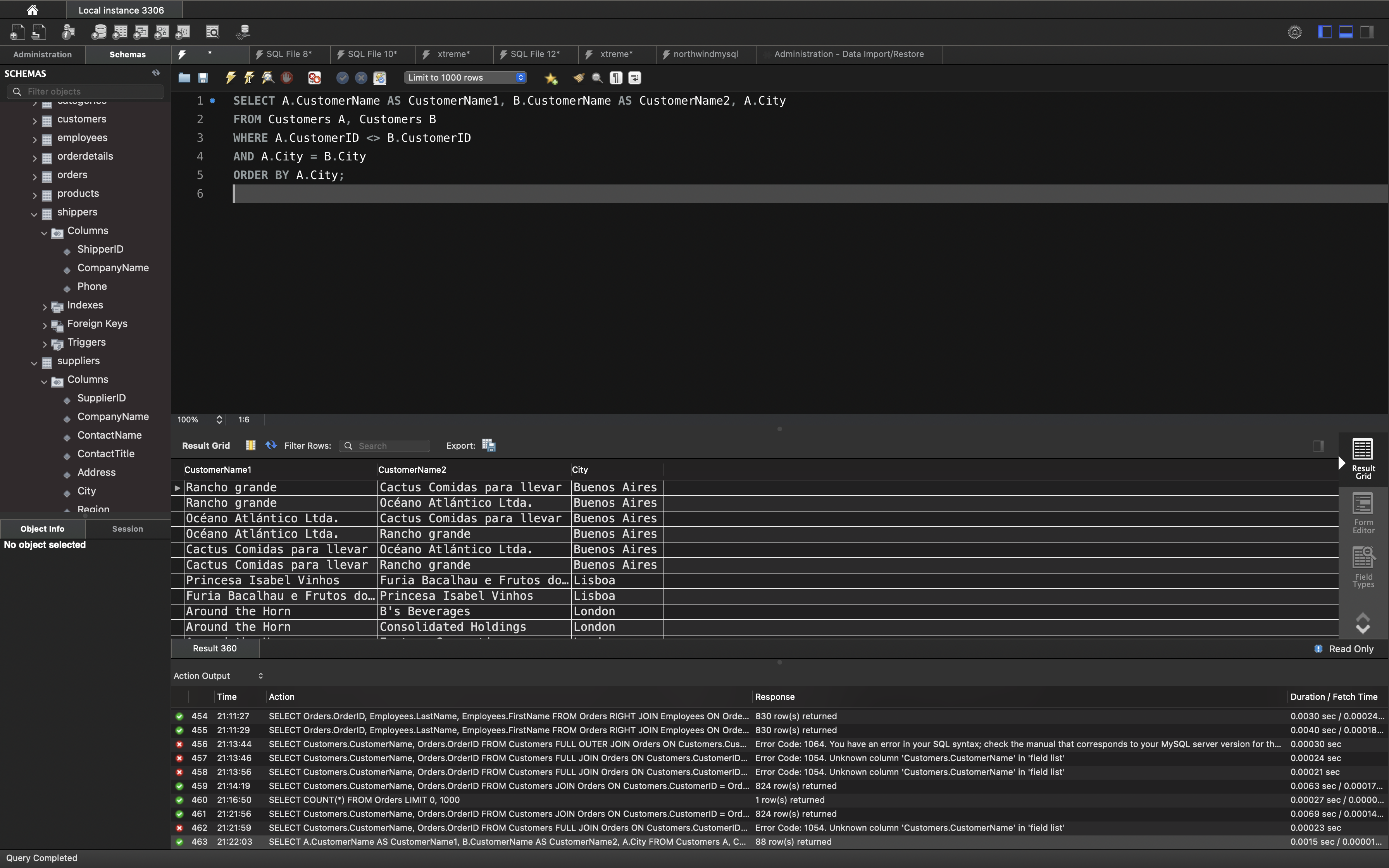
SQL UNION Operator
The UNION operator is used to combine the result-set of two or more SELECT statements.
- Each SELECT statement within UNION must have the same number of columns
- The columns must also have similar data types
- The columns in each SELECT statement must also be in the same order
UNION Syntax
1 | SELECT column_name(s) FROM table1 |
UNION ALL Syntax
The UNION operator selects only distinct values by default. To allow duplicate values, use UNION ALL:
1 | SELECT column_name(s) FROM table1 |
Note: The column names in the result-set are usually equal to the column names in the first SELECT statement in the UNION.
Difference between a JOIN and a UNION
Joins Combine Columns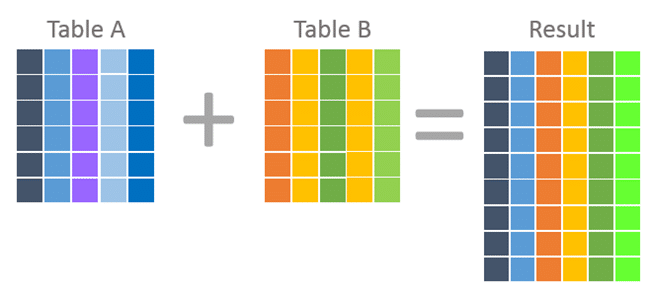
Unions Combine Rows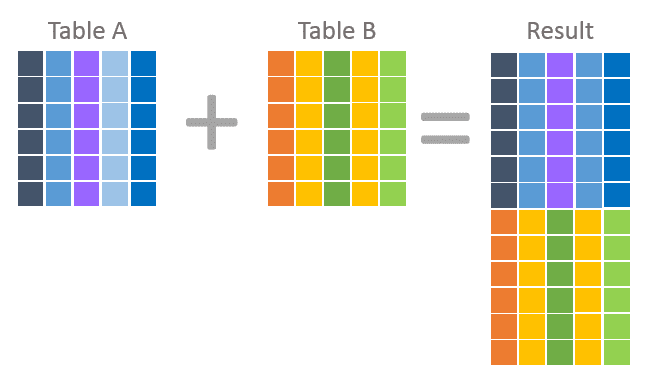
In this tutorial we will use the well-known Northwind sample database.
Below is a selection from the “Customers” table:
1 | SELECT * FROM Customers; |
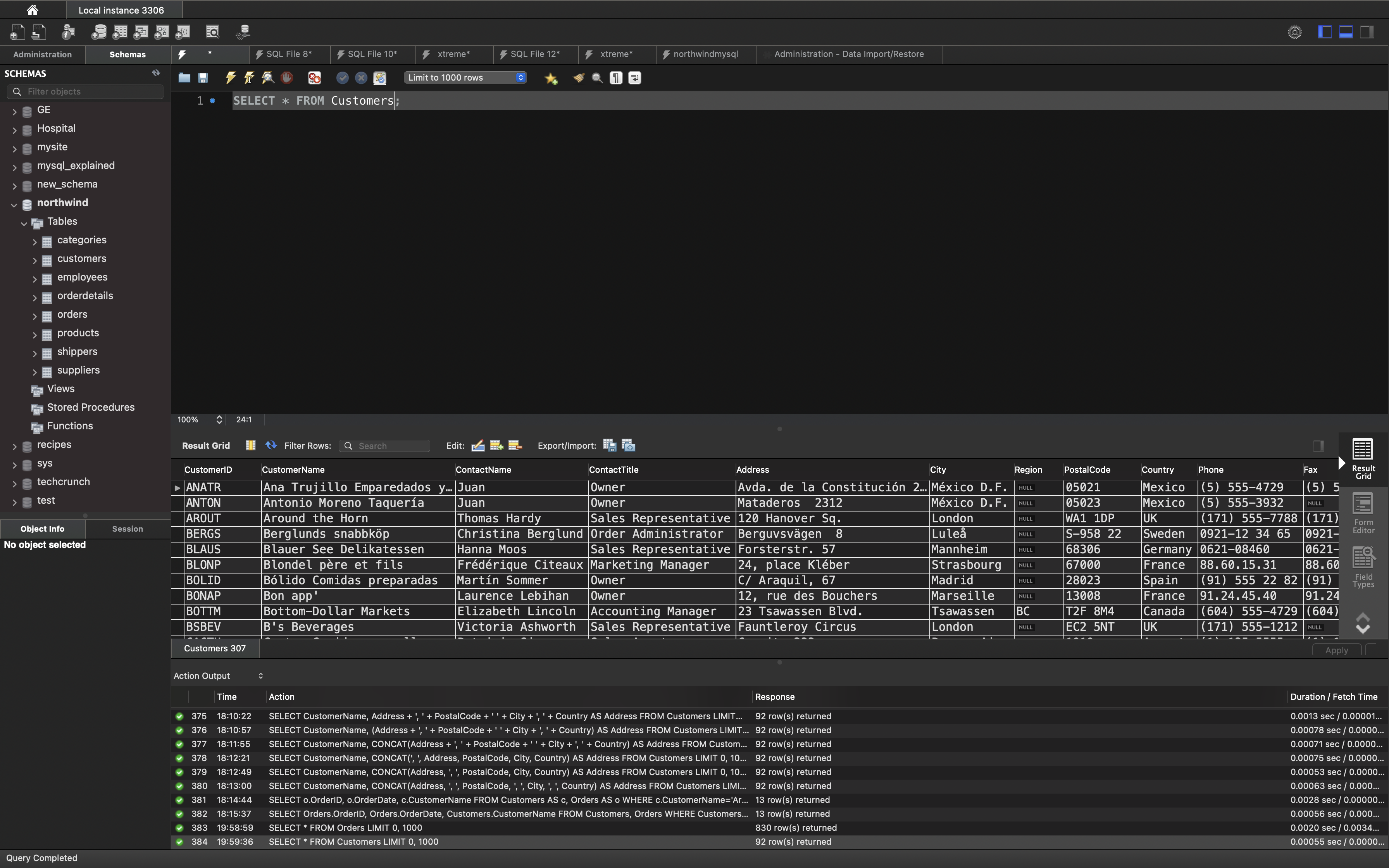
And a selection from the “Suppliers” table:
1 | SELECT * FROM Suppliers; |
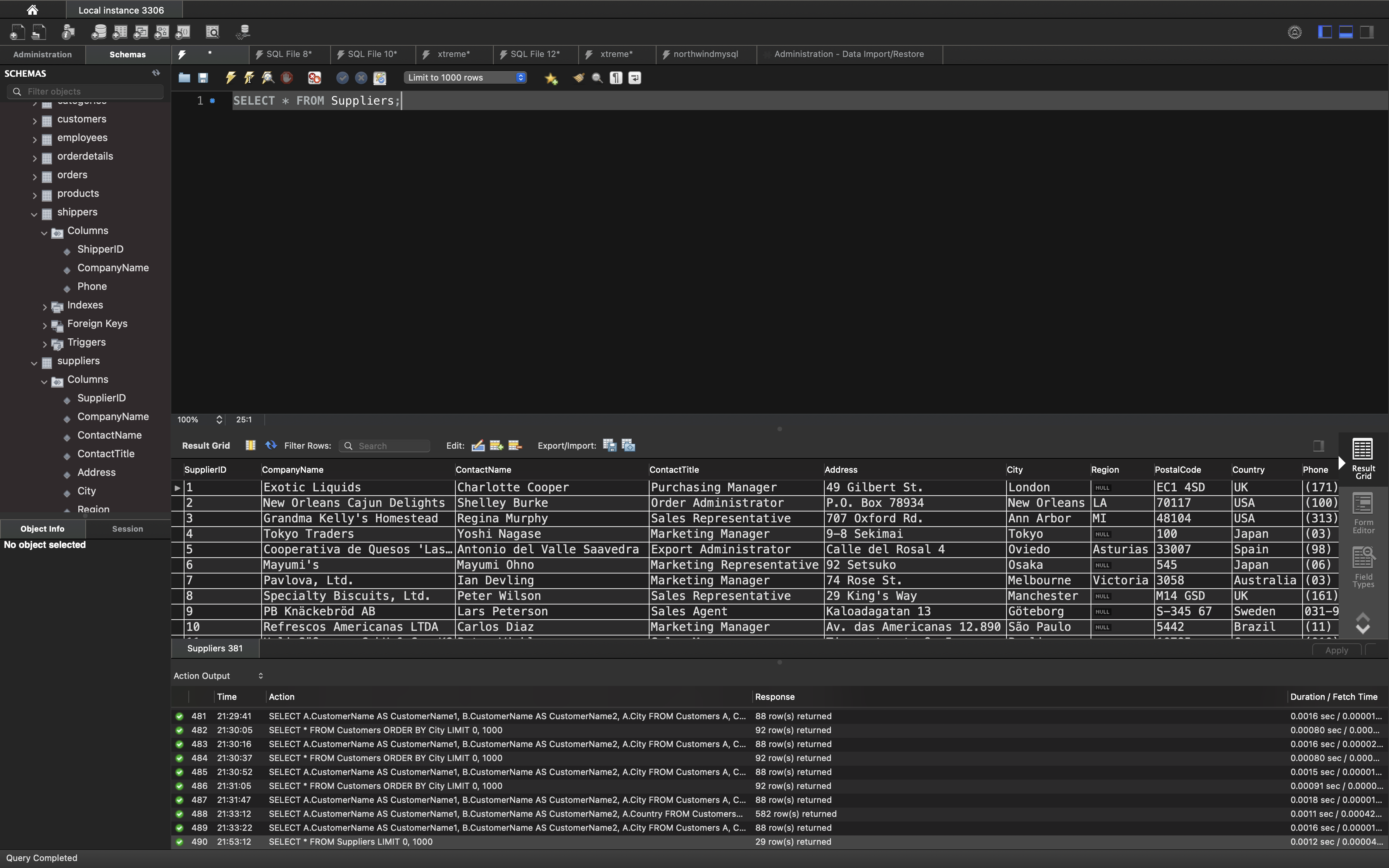
SQL UNION Example
The following SQL statement returns the cities (only distinct values) from both the “Customers” and the “Suppliers” table:
Example
1 | SELECT City FROM Customers |
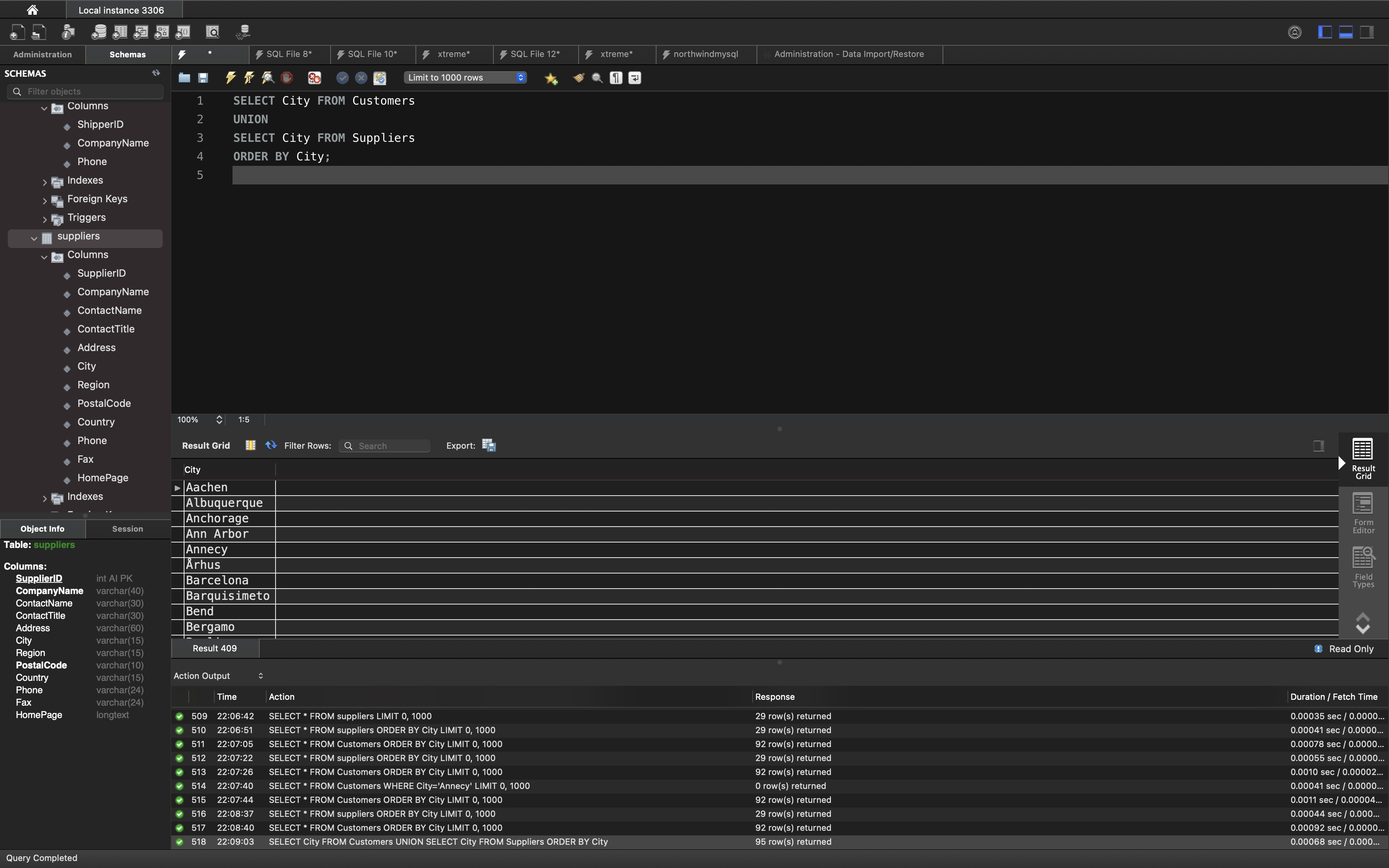
SQL UNION With WHERE
The following SQL statement returns the German cities (only distinct values) from both the “Customers” and the “Suppliers” table:
1 | SELECT City, Country FROM Customers |
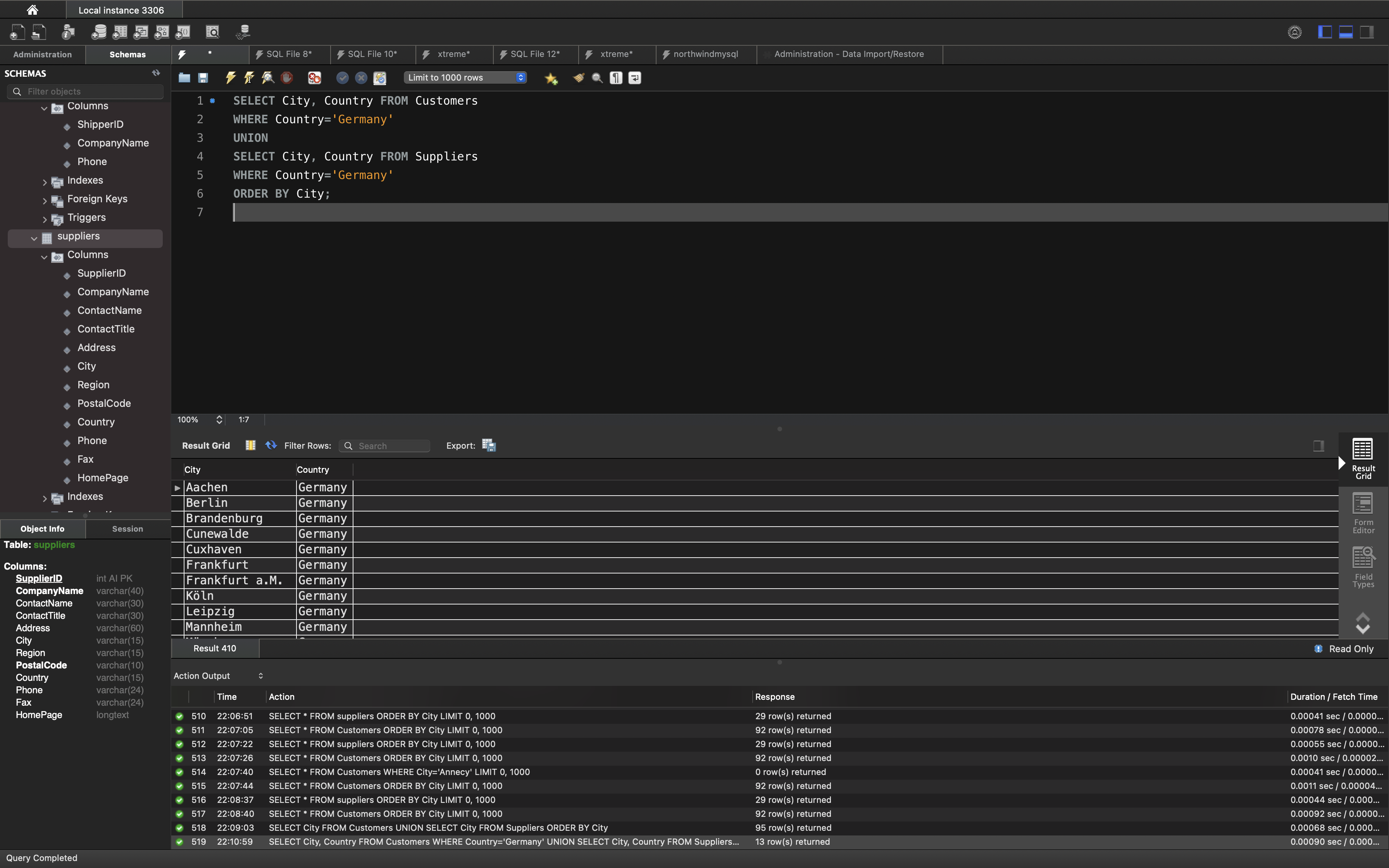
SQL UNION ALL With WHERE
The following SQL statement returns the German cities (duplicate values also) from both the “Customers” and the “Suppliers” table:
1 | Example |
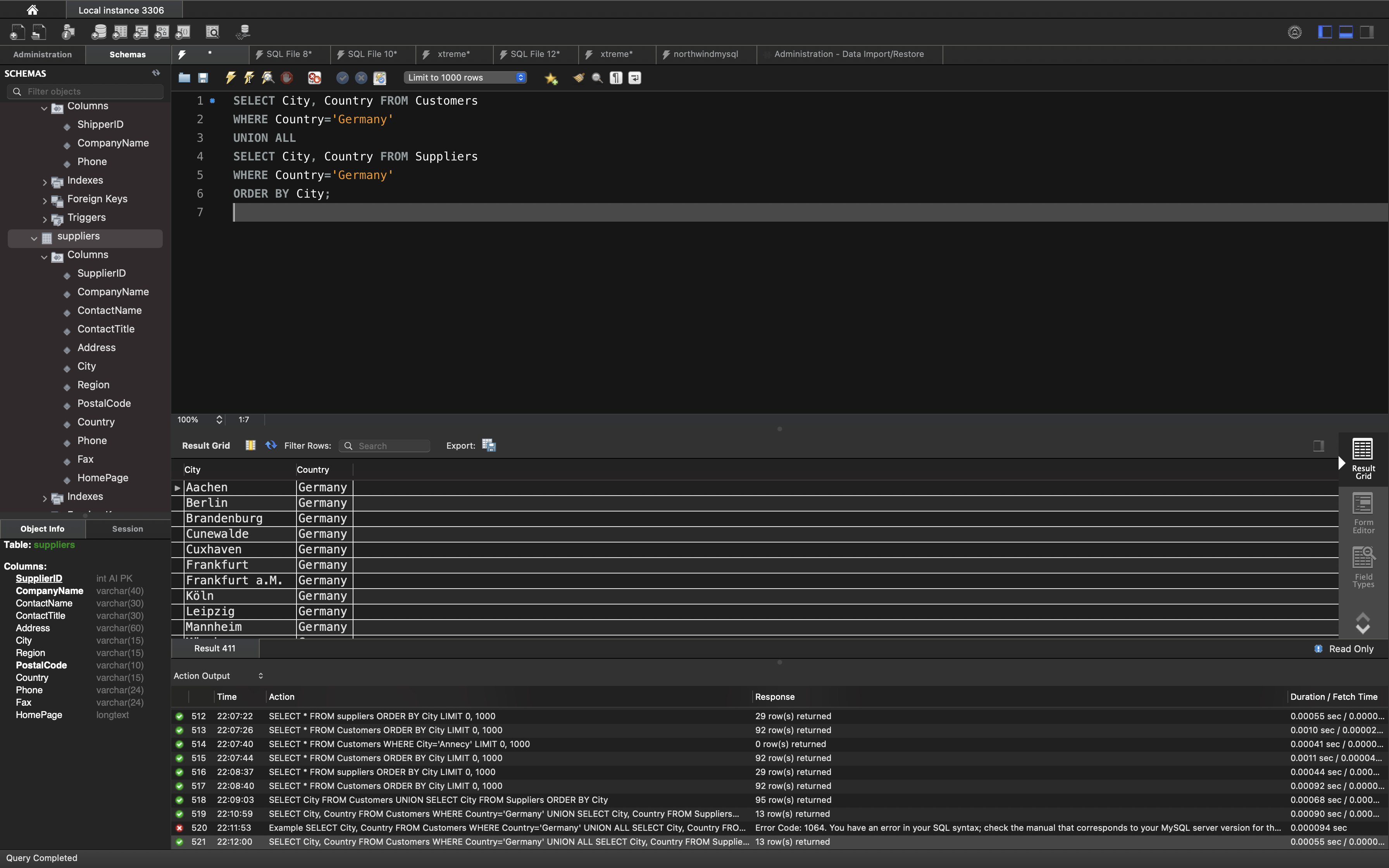
Another UNION Example
The following SQL statement lists all customers and suppliers:
Example
1 | SELECT 'Customer' AS Type, ContactName, City, Country |
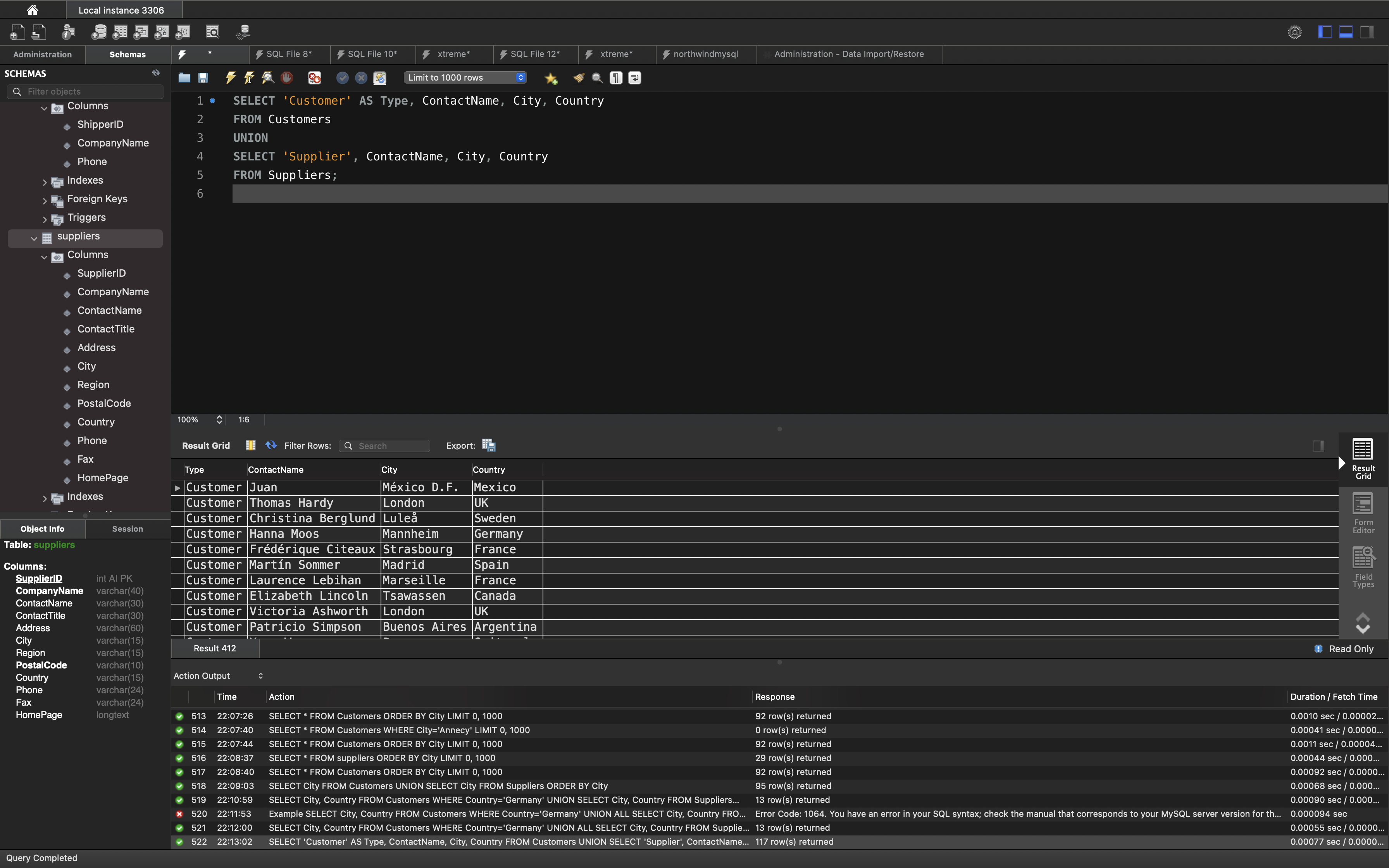
Notice the “AS Type” above - it is an alias. SQL Aliases are used to give a table or a column a temporary name. An alias only exists for the duration of the query. So, here we have created a temporary column named “Type”, that list whether the contact person is a “Customer” or a “Supplier”.
SQL GROUP BY Statement
The GROUP BY statement groups rows that have the same values into summary rows, like “find the number of customers in each country”.
The GROUP BY statement is often used with aggregate functions (COUNT, MAX, MIN, SUM, AVG) to group the result-set by one or more columns.
GROUP BY Syntax
1 | SELECT column_name(s) |
Examples
The following SQL statement lists the number of customers in each country:
1 | SELECT COUNT(CustomerID), Country |
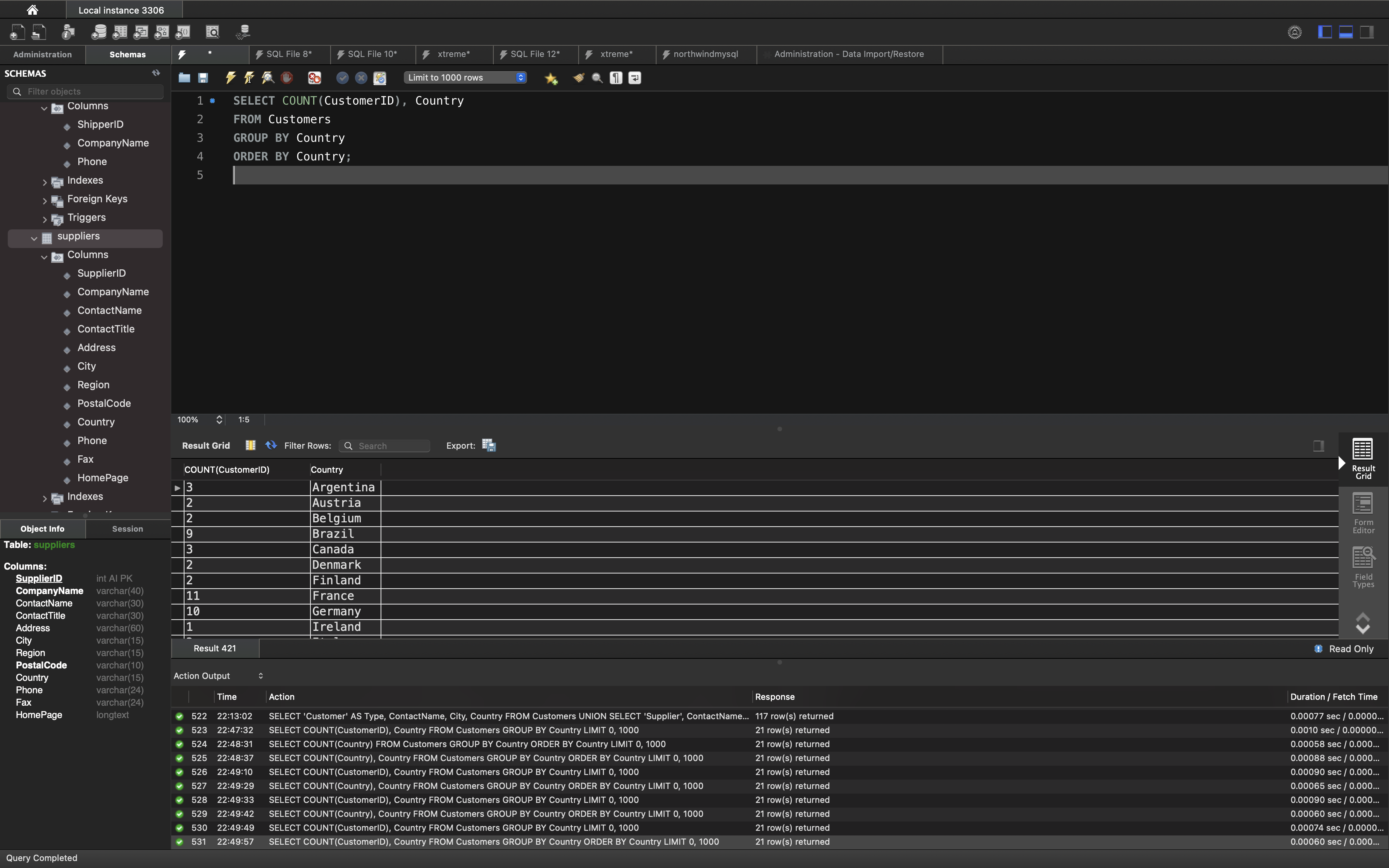
The following SQL statement lists the number of customers in each country, sorted high to low:
Example
1 | SELECT COUNT(CustomerID), Country |
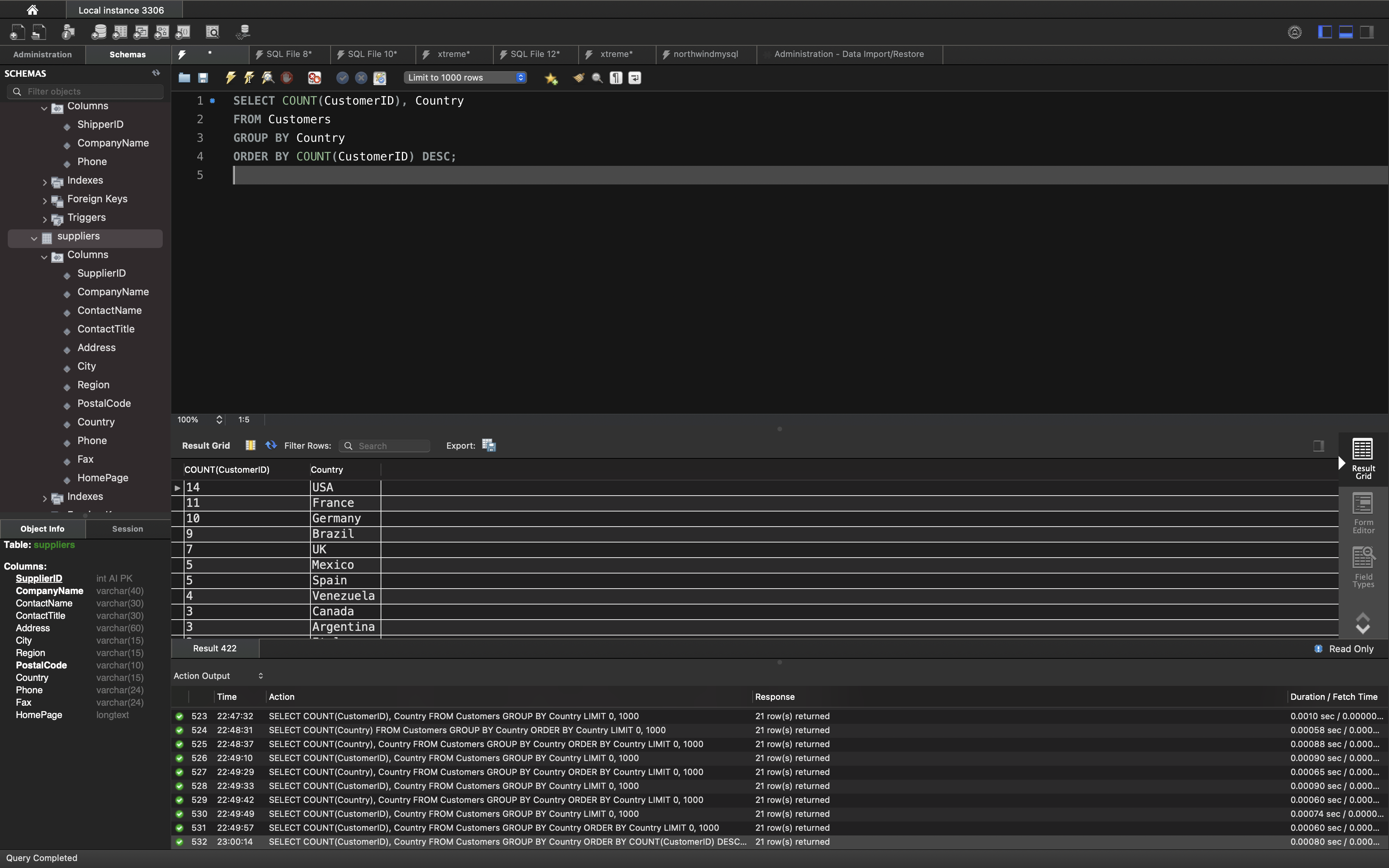
In this tutorial we will use the well-known Northwind sample database.
Below is a selection from the “Orders” table:
1 | SELECT * FROM Orders; |
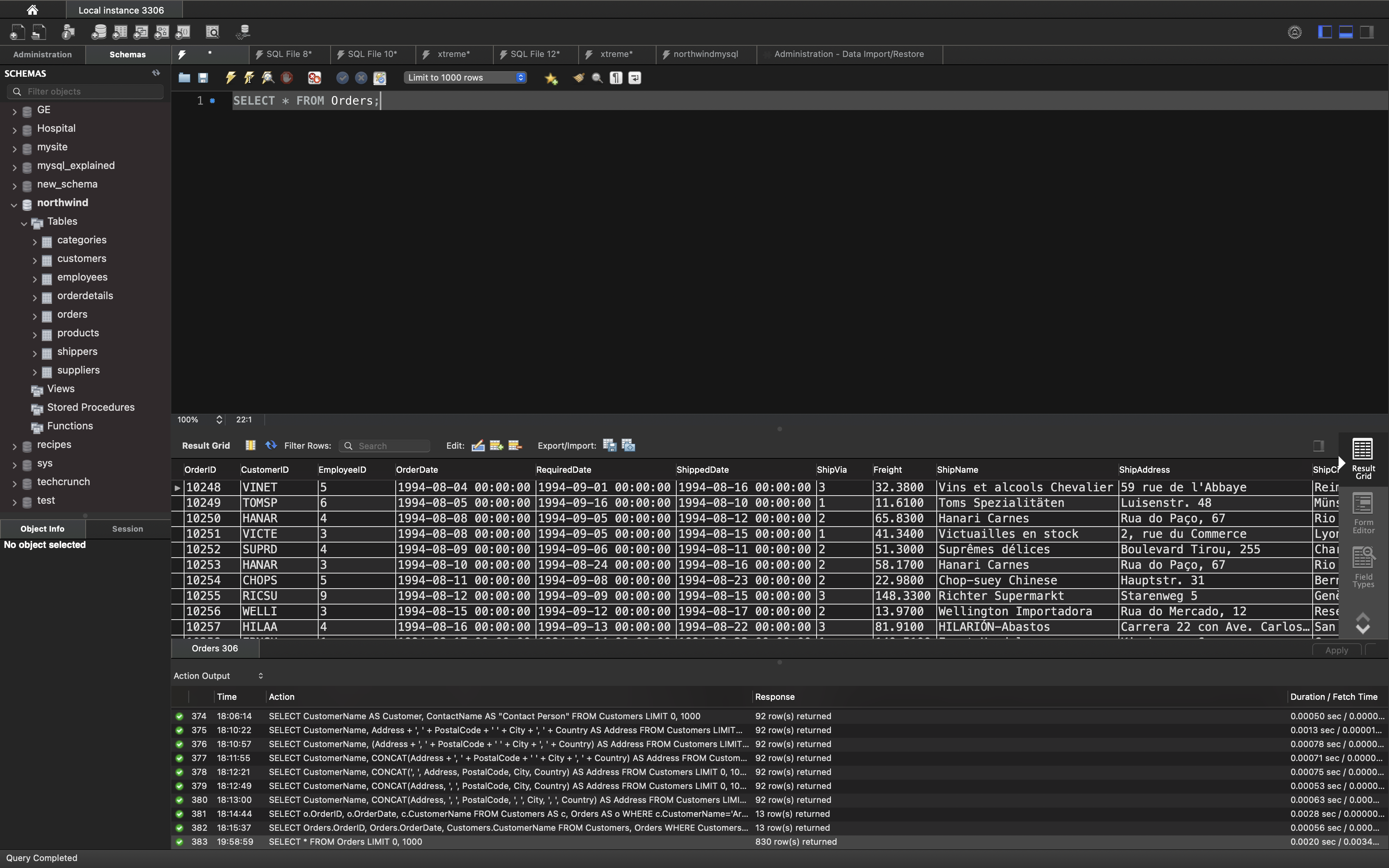
And a selection from the “Shippers” table:
1 | SELECT * FROM Shippers; |
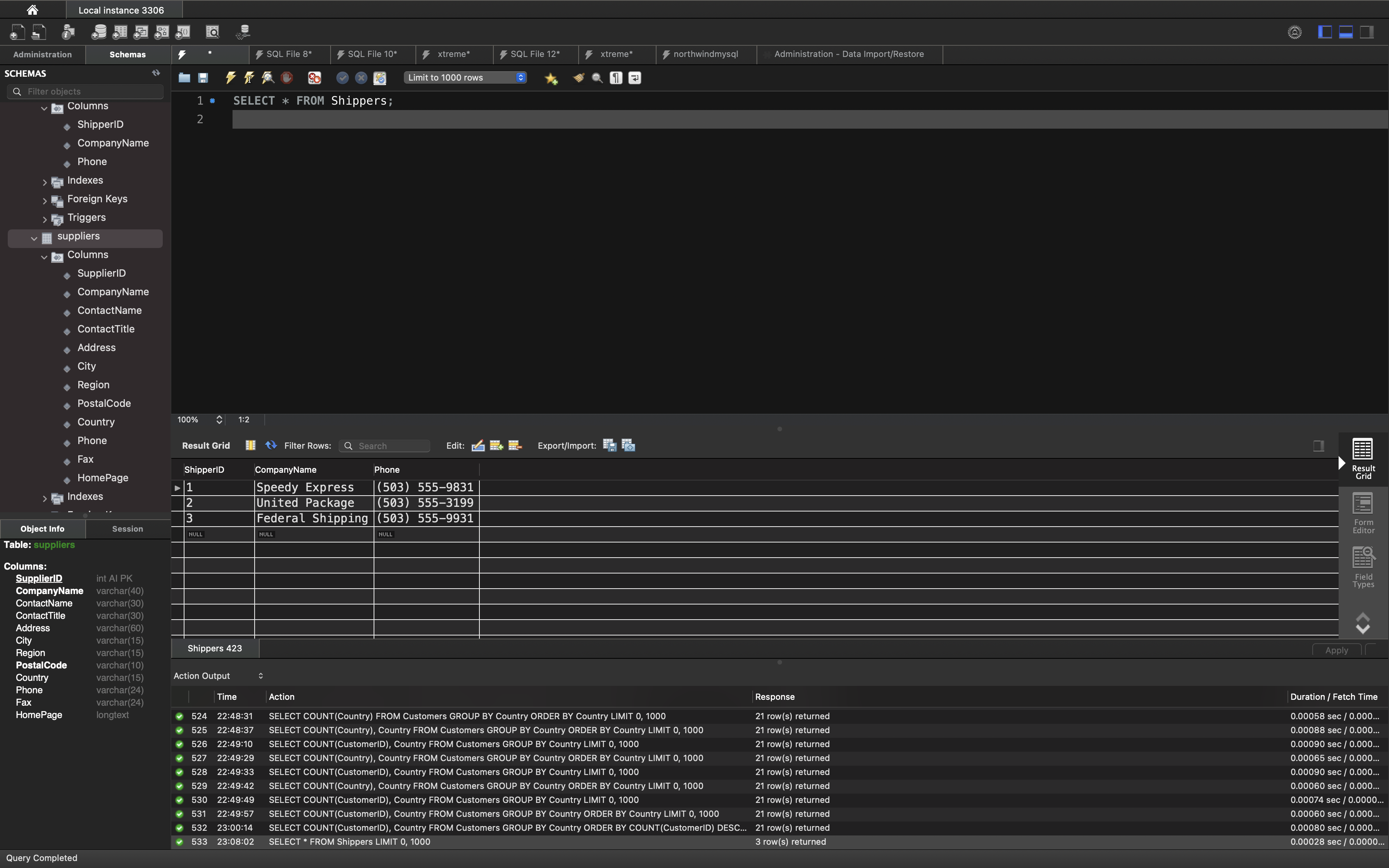
GROUP BY With JOIN Example
The following SQL statement lists the number of orders sent by each shipper:
Example
First we get the Shippers.CompanyName for each OrderID Orders.OrderID.
1 | SELECT Shippers.CompanyName, Orders.OrderID |
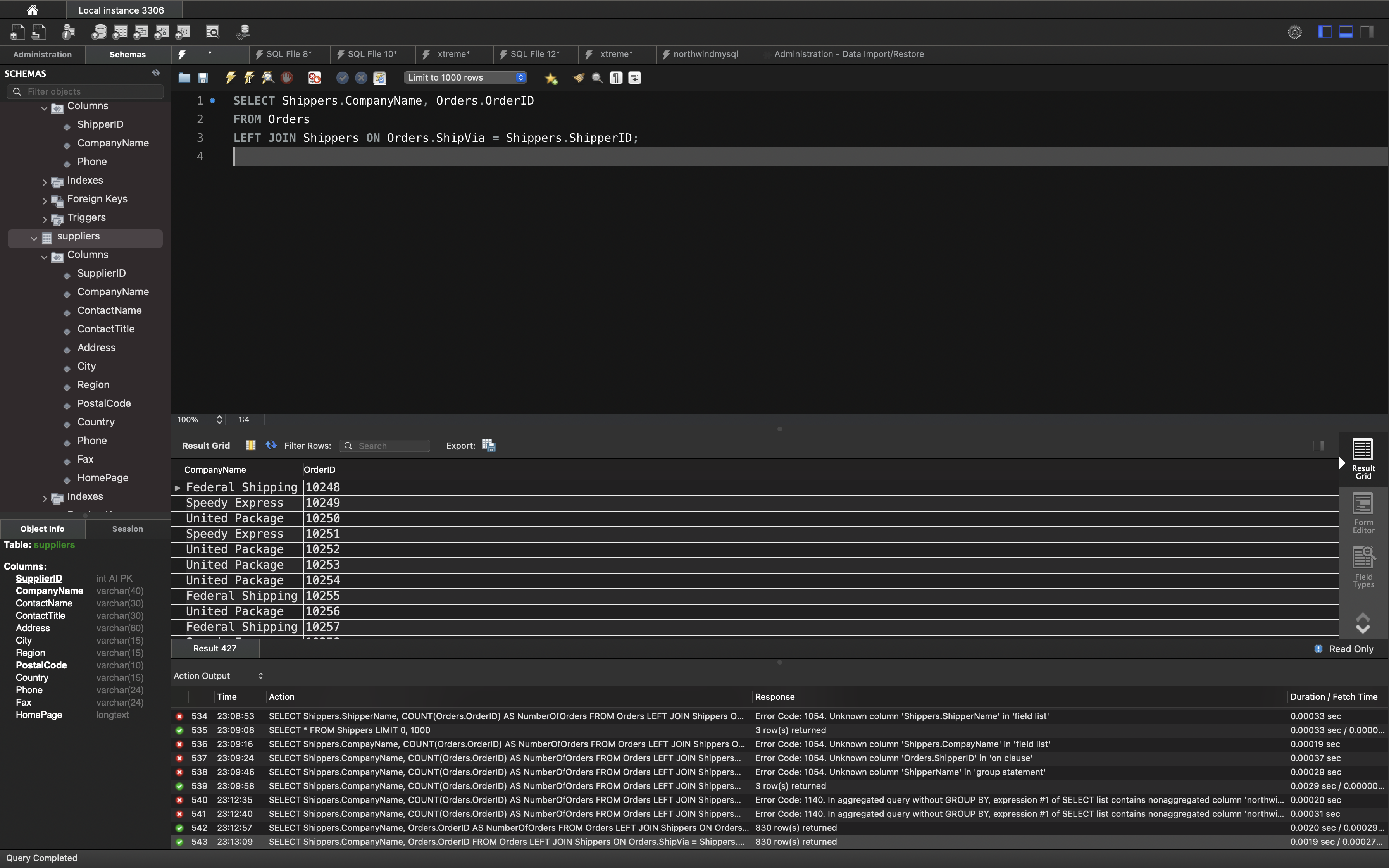
Then we can count Orders.OrderID.
1 | SELECT Shippers.CompanyName, COUNT(Orders.OrderID) AS NumberOfOrders |
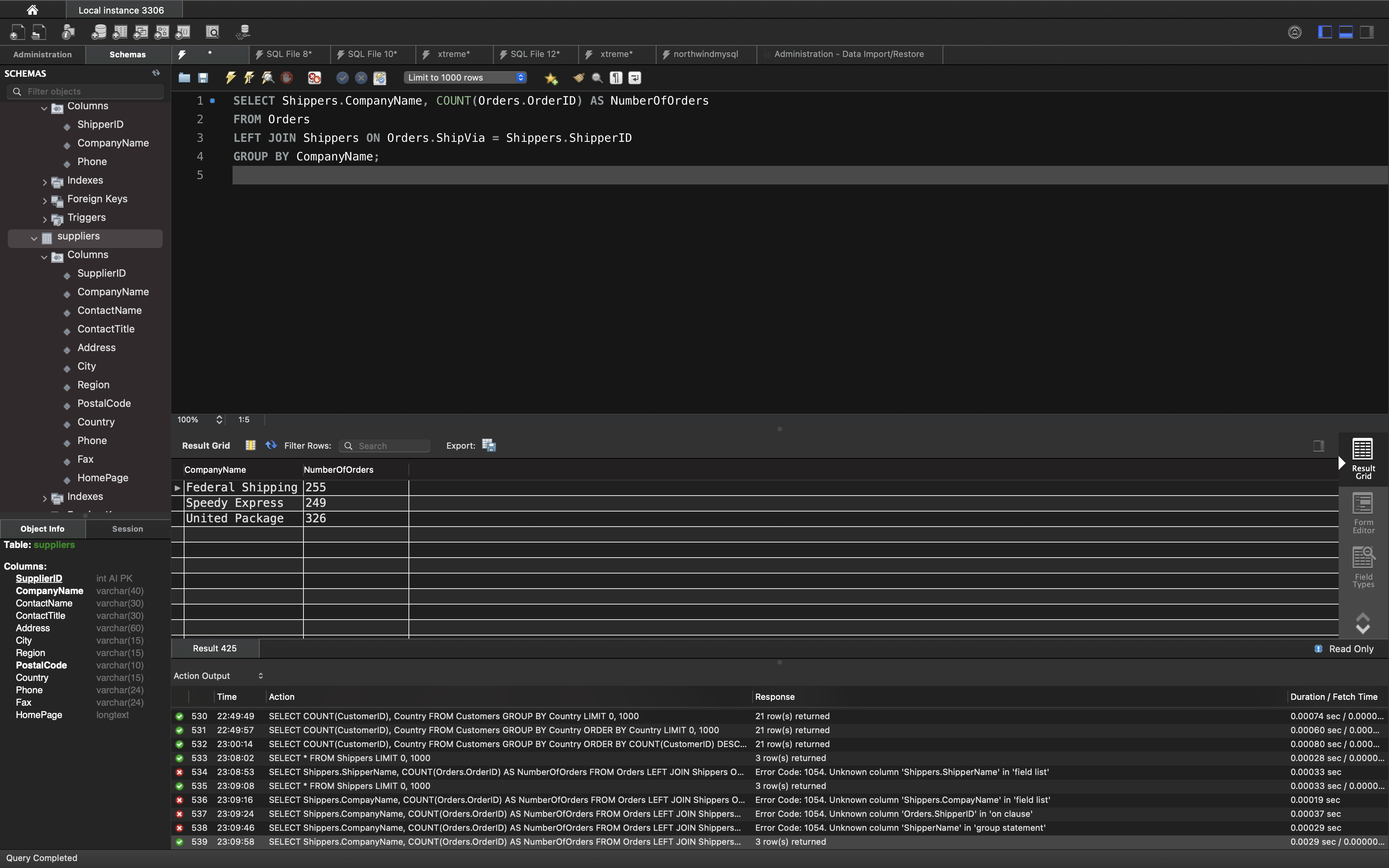
SQL Subquery
SQL EXISTS Operator
The SQL EXISTS Operator
The EXISTS operator is used to test for the existence of any record in a subquery.
The EXISTS operator returns true if the subquery returns one or more records.
EXISTS Syntax
1 | SELECT column_name(s) |
In this tutorial we will use the well-known Northwind sample database.
Below is a selection from the “Products” table:
1 | SELECT * FROM Products; |
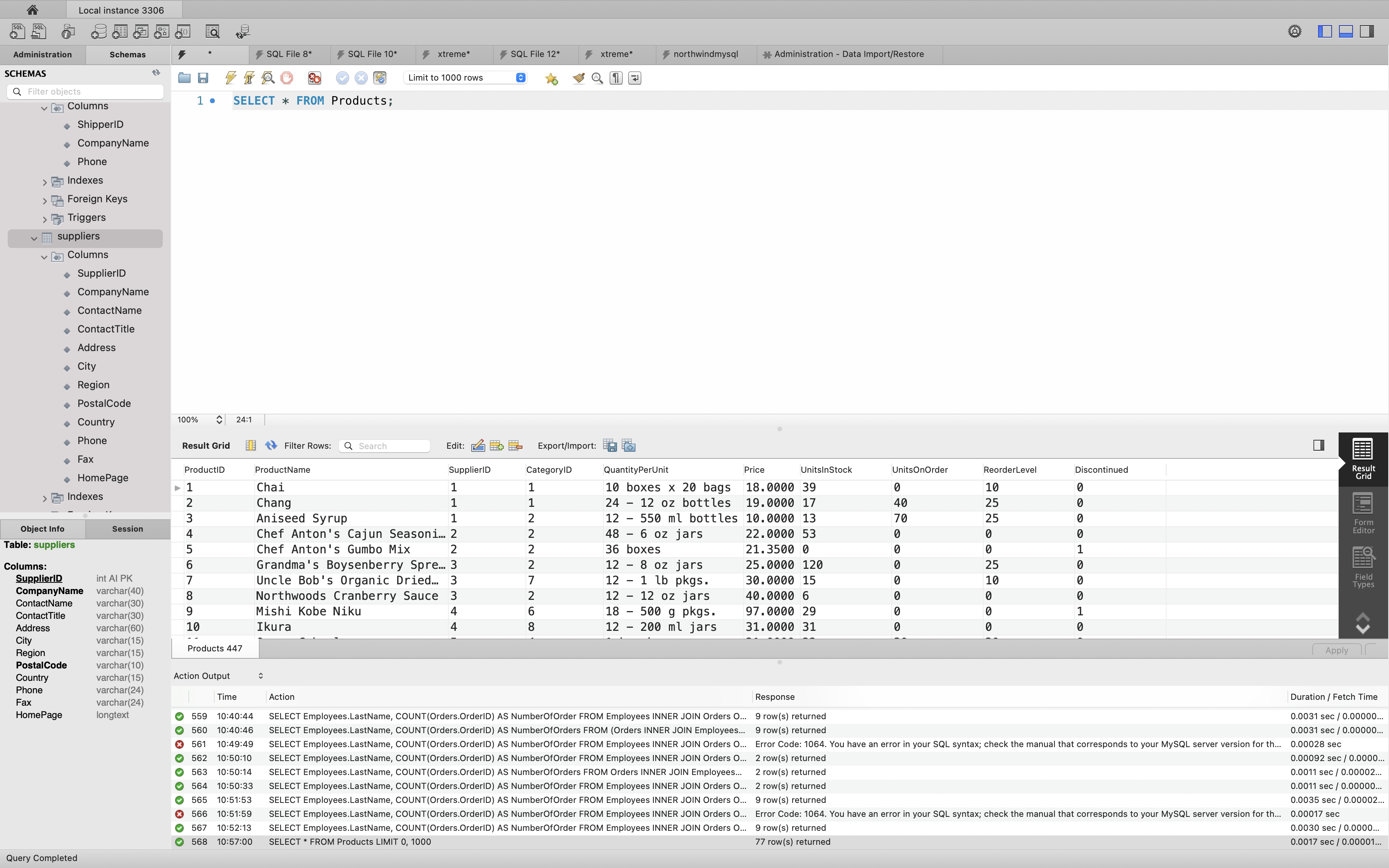
And a selection from the “Suppliers” table:
1 | SELECT * FROM Suppliers; |
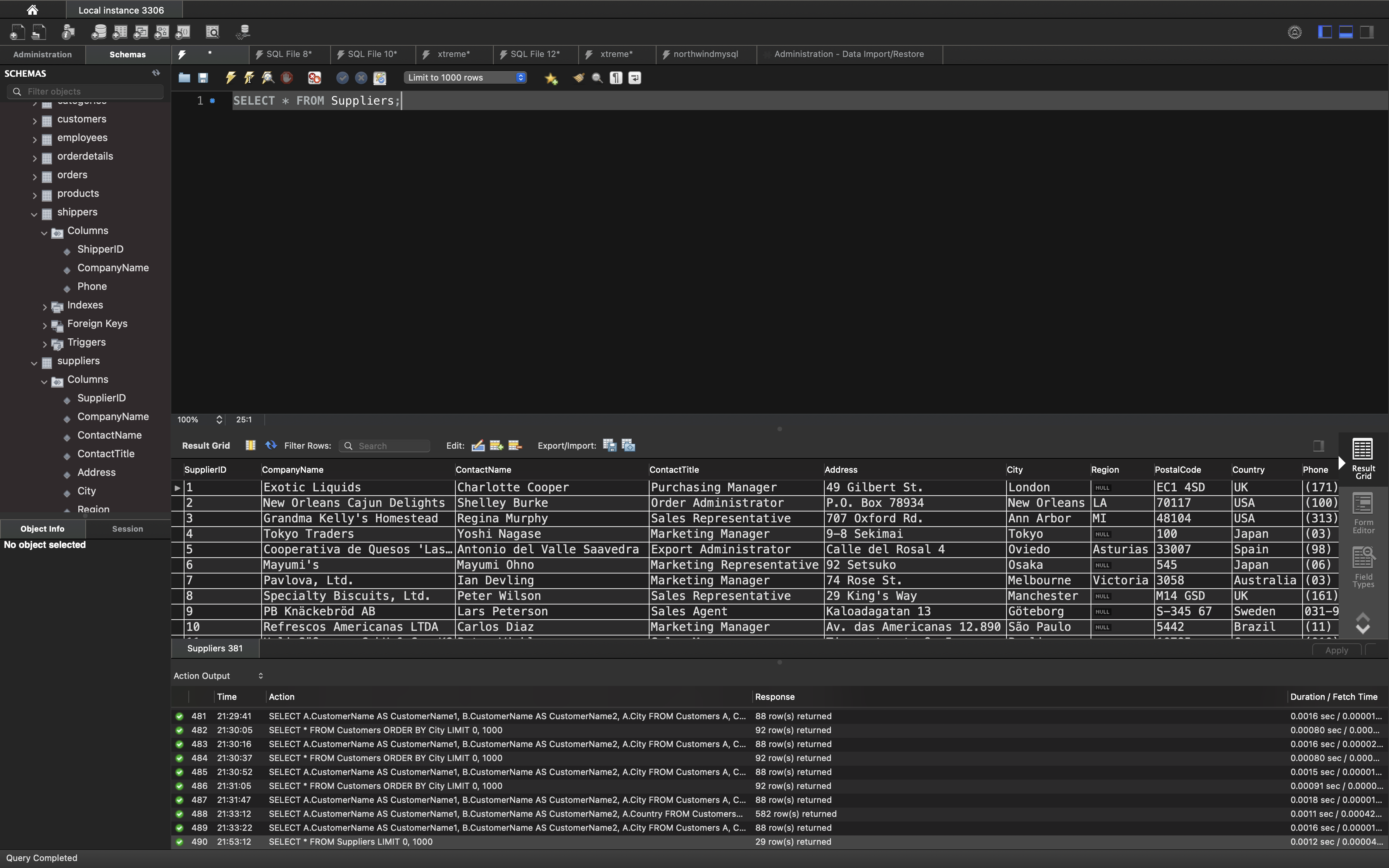
SQL EXISTS Examples
The following SQL statement returns TRUE and lists the suppliers with a product price less than 20:
Example
1 | SELECT CompanyName |
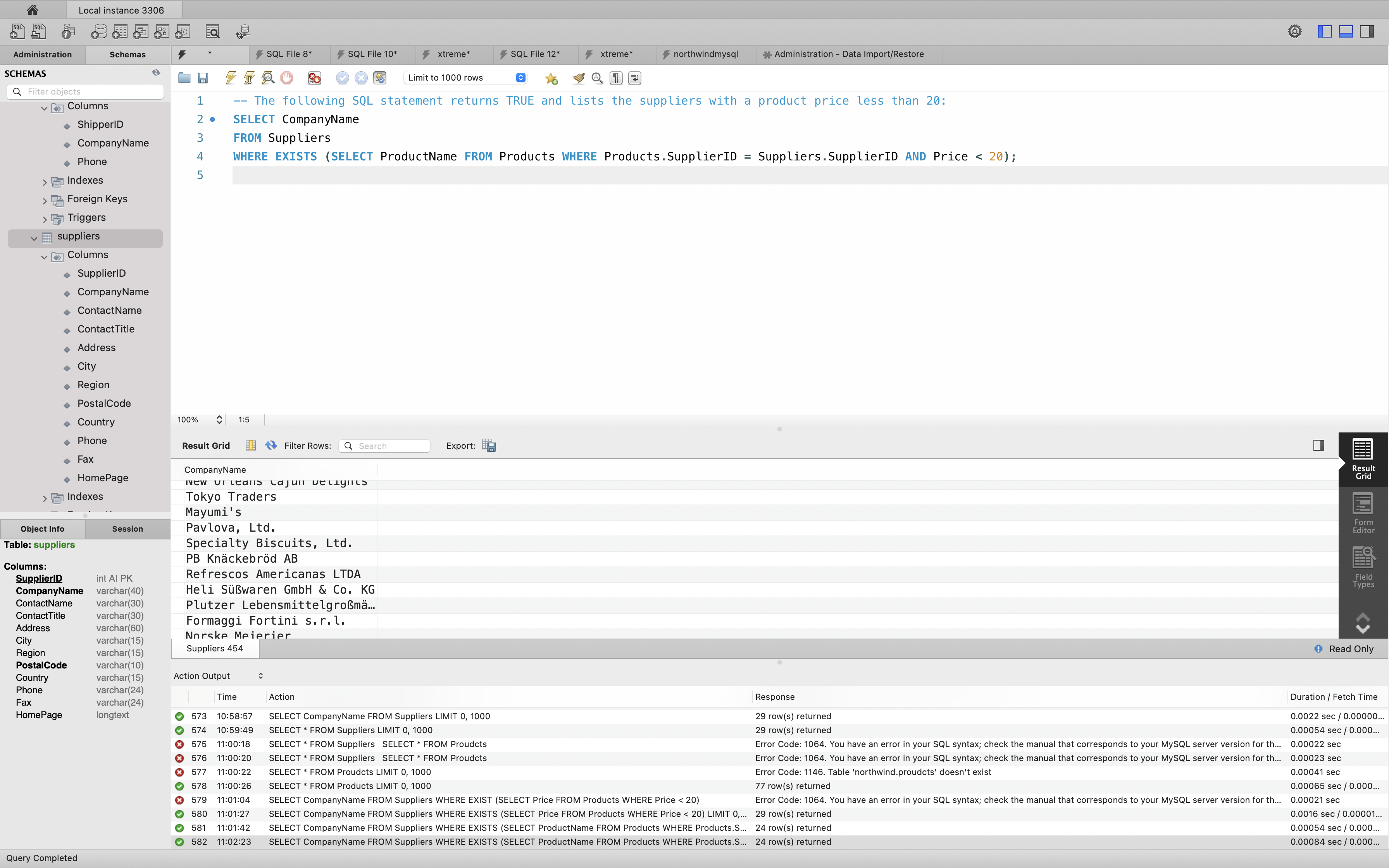
OR you can explore more details, such as which product has price less then 20.
1 | SELECT Suppliers.CompanyName, Products.* |
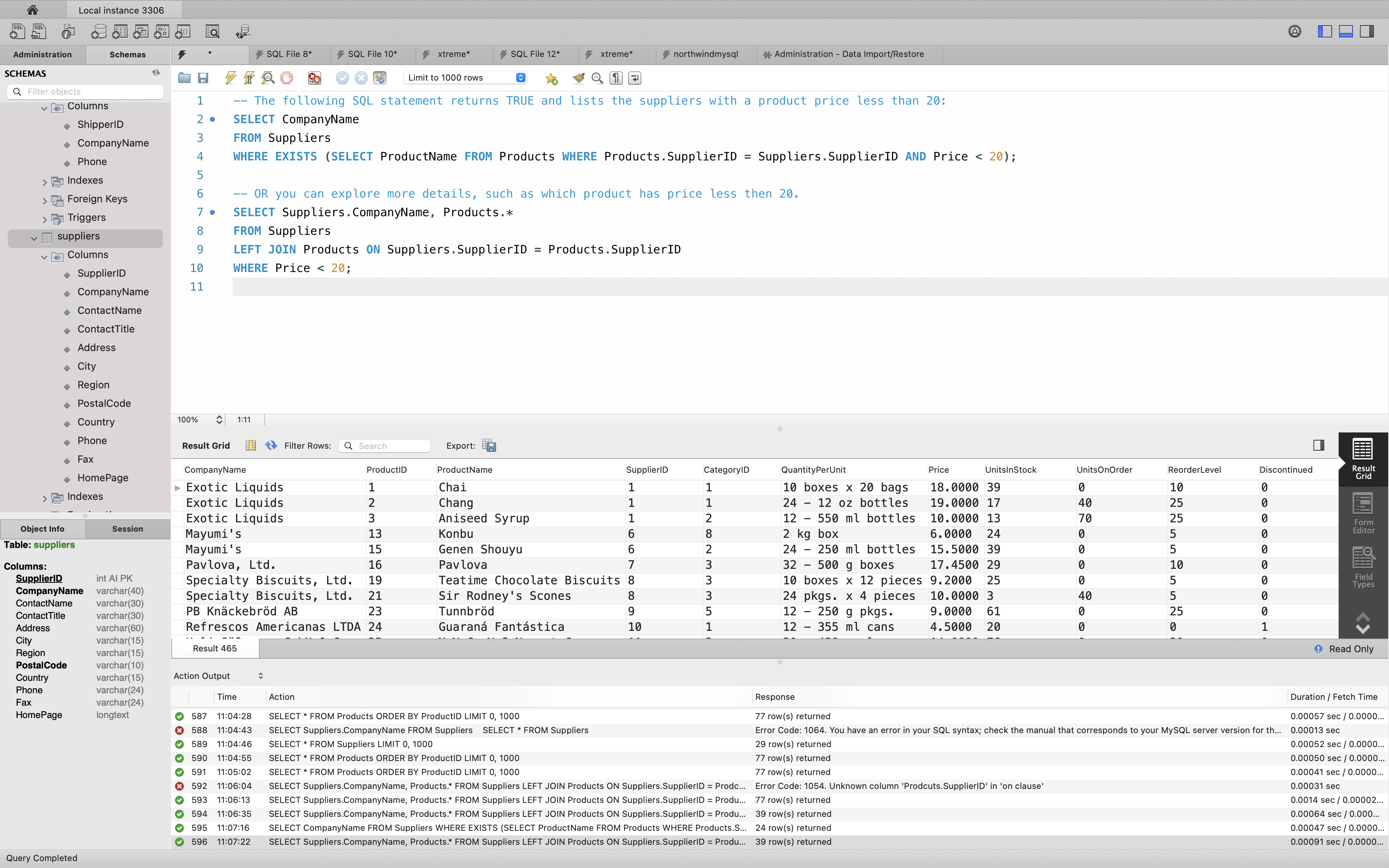
The following SQL statement returns TRUE and lists the suppliers with a product price equal to 22:
Example
1 | SELECT CompanyName |
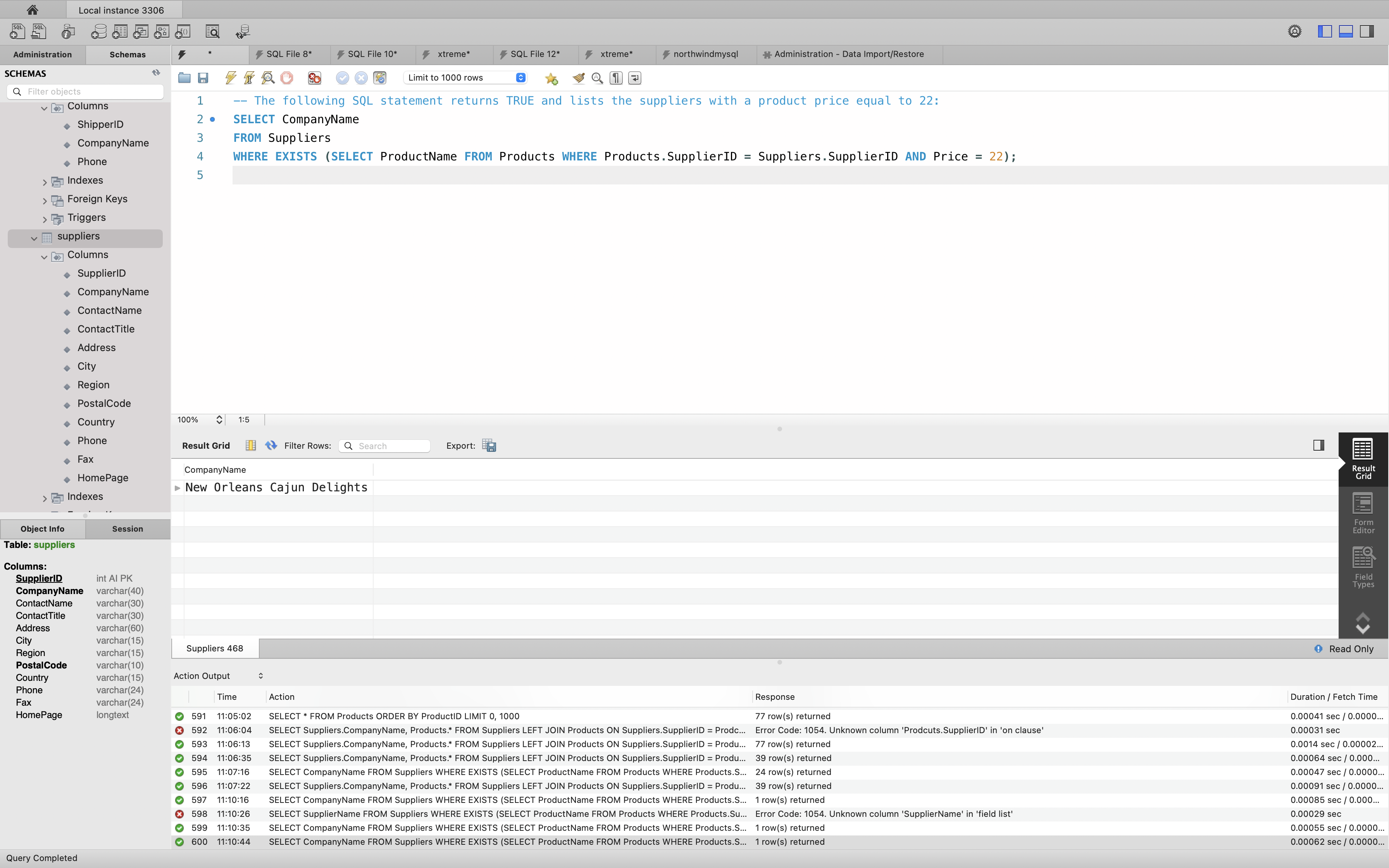
SQL ANY and ALL Operators
The ANY and ALL operators are used with a WHERE or HAVING clause.
The ANY operator returns true if any of the subquery values meet the condition.
The ALL operator returns true if all of the subquery values meet the condition.
ANY Syntax
1 | SELECT column_name(s) |
ALL Syntax
1 | SELECT column_name(s) |
Note: The operator must be a standard comparison operator (=, <>, !=, >, >=, <, or <=).
In this tutorial we will use the well-known Northwind sample database.
Below is a selection from the “Products” table:
1 | SELECT * FROM Products; |
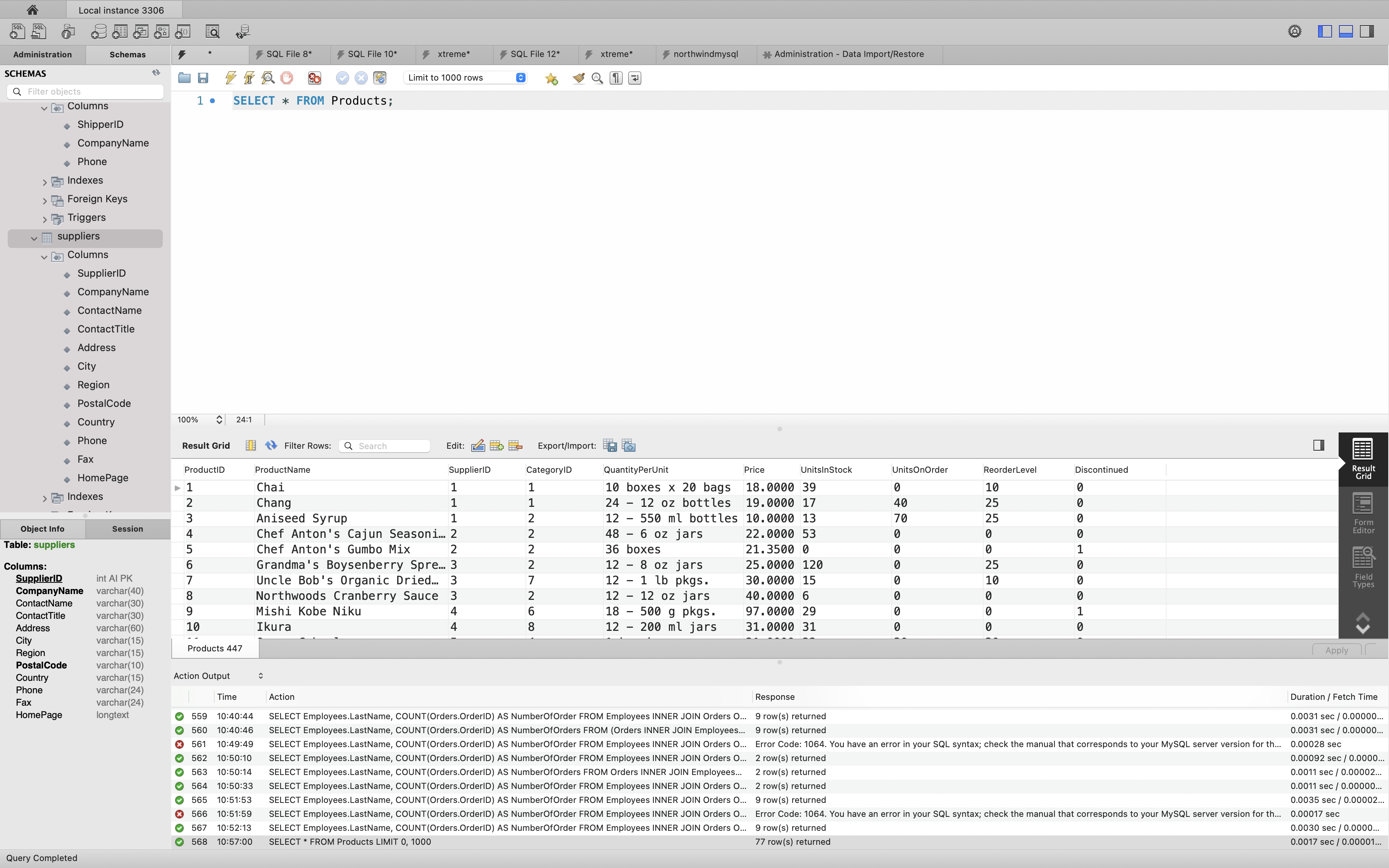
And a selection from the “OrderDetails” table:
1 | SELECT * FROM OrderDetails; |
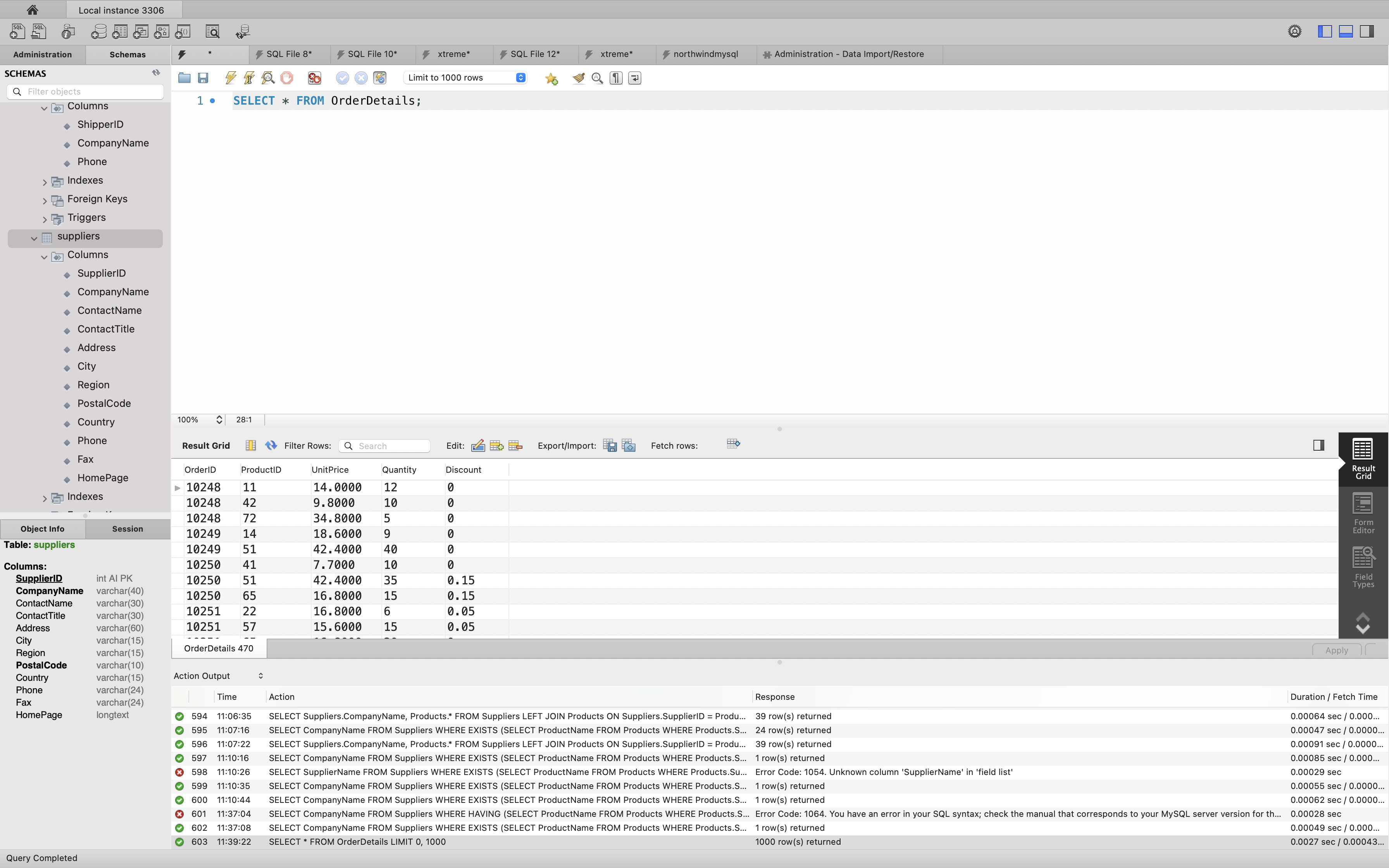
SQL ANY Examples
The ANY operator returns TRUE if any of the subquery values meet the condition.
The following SQL statement returns TRUE and lists the product names if it finds ANY records in the OrderDetails table that quantity = 10:
Example
1 | SELECT ProductName |
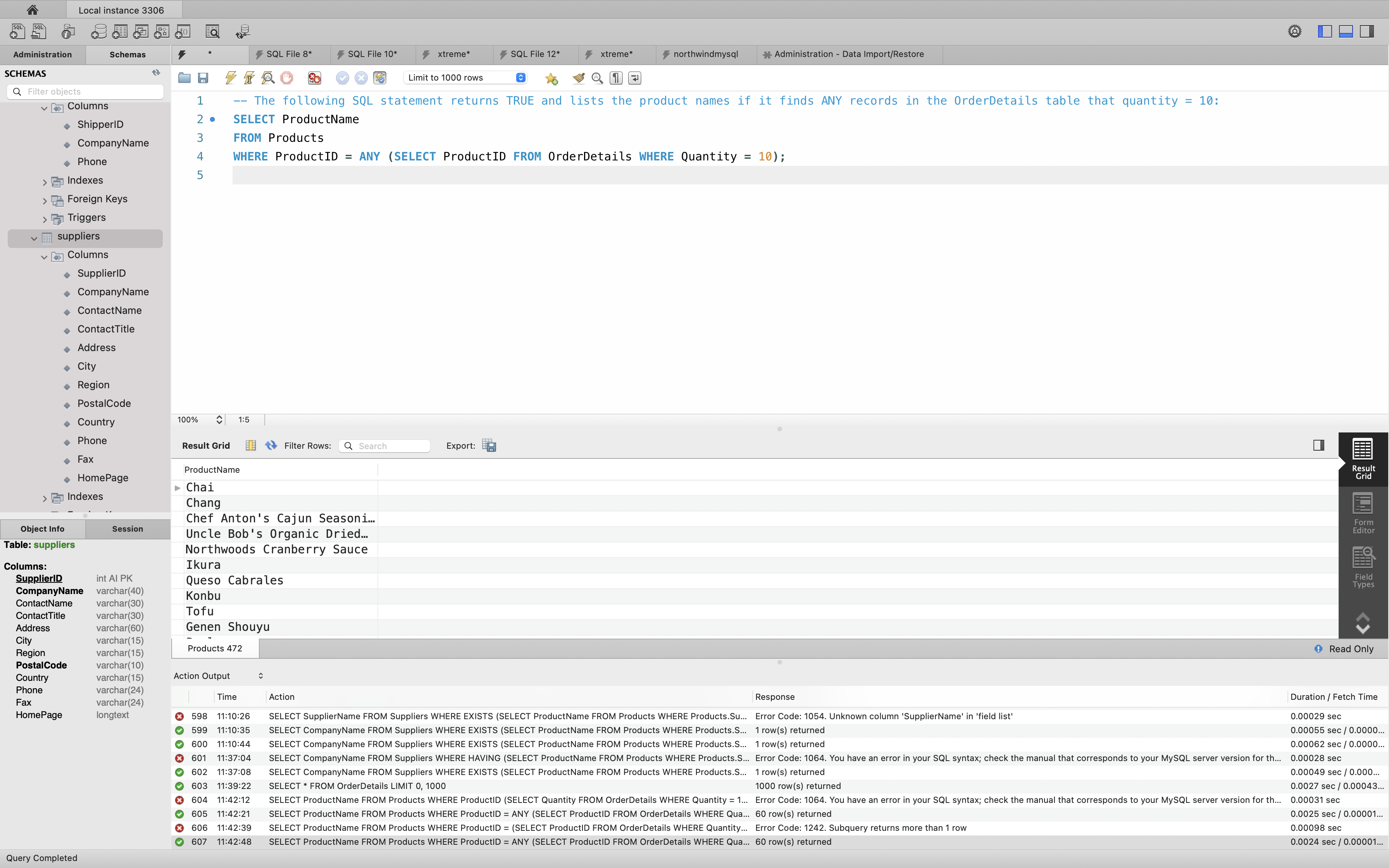
The following SQL statement returns TRUE and lists the product names if it finds ANY records in the OrderDetails table that quantity > 99:
Example
1 | SELECT ProductName |
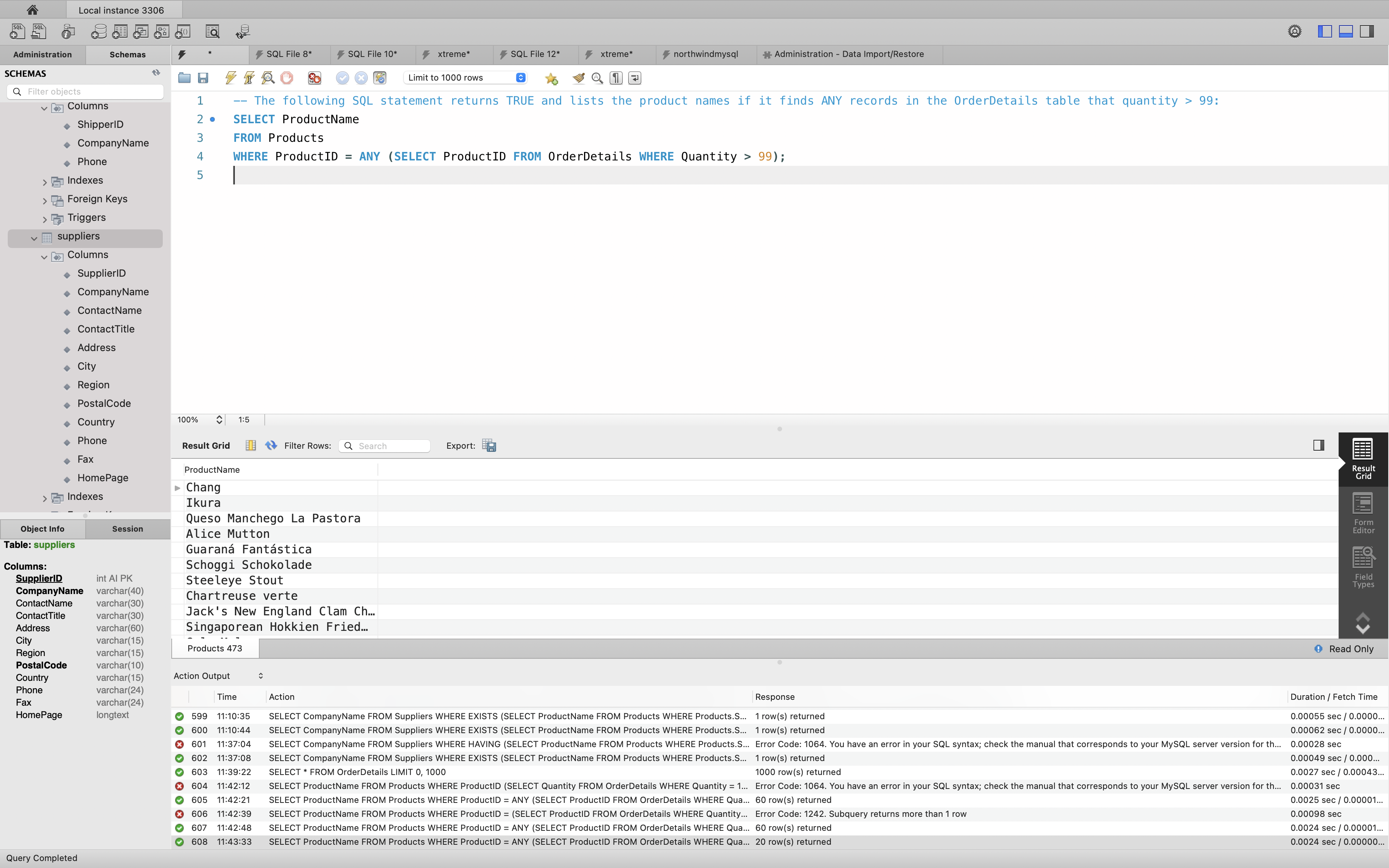
SQL ALL Example
The ALL operator returns TRUE if all of the subquery values meet the condition.
The following SQL statement returns TRUE and lists the product names if ALL the records in the OrderDetails table has quantity = 10 (so, this example will return FALSE, because not ALL records in the OrderDetails table has quantity = 10):
Example
1 | SELECT ProductName |
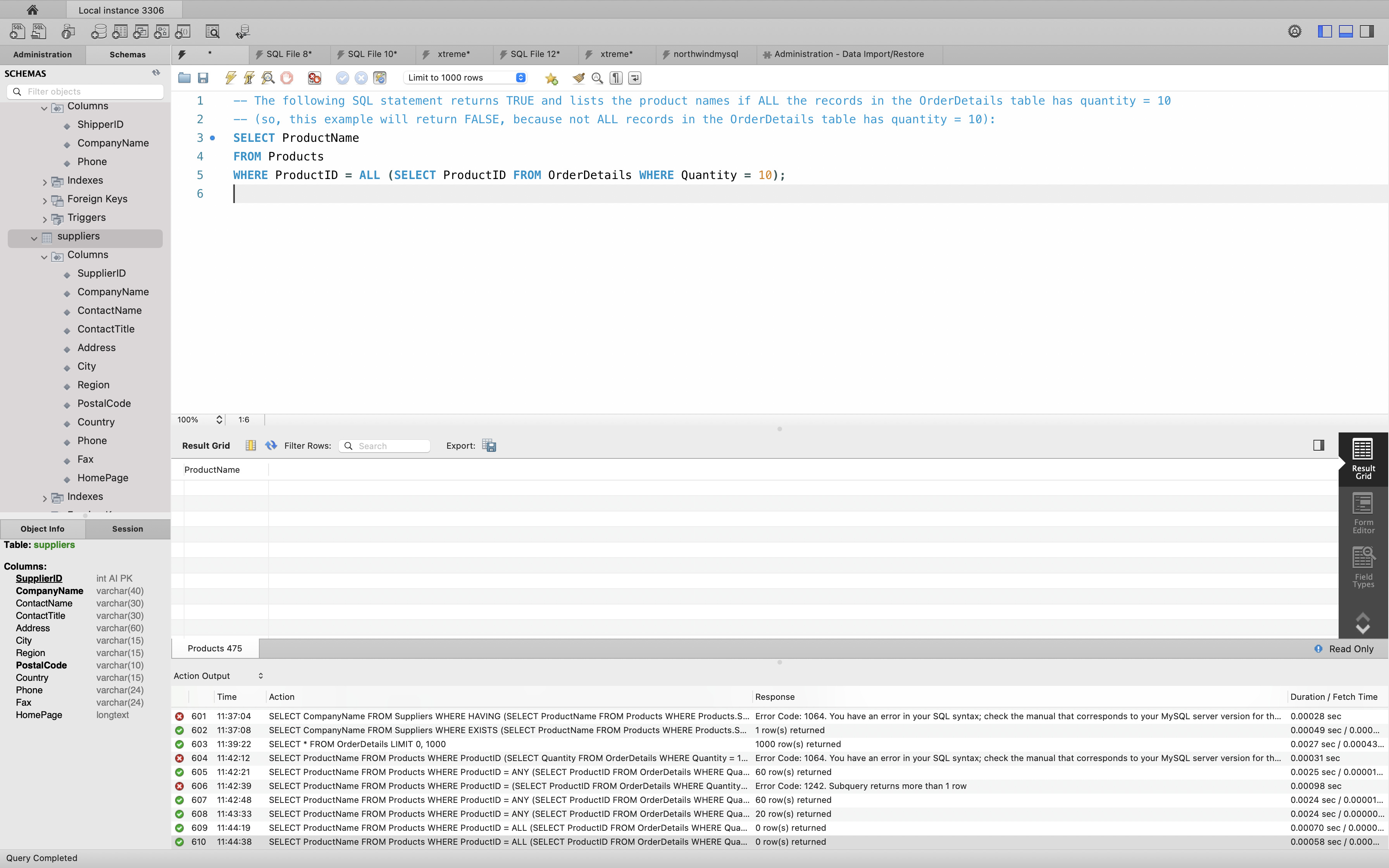
SQL NULL
SQL NULL Values
What is a NULL Value?
A field with a NULL value is a field with no value.
If a field in a table is optional, it is possible to insert a new record or update a record without adding a value to this field. Then, the field will be saved with a NULL value.
Note: A NULL value is different from a zero value or a field that contains spaces. A field with a NULL value is one that has been left blank during record creation!
How to Test for NULL Values?
It is not possible to test for NULL values with comparison operators, such as =, <, or <>.
We will have to use the IS NULL and IS NOT NULL operators instead.
IS NULL Syntax
1 | SELECT column_names |
IS NOT NULL Syntax
1 | SELECT column_names |
The IS NULL Operator
The IS NULL operator is used to test for empty values (NULL values).
The following SQL lists all customers with a NULL value in the “Address” field:
Example
1 | SELECT CustomerName, ContactName, Address |
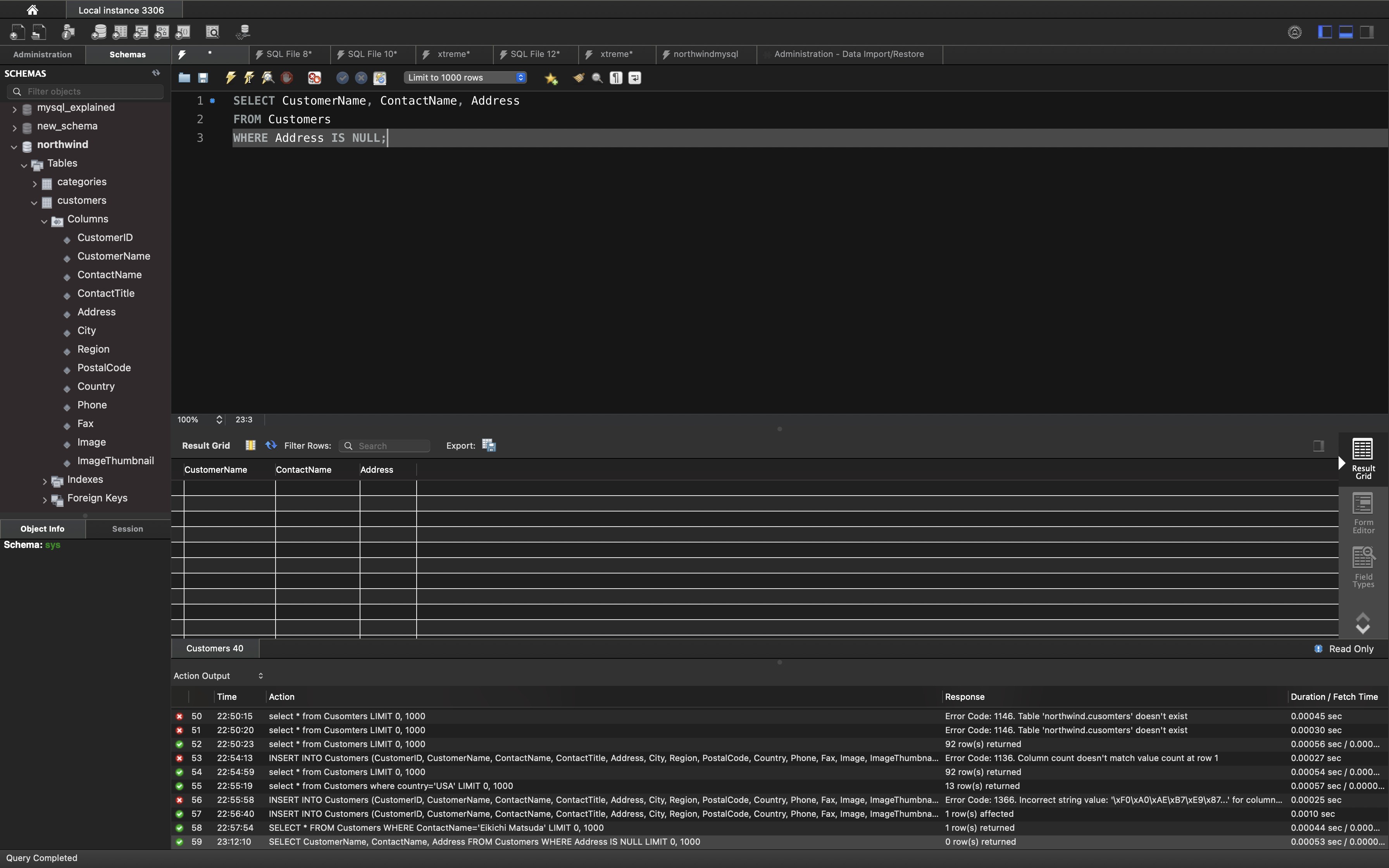
Tip: Always use IS NULL to look for NULL values.
The IS NOT NULL Operator
The IS NOT NULL operator is used to test for non-empty values (NOT NULL values).
The following SQL lists all customers with a value in the “Address” field:
1 | SELECT CustomerName, ContactName, Address |
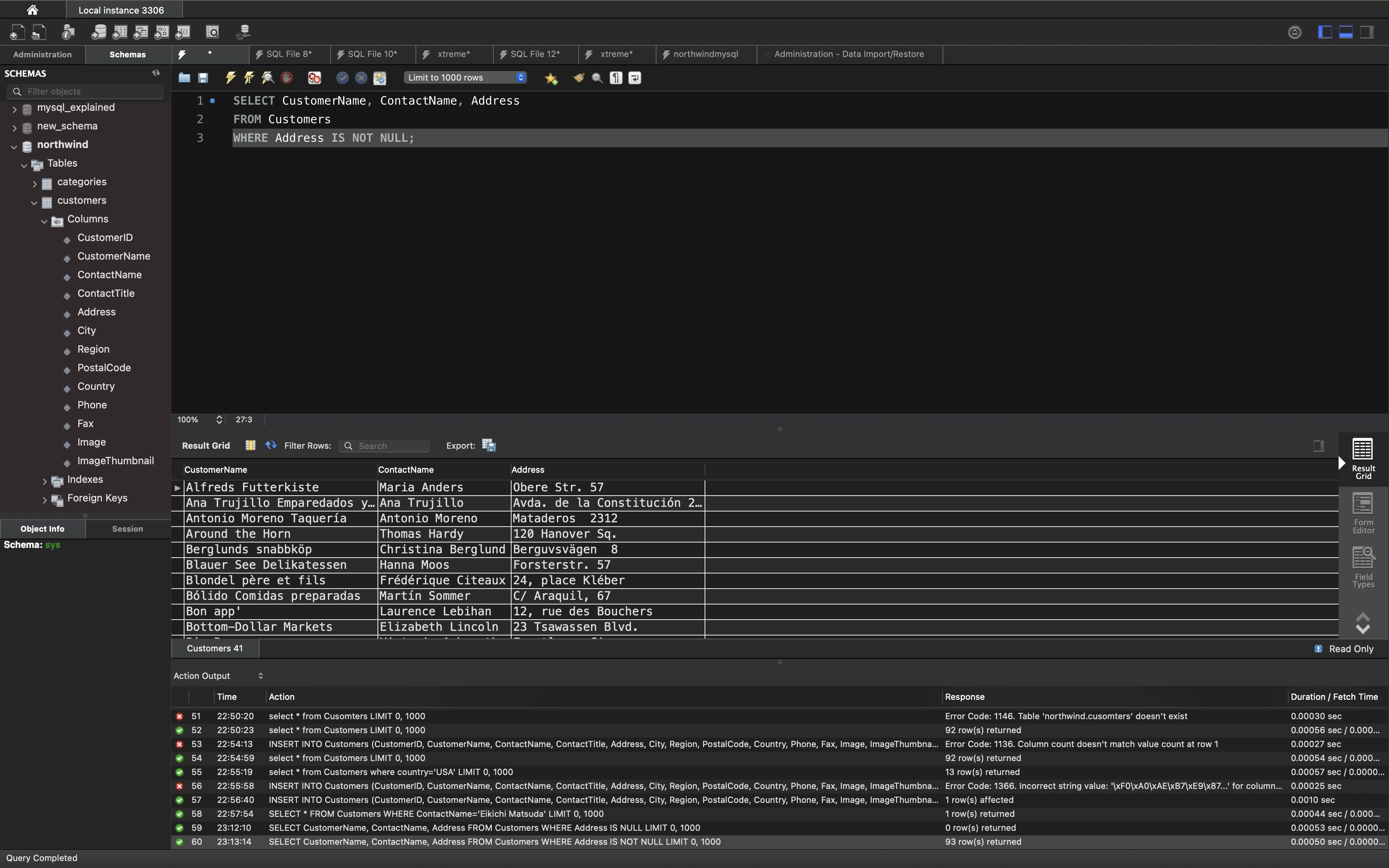
SQL NULL Functions
SQL IFNULL(), ISNULL(), COALESCE(), and NVL() Functions
UPDATE Products.UnitsInStock to NULL WHERE ProductName=’Ikura’
1 | -- UPDATE Products.UnitsInStock to NULL WHERE ProductName='Ikura' |
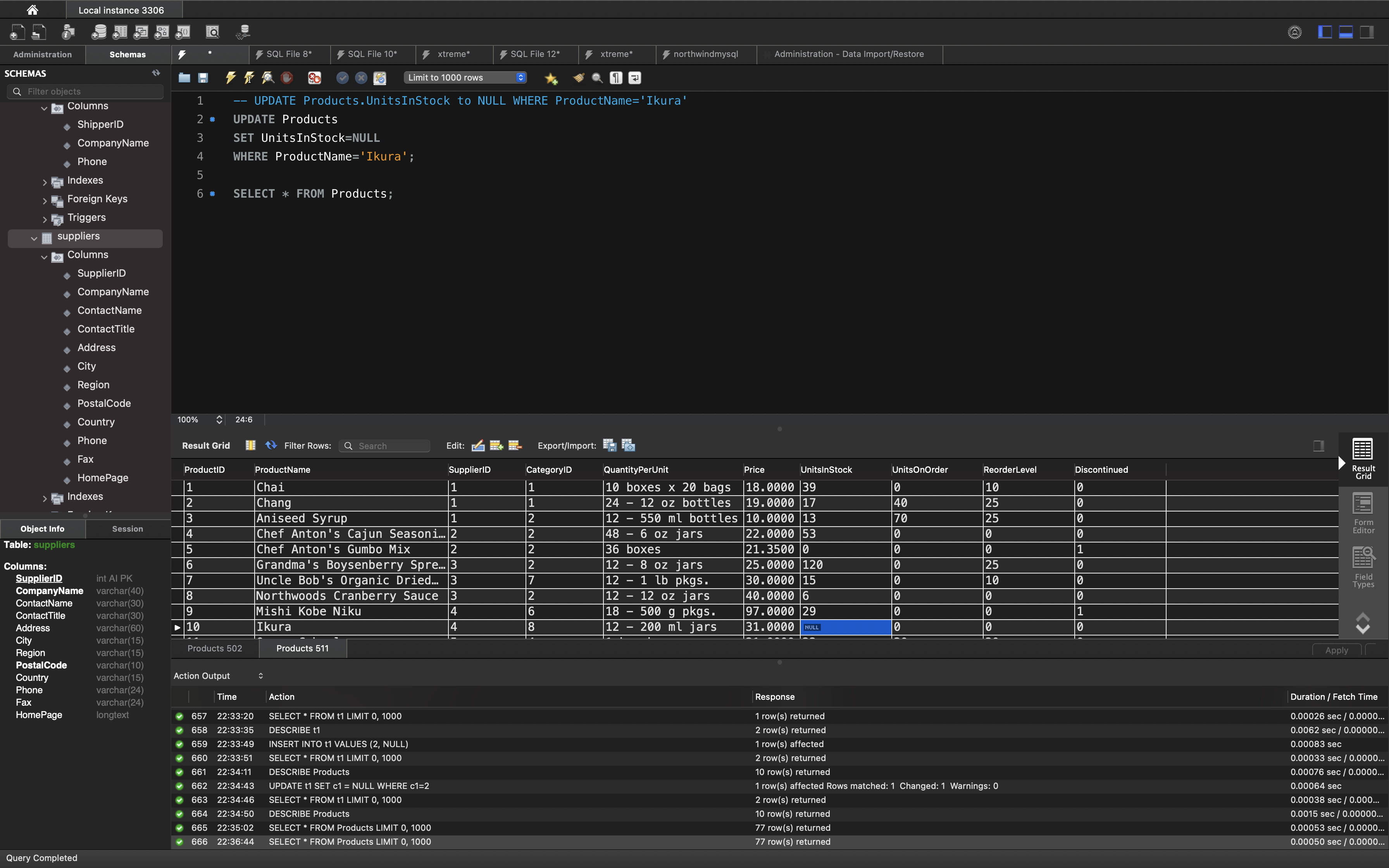
Look at the following “Products” table:
1 | SELECT ProductName, Price * (UnitsInStock + UnitsOnOrder) AS Cost |
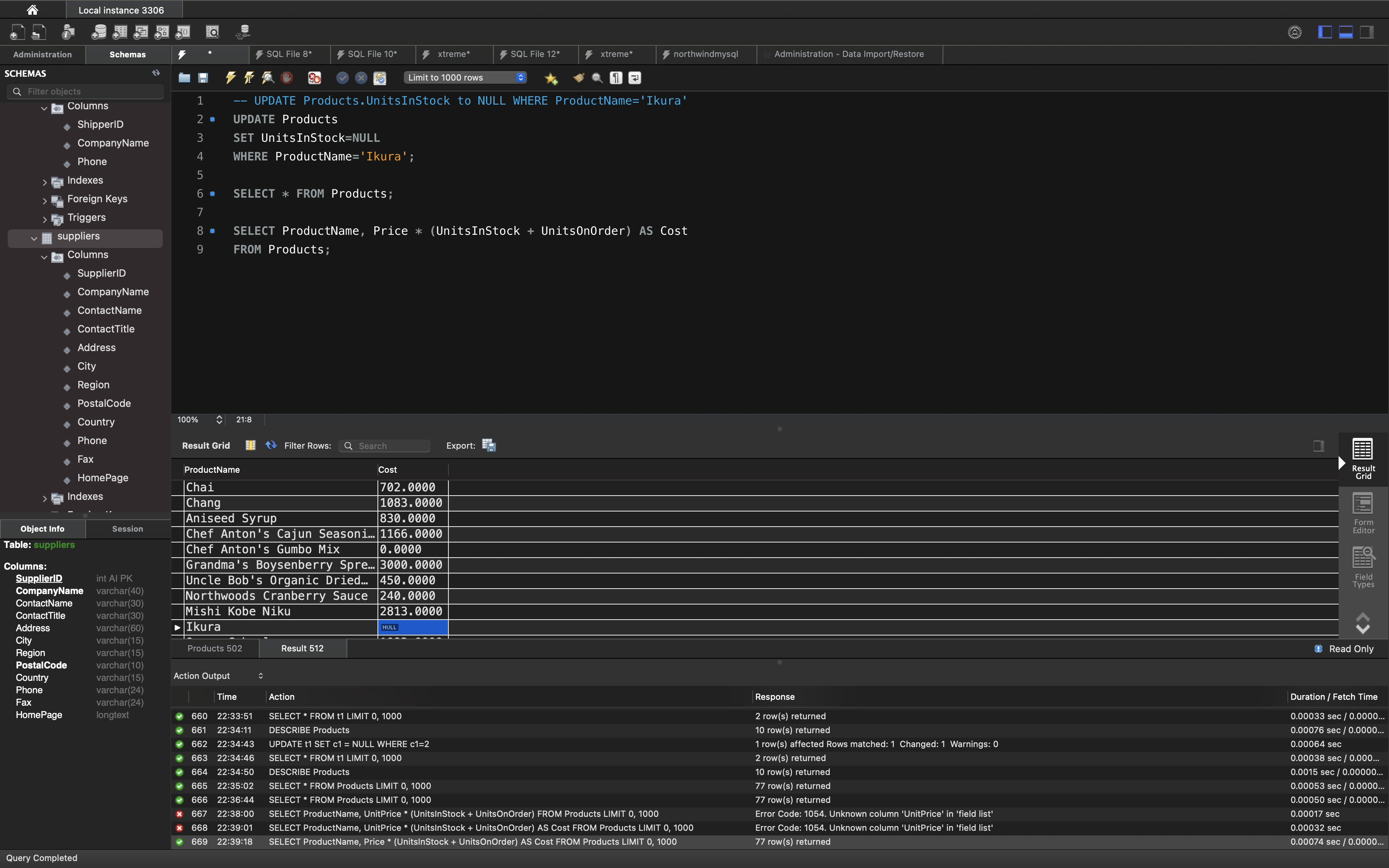
In the example above, if any of the “UnitsOnOrder” values are NULL, the result will be NULL
Solution
The MySQL IFNULL() function lets you return an alternative value if an expression is NULL:
1 | SELECT ProductName, Price * (UnitsOnOrder + IFNULL(UnitsInStock, 0)) |
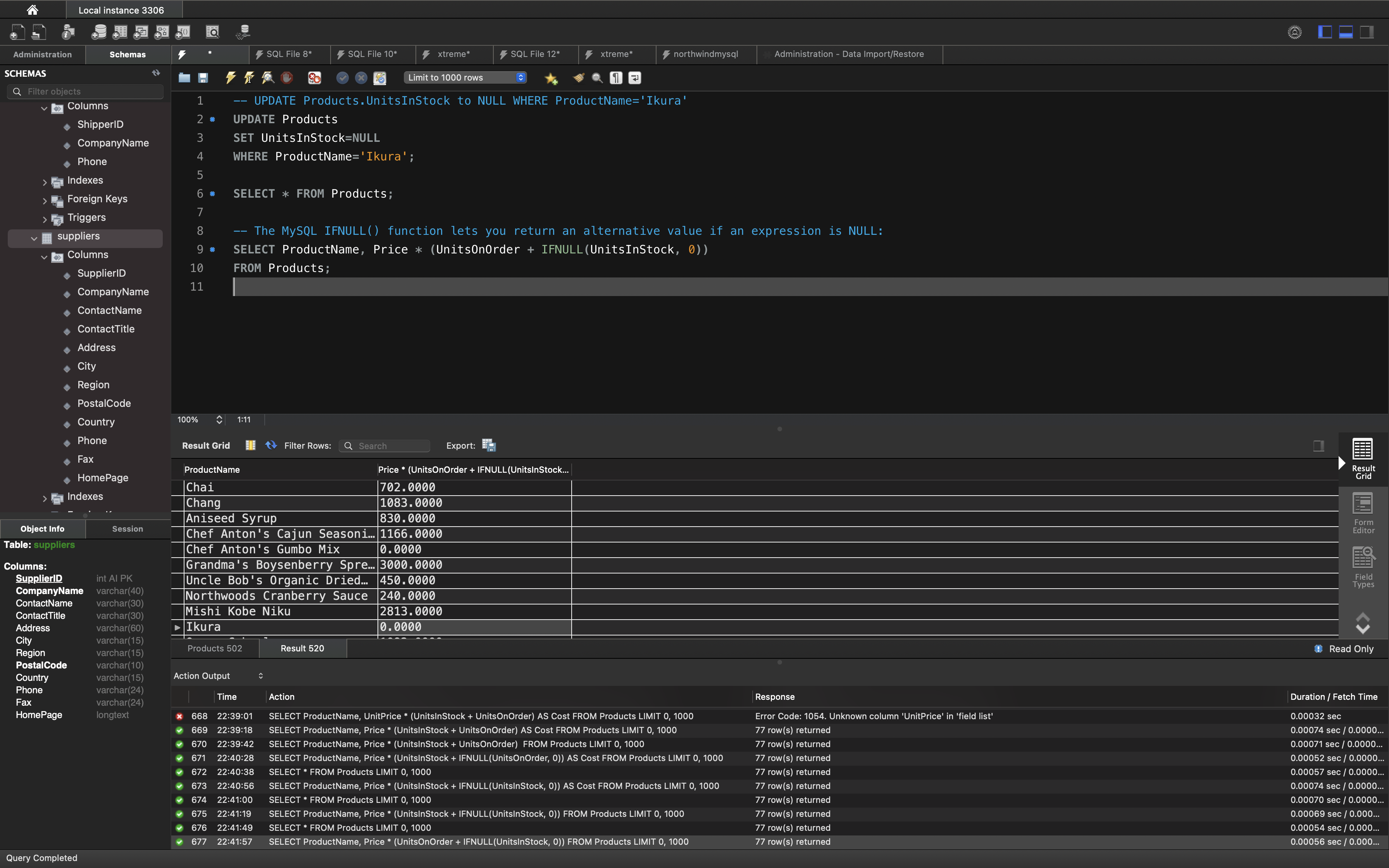
or we can use the COALESCE() function, like this:
1 | SELECT ProductName, Price * (UnitsOnOrder + COALESCE(UnitsInStock, 0)) |

The SQL Server ISNULL() function lets you return an alternative value when an expression is NULL:
1 | SELECT ProductName, UnitPrice * (UnitsInStock + ISNULL(UnitsOnOrder, 0)) |
The MS Access IsNull() function returns TRUE (-1) if the expression is a null value, otherwise FALSE (0):
1 | SELECT ProductName, UnitPrice * (UnitsInStock + IIF(IsNull(UnitsOnOrder), 0, UnitsOnOrder)) |
The Oracle NVL() function achieves the same result:
1 | SELECT ProductName, UnitPrice * (UnitsInStock + NVL(UnitsOnOrder, 0)) |
SQL Stored Procedures for SQL Server
What is a Stored Procedure?
A stored procedure is a prepared SQL code that you can save, so the code can be reused over and over again.
So if you have an SQL query that you write over and over again, save it as a stored procedure, and then just call it to execute it.
You can also pass parameters to a stored procedure, so that the stored procedure can act based on the parameter value(s) that is passed.
Stored Procedure Syntax
1 | CREATE PROCEDURE procedure_name |
Execute a Stored Procedure
1 | EXEC procedure_name; |
Stored Procedure Example
The following SQL statement creates a stored procedure named “SelectAllCustomers” that selects all records from the “Customers” table:
Example
1 | CREATE PROCEDURE SelectAllCustomers |
Example
1 | EXEC SelectAllCustomers; |
Stored Procedure With One Parameter
The following SQL statement creates a stored procedure that selects Customers from a particular City from the “Customers” table:
Example
1 | CREATE PROCEDURE SelectAllCustomers @City nvarchar(30) |
Example
1 | EXEC SelectAllCustomers @City = 'London'; |
Stored Procedure With Multiple Parameters
Setting up multiple parameters is very easy. Just list each parameter and the data type separated by a comma as shown below.
The following SQL statement creates a stored procedure that selects Customers from a particular City with a particular PostalCode from the “Customers” table:
Example
1 | CREATE PROCEDURE SelectAllCustomers @City nvarchar(30), @PostalCode nvarchar(10) |
Example
1 | EXEC SelectAllCustomers @City = 'London', @PostalCode = 'WA1 1DP'; |
SQL Operators
SQL Arithmetic Operators
| Operator | Description | Example |
|---|---|---|
| + | Add | Try it |
| - | Subtract | Try it |
| * | Multiply | Try it |
| / | Divide | Try it |
| % | Modulo | Try it |
SQL Bitwise Operators
| Operator | Description |
|---|---|
| & | Bitwise AND |
| | | Bitwise OR |
| ^ | Bitwise exclusive OR |
SQL Comparison Operators
| Operator | Description | Example |
|---|---|---|
| = | Equal to | Try it |
| > | Greater than | Try it |
| < | Less than | Try it |
| >= | Greater than or equal to | Try it |
| <= | Less than or equal to | Try it |
| <> | Not equal to | Try it |
SQL Compound Operators
| Operator | Description |
|---|---|
| += | Add equals |
| -= | Subtract equals |
| *= | Multiply equals |
| /= | Divide equals |
| %= | Modulo equals |
| &= | Bitwise AND equals |
| ^-= | Bitwise exclusive equals |
| |*= | Bitwise OR equals |
SQL Logical Operators
| Operator | Description | Example |
|---|---|---|
| ALL | TRUE if all of the subquery values meet the condition | Try it |
| AND | TRUE if all the conditions separated by AND is TRUE | Try it |
| ANY | TRUE if any of the subquery values meet the condition | Try it |
| BETWEEN | TRUE if the operand is within the range of comparisons | Try it |
| EXISTS | TRUE if the subquery returns one or more records | Try it |
| IN | TRUE if the operand is equal to one of a list of expressions | Try it |
| LIKE | TRUE if the operand matches a pattern | Try it |
| NOT | Displays a record if the condition(s) is NOT TRUE | Try it |
| OR | TRUE if any of the conditions separated by OR is TRUE | Try it |
| SOME | TRUE if any of the subquery values meet the condition | Try it |
SQL CASE Statement
The CASE statement goes through conditions and returns a value when the first condition is met (like an IF-THEN-ELSE statement). So, once a condition is true, it will stop reading and return the result. If no conditions are true, it returns the value in the ELSE clause.
If there is no ELSE part and no conditions are true, it returns NULL.
CASE Syntax
1 | CASE |
In this tutorial we will use the well-known Northwind sample database.
Below is a selection from the “OrderDetails” table:
1 | SELECT * FROM OrderDetails; |
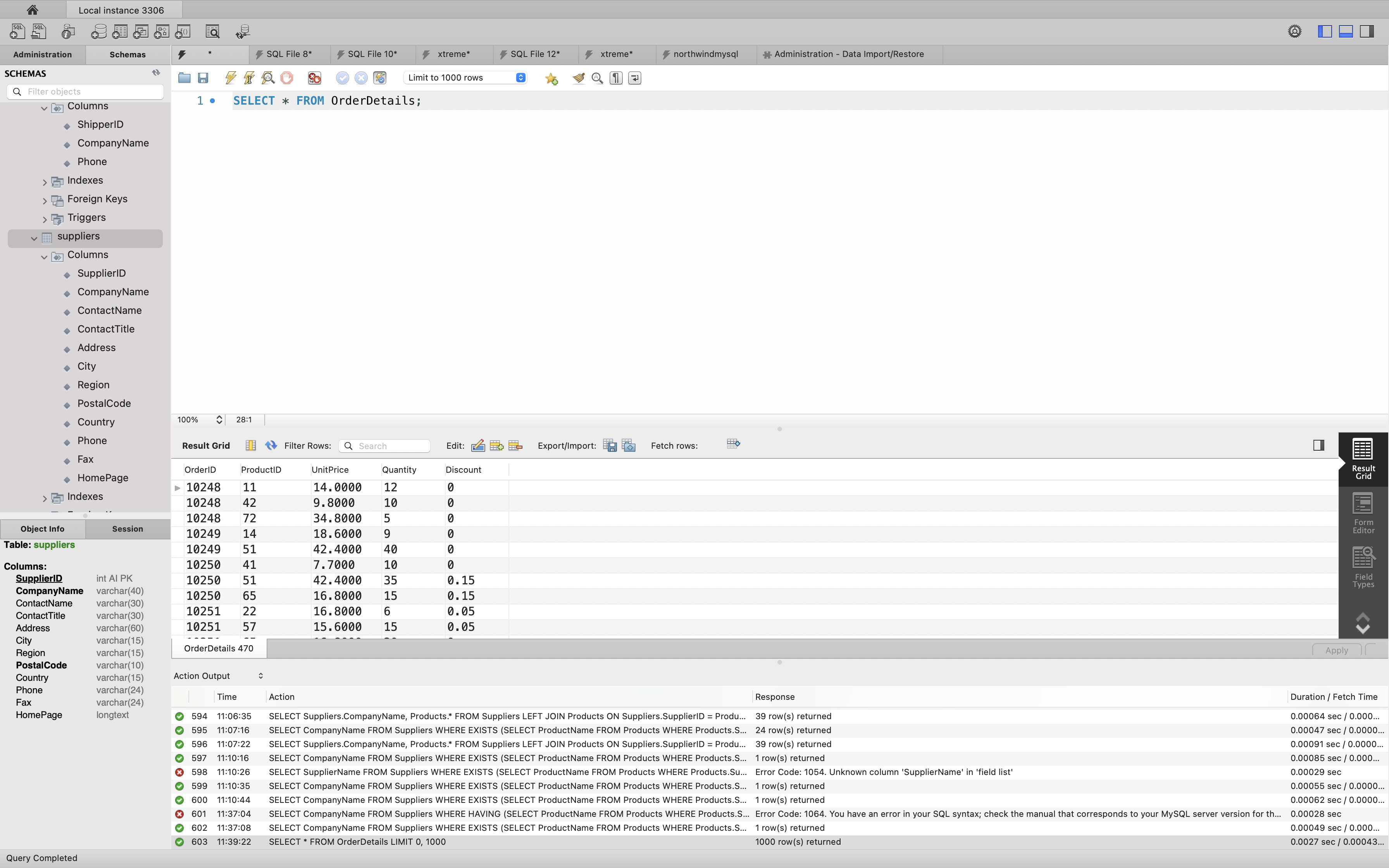
SQL CASE Examples
The following SQL goes through conditions and returns a value when the first condition is met:
Example
1 | SELECT OrderID, Quantity, |
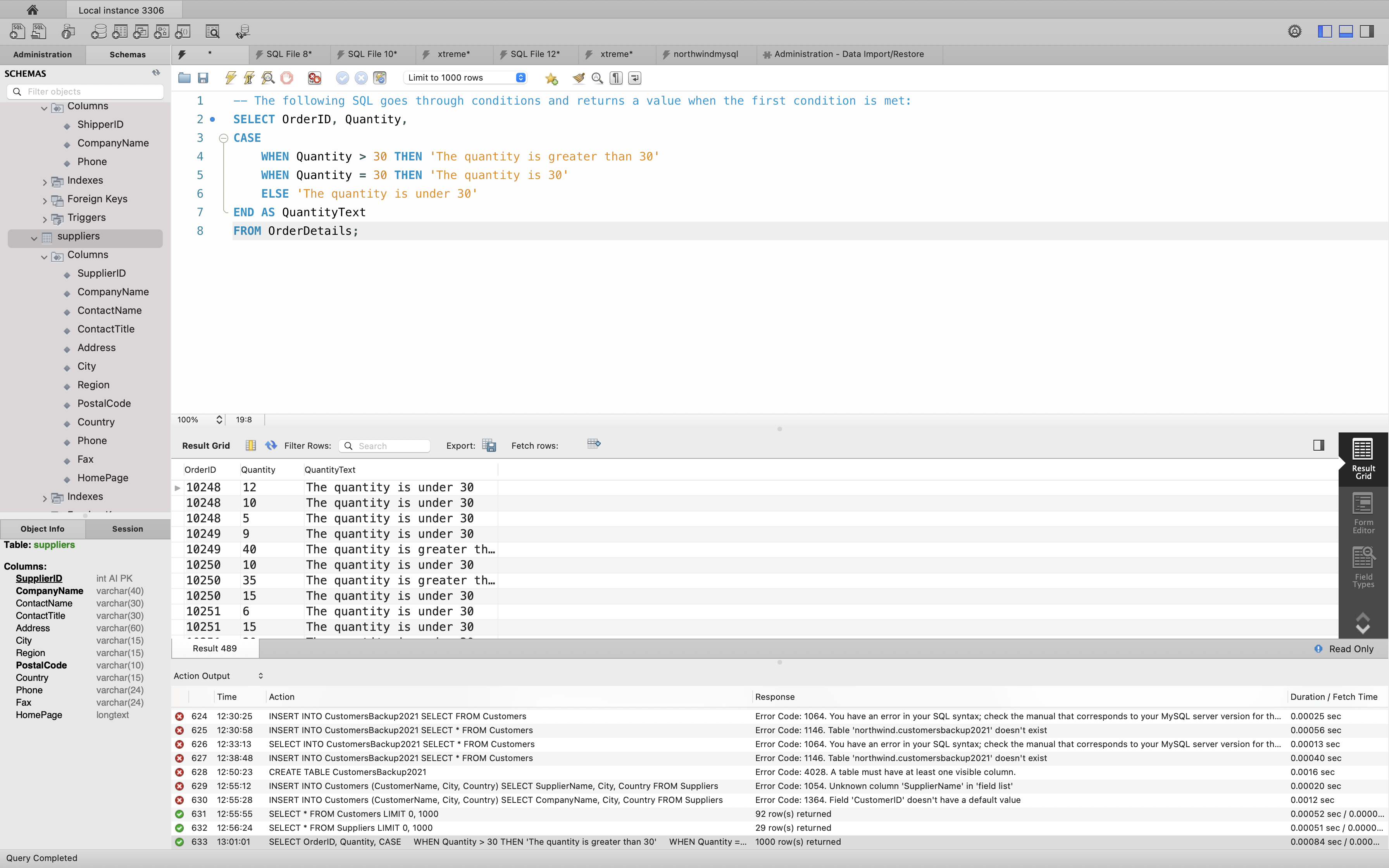
The following SQL will order the customers by City. However, if City is NULL, then order by Country:
Example
1 | SELECT CustomerName, City, Country |
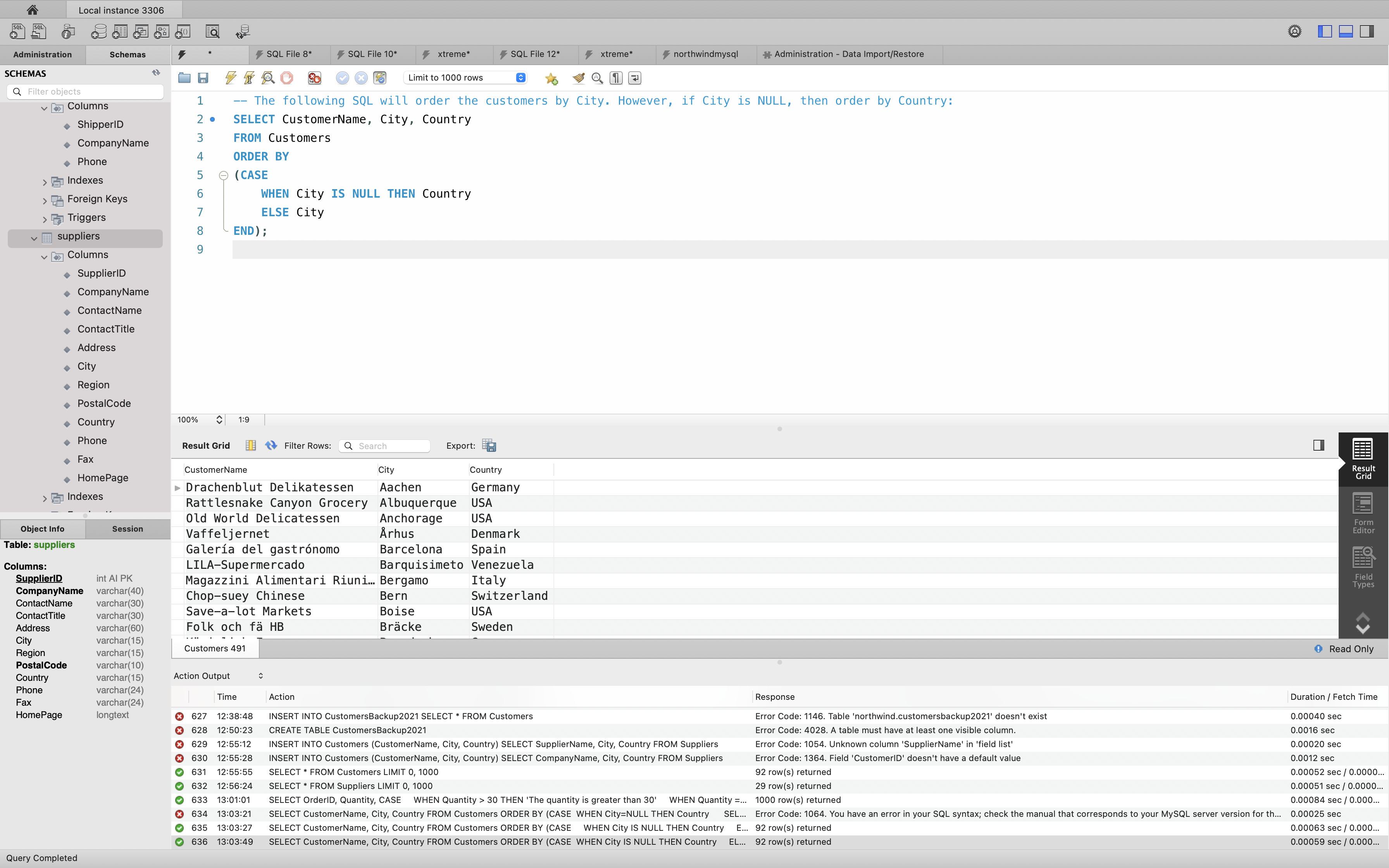
SQL INSERT Statements
SQL INSERT INTO Statement
The INSERT INTO statement is used to insert new records in a table.
INSERT INTO Syntax
It is possible to write the INSERT INTO statement in two ways.
The first way specifies both the column names and the values to be inserted:
1 | INSERT INTO table_name (column1, column2, column3, ...) |
If you are adding values for all the columns of the table, you do not need to specify the column names in the SQL query. However, make sure the order of the values is in the same order as the columns in the table. The INSERT INTO syntax would be as follows:
1 | INSERT INTO table_name |
INSERT INTO Example
The following SQL statement inserts a new record in the “Customers” table:
Example
1 | INSERT INTO Customers (CustomerID, CustomerName, ContactName, ContactTitle, Address, City, Region, PostalCode, Country, Phone, Fax, Image, ImageThumbnail) |
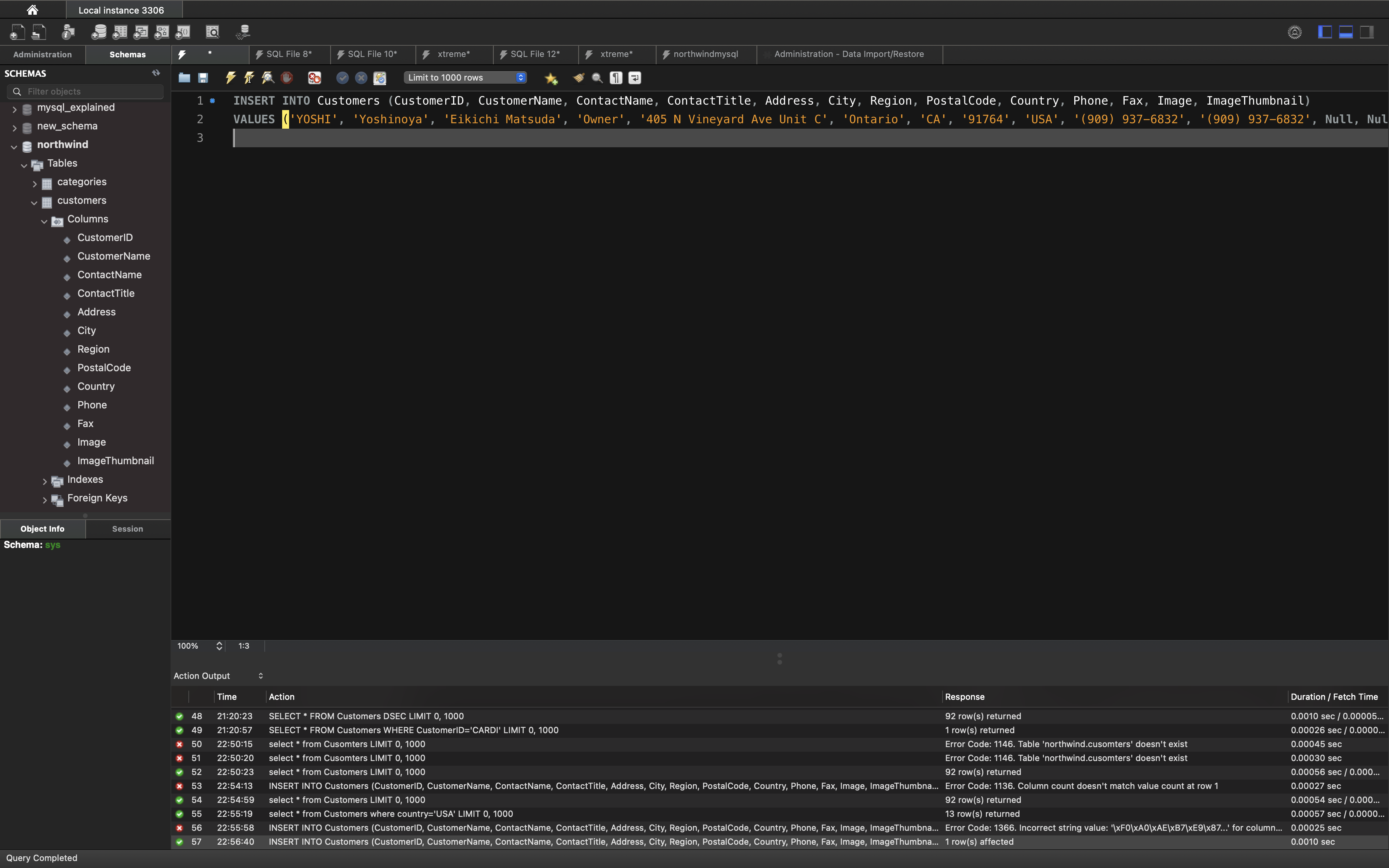
The selection from the “Customers” table will now look like this:
1 | SELECT * FROM Customers |
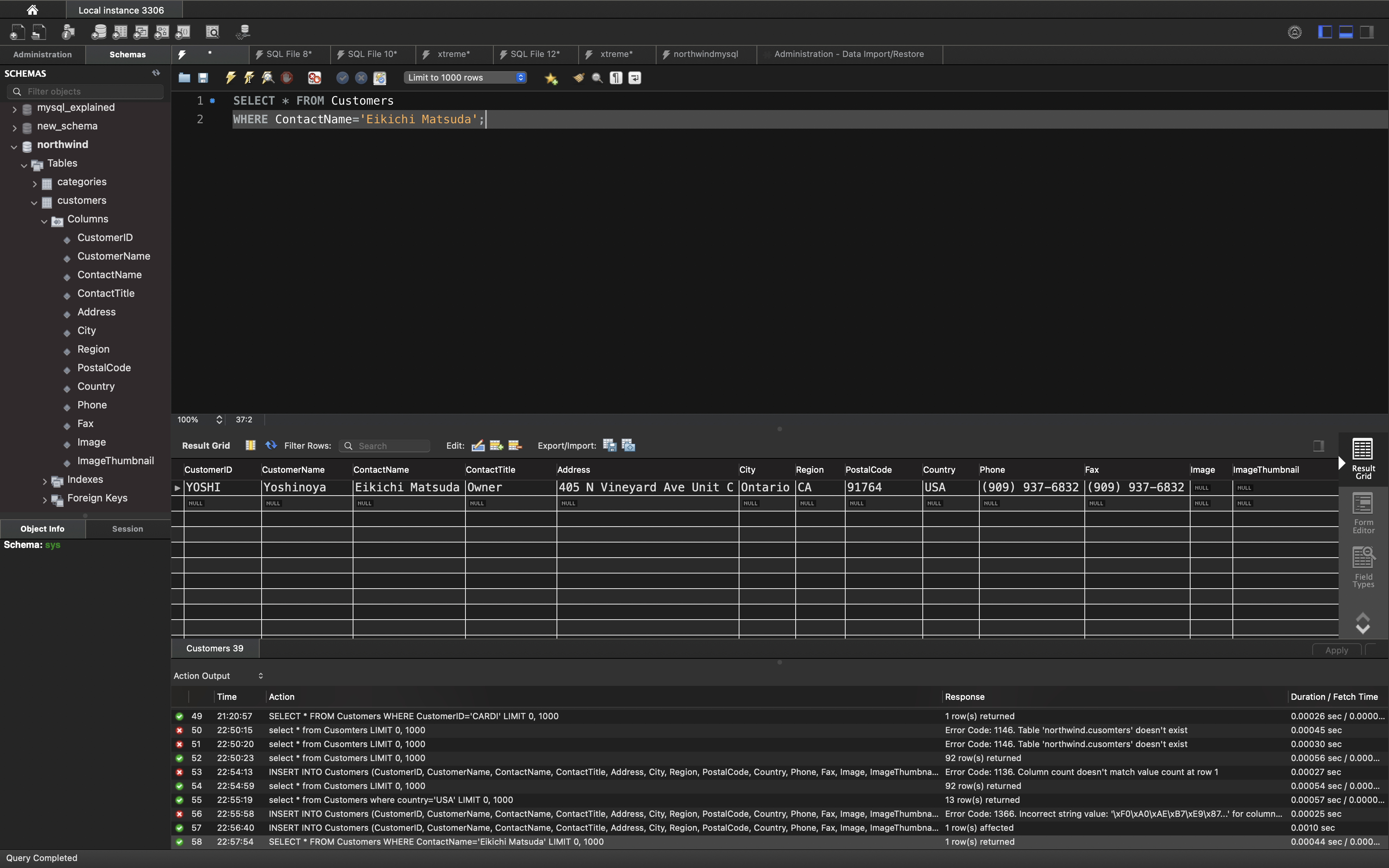
Insert Data Only in Specified Columns
It is also possible to only insert data in specific columns.
The following SQL statement will insert a new record, but only insert data in the “CustomerID”, “CustomerName”, “ContactName”, “Address”, “City”, “Country”, and “Country” columns.
Example
1 | INSERT INTO Customers (CustomerID, CustomerName, ContactName, Address, City, PostalCode, Country) |
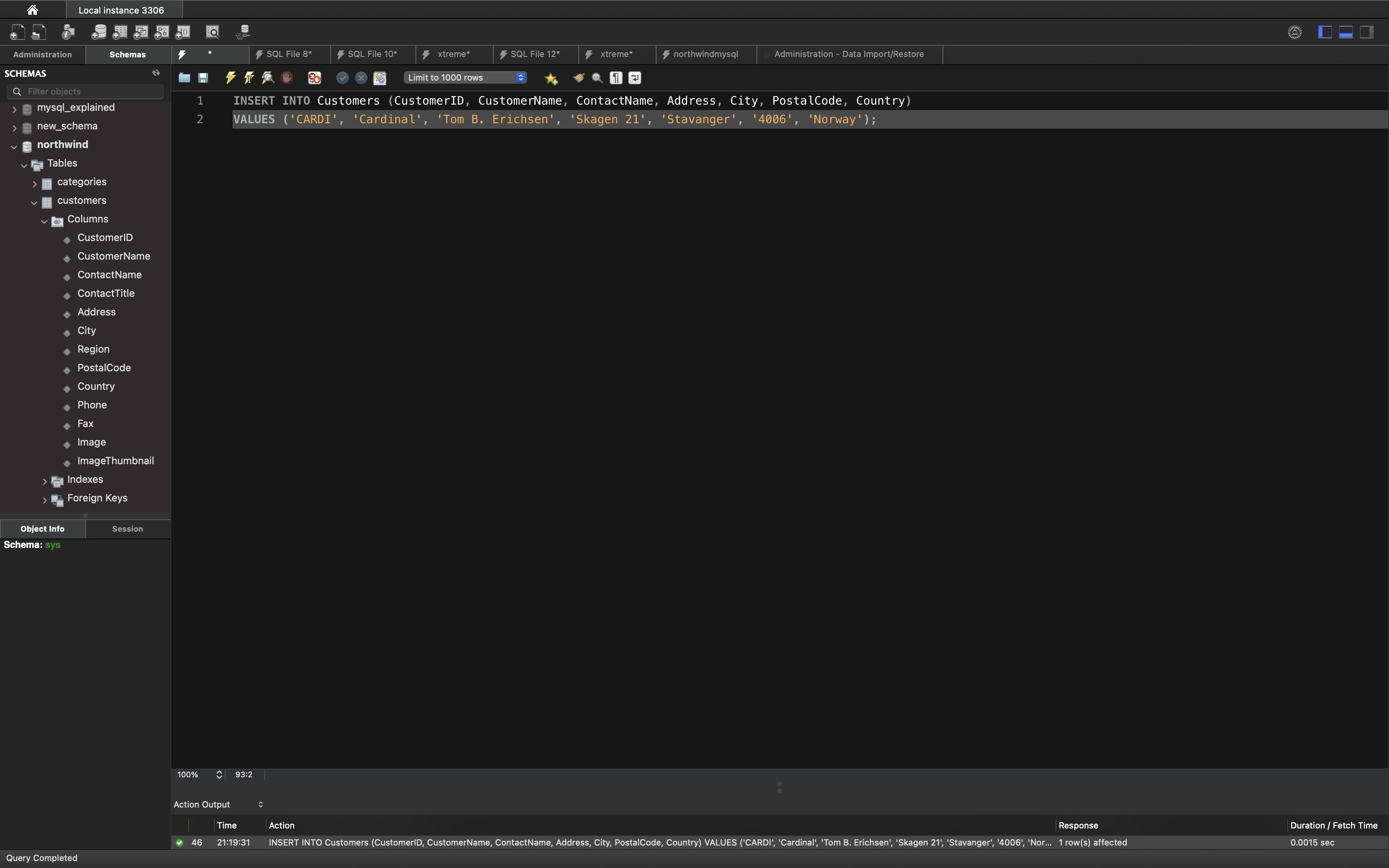
The selection from the “Customers” table will now look like this:
1 | SELECT * FROM Customers |
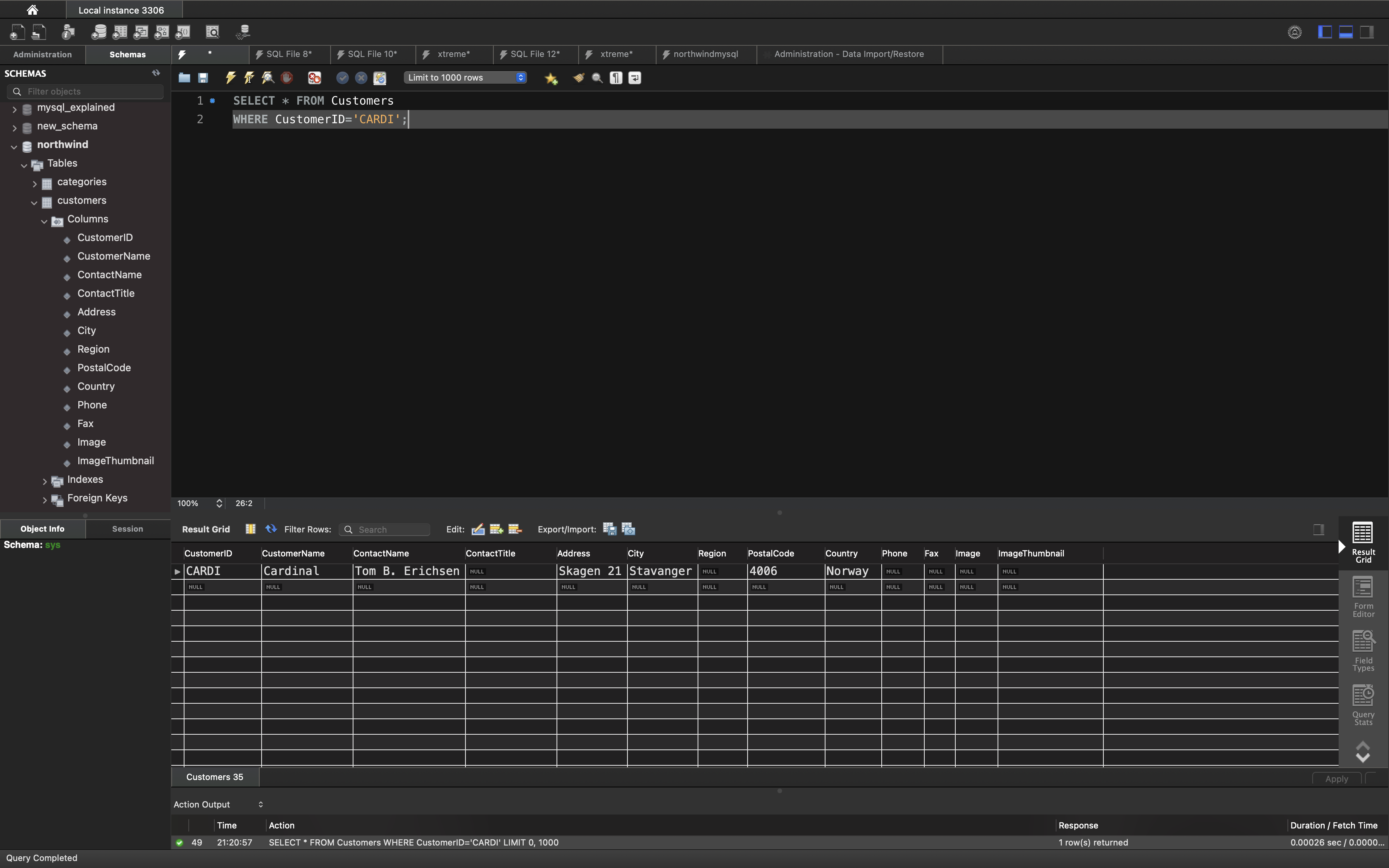
SQL SELECT INTO Statement
The SELECT INTO statement copies data from one table into a new table.
MySQL Server doesn’t support the SELECT ... INTO TABLE Sybase SQL extension. Instead, MySQL Server supports the INSERT INTO ... SELECT standard SQL syntax, which is basically the same thing.
See Section INSERT INTO … SELECT Statement.
SELECT INTO Syntax
Copy all columns into a new table:
1 | SELECT * |
Copy only some columns into a new table:
1 | SELECT column1, column2, column3, ... |
The new table will be created with the column-names and types as defined in the old table. You can create new column names using the AS clause.
SQL SELECT INTO Examples
The following SQL statement creates a backup copy of Customers:
1 | SELECT * INTO CustomersBackup2017 |
The following SQL statement uses the IN clause to copy the table into a new table in another database:
1 | SELECT * INTO CustomersBackup2017 IN 'Backup.mdb' |
The following SQL statement copies only a few columns into a new table:
1 | SELECT CustomerName, ContactName INTO CustomersBackup2017 |
The following SQL statement copies only the German customers into a new table:
1 | SELECT * INTO CustomersGermany |
The following SQL statement copies data from more than one table into a new table:
1 | SELECT Customers.CustomerName, Orders.OrderID |
Tip: SELECT INTO can also be used to create a new, empty table using the schema of another. Just add a WHERE clause that causes the query to return no data:
1 | SELECT * INTO newtable |
MySQL INSERT INTO SELECT Statement
The INSERT INTO SELECT statement copies data from one table and inserts it into another table.
- INSERT INTO SELECT requires that data types in source and target tables match
- The existing records in the target table are unaffected
INSERT INTO SELECT Syntax
Copy all columns from one table to another table:
1 | INSERT INTO table2 |
Copy only some columns from one table into another table:
1 | INSERT INTO table2 (column1, column2, column3, ...) |
In this tutorial we will use the well-known Northwind sample database.
Below is a selection from the “Customers” table:
1 | SELECT * FROM Customers; |
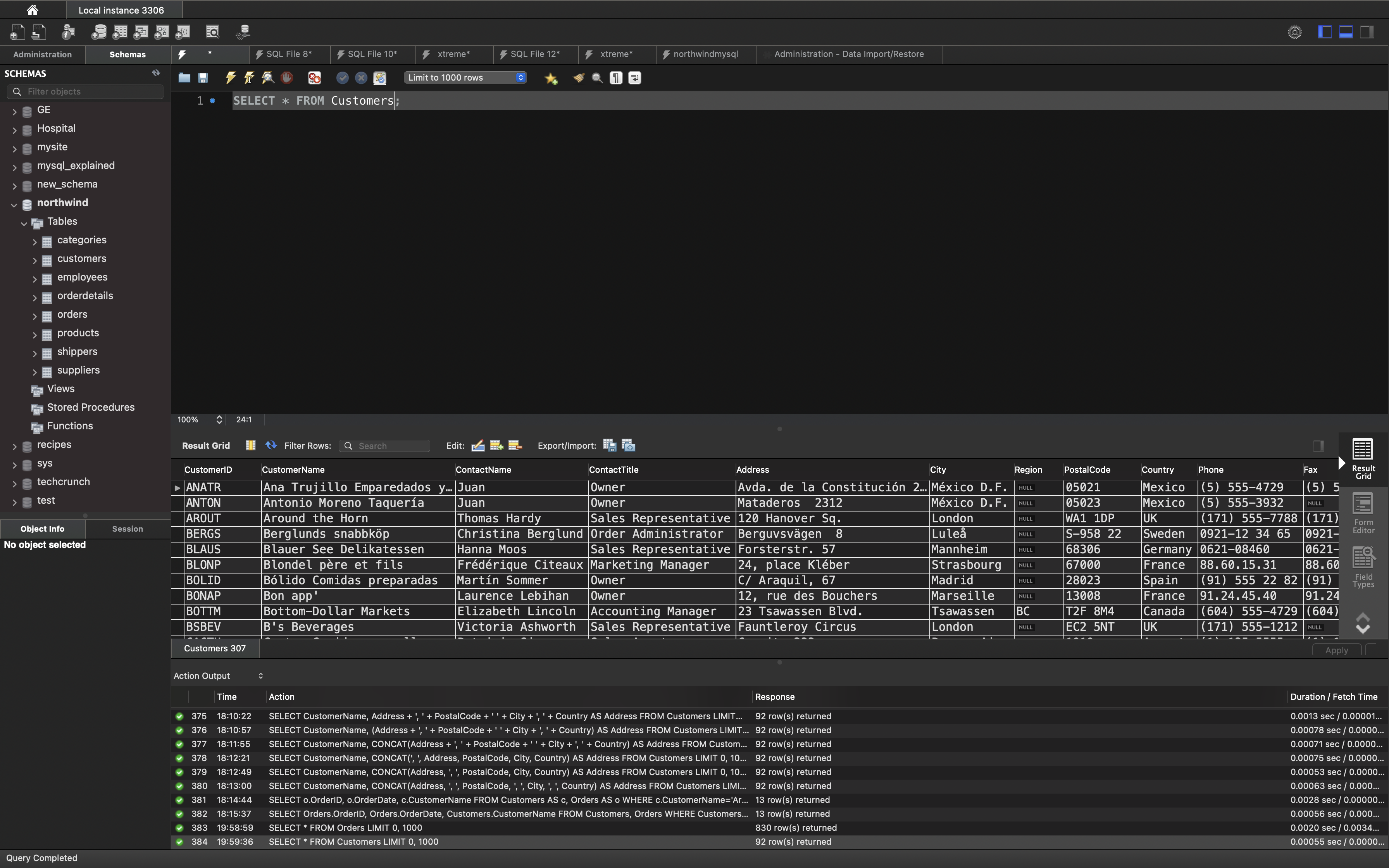
And a selection from the “Suppliers” table:
1 | SELECT * FROM Suppliers; |
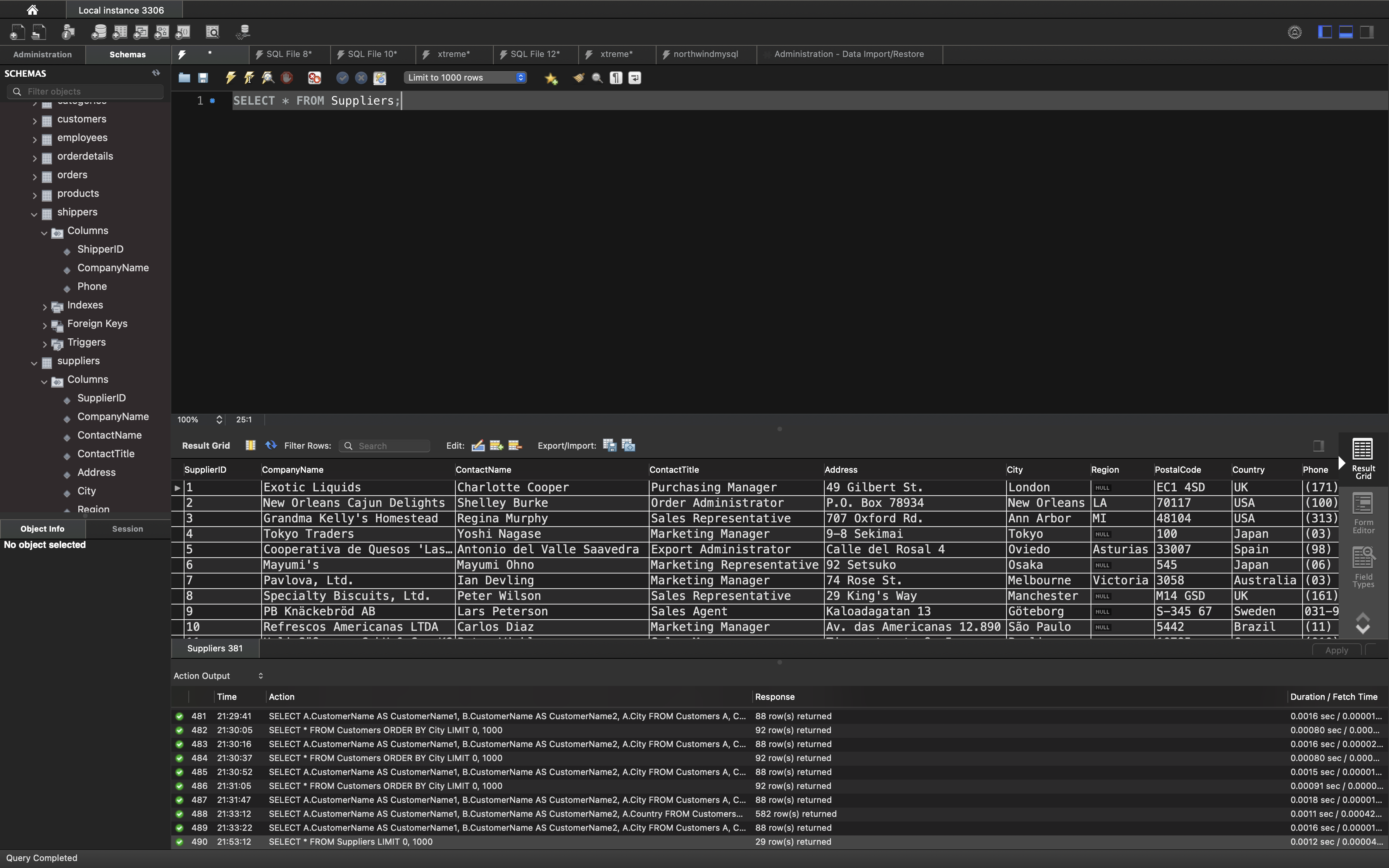
SQL INSERT INTO SELECT Examples
The following SQL statement copies “Suppliers” into “Customers” (the columns that are not filled with data, will contain NULL):
1 | INSERT INTO Customers (CustomerName, City, Country) |
The following SQL statement copies “Suppliers” into “Customers” (fill all columns):
1 | INSERT INTO Customers (CustomerName, ContactName, Address, City, PostalCode, Country) |
The following SQL statement copies only the German suppliers into “Customers”:
1 | INSERT INTO Customers (CustomerName, City, Country) |
SQL UPDATE Statement
The UPDATE statement is used to modify the existing records in a table.
UPDATE Syntax
1 | UPDATE table_name |
Note: Be careful when updating records in a table! Notice the WHERE clause in the UPDATE statement. The WHERE clause specifies which record(s) that should be updated. If you omit the WHERE clause, all records in the table will be updated!
UPDATE Table
The following SQL statement updates the first customer (CustomerID=ALFKI) with a new contact person and a new city.
1 | SELECT * FROM Customers |
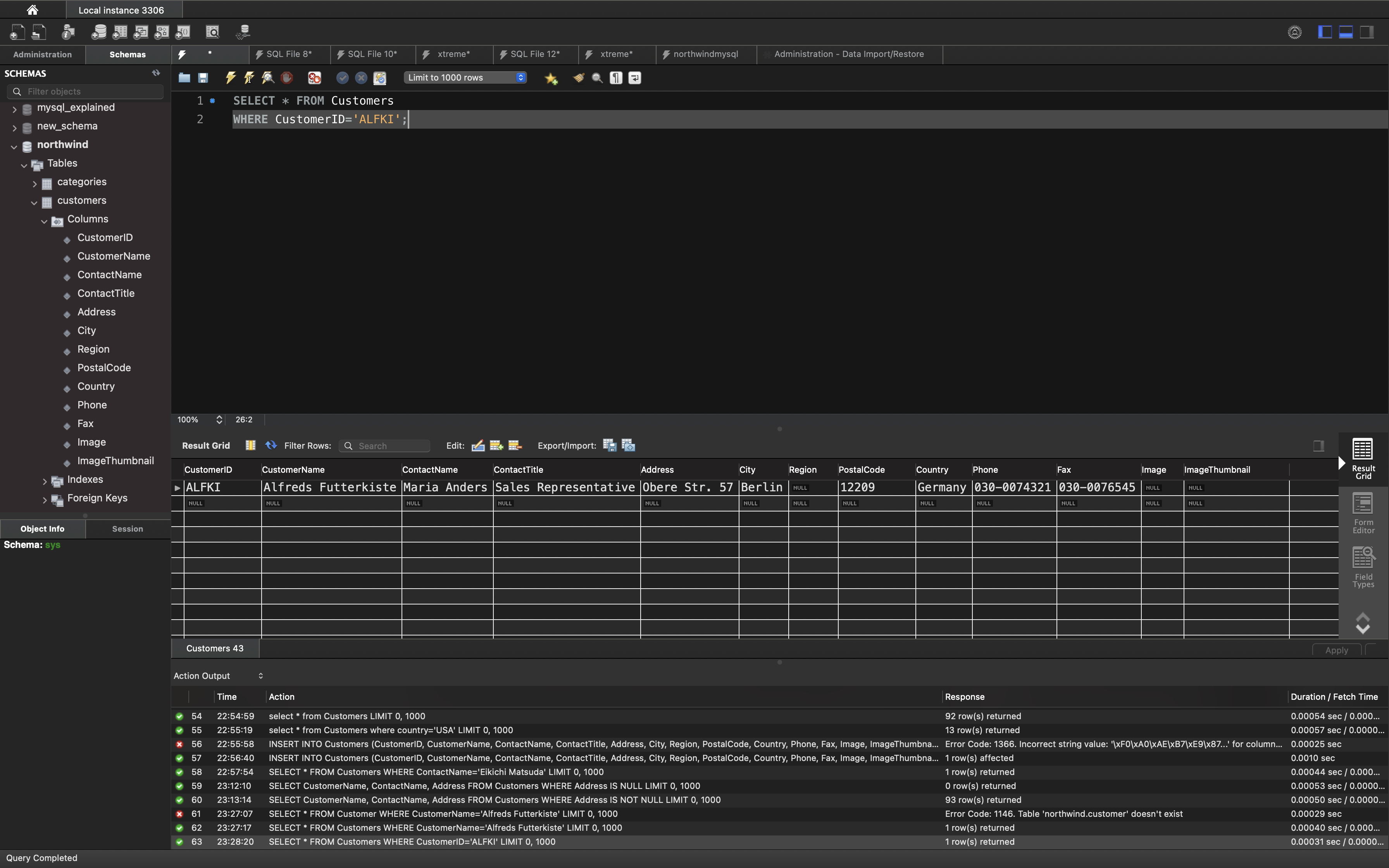
Example
1 | UPDATE Customers |
The selection from the “Customers” table will now look like this:
1 | SELECT * FROM Customers |
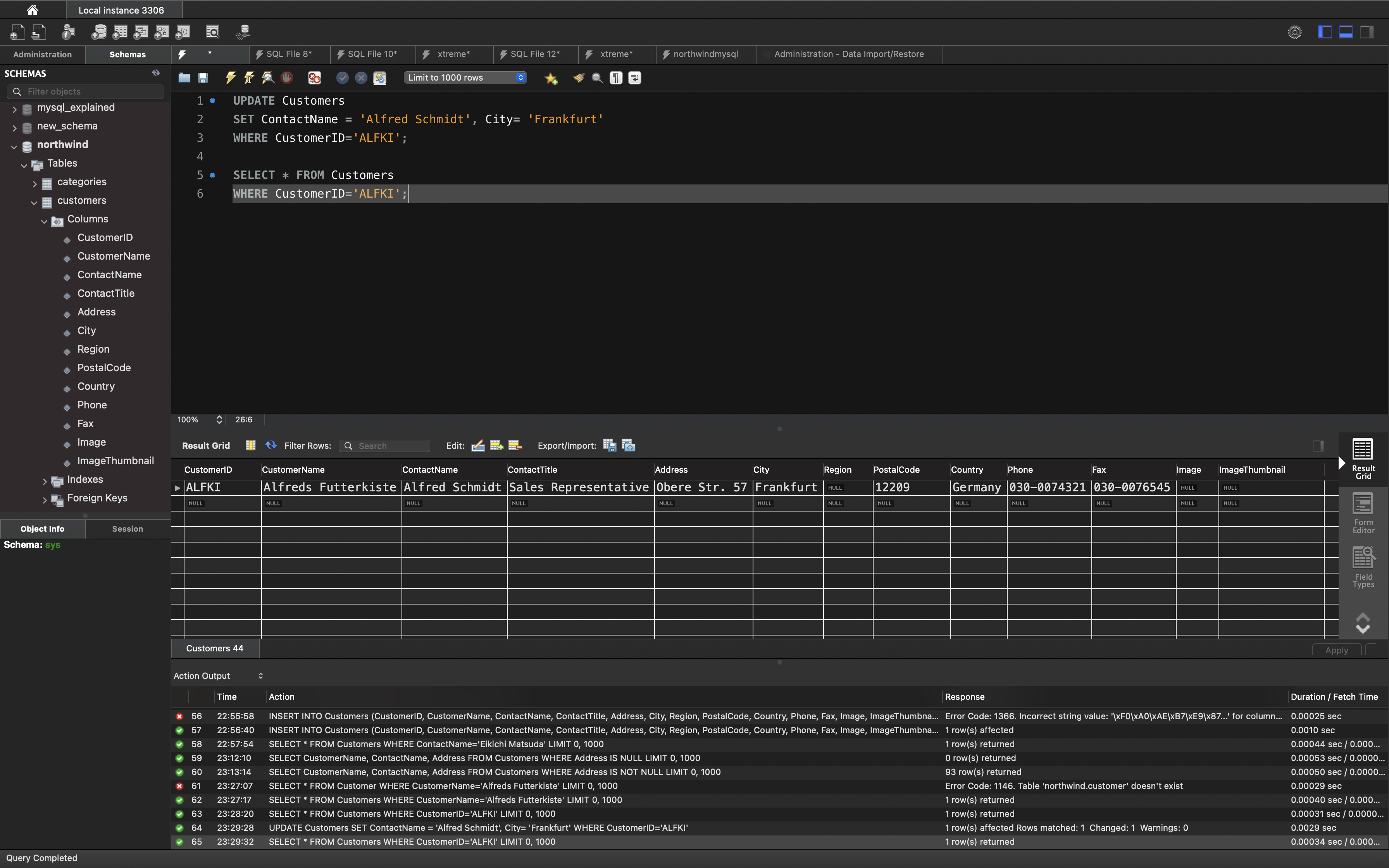
UPDATE Multiple Records
It is the WHERE clause that determines how many records will be updated.
The following SQL statement will update the contactname to “Juan” for all records where country is “Mexico”:
1 | UPDATE Customers |
The selection from the “Customers” table will now look like this:
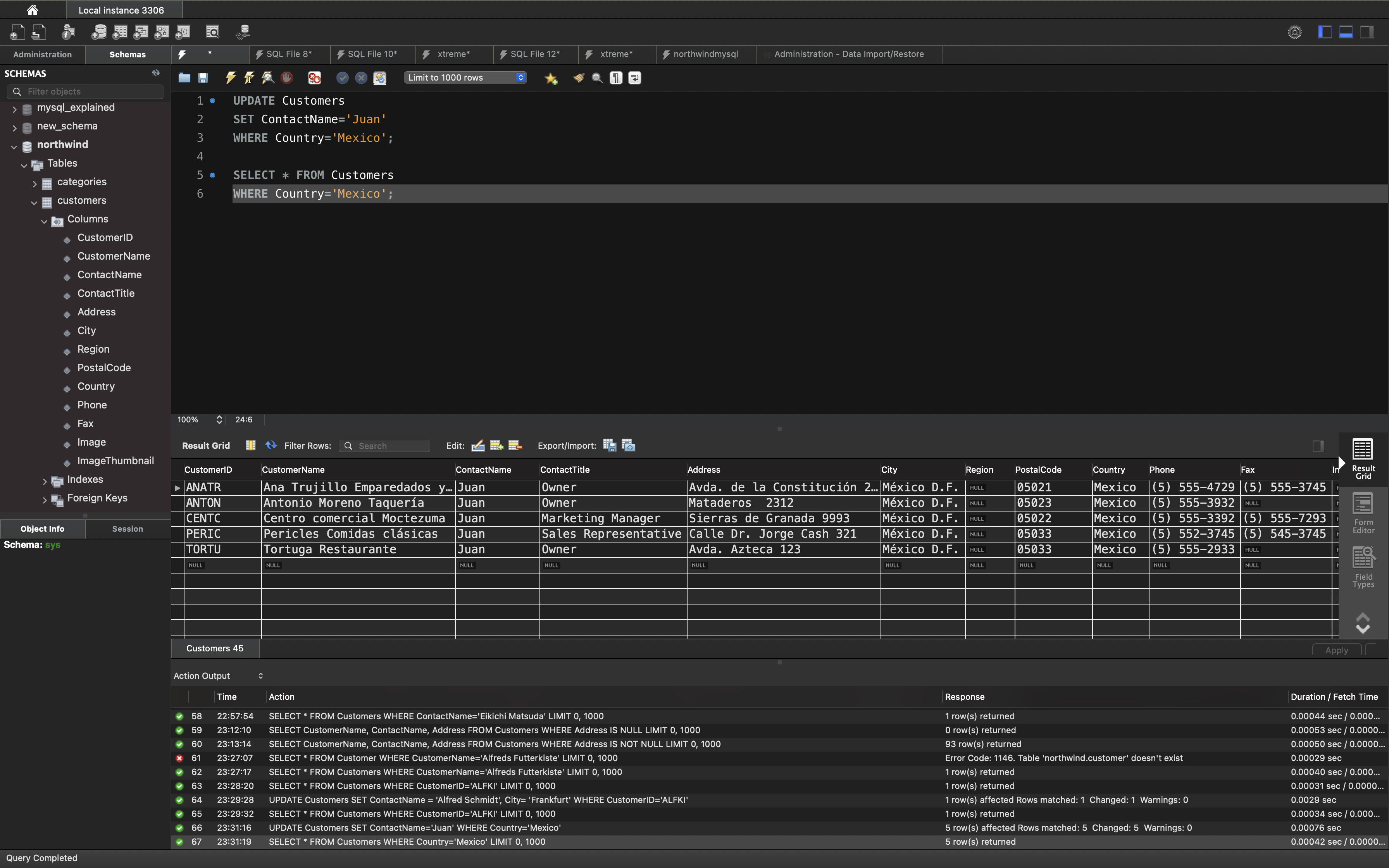
Update Warning!
Be careful when updating records. If you omit the WHERE clause, ALL records will be updated!
SQL DELETE Statement
The DELETE statement is used to delete existing records in a table.
DELETE Syntax
1 | DELETE FROM table_name WHERE condition; |
Note: Be careful when deleting records in a table! Notice the WHERE clause in the DELETE statement. The WHERE clause specifies which record(s) should be deleted. If you omit the WHERE clause, all records in the table will be deleted!
SQL DELETE Example
The following SQL statement deletes the customer “Alfreds Futterkiste” from the “Customers” table:
1 | DELETE FROM Customers WHERE CustomerName='Alfreds Futterkiste'; |
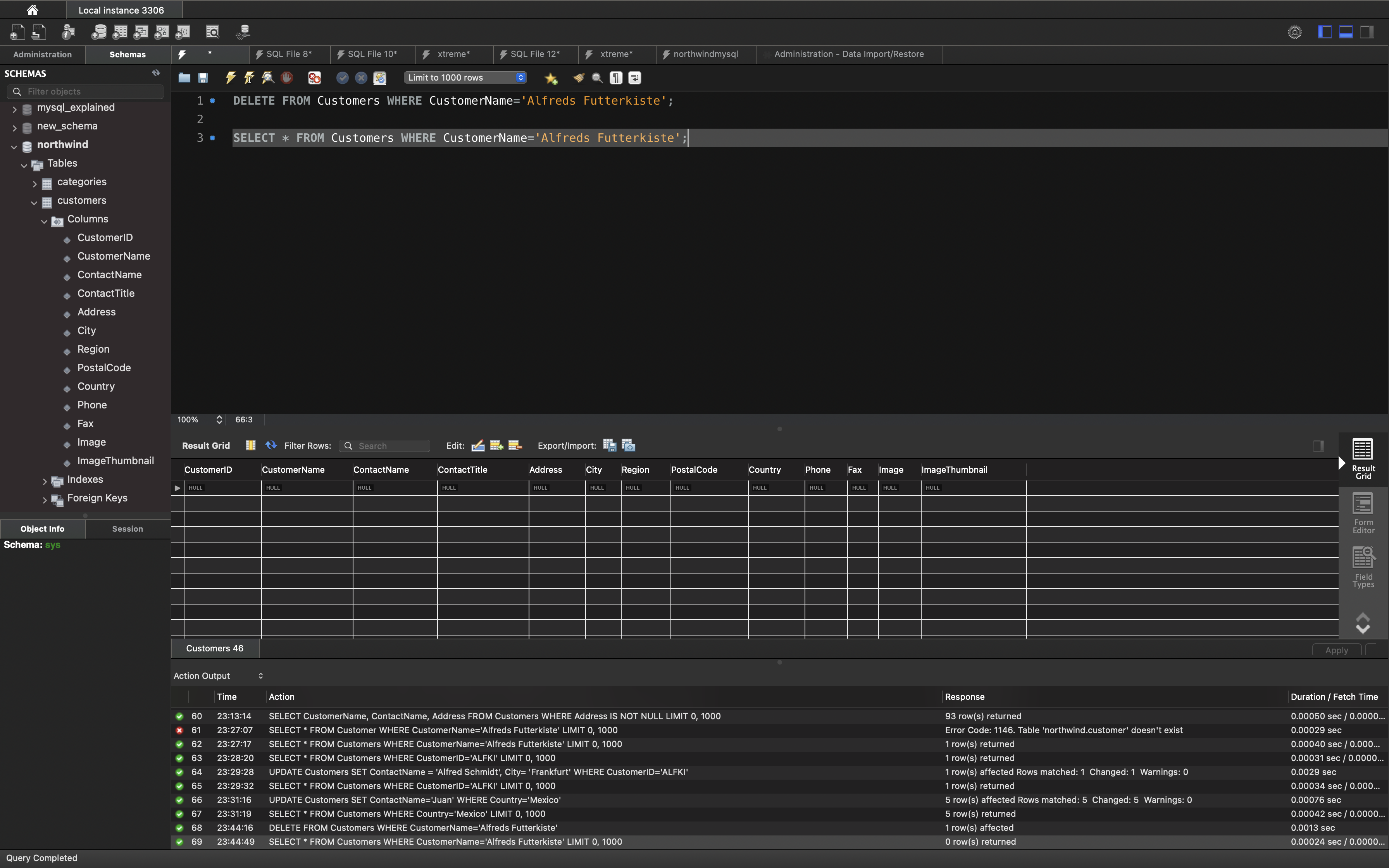
Delete All Records
It is possible to delete all rows in a table without deleting the table. This means that the table structure, attributes, and indexes will be intact:
1 | DELETE FROM table_name; |
The following SQL statement deletes all rows in the “Customers” table, without deleting the table:
Example
1 | DELETE FROM Customers; |
Data Definition Statements
CREATE FUNCTION Statement
CREATE FUNCTION Statement for User-Defined Functions
CREATE FUNCTION Statement for User-Defined Functions
MySQL | Creating stored function
The CREATE FUNCTION statement is used for creating a stored function and user-defined functions. A stored function is a set of SQL statements that perform some operation and return a single value.
Just like Mysql in-built function, it can be called from within a Mysql statement.
By default, the stored function is associated with the default database.
The CREATE FUNCTION statement require CREATE ROUTINE database privilege.
Syntax:
The syntax for CREATE FUNCTION statement in Mysql is:
1 | CREATE FUNCTION function_name(func_parameter1, func_parameter2, ..) |
Parameters used:
function_name:
It is the name by which stored function is called. The name should not be same as native(built_in) function. In order to associate routine explicitly with a specific database function name should be given asdatabase_name.func_name.func_parameter:
It is the argument whose value is used by the function inside its body. You can’t specify to these parameters IN, OUT, INOUT. The parameter declaration inside parenthesis is provided asfunc_parametertype. Here, type represents a valid Mysql datatype.datatype:
It is datatype of value returned by function.characteristics:
The CREATE FUNCTION statement is accepted only if at least one of the characterisitics {DETERMINISTIC,NO SQL, orREADS SQL DATA} is specified in its declaration.
func_body is the set of Mysql statements that perform operation. It’s structure is as follows:
1 | BEGIN |
The function body must contain one RETURN statement.
To DROP a function
1 | DROP FUNCTION [IF EXISTS] function_name; |
To show a function details in MySQL Workbench:
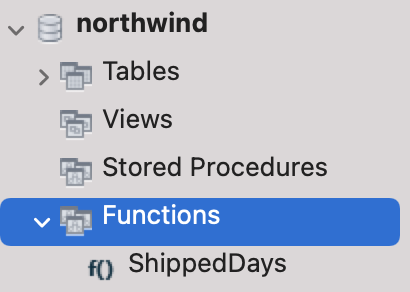
Example: Return the shipped days from the table orders
1 | SELECT * FROM orders; |
The ShippedDate shows the date of shippment.
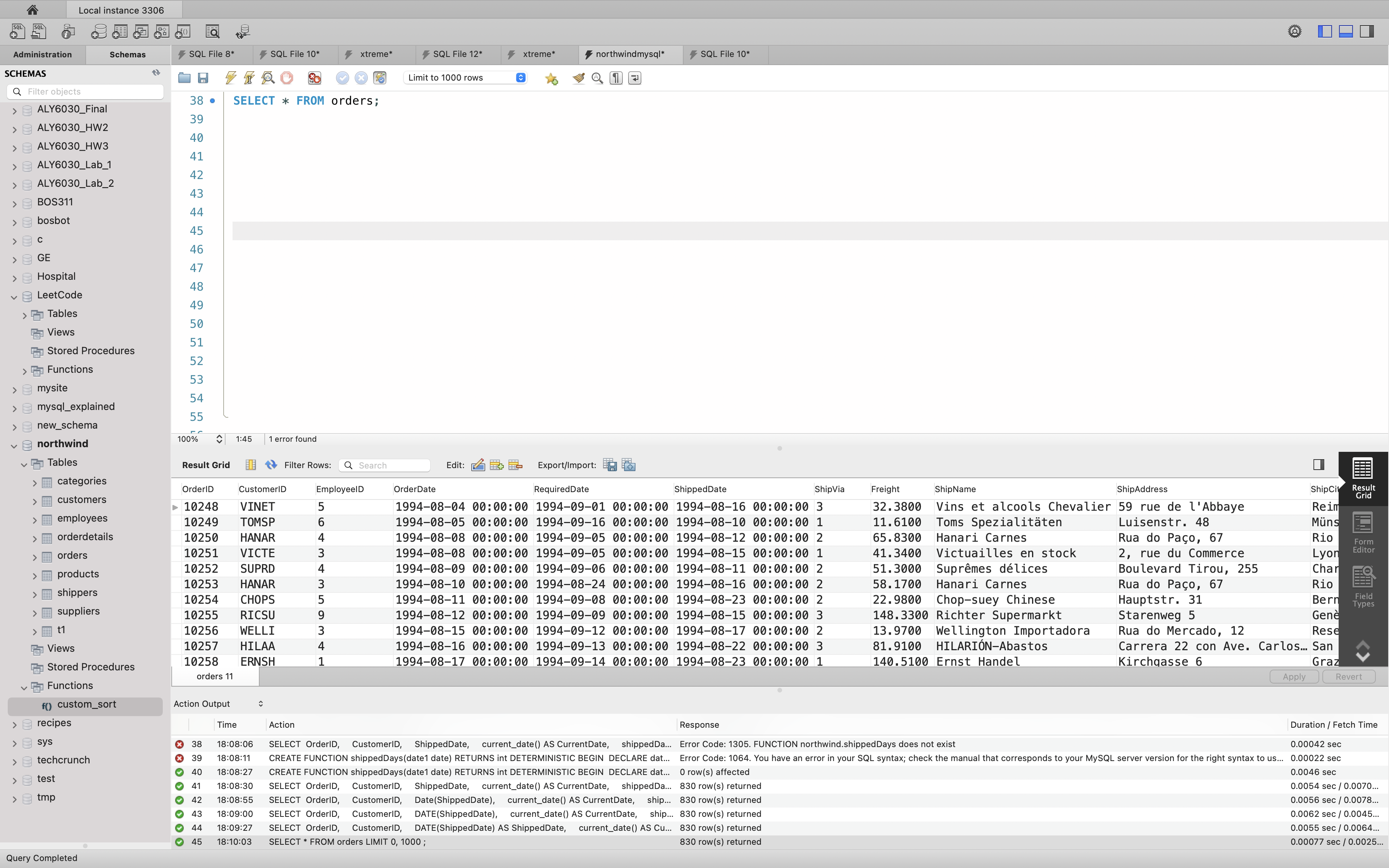
Define the function ShippedDays() (shipped days of the orders). It is equal to the current days - ShippedDate.
1 | -- Return the shipped days of an order |
Call function ShippedDays and pass the argument ShippedDate.
1 | SELECT |
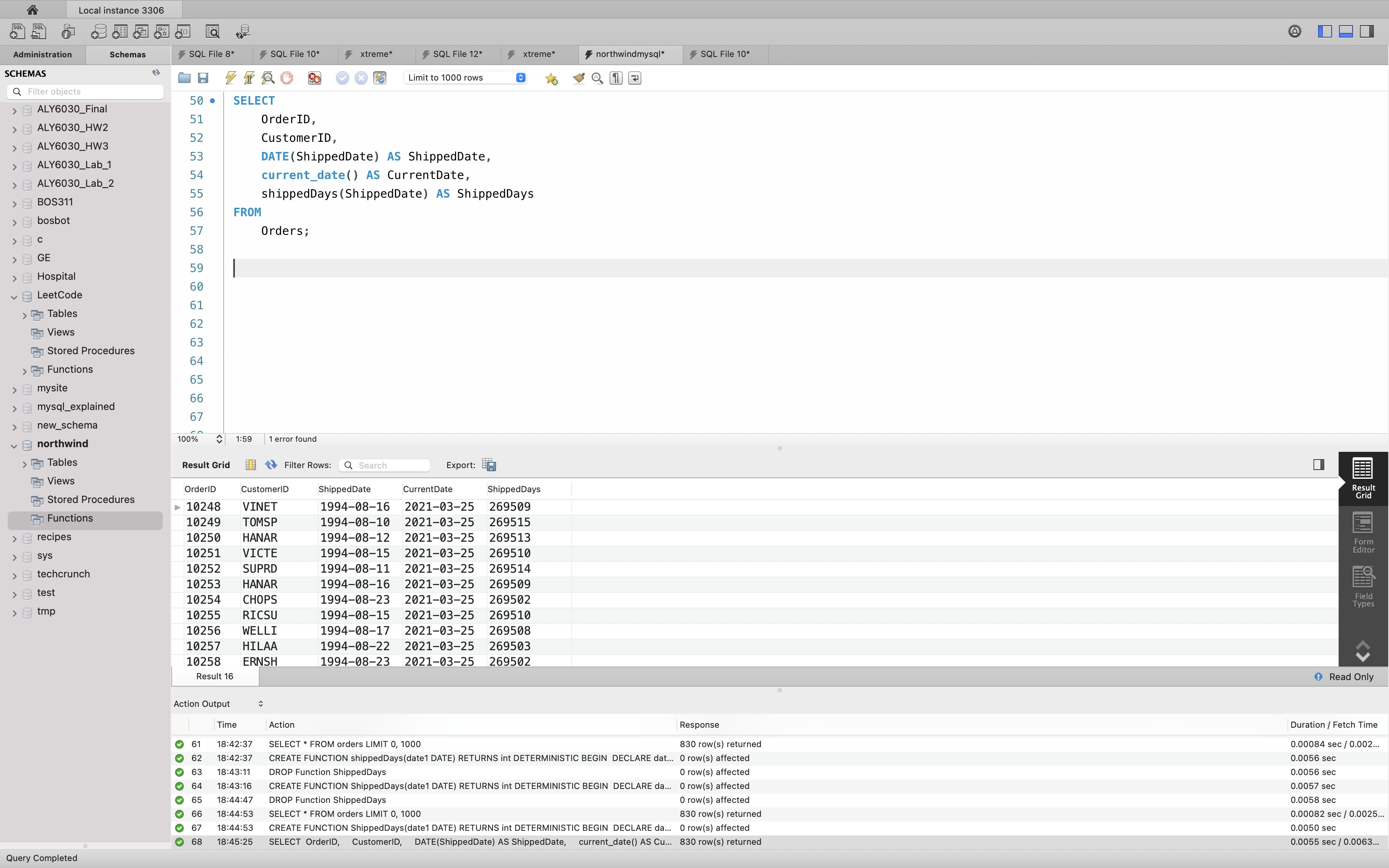
Example: Return the Nth highest price from the table products
For instance, we want to see the 5th highest price with scale 2.
1 | SELECT |
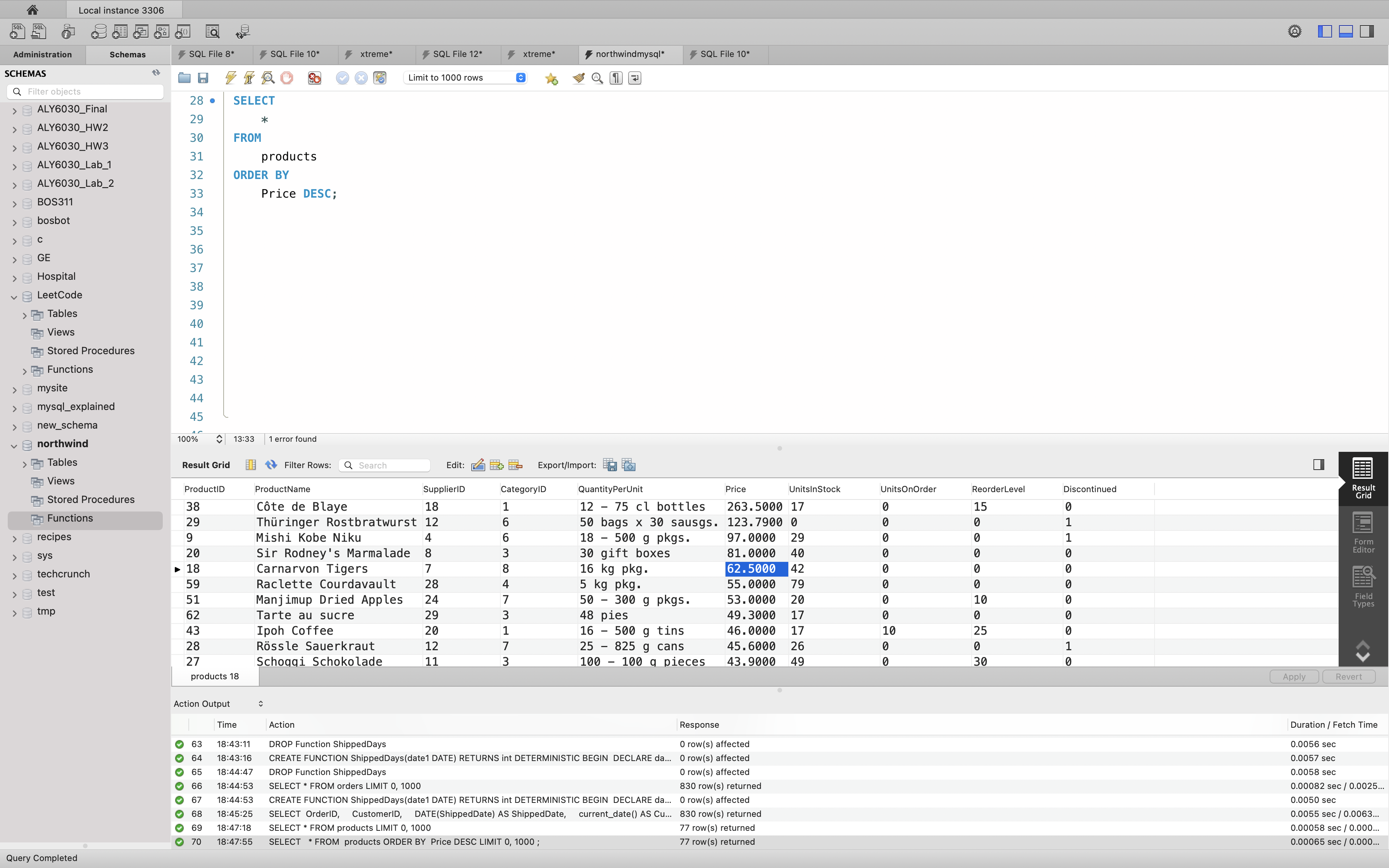
Define the function getNthHighest()
1 | -- Return the Nth highest price from the table products |
Call function getNthHighest().
1 | SELECT getNthHighest(5); |
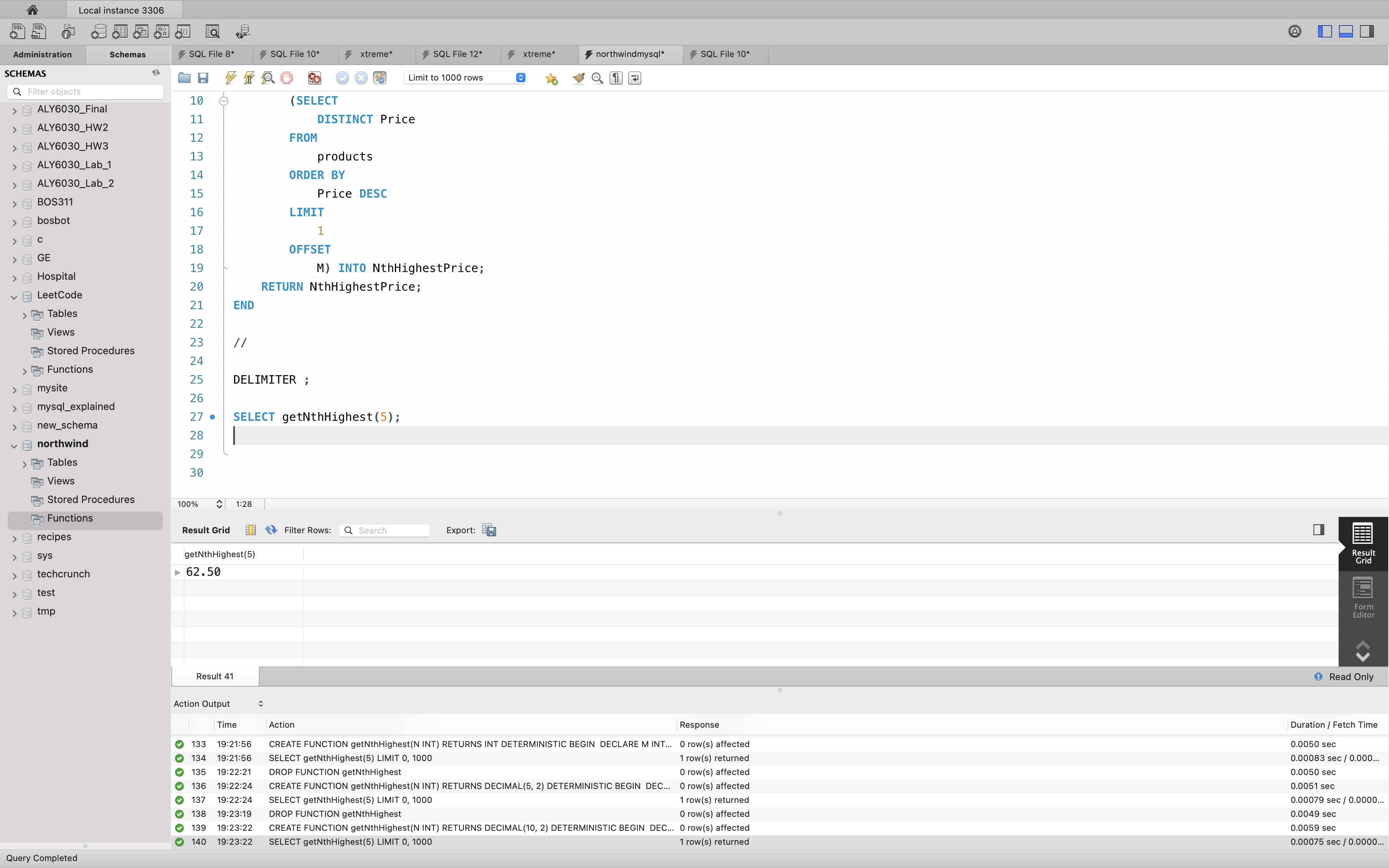
Data Manipulation Statements
WITH (Common Table Expressions)
WITH (Common Table Expressions)
MySQL | Recursive CTE (Common Table Expressions)
What is a CTE?
In MySQL every query generates a temporary result or relation. In order to give a name to those temporary result set, CTE is used.
- A CTE is defined using WITH clause.
- Using WITH clause we can define more than one CTEs in a single statement.
- A CTE can be referenced in the other CTEs that are part of same WITH clause but those CTEs should be defined earlier.
- The scope of every CTE exist within the statement in which it is defined.
A recursive CTE is a subquery which refer to itself using its own name.
- The recursive CTEs are defined using WITH RECURSIVE clause.
- There should be a terminating condition to recursive CTE.
- The recursive CTEs are used for series generation and traversal of hierarchical or tree-structured data.
1 | WITH RECURSIVE |
cte_name: Name given to recursive subquery written in subquery block.col1,col2, …colN: The name given to columns generated by subquery.subquery: A MySql query that refer to itself using cte_name as its own name.
Here, the column names given in SELECT statement should match with the names provided in list followed by cte_name.
The recursive CTE structure provided in the subquery block:
1 | Select col1, col2, ... coln from table_name |
The recursive CTE consist of a non-recursive subquery followed by a recursive subquery-
- The first select statement is a non-recursive statement, which provides initial rows for result set.
UNION [ALL, DISTINCT]is use to add additional rows to previous result set. Use ofALLandDISTINCTkeyword are used to include or eliminate duplicate rows in the last result set.- The second select statement is a recursive statement which produces result set iteratively until the condition provided in WHERE clause is true.
- The result set produced at each iteration take result set produced at previous iteration as the base table.
- The recursion ends when the recursive select statement doesn’t produce any additional rows.
Example 1
Consider, following query which genearte a series of first 5 odd numbers
1 | WITH RECURSIVE |
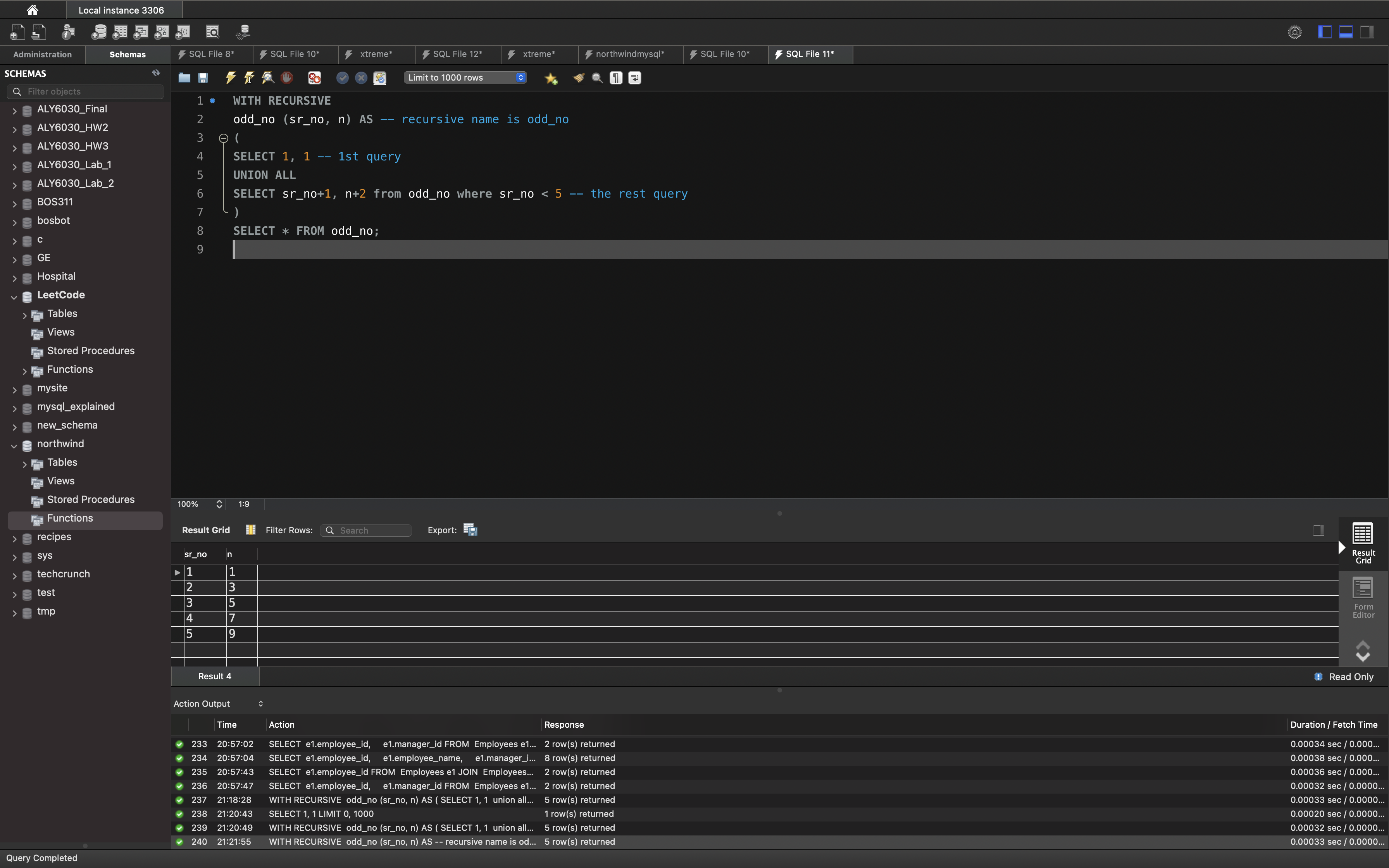
Explanation:
The above query consists of two parts- non-recursive and recursive.
Non-Recursive part- It will produce initial rows which consist of two columns named as “sr_no” and “n” and single row.
Example 2
Consider the following “bst” table.
1 | CREATE TABLE IF NOT EXISTS bst (node INT, parent INT); |
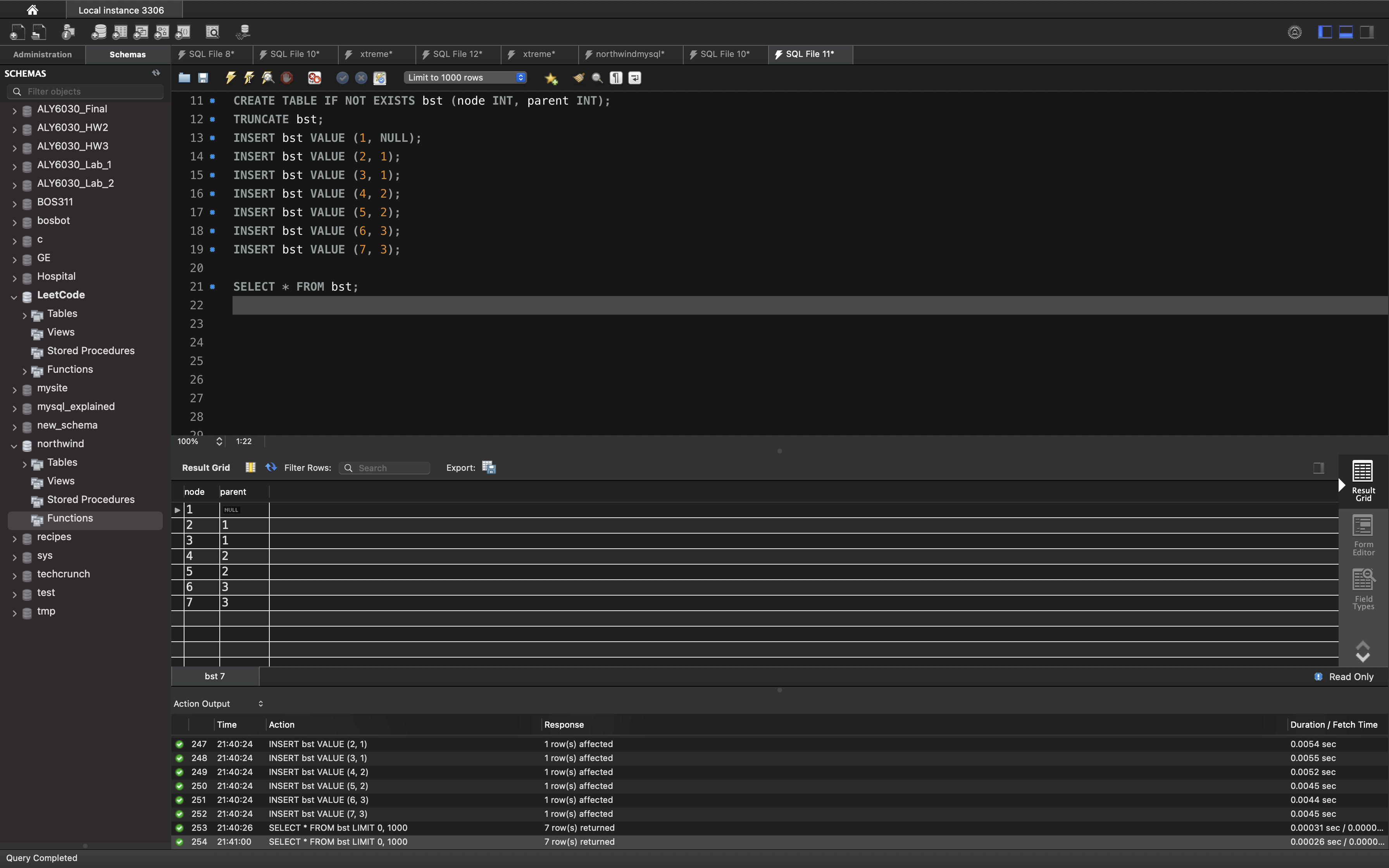
The above table “bst” consist of two columns “node” and “parent” which gives the value of a node in the binary search tree and their respective parent value.
Problem description: We have to find paths of all the node in the given “bst”.
1 | WITH RECURSIVE |
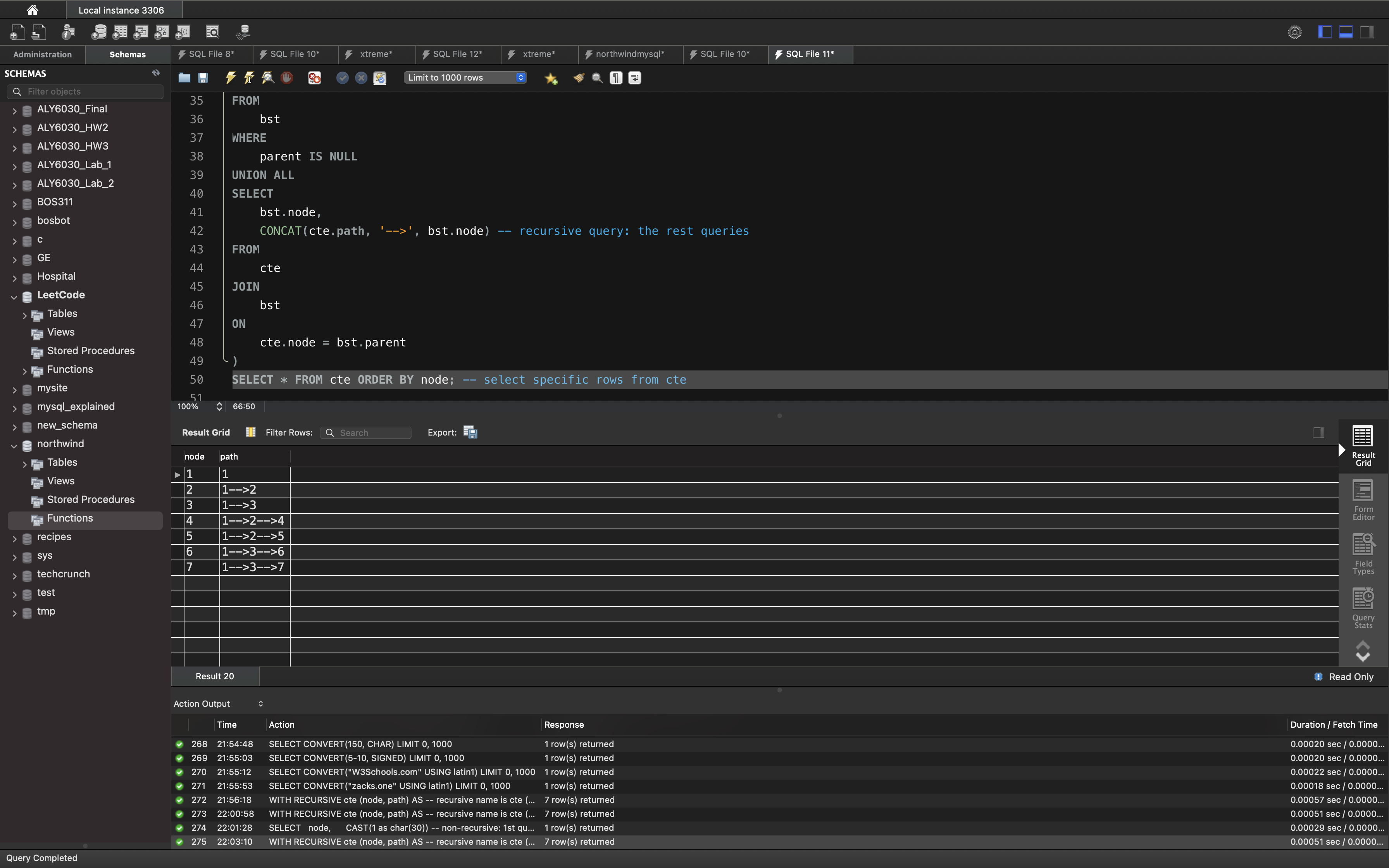
Explanation:
Here, non-recursive part in above CTE will give only a single row that consists of a root node along with its path which is set as 1.
1 | SELECT |
Recursive part-
1 | SELECT |
The recursive SELECT statement will find all those nodes in bst whose parent is the node produced in the previous iteration.
Such iteration ends when node i.e(leaf node) produced in the previous iteration doesn’t consist of any child node in bst .
Exmaple 3
Schema
1 | DROP TABLE IF EXISTS Employees; |
Table Employees
1 | +---------------+---------+ |
employee_idis the primary key for this table.Each row of this table indicates that the employee with ID
employee_idand name employee_name reports his work to his/her direct manager withmanager_idThe head of the company is the employee with
employee_id= 1.Write an SQL query to find employee_id of all employees that directly or indirectly report their work to the head of the company.
The indirect relation between managers will not exceed 3 managers as the company is small.
Return result table in any order without duplicates.
The query result format is in the following example:
Employees table:
1 | +-------------+---------------+------------+ |
Result table:
1 | +-------------+ |
The head of the company is the employee with employee_id 1.
The employees with employee_id 2 and 77 report their work directly to the head of the company.
The employee with employee_id 4 report his work indirectly to the head of the company 4 –> 2 –> 1.
The employee with employee_id 7 report his work indirectly to the head of the company 7 –> 4 –> 2 –> 1.
The employees with employee_id 3, 8 and 9 don’t report their work to head of company directly or indirectly.
Solution 1: With head and initial node
The curical concetp of MySQL Recursive CTE is the first non-recursive query and the rest recursive queries.
MySQL | Recursive CTE (Common Table Expressions) By Tanvi_Garg
Solution 1 non-recursive query: using the head as root node.
employee_id: 1manager_id: 1
Solution 1 recursive query: the partent node from every pervious iteration.
Root Node
1 | -- Select the head as root node |
| employee_id | manager_id |
| 1 | 1 |
Solution 1: Path
1 | -- Solution 1: Path |
| employee_id | manager_id |
| 1 | 1 |
| 2 | 2-->1 |
| 4 | 4-->2-->1 |
| 7 | 7-->4-->2-->1 |
| 77 | 77-->1 |
Solution 1: Answer
1 | -- Solution 1: Answer |
| employee_id |
| 2 |
| 4 |
| 7 |
| 77 |
Solution 2: Without head and initial node
Solution 2 non-recursive query: the two second level nodes as root nodes.
employee_id: 2 & 77 (employee_id != 1)manager_id: 1 (manager_id = 1)
Solution 2 recursive query: the partent node from every pervious iteration.
Root Node
1 | -- Select the two second level nodes as root nodes |
| employee_id | manager_id |
| 2 | 1 |
| 77 | 1 |
Solution 2: Path
1 | -- Solution 2: Path |
| employee_id | manager_id |
| 2 | 1 |
| 4 | 4-->1 |
| 7 | 7-->4-->1 |
| 77 | 1 |
Solution 2: Answer
1 | -- Solution 2: Answer |
| employee_id |
| 2 |
| 4 |
| 7 |
| 77 |
SQL Database
SQL Data Types
The data type of a column defines what value the column can hold: integer, character, money, date and time, binary, and so on.
Each column in a database table is required to have a name and a data type.
An SQL developer must decide what type of data that will be stored inside each column when creating a table. The data type is a guideline for SQL to understand what type of data is expected inside of each column, and it also identifies how SQL will interact with the stored data.
Note: Data types might have different names in different database. And even if the name is the same, the size and other details may be different! Always check the documentation!
MySQL Data Types (Version 8.0)
In MySQL there are three main data types: string, numeric, and date and time.
String Data Types
| Data type | Description |
|---|---|
| CHAR(size) | A FIXED length string (can contain letters, numbers, and special characters). The size parameter specifies the column length in characters - can be from 0 to 255. Default is 1 |
| VARCHAR(size) | A VARIABLE length string (can contain letters, numbers, and special characters). The size parameter specifies the maximum column length in characters - can be from 0 to 65535 |
| BINARY(size) | Equal to CHAR(), but stores binary byte strings. The size parameter specifies the column length in bytes. Default is 1 |
| VARBINARY(size) | Equal to VARCHAR(), but stores binary byte strings. The size parameter specifies the maximum column length in bytes. |
| TINYBLOB | For BLOBs (Binary Large Objects). Max length: 255 bytes |
| TINYTEXT | Holds a string with a maximum length of 255 characters |
| TEXT(size) | Holds a string with a maximum length of 65,535 bytes |
| BLOB(size) | For BLOBs (Binary Large Objects). Holds up to 65,535 bytes of data |
| MEDIUMTEXT | Holds a string with a maximum length of 16,777,215 characters |
| MEDIUMBLOB | For BLOBs (Binary Large Objects). Holds up to 16,777,215 bytes of data |
| LONGTEXT | Holds a string with a maximum length of 4,294,967,295 characters |
| LONGBLOB | For BLOBs (Binary Large Objects). Holds up to 4,294,967,295 bytes of data |
| ENUM(val1, val2, val3, ...) | A string object that can have only one value, chosen from a list of possible values. You can list up to 65535 values in an ENUM list. If a value is inserted that is not in the list, a blank value will be inserted. The values are sorted in the order you enter them |
| SET(val1, val2, val3, ...) | A string object that can have 0 or more values, chosen from a list of possible values. You can list up to 64 values in a SET list |
Numeric Data Types
| Data type | Description |
|---|---|
| BIT(size) | A bit-value type. The number of bits per value is specified in size. The size parameter can hold a value from 1 to 64. The default value for size is 1. |
| TINYINT(size) | A very small integer. Signed range is from -128 to 127. Unsigned range is from 0 to 255. The size parameter specifies the maximum display width (which is 255) |
| BOOL | Zero is considered as false, nonzero values are considered as true. |
| BOOLEAN | Equal to BOOL |
| SMALLINT(size) | A small integer. Signed range is from -32768 to 32767. Unsigned range is from 0 to 65535. The size parameter specifies the maximum display width (which is 255) |
| MEDIUMINT(size) | A medium integer. Signed range is from -8388608 to 8388607. Unsigned range is from 0 to 16777215. The size parameter specifies the maximum display width (which is 255) |
| INT(size) | A medium integer. Signed range is from -2147483648 to 2147483647. Unsigned range is from 0 to 4294967295. The size parameter specifies the maximum display width (which is 255) |
| INTEGER(size) | Equal to INT(size) |
| BIGINT(size) | A large integer. Signed range is from -9223372036854775808 to 9223372036854775807. Unsigned range is from 0 to 18446744073709551615. The size parameter specifies the maximum display width (which is 255) |
| FLOAT(size, d) | A floating point number. The total number of digits is specified in size. The number of digits after the decimal point is specified in the d parameter. This syntax is deprecated in MySQL 8.0.17, and it will be removed in future MySQL versions |
| FLOAT(p) | A floating point number. MySQL uses the p value to determine whether to use FLOAT or DOUBLE for the resulting data type. If p is from 0 to 24, the data type becomes FLOAT(). If p is from 25 to 53, the data type becomes DOUBLE() |
| DOUBLE(size, d) | A normal-size floating point number. The total number of digits is specified in size. The number of digits after the decimal point is specified in the d parameter |
| DOUBLE PRECISION(size, d) | |
| DECIMAL(size, d) | An exact fixed-point number. The total number of digits is specified in size. The number of digits after the decimal point is specified in the d parameter. The maximum number for size is 65. The maximum number for d is 30. The default value for size is 10. The default value for d is 0. |
| DEC(size, d) | Equal to DECIMAL(size,d) |
Note: All the numeric data types may have an extra option: UNSIGNED or ZEROFILL. If you add the UNSIGNED option, MySQL disallows negative values for the column. If you add the ZEROFILL option, MySQL automatically also adds the UNSIGNED attribute to the column.
Date and Time Data Types
| Data type | Description |
|---|---|
| DATE | A date. Format: YYYY-MM-DD. The supported range is from '1000-01-01' to '9999-12-31' |
| DATETIME(fsp) | A date and time combination. Format: YYYY-MM-DD hh:mm:ss. The supported range is from '1000-01-01 00:00:00' to '9999-12-31 23:59:59'. Adding DEFAULT and ON UPDATE in the column definition to get automatic initialization and updating to the current date and time |
| TIMESTAMP(fsp) | A timestamp. TIMESTAMP values are stored as the number of seconds since the Unix epoch ('1970-01-01 00:00:00' UTC). Format: YYYY-MM-DD hh:mm:ss. The supported range is from '1970-01-01 00:00:01' UTC to '2038-01-09 03:14:07' UTC. Automatic initialization and updating to the current date and time can be specified using DEFAULT CURRENT_TIMESTAMP and ON UPDATE CURRENT_TIMESTAMP in the column definition |
| TIME(fsp) | A time. Format: hh:mm:ss. The supported range is from '-838:59:59' to '838:59:59' |
| YEAR | A year in four-digit format. Values allowed in four-digit format: 1901 to 2155, and 0000. MySQL 8.0 does not support year in two-digit format. |
Database Operations
Show database info
Show all databses’ name
1 | SHOW DATABASES; |
Show which database is using
1 | SELECT DATABASE(); |
SQL CREATE DATABASE Statement
The CREATE DATABASE statement is used to create a new SQL database.
Syntax
1 | CREATE DATABASE databasename; |
SQL DROP DATABASE Statement
The DROP DATABASE statement is used to drop an existing SQL database.
Syntax
1 | DROP DATABASE databasename; |
Note: Be careful before dropping a database. Deleting a database will result in loss of complete information stored in the database!
Tip: Make sure you have admin privilege before dropping any database. Once a database is dropped, you can check it in the list of databases with the following SQL command: SHOW DATABASES;
SQL BACKUP DATABASE for SQL Server
The BACKUP DATABASE statement is used in SQL Server to create a full back up of an existing SQL database.
Syntax
1 | BACKUP DATABASE databasename |
The SQL BACKUP WITH DIFFERENTIAL Statement
A differential back up only backs up the parts of the database that have changed since the last full database backup.
Syntax
1 | BACKUP DATABASE databasename |
BACKUP DATABASE Example
The following SQL statement creates a full back up of the existing database “testDB” to the D disk:
Example
1 | BACKUP DATABASE testDB |
Tip: Always back up the database to a different drive than the actual database. Then, if you get a disk crash, you will not lose your backup file along with the database.
BACKUP WITH DIFFERENTIAL Example
The following SQL statement creates a differential back up of the database “testDB”:
Example
1 | BACKUP DATABASE testDB |
Tip: A differential back up reduces the back up time (since only the changes are backed up).
Table Operations
Show table infor
Basic info
1 | SHOW TABLES; |
Basic info include table type
1 | SHOW FULL TABLES; |
Show detailed info for a specifc table
1 | DESCRIBE [table_name]; |
Show detailed info for all tables
1 | SHOW TABLE STATUS; |
SQL CREATE TABLE Statement
The CREATE TABLE statement is used to create a new table in a database.
Syntax
1 | CREATE TABLE table_name ( |
The column parameters specify the names of the columns of the table.
The datatype parameter specifies the type of data the column can hold (e.g. varchar, integer, date, etc.).
Tip: For an overview of the available data types, go to Data Types Reference.
SQL CREATE TABLE Example
The following example creates a table called “Persons” that contains five columns: PersonID, LastName, FirstName, Address, and City:
Example
1 | CREATE TABLE Persons ( |
The PersonID column is of type int and will hold an integer.
The LastName, FirstName, Address, and City columns are of type varchar and will hold characters, and the maximum length for these fields is 255 characters.
Tip: The empty “Persons” table can now be filled with data with the MySQL INSERT INTO SELECT statement.
Example
1 | CREATE TABLE Person ( |
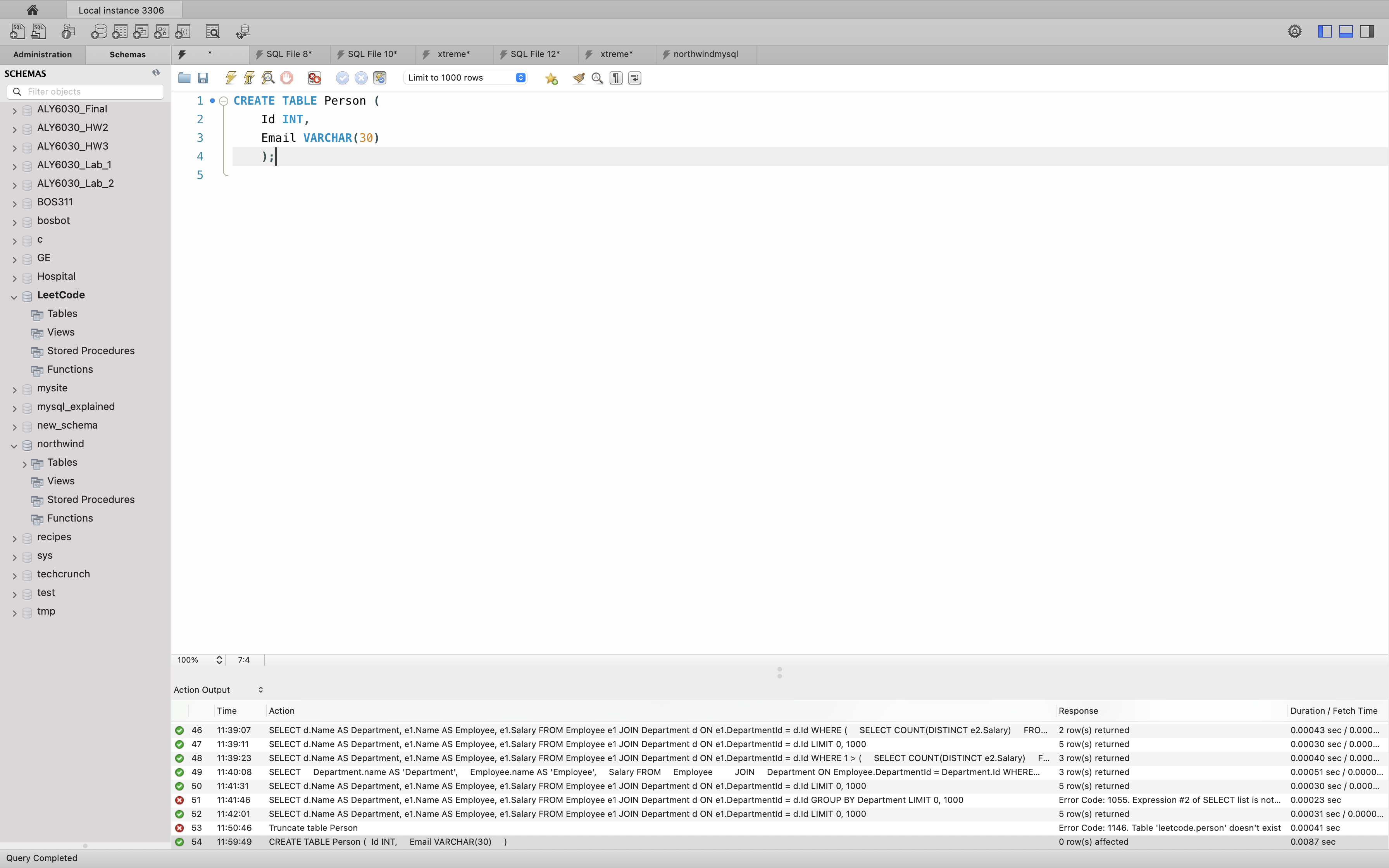
1 | Truncate table Person; |
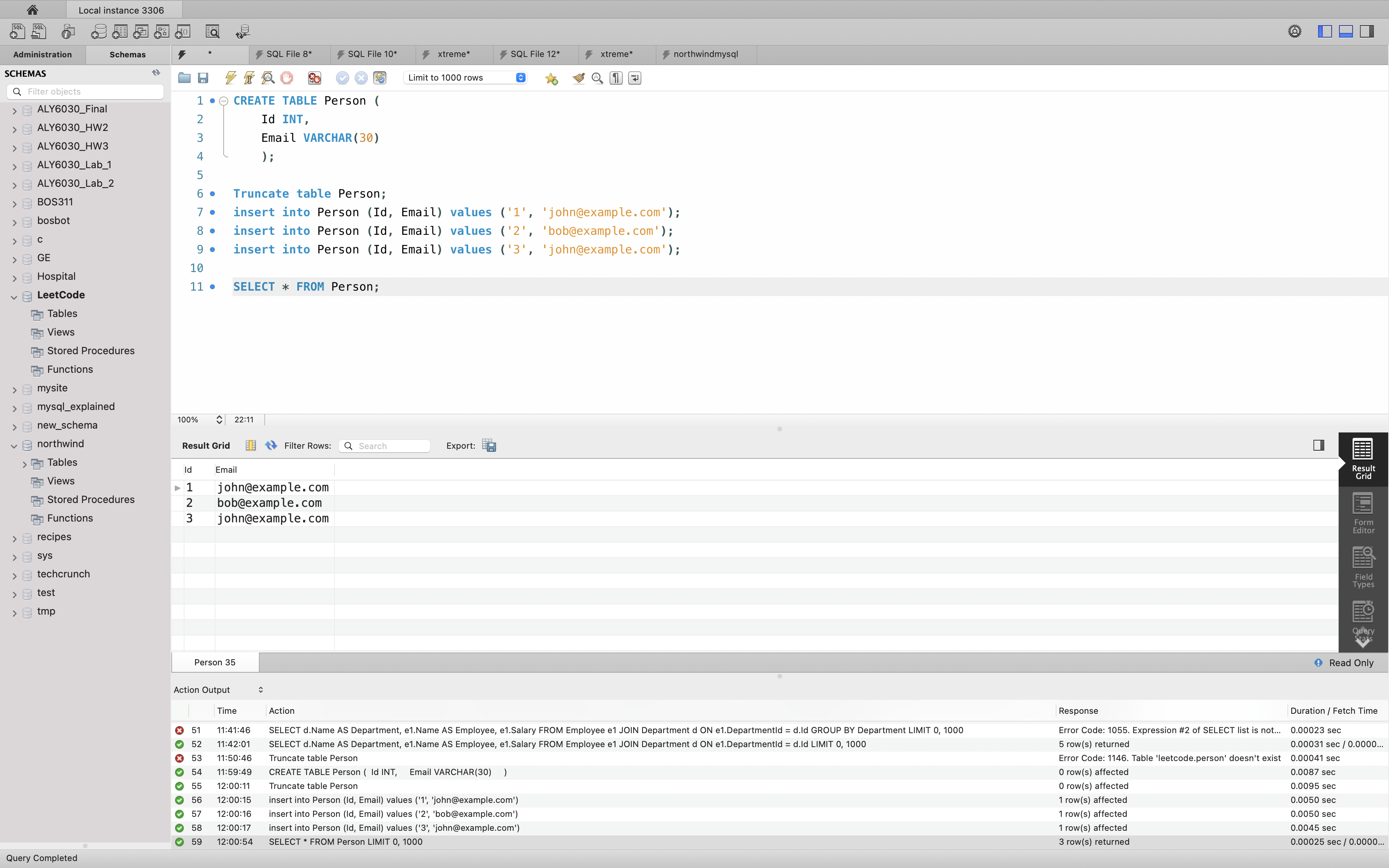
Create Table Using Another Table
A copy of an existing table can also be created using CREATE TABLE.
The new table gets the same column definitions. All columns or specific columns can be selected.
If you create a new table using an existing table, the new table will be filled with the existing values from the old table.
Syntax
1 | CREATE TABLE new_table_name AS |
The following SQL creates a new table called “TestTables” (which is a copy of the “Customers” table):
Example
1 | CREATE TABLE TestTable AS |
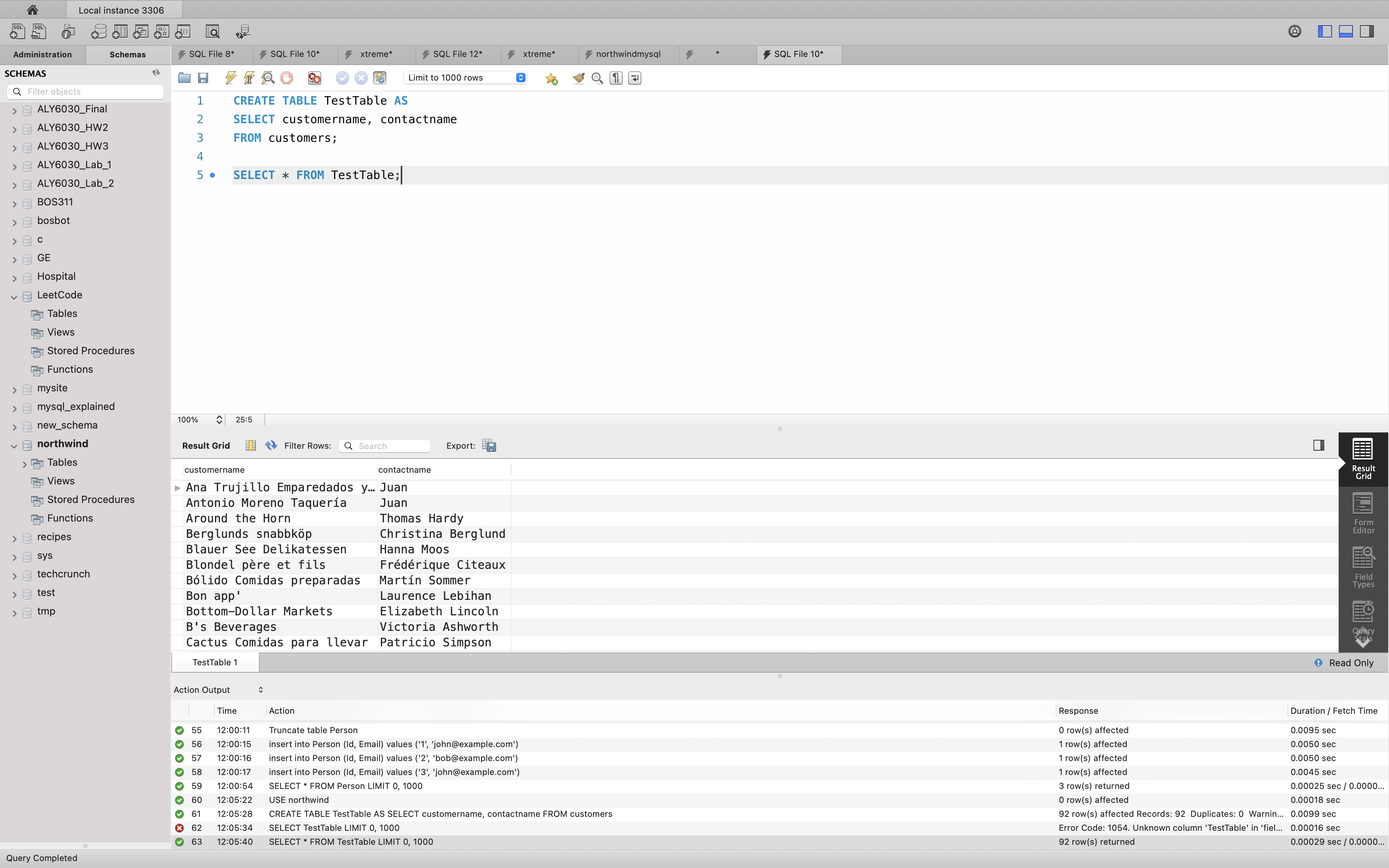
SQL Primary Key
- Accessibility: Each database table needs a primary key because it ensures row-level accessibility.
- Only one Primary key: Each table has one and only one primary key, which can consist of one or many columns.
- Never Null: No primary key value can be null, nor can you do anything to render the primary key null.
- Brevity: Because the SQL Server query processor uses the primary key index for lookups and comparisons, choose a brief primary key—one column, if possible.
- Simplicity: When choosing a primary key, look for candidates with no embedded spaces, special characters, or differential capitalization.
- Data Type: Integer is the best.
- Nonidentifying Value: Primary key should be meaningless.
- Never Change: After you assign a primary key value, never change it.
- Surrogate Keys: Here’s one method to ensure that the primary key value is never null, brief, a simple data type, and a nonidentifying value: Create the primary key column as a surrogate key. (unique key could be null)
SQL PRIMARY KEY Constraint
The PRIMARY KEY constraint uniquely identifies each record in a table.
Primary keys must contain UNIQUE values, and cannot contain NULL values.
A table can have only ONE primary key; and in the table, this primary key can consist of single or multiple columns (fields).
SQL PRIMARY KEY on CREATE TABLE
The following SQL creates a PRIMARY KEY on the “ID” column when the “Persons” table is created:
1 | CREATE TABLE Persons ( |
To allow naming of a PRIMARY KEY constraint, and for defining a PRIMARY KEY constraint on multiple columns, use the following SQL syntax:
1 | CREATE TABLE Persons ( |
Note: In the example above there is only ONE PRIMARY KEY (PK_Person). However, the VALUE of the primary key is made up of TWO COLUMNS (ID + LastName).
SQL PRIMARY KEY on ALTER TABLE
To create a PRIMARY KEY constraint on the “ID” column when the table is already created, use the following SQL:
1 | ALTER TABLE Persons |
To allow naming of a PRIMARY KEY constraint, and for defining a PRIMARY KEY constraint on multiple columns, use the following SQL syntax:
1 | ALTER TABLE Persons |
Note: If you use ALTER TABLE to add a primary key, the primary key column(s) must have been declared to not contain NULL values (when the table was first created).
DROP a PRIMARY KEY Constraint
To drop a PRIMARY KEY constraint, use the following SQL:
1 | ALTER TABLE Persons |
SQL FOREIGN KEY Constraint
The FOREIGN KEY constraint is used to prevent actions that would destroy links between tables.
A FOREIGN KEY is a field (or collection of fields) in one table, that refers to the [PRIMARY KEY](https://www.w3schools.com/sql/sql_primarykey.asp) in another table.
The table with the foreign key is called the child table, and the table with the primary key is called the referenced or parent table.
Look at the following two tables:
Persons Table
| PersonID | LastName | FirstName | Age |
|---|---|---|---|
| 1 | Hansen | Ola | 30 |
| 2 | Svendson | Tove | 23 |
| 3 | Pettersen | Kari | 20 |
Orders Table
| OrderID | OrderNumber | PersonID |
|---|---|---|
| 1 | 77895 | 3 |
| 2 | 44678 | 3 |
| 3 | 22456 | 2 |
| 4 | 24562 | 1 |
Notice that the “PersonID” column in the “Orders” table points to the “PersonID” column in the “Persons” table.
The “PersonID” column in the “Persons” table is the PRIMARY KEY in the “Persons” table.
The “PersonID” column in the “Orders” table is a FOREIGN KEY in the “Orders” table.
The FOREIGN KEY constraint prevents invalid data from being inserted into the foreign key column, because it has to be one of the values contained in the parent table.
SQL FOREIGN KEY on CREATE TABLE
The following SQL creates a FOREIGN KEY on the “PersonID” column when the “Orders” table is created:
1 | CREATE TABLE Orders ( |
To allow naming of a FOREIGN KEY constraint, and for defining a FOREIGN KEY constraint on multiple columns, use the following SQL syntax:
1 | CREATE TABLE Orders ( |
SQL FOREIGN KEY on ALTER TABLE
To create a FOREIGN KEY constraint on the “PersonID” column when the “Orders” table is already created, use the following SQL:
1 | ALTER TABLE Orders |
To allow naming of a FOREIGN KEY constraint, and for defining a FOREIGN KEY constraint on multiple columns, use the following SQL syntax:
1 | ALTER TABLE Orders |
DROP a FOREIGN KEY Constraint
To drop a FOREIGN KEY constraint, use the following SQL:
1 | ALTER TABLE Orders |
Example
1 | create database school; |
Conclusion:
- with either
foreign key (course_id) references courses(id)orconstraint FK_courses foreign key (course_id) references courses(id), you cannot insert(1, 3)intoenrollmentsince there is noid=3in courses. - with
constraint FK_courses foreign key (course_id) references courses(id), you cannotdelete from courses where id = 2;since The FOREIGN KEY constraint prevents invalid data from being inserted into the foreign key column, because it has to be one of the values contained in the parent table. - with
foreign key (course_id) references courses(id), you candelete from courses where id = 2;.
SQL Keywords
This SQL keywords reference contains the reserved words in SQL.
SQL Keywords
| Keyword | Description |
|---|---|
| ADD | Adds a column in an existing table |
| ADD CONSTRAINT | Adds a constraint after a table is already created |
| ALTER | Adds, deletes, or modifies columns in a table, or changes the data type of a column in a table |
| ALTER COLUMN | Changes the data type of a column in a table |
| ALTER TABLE | Adds, deletes, or modifies columns in a table |
| ALL | Returns true if all of the subquery values meet the condition |
| AND | Only includes rows where both conditions is true |
| ANY | Returns true if any of the subquery values meet the condition |
| AS | Renames a column or table with an alias |
| ASC | Sorts the result set in ascending order |
| BACKUP DATABASE | Creates a back up of an existing database |
| BETWEEN | Selects values within a given range |
| CASE | Creates different outputs based on conditions |
| CHECK | A constraint that limits the value that can be placed in a column |
| COLUMN | Changes the data type of a column or deletes a column in a table |
| CONSTRAINT | Adds or deletes a constraint |
| CREATE | Creates a database, index, view, table, or procedure |
| CREATE DATABASE | Creates a new SQL database |
| CREATE INDEX | Creates an index on a table (allows duplicate values) |
| CREATE OR REPLACE VIEW | Updates a view |
| CREATE TABLE | Creates a new table in the database |
| CREATE PROCEDURE | Creates a stored procedure |
| CREATE UNIQUE INDEX | Creates a unique index on a table (no duplicate values) |
| CREATE VIEW | Creates a view based on the result set of a SELECT statement |
| DATABASE | Creates or deletes an SQL database |
| DEFAULT | A constraint that provides a default value for a column |
| DELETE | Deletes rows from a table |
| DESC | Sorts the result set in descending order |
| DISTINCT | Selects only distinct (different) values |
| DROP | Deletes a column, constraint, database, index, table, or view |
| DROP COLUMN | Deletes a column in a table |
| DROP CONSTRAINT | Deletes a UNIQUE, PRIMARY KEY, FOREIGN KEY, or CHECK constraint |
| DROP DATABASE | Deletes an existing SQL database |
| DROP DEFAULT | Deletes a DEFAULT constraint |
| DROP INDEX | Deletes an index in a table |
| DROP TABLE | Deletes an existing table in the database |
| DROP VIEW | Deletes a view |
| EXEC | Executes a stored procedure |
| EXISTS | Tests for the existence of any record in a subquery |
| FOREIGN KEY | A constraint that is a key used to link two tables together |
| FROM | Specifies which table to select or delete data from |
| FULL OUTER JOIN | Returns all rows when there is a match in either left table or right table |
| GROUP BY | Groups the result set (used with aggregate functions: COUNT, MAX, MIN, SUM, AVG) |
| HAVING | Used instead of WHERE with aggregate functions |
| IN | Allows you to specify multiple values in a WHERE clause |
| INDEX | Creates or deletes an index in a table |
| INNER JOIN | Returns rows that have matching values in both tables |
| INSERT INTO | Inserts new rows in a table |
| INSERT INTO SELECT | Copies data from one table into another table |
| IS NULL | Tests for empty values |
| IS NOT NULL | Tests for non-empty values |
| JOIN | Joins tables |
| LEFT JOIN | Returns all rows from the left table, and the matching rows from the right table |
| LIKE | Searches for a specified pattern in a column |
| LIMIT | Specifies the number of records to return in the result set |
| NOT | Only includes rows where a condition is not true |
| NOT NULL | A constraint that enforces a column to not accept NULL values |
| OR | Includes rows where either condition is true |
| ORDER BY | Sorts the result set in ascending or descending order |
| OUTER JOIN | Returns all rows when there is a match in either left table or right table |
| PRIMARY KEY | A constraint that uniquely identifies each record in a database table |
| PROCEDURE | A stored procedure |
| RIGHT JOIN | Returns all rows from the right table, and the matching rows from the left table |
| ROWNUM | Specifies the number of records to return in the result set |
| SELECT | Selects data from a database |
| SELECT DISTINCT | Selects only distinct (different) values |
| SELECT INTO | Copies data from one table into a new table |
| SELECT TOP | Specifies the number of records to return in the result set |
| SET | Specifies which columns and values that should be updated in a table |
| TABLE | Creates a table, or adds, deletes, or modifies columns in a table, or deletes a table or data inside a table |
| TOP | Specifies the number of records to return in the result set |
| TRUNCATE TABLE | Deletes the data inside a table, but not the table itself |
| UNION | Combines the result set of two or more SELECT statements (only distinct values) |
| UNION ALL | Combines the result set of two or more SELECT statements (allows duplicate values) |
| UNIQUE | A constraint that ensures that all values in a column are unique |
| UPDATE | Updates existing rows in a table |
| VALUES | Specifies the values of an INSERT INTO statement |
| VIEW | Creates, updates, or deletes a view |
| WHERE | Filters a result set to include only records that fulfill a specified condition |
MySQL Functions
MySQL has many built-in functions.
This reference contains string, numeric, date, and some advanced functions in MySQL.
MySQL String Functions
| Function | Description |
|---|---|
| ASCII | Returns the ASCII value for the specific character |
| CHAR_LENGTH | Returns the length of a string (in characters) |
| CHARACTER_LENGTH | Returns the length of a string (in characters) |
| CONCAT | Adds two or more expressions together |
| CONCAT_WS | Adds two or more expressions together with a separator |
| FIELD | Returns the index position of a value in a list of values |
| FIND_IN_SET | Returns the position of a string within a list of strings |
| FORMAT | Formats a number to a format like "#,###,###.##", rounded to a specified number of decimal places |
| INSERT | Inserts a string within a string at the specified position and for a certain number of characters |
| INSTR | Returns the position of the first occurrence of a string in another string |
| LCASE | Converts a string to lower-case |
| LEFT | Extracts a number of characters from a string (starting from left) |
| LENGTH | Returns the length of a string (in bytes) |
| LOCATE | Returns the position of the first occurrence of a substring in a string |
| LOWER | Converts a string to lower-case |
| LPAD | Left-pads a string with another string, to a certain length |
| LTRIM | Removes leading spaces from a string |
| MID | Extracts a substring from a string (starting at any position) |
| POSITION | Returns the position of the first occurrence of a substring in a string |
| REPEAT | Repeats a string as many times as specified |
| REPLACE | Replaces all occurrences of a substring within a string, with a new substring |
| REVERSE | Reverses a string and returns the result |
| RIGHT | Extracts a number of characters from a string (starting from right) |
| RPAD | Right-pads a string with another string, to a certain length |
| RTRIM | Removes trailing spaces from a string |
| SPACE | Returns a string of the specified number of space characters |
| STRCMP | Compares two strings |
| SUBSTR | Extracts a substring from a string (starting at any position) |
| SUBSTRING | Extracts a substring from a string (starting at any position) |
| SUBSTRING_INDEX | Returns a substring of a string before a specified number of delimiter occurs |
| TRIM | Removes leading and trailing spaces from a string |
| UCASE | Converts a string to upper-case |
| UPPER | Converts a string to upper-case |
MySQL CONCAT() Function
Definition and Usage
The CONCAT() function adds two or more expressions together.
Note: Also look at the CONCAT_WS() function.
Syntax
1 | CONCAT(expression1, expression2, expression3,...) |
Parameter Values
| Parameter | Description |
|---|---|
| expression1, expression2, expression3, etc. |
Required. The expressions to add together.
Note: If any of the expressions is a NULL value, it returns NULL |
Example
1 | SELECT CONCAT(Address, " ", PostalCode, " ", City) AS Address |
MySQL CONCAT_WS() Function
Definition and Usage
The CONCAT_WS() function adds two or more expressions together with a separator.
Note: Also look at the CONCAT() function.
Syntax
1 | CONCAT_WS(separator, expression1, expression2, expression3,...) |
Parameter Values
| Parameter | Description |
|---|---|
| separator | Required. The separator to add between each of the expressions. If separator is NULL, this function returns NULL |
| expression1, expression2, expression3, etc. |
Required. The expressions to add together. An expression with a NULL value will be skipped |
Example
Add three columns (and add a space between them) into one “Address” column:
1 | SELECT CONCAT_WS(" ", Address, PostalCode, City) AS Address |
MySQL LOWER() Function
Definition and Usage
The LOWER() function converts a string to lower-case.
Note: The LCASE() function is equal to the LOWER() function.
Syntax
1 | LOWER(text) |
Parameter Values
| Parameter | Description |
|---|---|
| text | Required. The string to convert |
Example
Convert the text in “CustomerName” to upper-case:
1 | SELECT LOWER(CustomerName) AS LowercaseCustomerName |
MySQL LTRIM() Function
Definition and Usage
The LTRIM() function removes leading spaces from a string.
Syntax
1 | LTRIM(string) |
Parameter Values
| Parameter | Description |
|---|---|
| string | Required. The string to remove leading spaces from |
MySQL RTRIM() Function
Definition and Usage
The RTRIM() function removes trailing spaces from a string.
Syntax
1 | RTRIM(string) |
Parameter Values
| Parameter | Description |
|---|---|
| string | Required. The string to remove trailing spaces from |
MySQL SUBSTRING() Function
Definition and Usage
The SUBSTRING() function extracts a substring from a string (starting at any position).
Note: The SUBSTR() and MID() functions equals to the SUBSTRING() function.
Syntax
1 | SUBSTRING(string, start, length) |
OR:
1 | SUBSTRING(string FROM start FOR length) |
Parameter Values
| Parameter | Description |
|---|---|
| string | Required. The string to extract from |
| start | Required. The start position. Can be both a positive or negative number. If it is a positive number, this function extracts from the beginning of the string. If it is a negative number, this function extracts from the end of the string |
| length | Optional. The number of characters to extract. If omitted, the whole string will be returned (from the start position) |
Example
Extract a substring from the text in a column (start at position 2, extract 5 characters):
1 | SELECT SUBSTRING(CustomerName, 2, 5) AS ExtractString |
Example
Extract a substring from a string (start from the end, at position -5, extract 5 characters):
1 | SELECT SUBSTRING("SQL Tutorial", -5, 5) AS ExtractString; |
MySQL TRIM() Function
Definition and Usage
The TRIM() function removes leading and trailing spaces from a string.
Syntax
1 | TRIM(string) |
Parameter Values
| Parameter | Description |
|---|---|
| string | Required. The string to remove leading and trailing spaces from |
MySQL UPPER() Function
Definition and Usage
The UPPER() function converts a string to upper-case.
Note: This function is equal to the UCASE() function.
Syntax
1 | UPPER(text) |
Parameter Values
| Parameter | Description |
|---|---|
| text | Required. The string to convert |
Example
Convert the text in “CustomerName” to upper-case:
1 | SELECT UPPER(CustomerName) AS UppercaseCustomerName |
MySQL Numeric Functions
| Function | Description |
|---|---|
| ABS | Returns the absolute value of a number |
| ACOS | Returns the arc cosine of a number |
| ASIN | Returns the arc sine of a number |
| ATAN | Returns the arc tangent of one or two numbers |
| ATAN2 | Returns the arc tangent of two numbers |
| AVG | Returns the average value of an expression |
| CEIL | Returns the smallest integer value that is >= to a number |
| CEILING | Returns the smallest integer value that is >= to a number |
| COS | Returns the cosine of a number |
| COT | Returns the cotangent of a number |
| COUNT | Returns the number of records returned by a select query |
| DEGREES | Converts a value in radians to degrees |
| DIV | Used for integer division |
| EXP | Returns e raised to the power of a specified number |
| FLOOR | Returns the largest integer value that is <= to a number |
| GREATEST | Returns the greatest value of the list of arguments |
| LEAST | Returns the smallest value of the list of arguments |
| LN | Returns the natural logarithm of a number |
| LOG | Returns the natural logarithm of a number, or the logarithm of a number to a specified base |
| LOG10 | Returns the natural logarithm of a number to base 10 |
| LOG2 | Returns the natural logarithm of a number to base 2 |
| MAX | Returns the maximum value in a set of values |
| MIN | Returns the minimum value in a set of values |
| MOD | Returns the remainder of a number divided by another number |
| PI | Returns the value of PI |
| POW | Returns the value of a number raised to the power of another number |
| POWER | Returns the value of a number raised to the power of another number |
| RADIANS | Converts a degree value into radians |
| RAND | Returns a random number |
| ROUND | Rounds a number to a specified number of decimal places |
| SIGN | Returns the sign of a number |
| SIN | Returns the sine of a number |
| SQRT | Returns the square root of a number |
| SUM | Calculates the sum of a set of values |
| TAN | Returns the tangent of a number |
| TRUNCATE | Truncates a number to the specified number of decimal places |
MySQL ROUND() Function
Definition and Usage
The ROUND() function rounds a number to a specified number of decimal places.
Note: See also the FLOOR(), CEIL(), CEILING(), and TRUNCATE() functions.
Parameter Values
| Parameter | Description |
|---|---|
| number | Required. The number to be rounded |
| decimals | Optional. The number of decimal places to round number to. If omitted, it returns the integer (no decimals) |
Example
1 | SELECT ROUND(345.156, 0); |
Example
Round the Price column (to 1 decimal) in the “Products” table:
1 | SELECT ProductName, Price, ROUND(Price, 1) AS RoundedPrice |
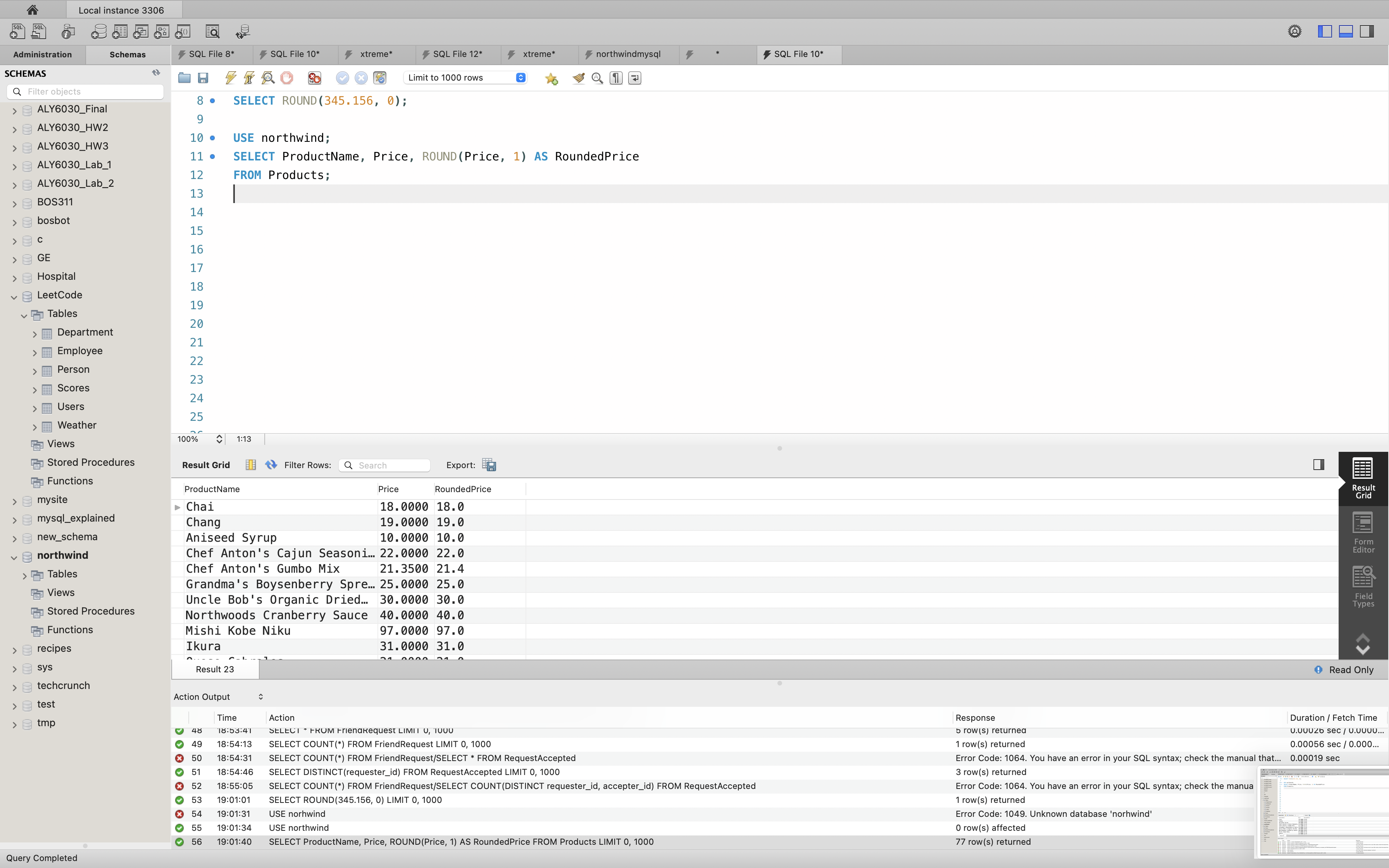
MySQL Date Functions
| Function | Description |
|---|---|
| ADDDATE | Adds a time/date interval to a date and then returns the date |
| ADDTIME | Adds a time interval to a time/datetime and then returns the time/datetime |
| CURDATE | Returns the current date |
| CURRENT_DATE | Returns the current date |
| CURRENT_TIME | Returns the current time |
| CURRENT_TIMESTAMP | Returns the current date and time |
| CURTIME | Returns the current time |
| DATE | Extracts the date part from a datetime expression |
| DATEDIFF | Returns the number of days between two date values |
| DATE_ADD | Adds a time/date interval to a date and then returns the date |
| DATE_FORMAT | Formats a date |
| DATE_SUB | Subtracts a time/date interval from a date and then returns the date |
| DAY | Returns the day of the month for a given date |
| DAYNAME | Returns the weekday name for a given date |
| DAYOFMONTH | Returns the day of the month for a given date |
| DAYOFWEEK | Returns the weekday index for a given date |
| DAYOFYEAR | Returns the day of the year for a given date |
| EXTRACT | Extracts a part from a given date |
| FROM_DAYS | Returns a date from a numeric datevalue |
| HOUR | Returns the hour part for a given date |
| LAST_DAY | Extracts the last day of the month for a given date |
| LOCALTIME | Returns the current date and time |
| LOCALTIMESTAMP | Returns the current date and time |
| MAKEDATE | Creates and returns a date based on a year and a number of days value |
| MAKETIME | Creates and returns a time based on an hour, minute, and second value |
| MICROSECOND | Returns the microsecond part of a time/datetime |
| MINUTE | Returns the minute part of a time/datetime |
| MONTH | Returns the month part for a given date |
| MONTHNAME | Returns the name of the month for a given date |
| NOW | Returns the current date and time |
| PERIOD_ADD | Adds a specified number of months to a period |
| PERIOD_DIFF | Returns the difference between two periods |
| QUARTER | Returns the quarter of the year for a given date value |
| SECOND | Returns the seconds part of a time/datetime |
| SEC_TO_TIME | Returns a time value based on the specified seconds |
| STR_TO_DATE | Returns a date based on a string and a format |
| SUBDATE | Subtracts a time/date interval from a date and then returns the date |
| SUBTIME | Subtracts a time interval from a datetime and then returns the time/datetime |
| SYSDATE | Returns the current date and time |
| TIME | Extracts the time part from a given time/datetime |
| TIME_FORMAT | Formats a time by a specified format |
| TIME_TO_SEC | Converts a time value into seconds |
| TIMEDIFF | Returns the difference between two time/datetime expressions |
| TIMESTAMP | Returns a datetime value based on a date or datetime value |
| TO_DAYS | Returns the number of days between a date and date "0000-00-00" |
| WEEK | Returns the week number for a given date |
| WEEKDAY | Returns the weekday number for a given date |
| WEEKOFYEAR | Returns the week number for a given date |
| YEAR | Returns the year part for a given date |
| YEARWEEK | Returns the year and week number for a given date |
MySQL DATE() Function
Definition and Usage
The DATE() function extracts the date part from a datetime expression.
Syntax
1 | DATE(expression) |
Parameter Values
| Parameter | Description |
|---|---|
| expression | Required. A valid date/datetime value. Returns NULL if expression is not a date or a datetime |
Example
Extract the date part:
1 | SELECT DATE("2017-06-15 09:34:21"); |
Example
Extract the date part (will return NULL):
1 | SELECT DATE("The date is 2017-06-15"); |
Example
Extract the date part:
1 | SELECT DATE(OrderDate) FROM Orders; |
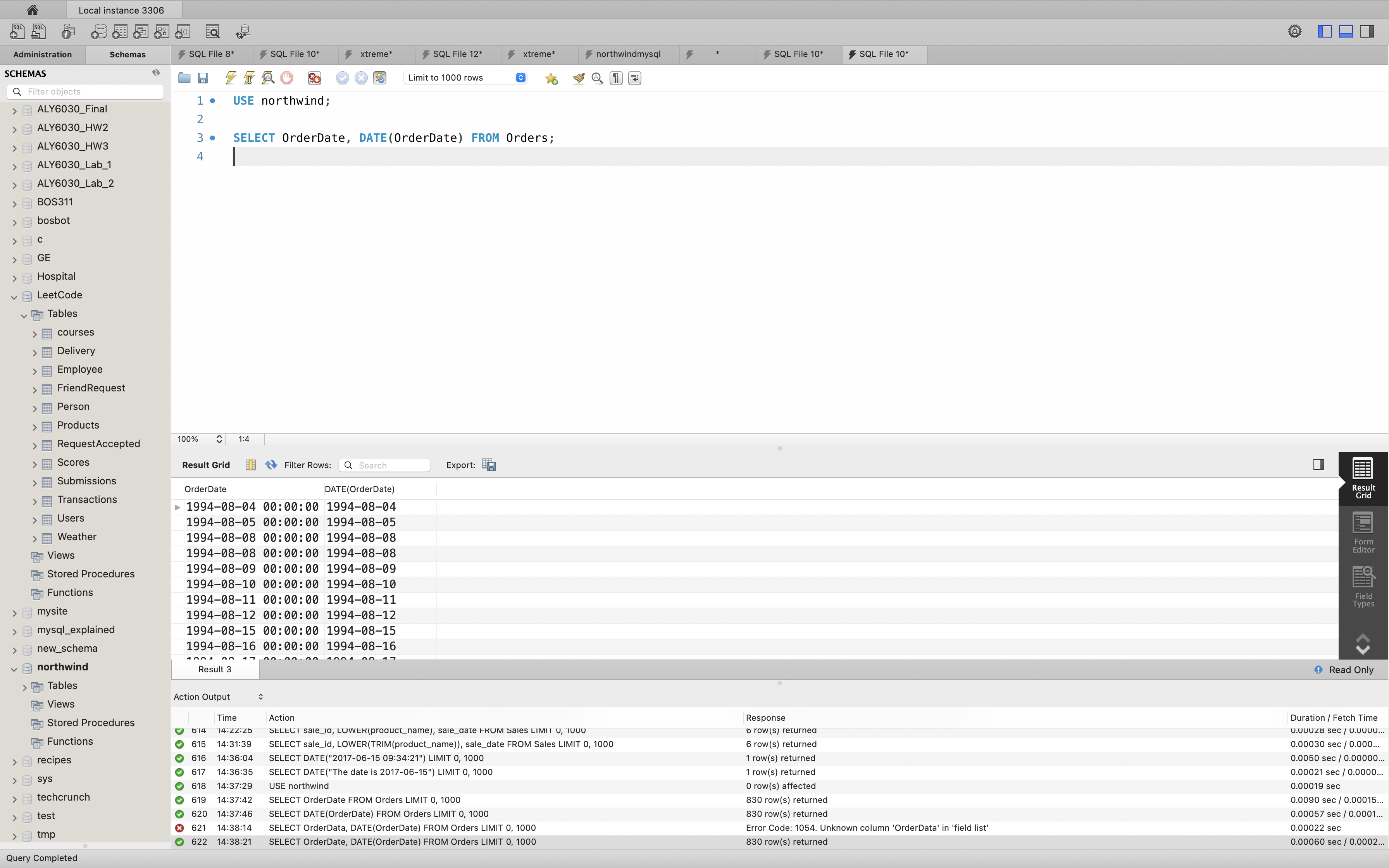
MySQL YEAR() Function
Definition and Usage
The YEAR() function returns the year part for a given date (a number from 1000 to 9999).
Syntax
1 | YEAR(date) |
Example
1 | SELECT YEAR('2020-11-10'); |
MySQL MONTH() Function
Definition and Usage
The MONTH() function returns the month part for a given date (a number from 1 to 12).
Syntax
1 | MONTH(date) |
Parameter Values
| Parameter | Description |
|---|---|
| date | Required. The date or datetime to extract the month from |
Example
Return the month part of a date:
1 | SELECT MONTH("2017-06-15 09:34:21"); |
Example
Return the month part of the current system date:
1 | SELECT MONTH(CURDATE()); |
MySQL DAY() Function
Definition and Usage
The DAY() function returns the day of the month for a given date (a number from 1 to 31).
Syntax
1 | SELECT DAY(date) |
Example
1 | SELECT DAY('2020-11-10'); |
MySQL Now() and CURDATE() Functions
1 | SELECT NOW(); |
1 | SELECT DATE(NOW()); |
1 | SELECT CURDATE(); |
MySQL TIMESTAMP() Function
Definition and Usage
The TIMESTAMP() function returns a datetime value based on a date or datetime value.
Note: If there are specified two arguments with this function, it first adds the second argument to the first, and then returns a datetime value.
Syntax
1 | TIMESTAMP(expression, time) |
Parameter Values
| Parameter | Description |
|---|---|
| expression | Required. A date or datetime value |
| time | Optional. A time value to add to expression |
Example
1 | SELECT TIMESTAMP(19991110); |
MySQL DATEDIFF() Function
Definition and Usage
The DATEDIFF() function returns the number of days between two date values.
Syntax
1 | DATEDIFF(date1, date2) |
Parameter Values
| Parameter | Description |
|---|---|
| date1, date2 | Required. Two dates to calculate the number of days between. (date1 - date2) |
Example
Return the number of days between two date values:
1 | SELECT DATEDIFF("2017-06-25 09:34:21", "2017-06-15 15:25:35"); |
Example
Return the number of days between two date values:
1 | SELECT DATEDIFF("2017-01-01", "2016-12-24"); |
Example
1 | SELECT DATEDIFF('2020-10-01', 20211001); |
Example
Calculate age:
Not really good
1 | SELECT DATEDIFF(NOW(), 19940225) / 365 AS age; |
Better solution
1 | SELECT TIMESTAMPDIFF(YEAR, 19991110, CURDATE()) AS age; |
MySQL TIMESTAMPDIFF() Function
Syntax
1 | TIMESTAMPDIFF(unit,datetime_expr1,datetime_expr2); |
Arguments
| Name | Description |
|---|---|
| datetime_expr1 | A datetime expression. |
| datetime_expr1 | A datetime expression. |
| unit | An unit, as described in the description. |
Example
1 | SELECT TIMESTAMPDIFF(YEAR, '1999-11-10', CURDATE()); |
MySQL DATE_FORMAT() Function
MySQL DATE_FORMAT() Function
datetime — Basic date and time types
Definition and Usage
The DATE_FORMAT() function formats a date as specified.
Syntax
1 | DATE_FORMAT(date, format) |
Parameter Values
| Parameter | Description | ||||||||||||||||||||||||||||||||||||||||||||||||||||||||||||||||
|---|---|---|---|---|---|---|---|---|---|---|---|---|---|---|---|---|---|---|---|---|---|---|---|---|---|---|---|---|---|---|---|---|---|---|---|---|---|---|---|---|---|---|---|---|---|---|---|---|---|---|---|---|---|---|---|---|---|---|---|---|---|---|---|---|---|
| date | Required. The date to be formatted | ||||||||||||||||||||||||||||||||||||||||||||||||||||||||||||||||
| format | Required. The format to use. Can be one or a
combination of the following values:
|
Example
Format a date:
1 | SELECT DATE_FORMAT("2017-06-15", "%M %d %Y"); |
Example
Format a date:
1 | SELECT DATE_FORMAT("2017-06-15", "%W %M %e %Y"); |
Example
Format a date:
1 | SELECT DATE_FORMAT(BirthDate, "%W %M %e %Y") FROM Employees; |
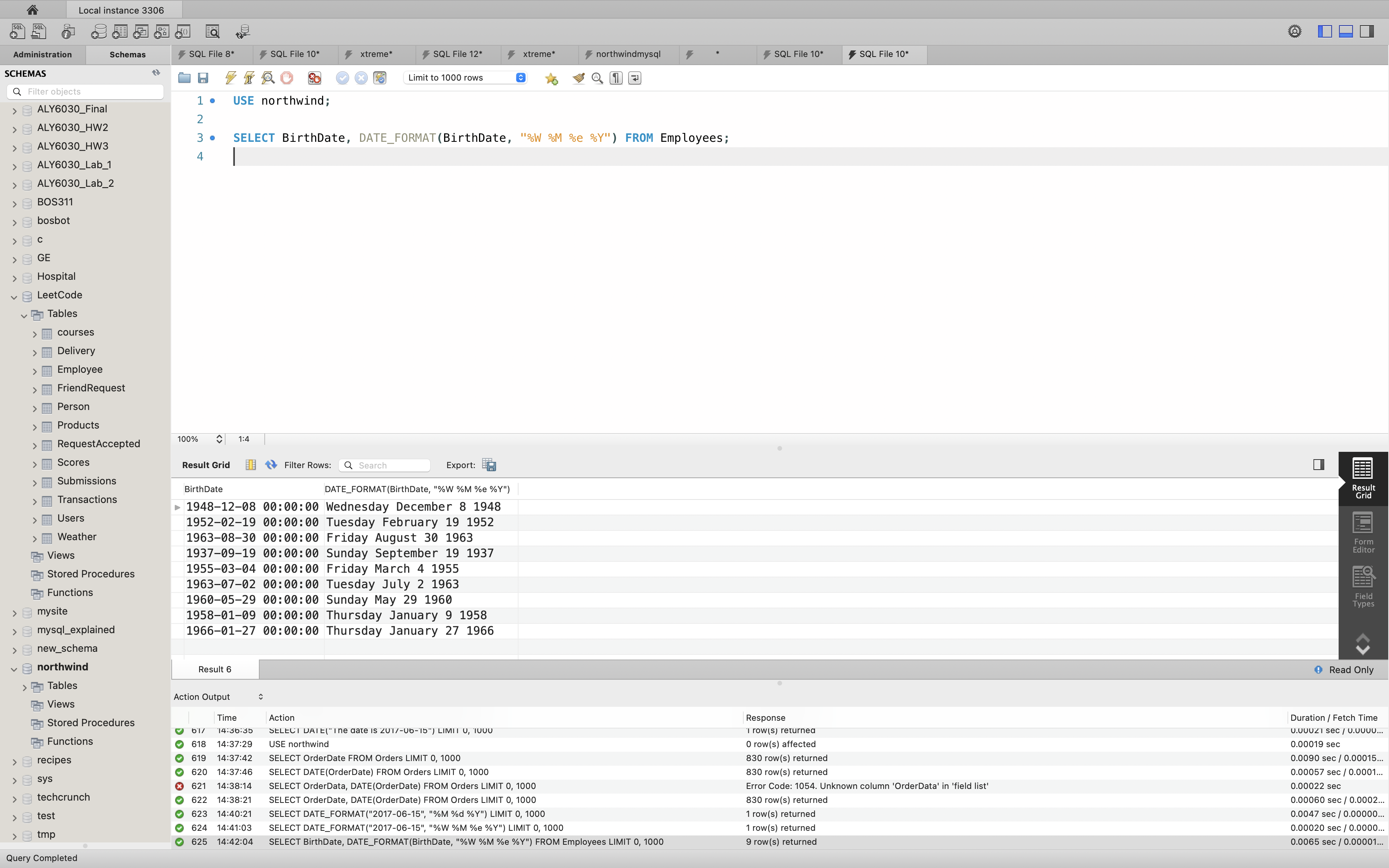
Example
1 | SELECT DATE_FORMAT(NOW(), '%Y-%m-%d %H:%i:%s'); |
MySQL STR_TO_DATE() Function
Definition and Usage
The STR_TO_DATE() function returns a date based on a string and a format.
Syntax
1 | STR_TO_DATE(string, format) |
Example
1 | SELECT STR_TO_DATE('10-01-2020', '%m-%d-%Y'); |
MySQL ADDDATE() and SUBDATE() Functions
ADDDATE()is equal toDATE_ADD()SUBDATE()is equal toDATE_SUB()
Definition and Usage
The DATE_ADD() function adds a time/date interval to a date and then returns the date.
Syntax
1 | DATE_ADD(date, INTERVAL value addunit) |
Parameter Values
| Parameter | Description |
|---|---|
| date | Required. The date to be modified |
| value | Required. The value of the time/date interval to add. Both positive and negative values are allowed |
| addunit | Required. The type of interval to add. Can be one of the following
values:
|
Example
1 | SELECT ADDDATE('2020-10-01', INTERVAL 1 DAY); |
Advanced Examples
1 | USE northwind; |
Select records in a specific data range.
Notice BETWEEN is inclusive - inclusive
1 | SELECT * |
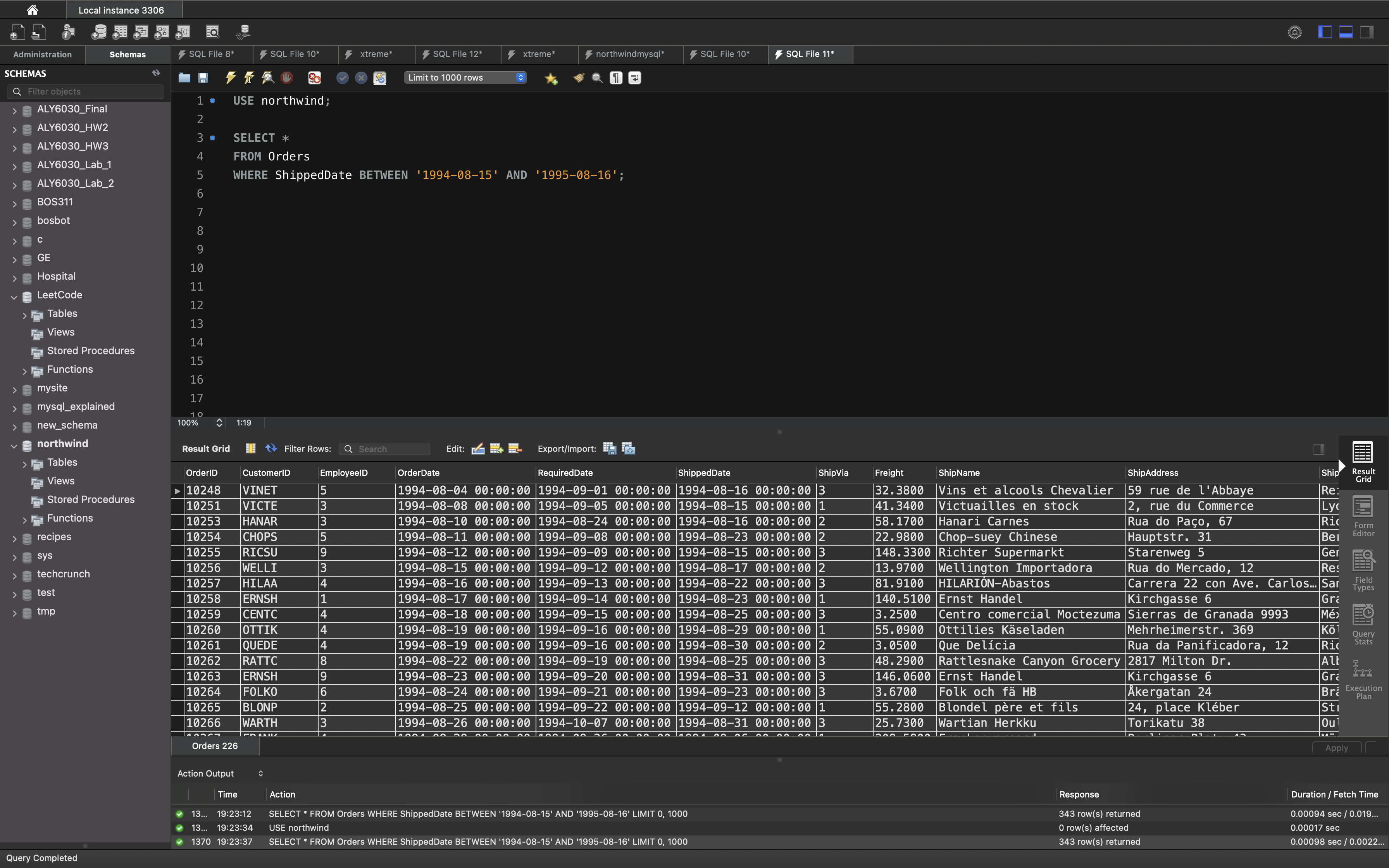
Select orders that shipped within 10 days after order confirmed.
1 | SELECT |
OR
1 | SELECT |
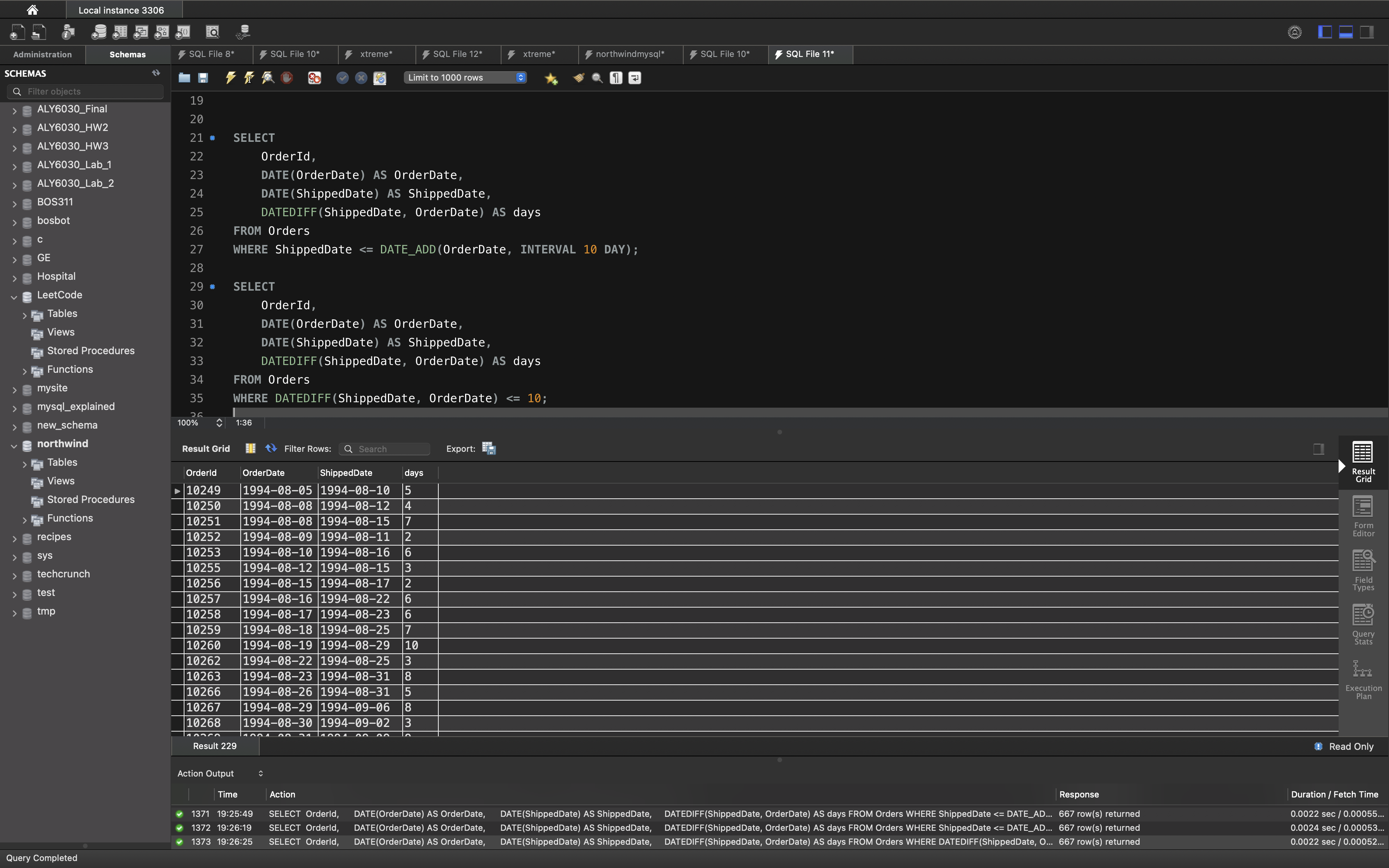
Count orders that didn’t shipped within 30 days:
1 | SELECT COUNT(OrderId) |
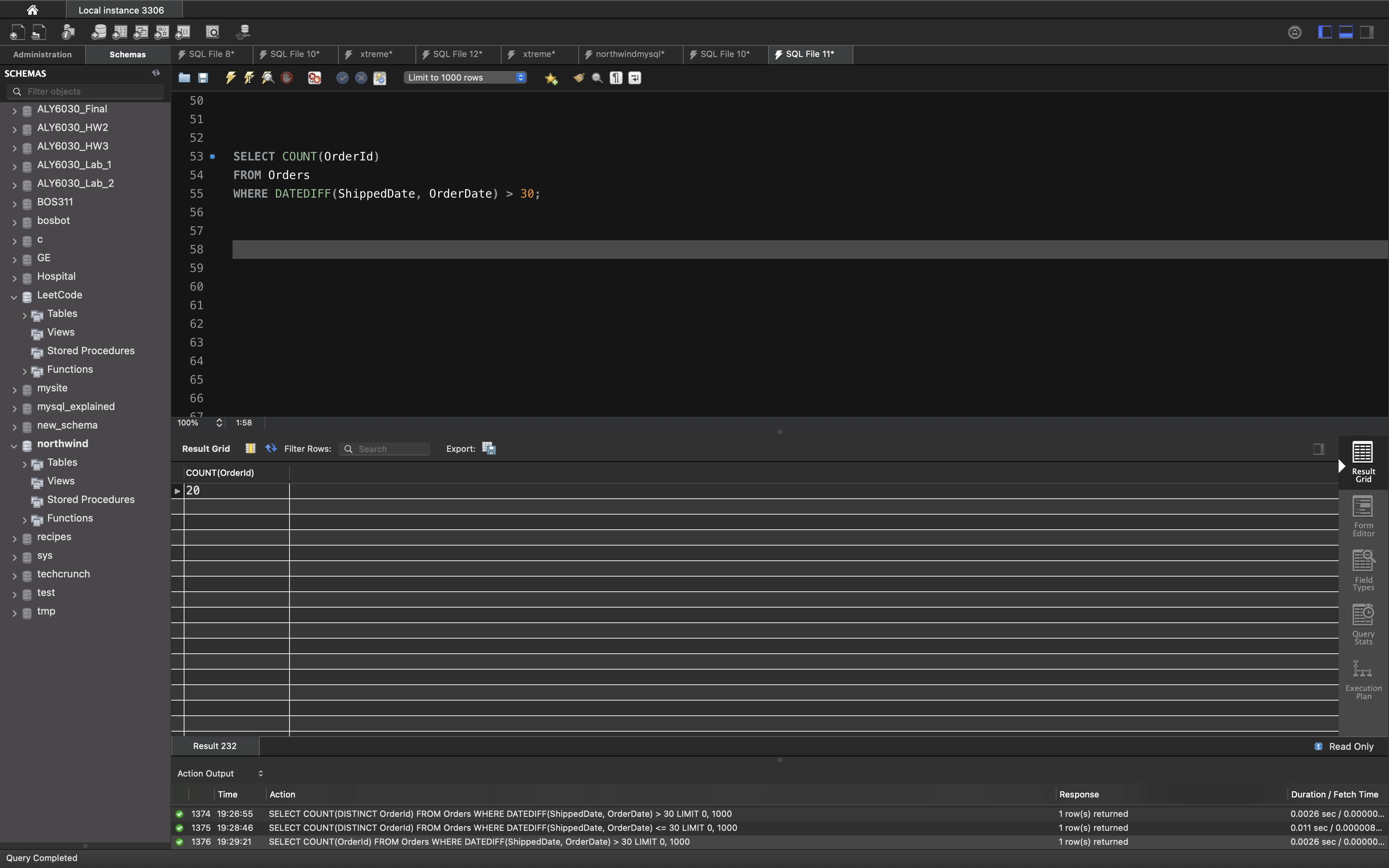
If orders must be shipped with 30 days, select the qualified orders.
COUNT(ShippedDate): because some orders have not shipped yet.
1 | SELECT COUNT(OrderId) / (SELECT COUNT(ShippedDate) FROM Orders) |
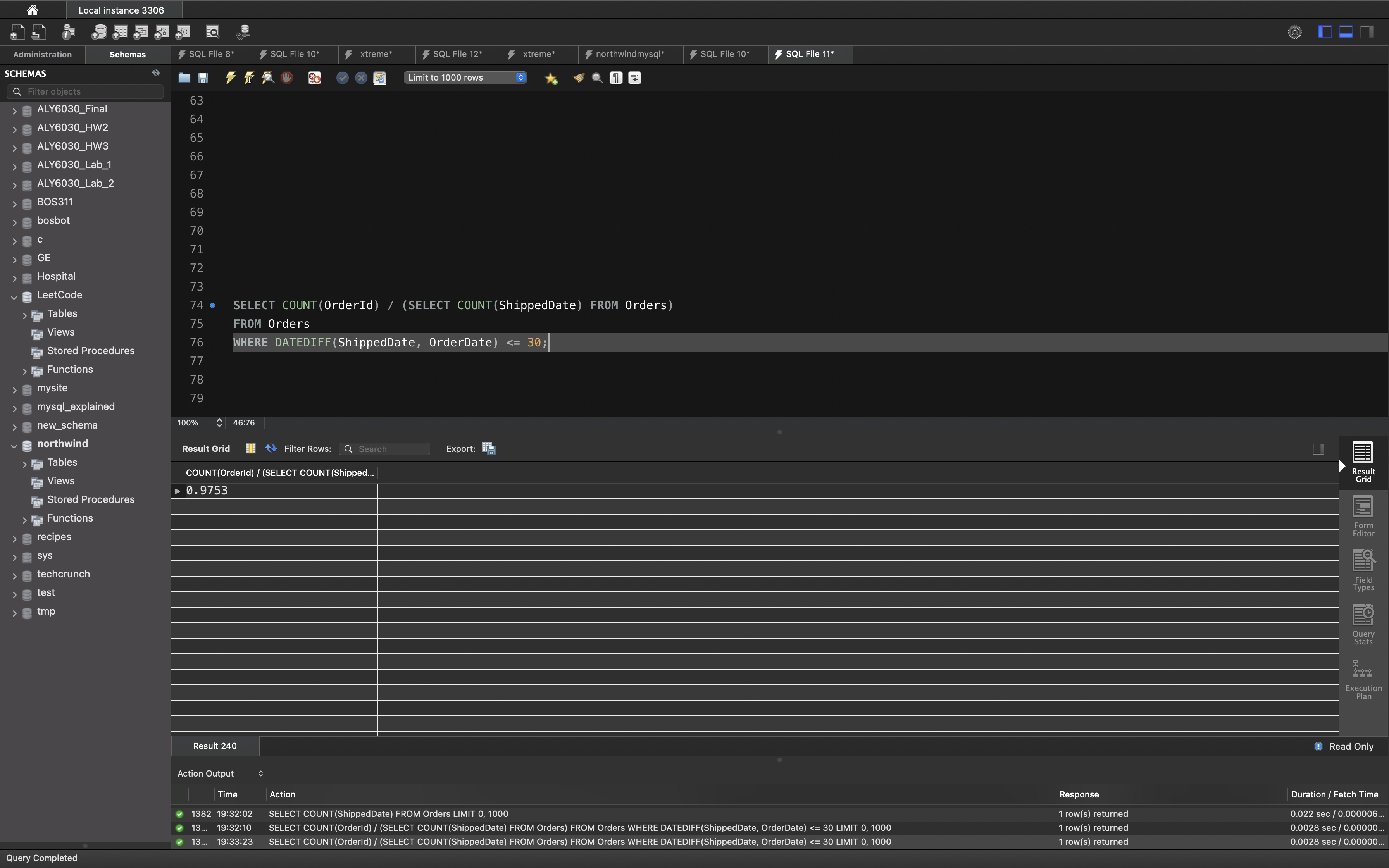
MySQL Advanced Functions
| Function | Description |
|---|---|
| BIN | Returns a binary representation of a number |
| BINARY | Converts a value to a binary string |
| CASE | Goes through conditions and return a value when the first condition is met |
| CAST | Converts a value (of any type) into a specified datatype |
| COALESCE | Returns the first non-null value in a list |
| CONNECTION_ID | Returns the unique connection ID for the current connection |
| CONV | Converts a number from one numeric base system to another |
| CONVERT | Converts a value into the specified datatype or character set |
| CURRENT_USER | Returns the user name and host name for the MySQL account that the server used to authenticate the current client |
| DATABASE | Returns the name of the current database |
| IF | Returns a value if a condition is TRUE, or another value if a condition is FALSE |
| IFNULL | Return a specified value if the expression is NULL, otherwise return the expression |
| ISNULL | Returns 1 or 0 depending on whether an expression is NULL |
| LAST_INSERT_ID | Returns the AUTO_INCREMENT id of the last row that has been inserted or updated in a table |
| NULLIF | Compares two expressions and returns NULL if they are equal. Otherwise, the first expression is returned |
| SESSION_USER | Returns the current MySQL user name and host name |
| SYSTEM_USER | Returns the current MySQL user name and host name |
| USER | Returns the current MySQL user name and host name |
| VERSION | Returns the current version of the MySQL database |
MySQL CAST() Function
Definition and Usage
The CAST() function converts a value (of any type) into the specified datatype.
Tip: See also the CONVERT() function.
Syntax
1 | CAST(value AS datatype) |
| Parameter | Description | ||||||||||||||||||||
|---|---|---|---|---|---|---|---|---|---|---|---|---|---|---|---|---|---|---|---|---|---|
| value | Required. The value to convert | ||||||||||||||||||||
| datatype | Required. The datatype to convert to. Can be one of the following:
|
Example
Convert a value to a CHAR datatype:
1 | SELECT CAST(150 AS CHAR); |
Example
Convert a value to a TIME datatype:
1 | SELECT CAST("14:06:10" AS TIME); |
Example
Convert a value to a SIGNED datatype:
1 | SELECT CAST(5-10 AS SIGNED); |
MySQL COALESCE() Function
Definition and Usage
The COALESCE() function returns the first non-null value in a list.
Syntax
1 | COALESCE(val1, val2, ...., val_n) |
Parameter Values
| Parameter | Description |
|---|---|
| val1, val2, val_n | Required. The values to test |
MySQL CONVERT() Function
Definition and Usage
The CONVERT() function converts a value into the specified datatype or character set.
Tip: Also look at the CAST() function.
Syntax
1 | CONVERT(value, type) |
OR:
1 | CONVERT(value USING charset) |
| Parameter | Description | ||||||||||||||||||||
|---|---|---|---|---|---|---|---|---|---|---|---|---|---|---|---|---|---|---|---|---|---|
| value | Required. The value to convert | ||||||||||||||||||||
| type | Required. The datatype to convert to. Can be one of the following:
|
||||||||||||||||||||
| charset | Required. The character set to convert to |
Example
Convert a value to a CHAR datatype:
1 | SELECT CONVERT(150, CHAR); |
Example
Convert a value to a TIME datatype:
1 | SELECT CONVERT("14:06:10", TIME); |
Example
Convert a value to a SIGNED datatype:
1 | SELECT CONVERT(5-10, SIGNED); |
Example
Convert a value to LATIN1 character set:
1 | SELECT CONVERT("zacks.one" USING latin1); |
MySQL IF() Function
Definition and Usage
The IF() function returns a value if a condition is TRUE, or another value if a condition is FALSE.
Syntax
1 | IF(condition, value_if_true, value_if_false) |
Parameter Values
| Parameter | Description |
|---|---|
| condition | Required. The value to test |
| value_if_true | Optional. The value to return if condition is TRUE |
| value_if_false | Optional. The value to return if condition is FALSE |
Examples
Example
Return “YES” if the condition is TRUE, or “NO” if the condition is FALSE:
1 | SELECT IF(500<1000, "YES", "NO"); |
Return 5 if the condition is TRUE, or 10 if the condition is FALSE:
1 | SELECT IF(500<1000, 5, 10); |
Test whether two strings are the same and return “YES” if they are, or “NO” if not:
1 | SELECT IF(STRCMP("hello","bye") = 0, "YES", "NO"); |
Example
Return “MORE” if the condition is TRUE, or “LESS” if the condition is FALSE:
1 | SELECT OrderID, Quantity, IF(Quantity>10, "MORE", "LESS") |
MySQL Aggregate Functions
Aggregate Functions
Aggregate Function Descriptions
GROUP BY Modifiers
MySQL Handling of GROUP BY
Detection of Functional Dependence
| Name | Description |
|---|---|
AVG() |
Return the average value of the argument |
BIT_AND() |
Return bitwise AND |
BIT_OR() |
Return bitwise OR |
BIT_XOR() |
Return bitwise XOR |
COUNT() |
Return a count of the number of rows returned |
COUNT(DISTINCT) |
Return the count of a number of different values |
GROUP_CONCAT() |
Return a concatenated string |
JSON_ARRAYAGG() |
Return result set as a single JSON array |
JSON_OBJECTAGG() |
Return result set as a single JSON object |
MAX() |
Return the maximum value |
MIN() |
Return the minimum value |
STD() |
Return the population standard deviation |
STDDEV() |
Return the population standard deviation |
STDDEV_POP() |
Return the population standard deviation |
STDDEV_SAMP() |
Return the sample standard deviation |
SUM() |
Return the sum |
VAR_POP() |
Return the population standard variance |
VAR_SAMP() |
Return the sample variance |
VARIANCE() |
Return the population standard variance |
MySQL Window Functions
Window Functions
Window Function Concepts and Syntax
Window Function Frame Specification
Named Windows
Window Function Restrictions
This section describes nonaggregate window functions that, for each row from a query, perform a calculation using rows related to that row. Most aggregate functions also can be used as window functions;
| Name | Description |
|---|---|
CUME_DIST() |
Cumulative distribution value |
DENSE_RANK() |
Rank of current row within its partition, without gaps |
FIRST_VALUE() |
Value of argument from first row of window frame |
LAG() |
Value of argument from row lagging current row within partition |
LAST_VALUE() |
Value of argument from last row of window frame |
LEAD() |
Value of argument from row leading current row within partition |
NTH_VALUE() |
Value of argument from N-th row of window frame |
NTILE() |
Bucket number of current row within its partition. |
PERCENT_RANK() |
Percentage rank value |
RANK() |
Rank of current row within its partition, with gaps |
ROW_NUMBER() |
Number of current row within its partition |
Window Function Concepts and Syntax
This section describes how to use window functions.
A window function performs an aggregate-like operation on a set of query rows. However, whereas an aggregate operation groups query rows into a single result row, a window function produces a result for each query row:
- The row for which function evaluation occurs is called the current row.
- The query rows related to the current row over which function evaluation occurs comprise the window for the current row.
Example
1 | Create table If Not Exists Employee (employee_id int, team_id int); |
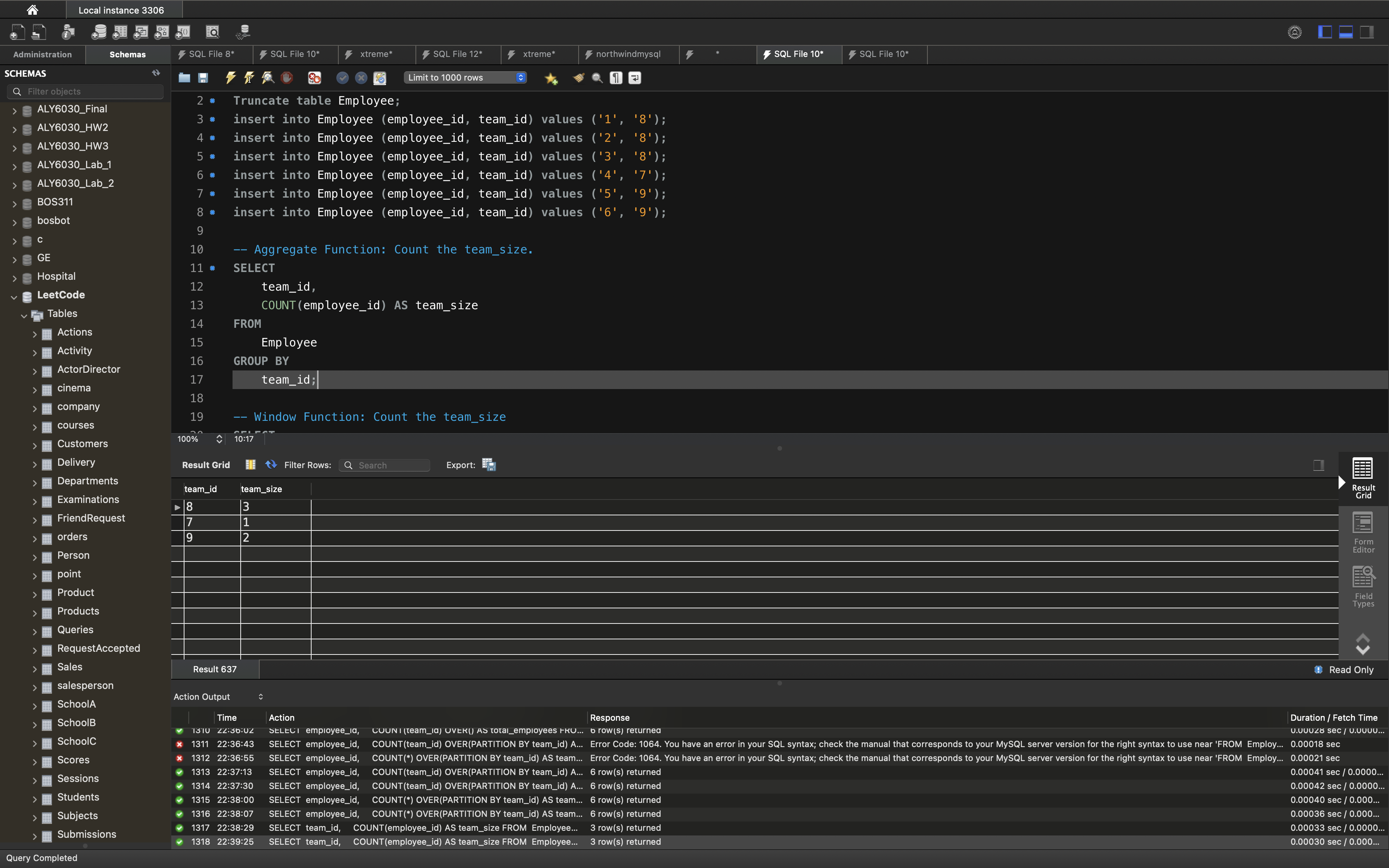
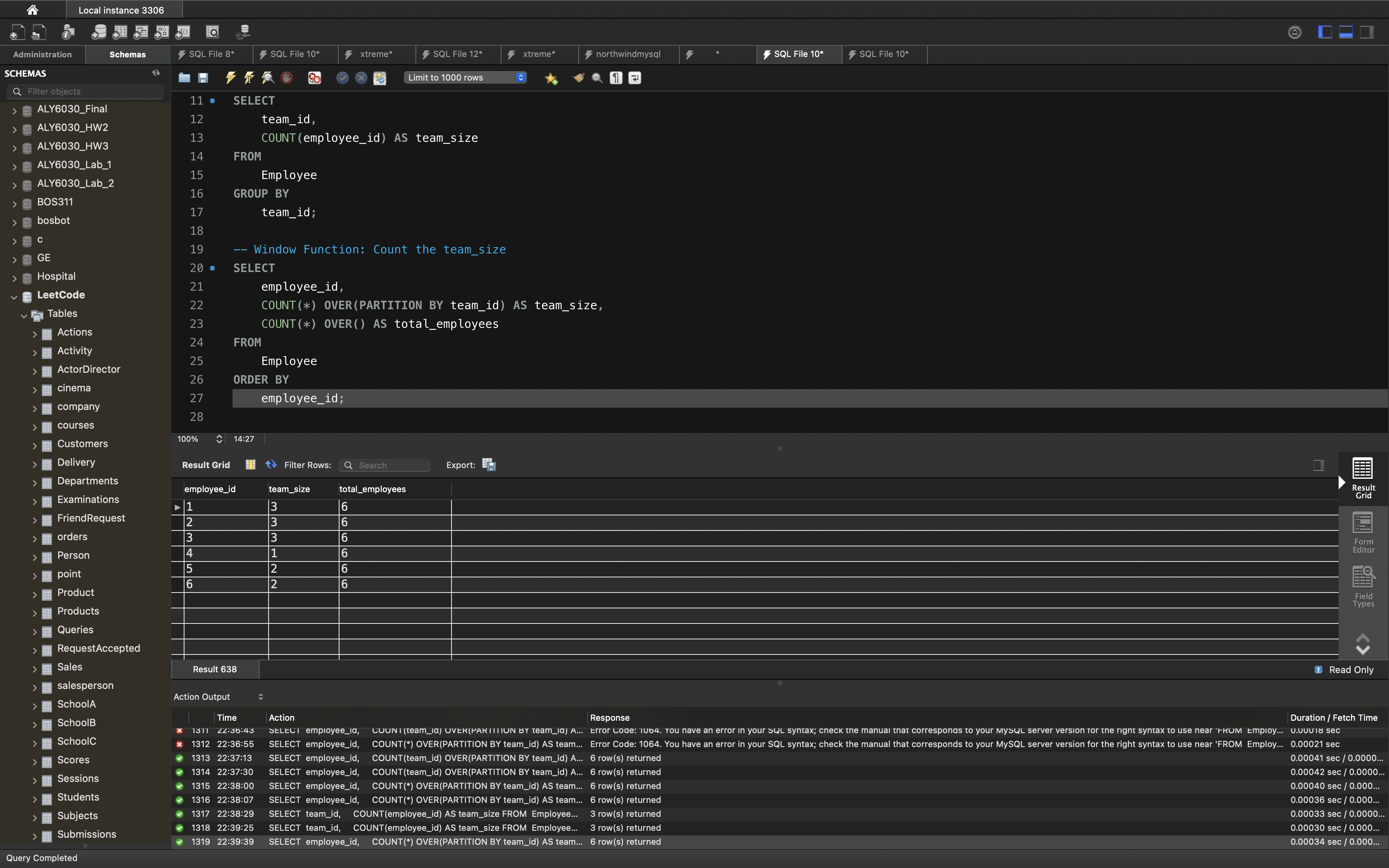
MySQL | Ranking Functions
The ranking functions in MySql are used to rank each row of a partition. The ranking functions are also part of MySQL windows functions list.
- These functions are always used with OVER() clause.
- The ranking functions always assign rank on basis of ORDER BY clause.
- The rank is assigned to rows in a sequential manner.
- The assignment of rank to rows always start with 1 for every new partition.
There are 3 types of ranking functions supported in MySQL
dense_rank():
This function will assign rank to each row within a partition without gaps. Basically, the ranks are assigned in a consecutive manner i.e if there is a tie between values then they will be assigned the same rank, and next rank value will be one greater then the previous rank assigned.rank():
This function will assign rank to each row within a partition with gaps. Here, ranks are assigned in a non-consecutive manner i.e if there is a tie between values then they will be assigned same rank, and next rank value will be previous rank + no of peers(duplicates).percent_rank():
It returns the percentile rank of a row within a partition that ranges from 0 to 1. It tells the percentage of partition values less than the value in the current row, excluding the highest value.
Example
Consider we have different products with different price from mutiple suppliers.
We want to see the products price by suppliers.
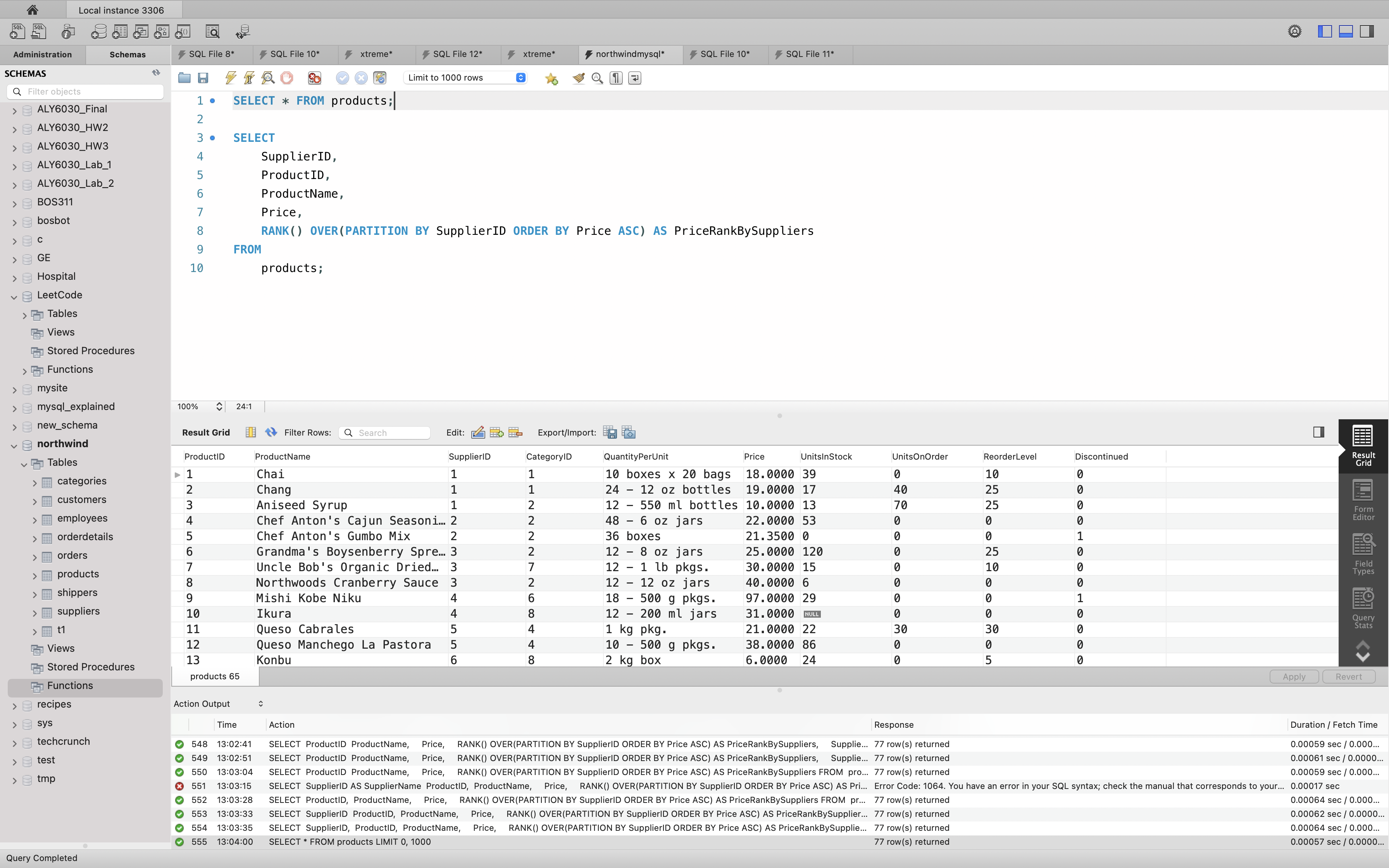
1 | SELECT |
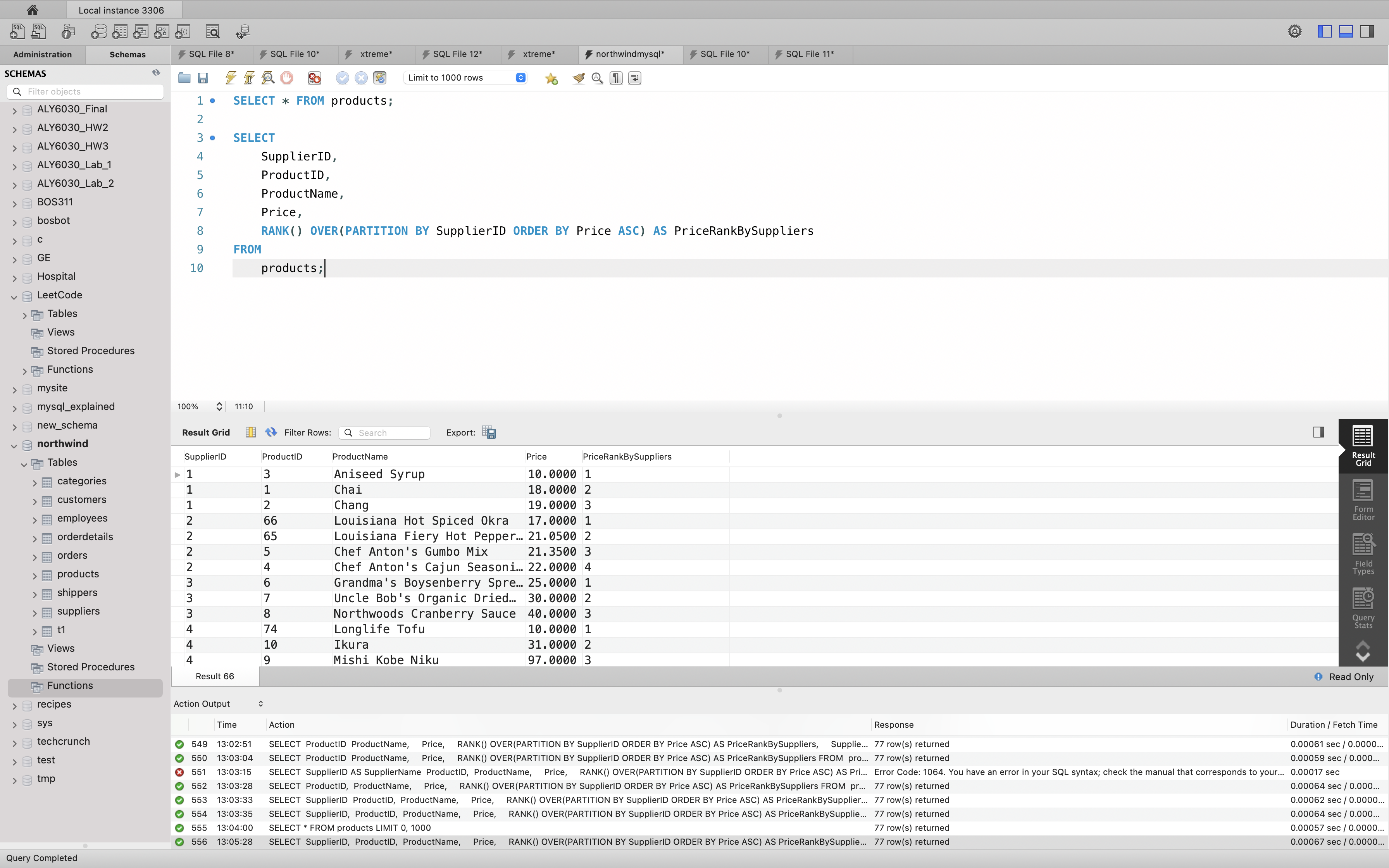
MySQL | LEAD() and LAG() Function
The LEAD() and LAG() function in MySQL are used to get preceding and succeeding value of any row within its partition. These functions are termed as nonaggregate Window functions.
The Window functions are those functions which perform operations for each row of the partition or window. These functions produce the result for each query row unlikely to the aggregate functions that group them and results in a single row.
- The row on which operation occur is termed as current row.
- The set of rows which are realted to current row or using which function opaerates on current row is termed as Window.
The LAG() function is used to get value from row that precedes the current row.
The LEAD() function is used to get value from row that succedes the current row.
Syntax:
For LEAD() function
1 | LEAD(expr, N, default) |
For LAG() function
1 | LAG(expr, N, default) |
The N and default argument in the function is optional.
Parameters used:
expr: It can be a column or any bulit-in function.N: It is a positive value which determine number of rows preceding/succeeding the current row. If it is omitted in query then its default value is 1.default: It is the default value return by function in-case no row precedes/succeedes the current row by N rows. If it is missing then it is by default NULL.OVER(): It defines how rows are partitioned into groups. If OVER() is empty then function compute result using all rows.Window_specification: It consist of query partition clause which determines how the query rows are partitioned and ordered.Window_name: If window is specified elsewhere in the query then it is referenced using this Window_name.
User Operations
Show current user
1 | SELECT USER(); |