ENV
Python Data Science
1 | ############ |
Jupyter Lab
1 | !pip3 list | grep ipywidgets #>=7.6.3 |
Kaggle
1 | # Project Name |
1 | --- |
1 | # This Python 3 environment comes with many helpful analytics libraries installed |
Windows
Anaconda
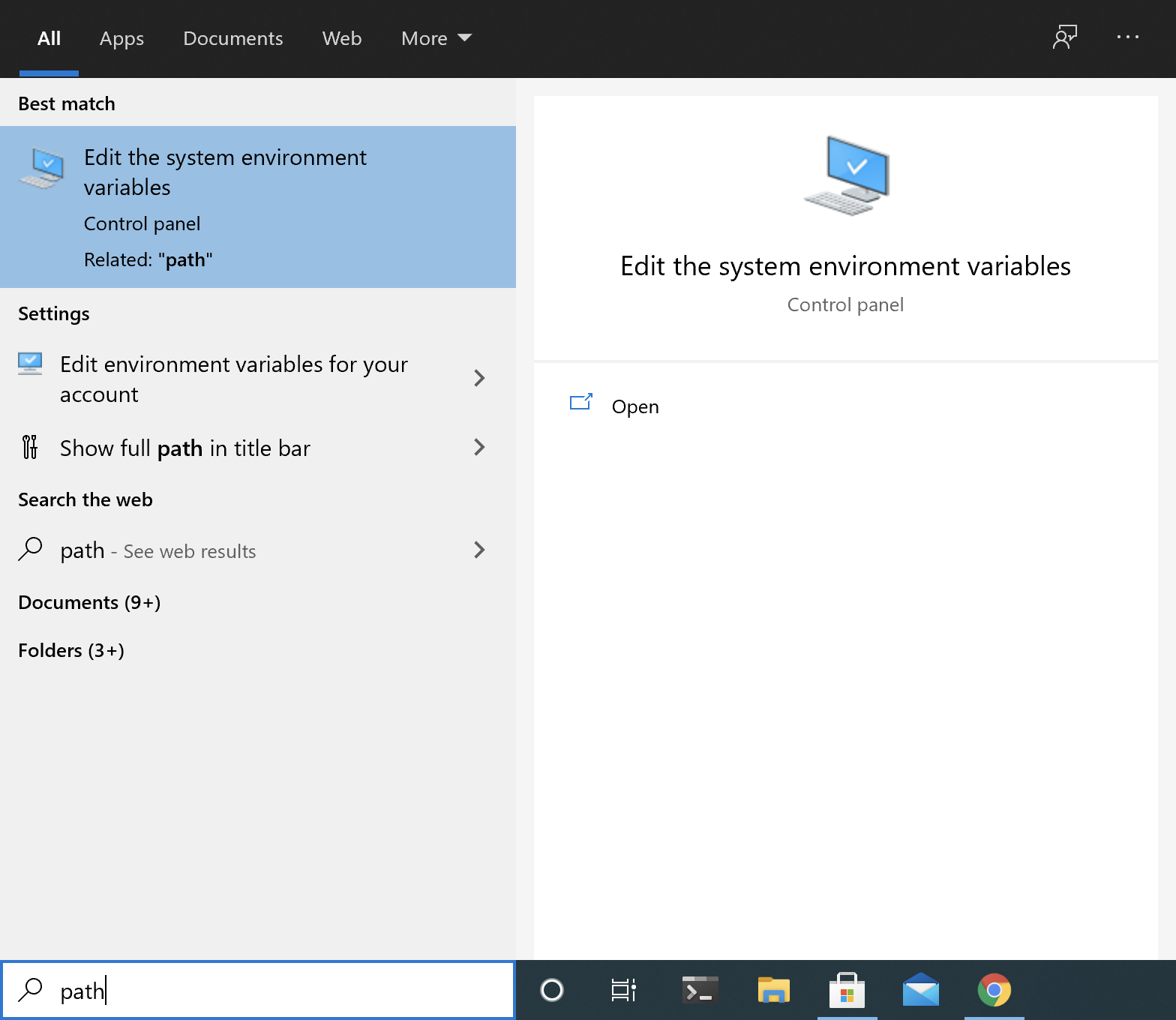
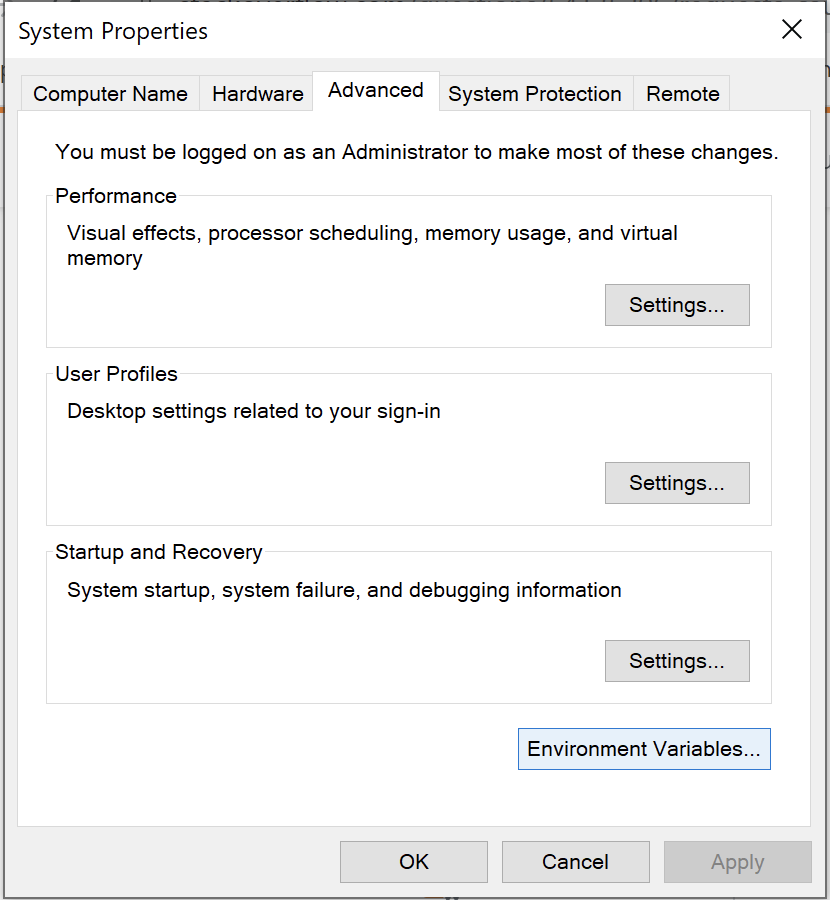
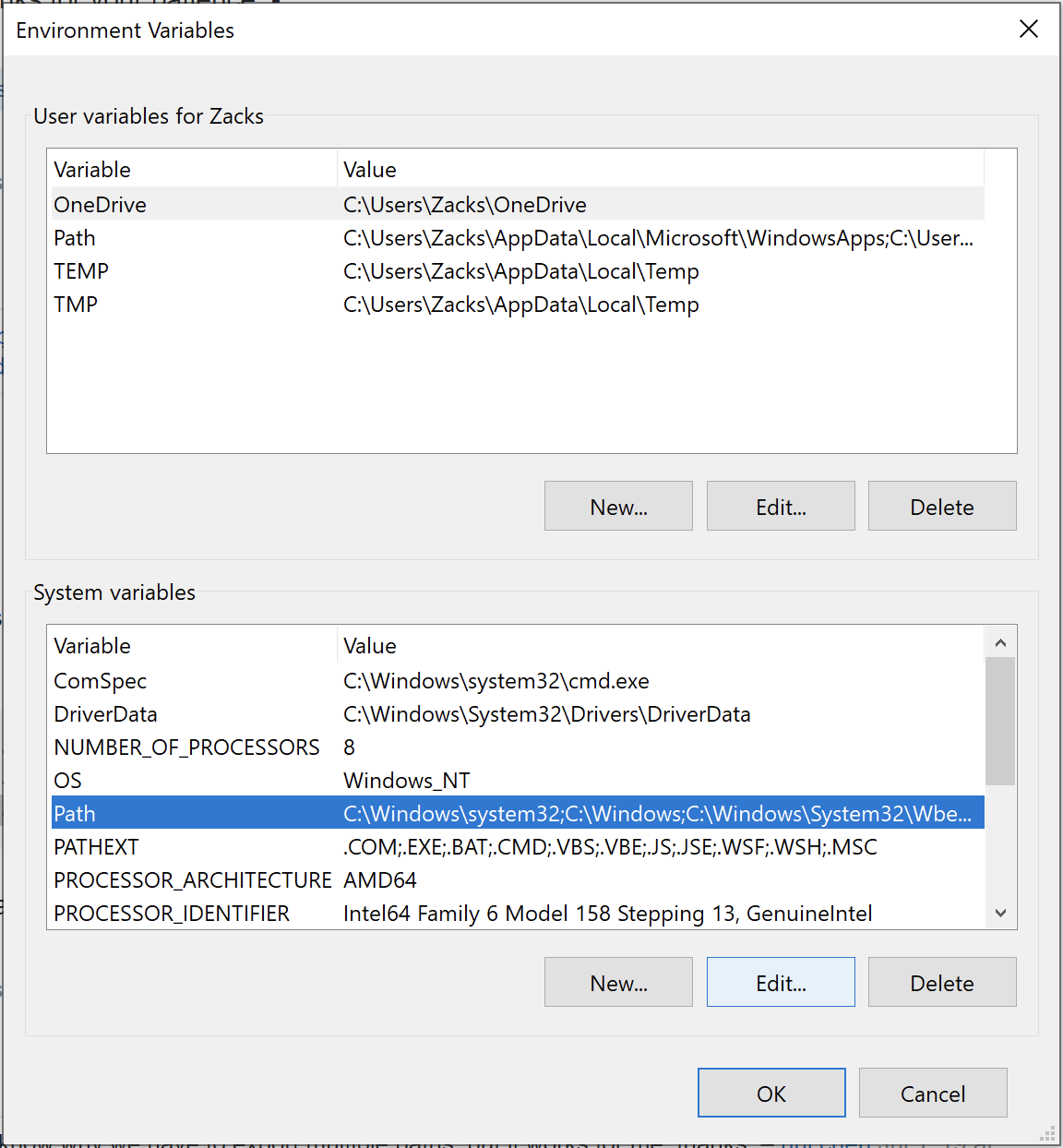
Add 3 paths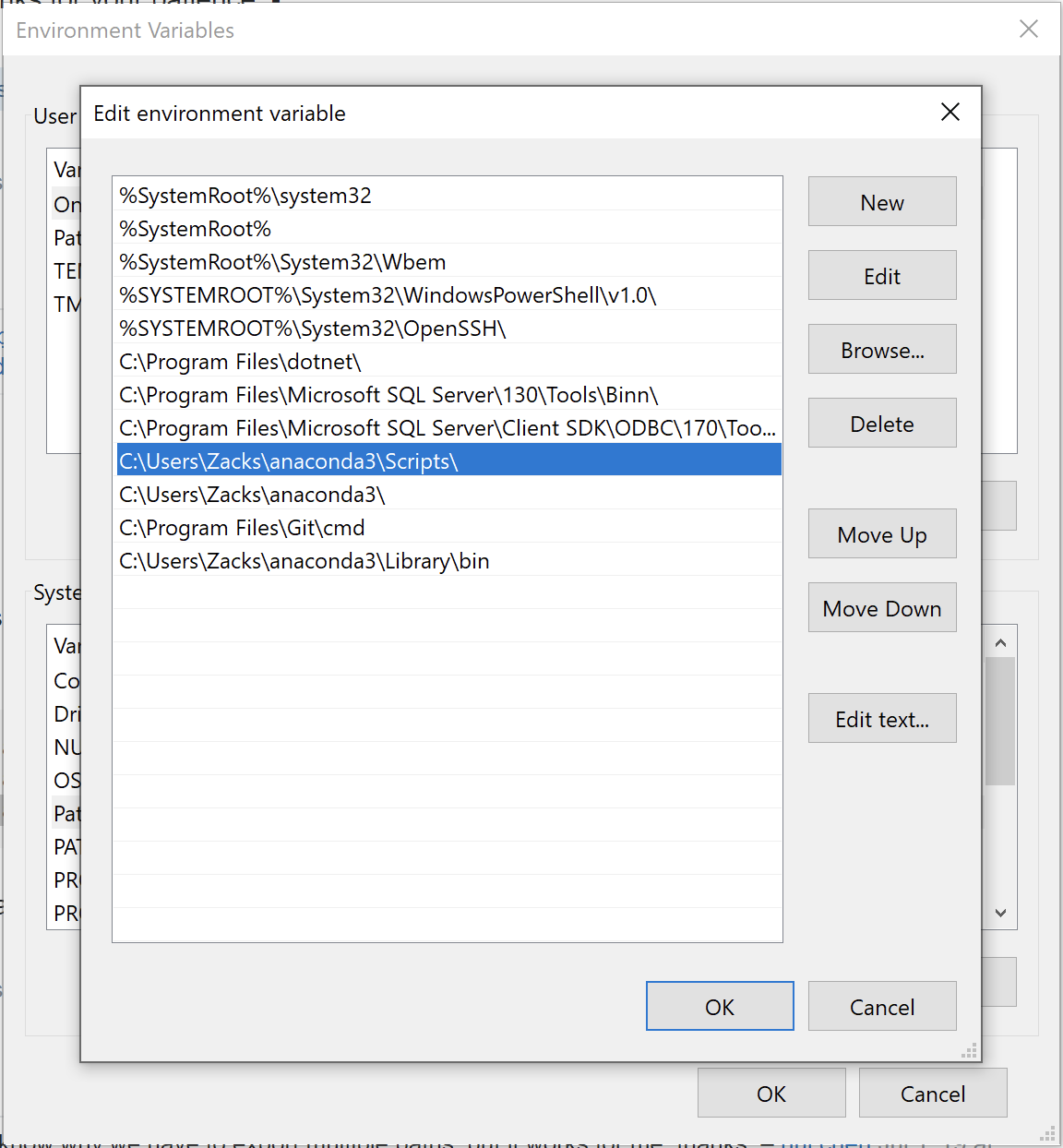
MacOS
VMware Fusion Pro 12
Windows Server 2019
Drag .iso to VMware Fusion Pro 12 window.
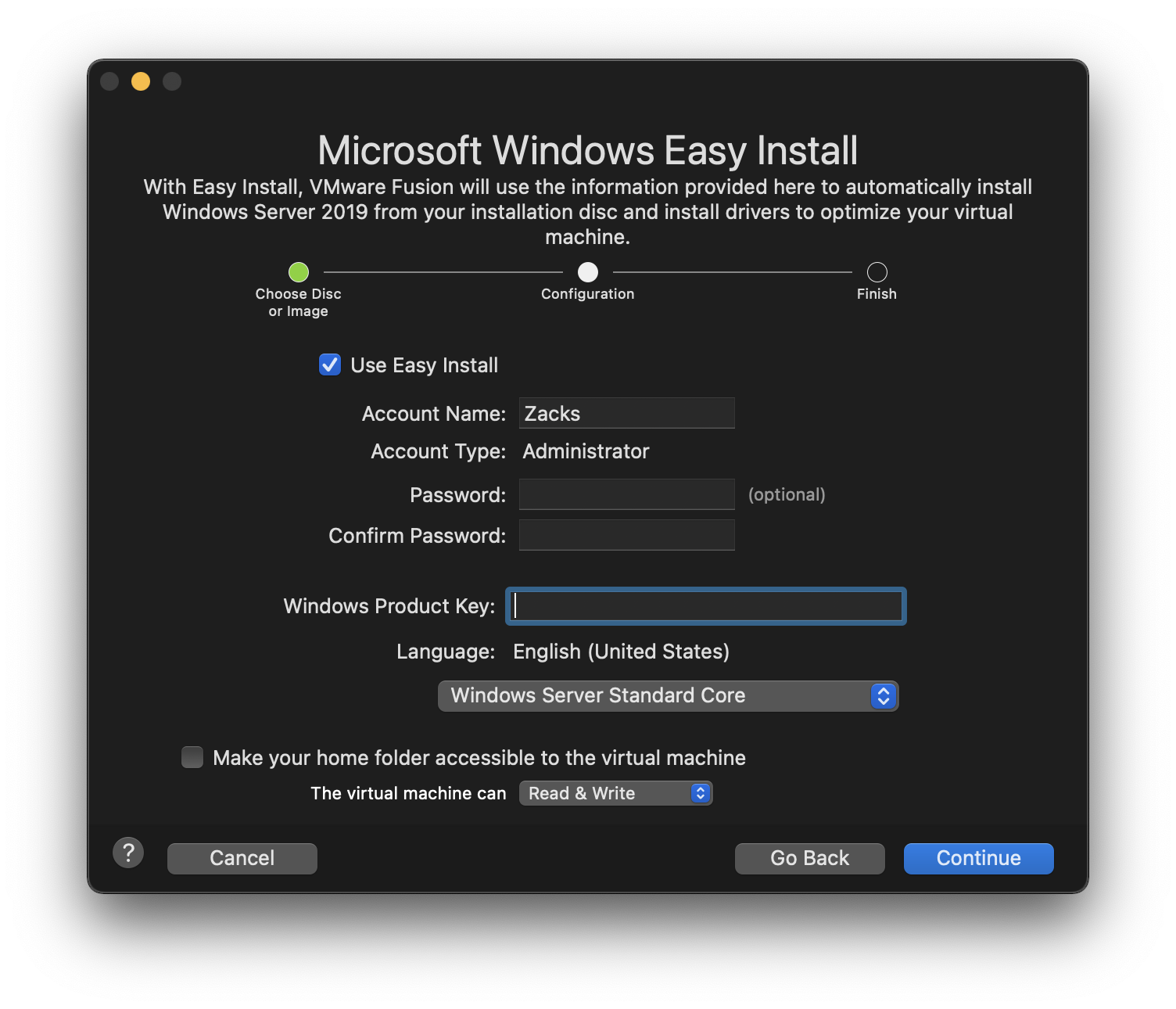
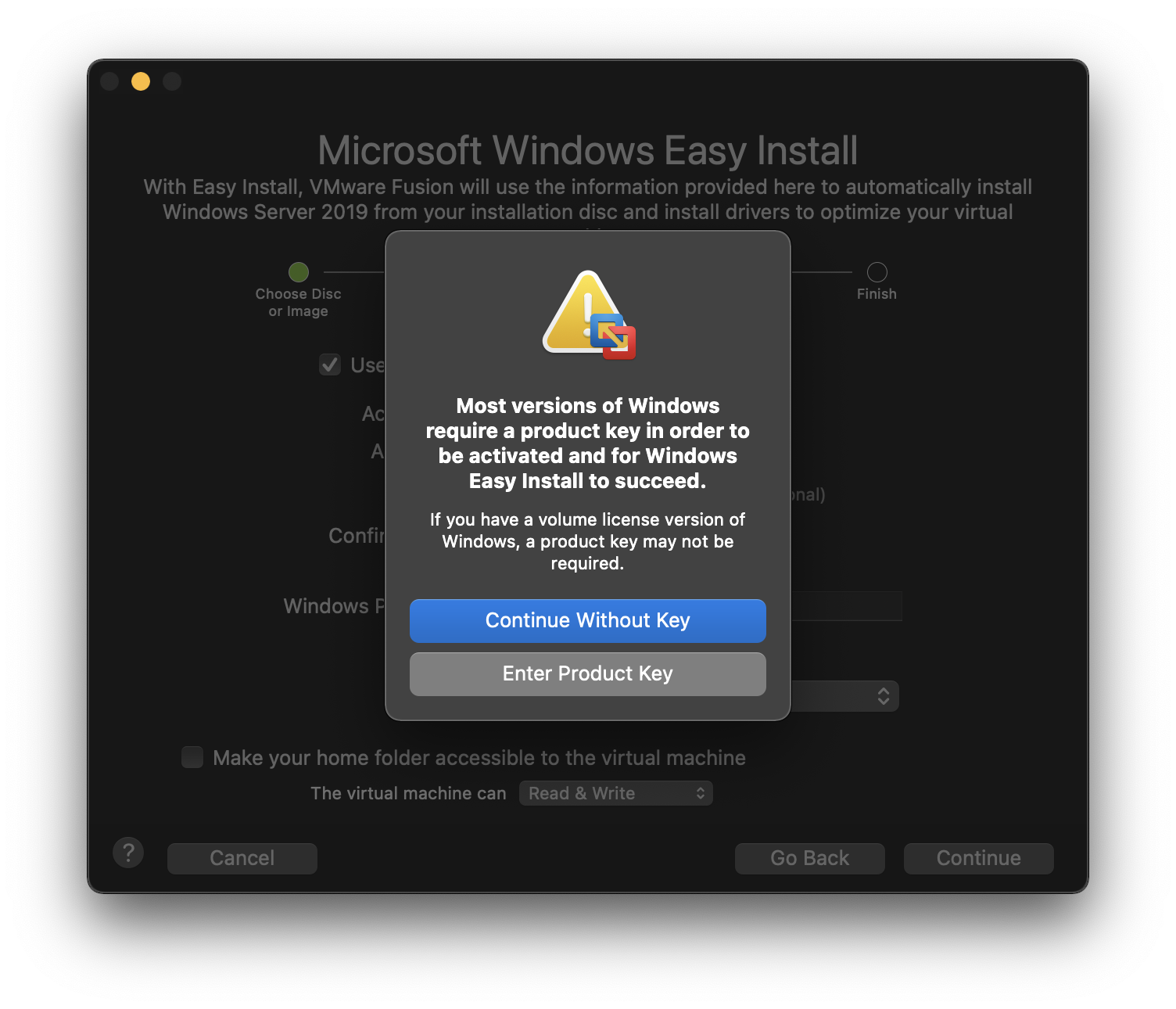
Configure the settings later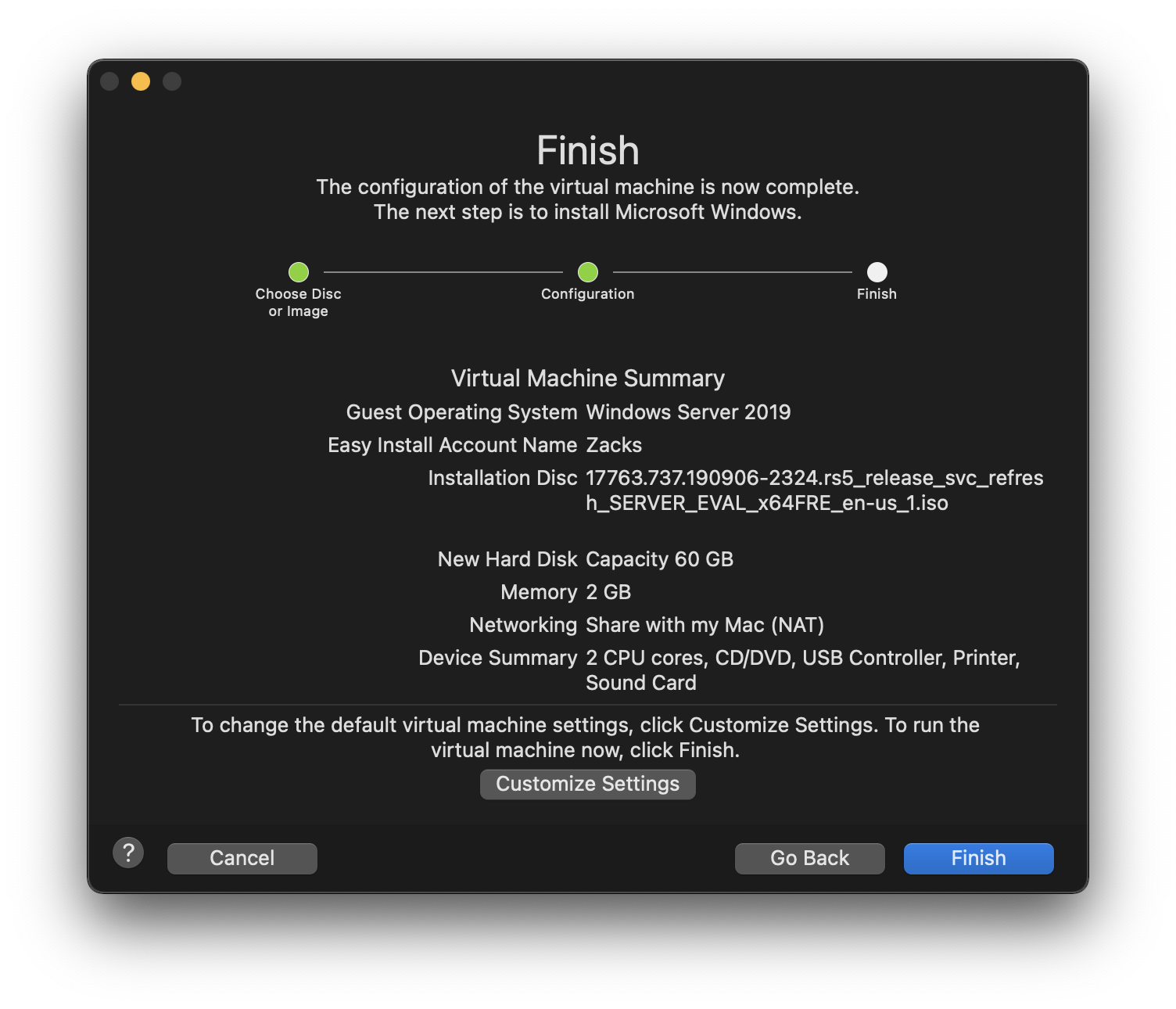
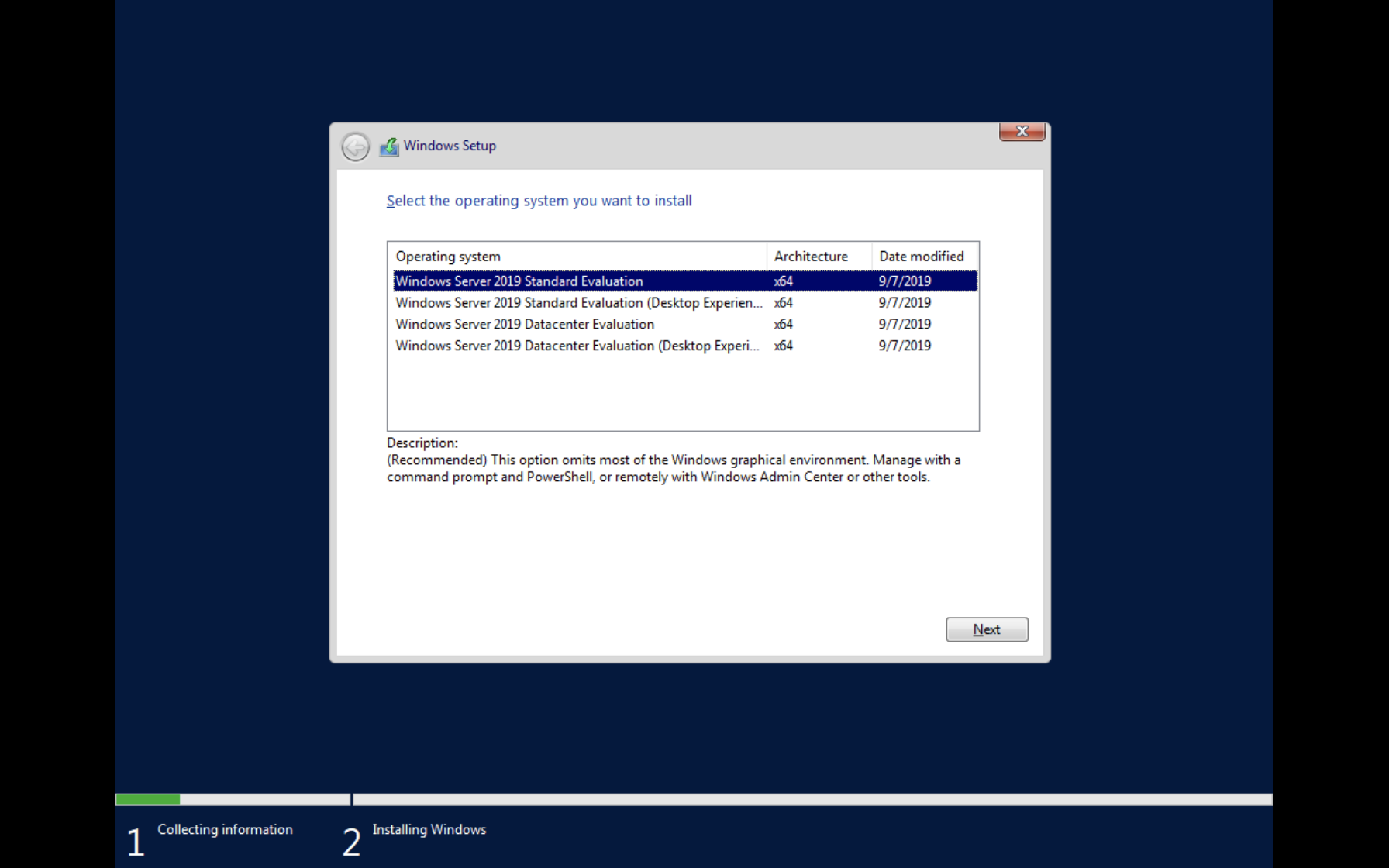
.NET Core
Setting-up Visual Studio Codespaces for .NET Core
Official Document: Configure Codespace Environments
Folder Structure
.devcontainer
├── Dockerfile - a bash script that the Docker container executes
├── devcontainer.json - that defines extensions.
└── setup.sh
Define Dockerfile
The 3.1-bionic tag is for Ubuntu 18.04 LTS (line #1). If you want to use a different Linux distro, choose a different tag.
Dockerfile 1
2
3
4
5
6
7
8
# Ubuntu 18.04 LTS
FROM mcr.microsoft.com/dotnet/core/sdk:3.1-bionic
WORKDIR /home/
COPY . .
RUN bash ./setup.sh
1 | # Ubuntu 18.04 LTS |
Configure setup.sh
In the setup.sh, we’re going to install several applications:
- Update the existing packages through the
apt-getcommand. If there’s a new package, the script will install the new ones. (line #1-9). - Install
nvmfor ASP.NET Core application development, which usesnode.js(line #12). - The Docker image as on today includes PowerShell 7.0.2. If you want to install the latest version of PowerShell, run this part (line #15).
- If you want to use zsh instead of bash, oh my zsh enhances developer experiences (line #18-22).
1 | ## Update and install some things we should probably have |
List of Extensions
1 |
|
What Else Does devcontainer.json Do?
dockerFile: Set the value asDockerfilethat we defined above.forwardPorts: When VS CS takes some ports, they need to be forwarded so that we can debug that on our web browser. For example, ASP.NET Core application needs both5000and5001ports, and Azure Functions takes7071. Put these ports into an array and assign it to this attribute.settings: It’s to configure the VS CS editor settings.